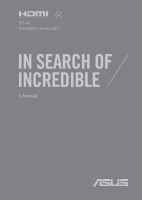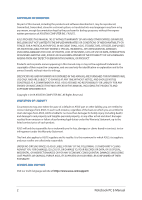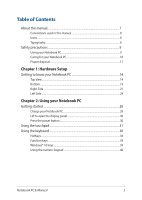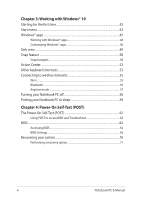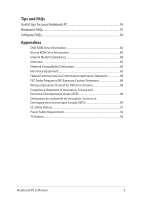Asus Laptop 15 M509DJ Users Manual
Asus Laptop 15 M509DJ Manual
 |
View all Asus Laptop 15 M509DJ manuals
Add to My Manuals
Save this manual to your list of manuals |
Asus Laptop 15 M509DJ manual content summary:
- Asus Laptop 15 M509DJ | Users Manual - Page 1
E15108 First Edition / January 2019 E-Manual - Asus Laptop 15 M509DJ | Users Manual - Page 2
INCIDENTAL, OR INDIRECT DAMAGES OR FOR ANY ECONOMIC CONSEQUENTIAL DAMAGES (INCLUDING LOST PROFITS OR SAVINGS), EVEN IF ASUS, ITS SUPPLIERS OR YOUR RESELLER IS INFORMED OF THEIR POSSIBILITY. SERVICE AND SUPPORT Visit our multi-language website at https://www.asus.com/support/ 2 Notebook PC E-Manual - Asus Laptop 15 M509DJ | Users Manual - Page 3
Table of Contents About this manual...7 Conventions used in this manual 8 Icons...8 Typography...8 Safety precautions...9 Using your Notebook PC 9 Caring for your Notebook PC 10 Proper disposal... ...38 Function keys...39 Windows® 10 keys...39 Using the numeric keypad 40 Notebook PC E-Manual 3 - Asus Laptop 15 M509DJ | Users Manual - Page 4
your Notebook PC to sleep 59 Chapter 4: Power-On Self-Test (POST) The Power-On Self-Test (POST 62 Using POST to access BIOS and Troubleshoot 62 BIOS...62 Accessing BIOS...62 BIOS Settings...63 Recovering your system 70 Performing a recovery option 71 4 Notebook PC - Asus Laptop 15 M509DJ | Users Manual - Page 5
Déclaration de conformité de Innovation, Sciences et Développement économique Canada (ISED 90 UL Safety Notices...91 Power Safety Requirement 92 TV Notices...92 Notebook PC E-Manual 5 - Asus Laptop 15 M509DJ | Users Manual - Page 6
built-in Modem 94 ENERGY STAR complied product 96 Global Environmental Regulation Compliance and Declaration 96 ASUS Recycling/Takeback Services 97 Rechargeable Battery Recycling Service in North America 97 Coating Notice...97 Regional notice for California 97 Regional notice for Singapore - Asus Laptop 15 M509DJ | Users Manual - Page 7
About this manual This manual provides information about the hardware and software features of your Notebook PC, organized through the following chapters: Chapter 1: with your Notebook PC. Appendices This section includes notices and safety statements for your Notebook PC. Notebook PC E-Manual 7 - Asus Laptop 15 M509DJ | Users Manual - Page 8
To highlight key information in this manual, some text are presented as follows: IMPORTANT! This message contains vital information that must be followed to complete a task a menu or an item that must be selected. Italic = This indicates sections that you can refer to in this manual. 8 Notebook PC - Asus Laptop 15 M509DJ | Users Manual - Page 9
items placed on conveyor belts), but do not expose them to magnetic detectors and wands. Contact your airline provider to learn about related in-flight services that can be used and restrictions that must be followed when using your Notebook PC in-flight. Notebook PC - Asus Laptop 15 M509DJ | Users Manual - Page 10
liquids, rain, or moisture. Do not expose your Notebook PC to dusty environments. Do not use your Notebook PC near gas leaks. 10 Notebook PC E-Manual - Asus Laptop 15 M509DJ | Users Manual - Page 11
battery in municipal waste. The symbol of the crossed out wheeled bin indicates that the battery should not be placed in municipal waste. Notebook PC E-Manual 11 - Asus Laptop 15 M509DJ | Users Manual - Page 12
12 Notebook PC E-Manual - Asus Laptop 15 M509DJ | Users Manual - Page 13
Chapter 1: Hardware Setup Notebook PC E-Manual 13 - Asus Laptop 15 M509DJ | Users Manual - Page 14
Getting to know your Notebook PC Top View NOTE: The keyboard's layout may vary per region or country. The Notebook view may also vary in appearance depending on the Notebook PC model. 14" model 14 Notebook PC E-Manual - Asus Laptop 15 M509DJ | Users Manual - Page 15
15" model Notebook PC E-Manual 15 - Asus Laptop 15 M509DJ | Users Manual - Page 16
the capital lock function is activated. Using capital lock allows you to type capitalized letters (such as A, B, C) using your Notebook PC's keyboard. 16 Notebook PC E-Manual - Asus Laptop 15 M509DJ | Users Manual - Page 17
indicator lights up when the function keys feature is activated. NOTE: For more details, refer to the Using the keyboard section in this manual. Touchpad The touchpad allows the use of multi-gestures to navigate onscreen, providing an intuitive user experience. It also simulates the functions of - Asus Laptop 15 M509DJ | Users Manual - Page 18
these two functions: for numeric input and as pointer direction keys. NOTE: For more details, refer to the Using the numeric keypad section in this manual. 18 Notebook PC - Asus Laptop 15 M509DJ | Users Manual - Page 19
PC. The battery pack cannot be disassembled. • Purchase components from authorized retailers to ensure maximum compatibility and reliability. Consult an ASUS service center or authorized retailers for product service or assistance on proper disassembly or assembly of the product. Notebook PC - Asus Laptop 15 M509DJ | Users Manual - Page 20
. Audio speakers The built-in audio speakers allow you to hear audio straight from your Notebook PC. Audio features are software-controlled. 20 Notebook PC E-Manual - Asus Laptop 15 M509DJ | Users Manual - Page 21
Right Side Status indicators The status indicators help identify the current hardware status of your Notebook PC. Two-color battery charge indicator The two-color LED provides a visual indication of the battery's charge status. Refer to the following table for details: Notebook PC E-Manual 21 - Asus Laptop 15 M509DJ | Users Manual - Page 22
PC is turned on and blinks slowly when the Notebook PC is in sleep mode. MicroSD card slot This built-in memory card reader slot supports microSD card formats. 22 Notebook PC E-Manual - Asus Laptop 15 M509DJ | Users Manual - Page 23
HDDs, speakers, cameras and printers. Security slot This security slot allows you to secure your Notebook PC using compatible Notebook PC security products. Notebook PC E-Manual 23 - Asus Laptop 15 M509DJ | Users Manual - Page 24
to a power source. IMPORTANT! Use only the bundled power adapter to charge the battery pack and supply power to your Notebook PC. 24 Notebook PC E-Manual - Asus Laptop 15 M509DJ | Users Manual - Page 25
. USB 3.1 Gen 1 port The USB 3.1 (Universal Serial Bus 3.1) Gen 1 port provides a transfer rate of up to 5 Gbit/s and is backward compatible to USB 2.0. Notebook PC E-Manual 25 - Asus Laptop 15 M509DJ | Users Manual - Page 26
26 Notebook PC E-Manual - Asus Laptop 15 M509DJ | Users Manual - Page 27
Chapter 2: Using your Notebook PC Notebook PC E-Manual 27 - Asus Laptop 15 M509DJ | Users Manual - Page 28
! Power adapter information: • Input voltage: 100-240Vac • Input frequency: 50-60Hz • Rating output current: 2.37A (45W) / 3.42A (65W) • Rating output voltage: 19V 28 Notebook PC E-Manual - Asus Laptop 15 M509DJ | Users Manual - Page 29
the power socket. WARNING! Read the following precautions for your Notebook PC's battery: • Only ASUS-authorized technicians should remove the battery inside the device (for non-removable battery only). • The Keep the battery and other small components away from children. Notebook PC E-Manual 29 - Asus Laptop 15 M509DJ | Users Manual - Page 30
Lift to open the display panel Press the power button 30 Notebook PC E-Manual - Asus Laptop 15 M509DJ | Users Manual - Page 31
Using the touchpad Moving the pointer You can tap anywhere on the touchpad to activate its pointer, then slide your finger on the touchpad to move the pointer onscreen. Slide horizontally Slide vertically Slide diagonally Notebook PC E-Manual 31 - Asus Laptop 15 M509DJ | Users Manual - Page 32
One-finger gestures Tap/Double-tap • Tap an app to select it. • Double-tap an app to launch it. Drag and drop Double-tap an item, then slide the same finger without lifting it off the touchpad. To drop the item to its new location, lift your finger from the touchpad. 32 Notebook PC E-Manual - Asus Laptop 15 M509DJ | Users Manual - Page 33
the right mouse button on the touchpad. Two-finger gestures Tap Tap two fingers on the touchpad to simulate the right-click function. Notebook PC E-Manual 33 - Asus Laptop 15 M509DJ | Users Manual - Page 34
Two-finger scroll (up/down) Two-finger scroll (left/right) Slide two fingers to scroll up or Slide two fingers to scroll left or down. right. Zoom out Zoom in Bring together your two fingers on Spread apart your two fingers on the touchpad. the touchpad. 34 Notebook PC E-Manual - Asus Laptop 15 M509DJ | Users Manual - Page 35
Drag and drop Select an item then press and hold the left button. Using your other finger, slide on the touchpad to drag the item, lift your finger off the button to drop the item. Three-finger gestures Tap Tap three fingers on the touchpad to invoke Cortana. Notebook PC E-Manual 35 - Asus Laptop 15 M509DJ | Users Manual - Page 36
Swipe left/Swipe right If you opened multiple apps, swipe three fingers left or right to switch between these apps. Swipe up Swipe down Swipe up to see an overview of all Swipe down to show the desktop. the apps currently opened. 36 Notebook PC E-Manual - Asus Laptop 15 M509DJ | Users Manual - Page 37
Four-finger gestures Tap Tap four fingers on the touchpad to invoke Action Center. Customizing your touchpad 1. Launch All settings from the Action Center. 2. Select Devices, then select Mouse & touchpad. 3. Adjust the settings to your preference. Notebook PC E-Manual 37 - Asus Laptop 15 M509DJ | Users Manual - Page 38
Adjusts brightness for the backlit keyboard Toggles the display mode NOTE: Ensure that the second display is connected to your Notebook PC. 38 Notebook PC E-Manual - Asus Laptop 15 M509DJ | Users Manual - Page 39
special Windows® keys on your Notebook PC's keyboard used as below: Launches the Start menu Displays the drop-down menu* * On selected models Notebook PC E-Manual 39 - Asus Laptop 15 M509DJ | Users Manual - Page 40
numeric input or as pointer direction keys. Press to toggle between using the keypad as number keys or as pointer direction keys. 40 Notebook PC E-Manual - Asus Laptop 15 M509DJ | Users Manual - Page 41
Chapter 3: Working with Windows® 10 Notebook PC E-Manual 41 - Asus Laptop 15 M509DJ | Users Manual - Page 42
PC for the first time, a series of screens appear to guide you in configuring your Windows® 10 operating system. To start Carefully read the License Terms. Select I accept. 4. Follow the onscreen instructions to configure the following basic items: • Personalize • Get online • Notebook PC E-Manual - Asus Laptop 15 M509DJ | Users Manual - Page 43
settings • Get help with the Windows operating system • Turn off your Notebook PC • Log off from Windows or switch to a different user account Notebook PC E-Manual 43 - Asus Laptop 15 M509DJ | Users Manual - Page 44
at the bottom of the left pane to display a full list of programs and folders on your Notebook PC in alphabetical order. 44 Notebook PC E-Manual - Asus Laptop 15 M509DJ | Users Manual - Page 45
Windows® apps These are apps pinned on the right pane of the Start menu and displayed in tiled-format for easy access. NOTE: Some Windows® apps require signing in to your Microsoft account before they are fully launched. Notebook PC E-Manual 45 - Asus Laptop 15 M509DJ | Users Manual - Page 46
using the following steps: Moving apps Position your mouse pointer over the app, then drag and drop the app to a new location. 46 Notebook PC E-Manual - Asus Laptop 15 M509DJ | Users Manual - Page 47
right-click it, then click Unpin from Start. Use the arrow keys to navigate to the app. Press , then select Unpin from Start. Notebook PC E-Manual 47 - Asus Laptop 15 M509DJ | Users Manual - Page 48
Start. From All apps, press on the app that you want to add to the Start menu, then select Pin to Start. 48 Notebook PC E-Manual - Asus Laptop 15 M509DJ | Users Manual - Page 49
Task view Quickly switch between opened apps and programs using the task view feature, you can also use task view to switch between desktops. Launching task view Position your mouse pointer over the taskbar and click it. icon on the Press on your keyboard. Notebook PC E-Manual 49 - Asus Laptop 15 M509DJ | Users Manual - Page 50
Snap feature The Snap feature displays apps side-by-side, allowing you to work or switch between apps. Snap hotspots You can drag and drop apps to these hotspots to snap them into place. 50 Notebook PC E-Manual - Asus Laptop 15 M509DJ | Users Manual - Page 51
the key, then use the arrow keys to snap the app. 3. Launch another app and repeat the above steps to snap another app. Notebook PC E-Manual 51 - Asus Laptop 15 M509DJ | Users Manual - Page 52
the bottom. Launching Action Center Position your mouse pointer over the taskbar and click it. icon on the Press on your keyboard. 52 Notebook PC E-Manual - Asus Laptop 15 M509DJ | Users Manual - Page 53
Action Center Launches the desktop Launches the File Explorer Launches Settings Launches Connect panel Activates the Lock screen Minimizes all currently active windows Notebook PC E-Manual 53 - Asus Laptop 15 M509DJ | Users Manual - Page 54
Launches Search Launches Project panel Opens the Run window Opens Ease of Access Center Opens the context menu of the Start button Launches the magnifier icon and zooms in your screen Zooms out your screen 54 Notebook PC E-Manual - Asus Laptop 15 M509DJ | Users Manual - Page 55
connections. 4. Select Connect to start the network connection. NOTE: You may be prompted to enter a security key to activate the Wi-Fi connection. Notebook PC E-Manual 55 - Asus Laptop 15 M509DJ | Users Manual - Page 56
with the device. NOTE: For some Bluetooth-enabled devices, you may be prompted to key in the passcode of your Notebook PC. 56 Notebook PC E-Manual - Asus Laptop 15 M509DJ | Users Manual - Page 57
Notebook PC safely while in-flight. NOTE: Contact your airline provider to learn about related in-flight services that can be used and restrictions that must be followed when using your Notebook PC in-flight. from the taskbar. 2. Select the icon to disable Airplane mode. Notebook PC E-Manual 57 - Asus Laptop 15 M509DJ | Users Manual - Page 58
your Notebook PC is unresponsive, press and hold the power button for at least four (4) seconds until your Notebook PC turns off. 58 Notebook PC E-Manual - Asus Laptop 15 M509DJ | Users Manual - Page 59
drop-down list then select OK. NOTE: You can also put your Notebook PC to Sleep mode by pressing the power button once. Notebook PC E-Manual 59 - Asus Laptop 15 M509DJ | Users Manual - Page 60
60 Notebook PC E-Manual - Asus Laptop 15 M509DJ | Users Manual - Page 61
Chapter 4: Power-On Self-Test (POST) Notebook PC E-Manual 61 - Asus Laptop 15 M509DJ | Users Manual - Page 62
architecture. Using POST to access BIOS and Troubleshoot During POST, you can access the BIOS settings or run troubleshooting options using the function keys of your settings only with the help of a trained service personnel. Accessing BIOS Enter the BIOS settings by using any of the - Asus Laptop 15 M509DJ | Users Manual - Page 63
Recovery, then select Restart now under Advanced startup. When you enter the Advanced startup screen, select Troubleshoot > Advanced options > UEFI Firmware Settings > Restart. BIOS Settings NOTE: The BIOS screens in BIOS settings, select Advanced Mode (F7) or press . Notebook PC E-Manual 63 - Asus Laptop 15 M509DJ | Users Manual - Page 64
Boot This menu allows you to set your boot option priorities. You may refer to the following procedures when setting your boot priority. 1. On the Boot screen, select Boot Option #1. 2. Press and select a device as the Boot Option #1. 64 Notebook PC E-Manual - Asus Laptop 15 M509DJ | Users Manual - Page 65
input this before entering the operating system. • If you install an Administrator Password, you will be prompted to input this before entering BIOS. Notebook PC E-Manual 65 - Asus Laptop 15 M509DJ | Users Manual - Page 66
blank then select OK to continue. 4. Select OK to clear the old password. NOTE: A keyboard is required to type in the password. 66 Notebook PC E-Manual - Asus Laptop 15 M509DJ | Users Manual - Page 67
Save & Exit To keep your configuration settings, select Save Changes and Exit before exiting the BIOS. Notebook PC E-Manual 67 - Asus Laptop 15 M509DJ | Users Manual - Page 68
the Notebook PC's exact model then download the latest BIOS file for your model from the ASUS website. 2. Save a copy of the downloaded BIOS file to a flash disk drive. 3. BIOS settings. 5. From the BIOS menu, select Advanced > ASUS EZ Flash 3 Utility, then press . 68 Notebook PC E-Manual - Asus Laptop 15 M509DJ | Users Manual - Page 69
6. Locate your downloaded BIOS file in the flash disk drive then press . Follow the onscreen instructions to complete the update. 7. After the BIOS update process, select Save & Exit > Restore Defaults to restore the system to its default settings. Notebook PC E-Manual 69 - Asus Laptop 15 M509DJ | Users Manual - Page 70
apps. • Remove everything - This option resets your Notebook PC to its factory settings. You must backup your data before doing this option. 70 Notebook PC E-Manual - Asus Laptop 15 M509DJ | Users Manual - Page 71
a USB drive, network connection or Windows recovery DVD to startup your Notebook PC. - Using Troubleshoot to enable any of these advanced recovery options: System Restore, System Image Recovery, Startup Repair, Command PC. 1. Launch Settings and select Update and security. Notebook PC E-Manual 71 - Asus Laptop 15 M509DJ | Users Manual - Page 72
2. Under the Update and security option, select Recovery then select the recovery option you would like to perform. 72 Notebook PC E-Manual - Asus Laptop 15 M509DJ | Users Manual - Page 73
Tips and FAQs Notebook PC E-Manual 73 - Asus Laptop 15 M509DJ | Users Manual - Page 74
Notebook PC: - Product key for your operating systems and other installed applications - Backup data - Log in ID and password - Internet connection information 74 Notebook PC E-Manual - Asus Laptop 15 M509DJ | Users Manual - Page 75
affect your system. If the incident continues and subsequently affects system performance, consult an authorized ASUS service center. 2. My display panel has an uneven color and brightness. How can I fix applications, especially those that take up too much system memory. Notebook PC E-Manual 75 - Asus Laptop 15 M509DJ | Users Manual - Page 76
reconnect them again to the power outlet and Notebook PC. • If the problem still exists, contact your local ASUS service center for assistance. 5. Why is my touchpad not working? Press to my battery stops working? Contact your local ASUS service center for assistance. 76 Notebook PC E-Manual - Asus Laptop 15 M509DJ | Users Manual - Page 77
8. My Notebook PC cannot do keystrokes correctly because my cursor keeps on moving. What should I do? Make sure that nothing accidentally touches or presses on your touchpad while you type on the keyboard. You can also disable your touchpad by pressing . Notebook PC E-Manual 77 - Asus Laptop 15 M509DJ | Users Manual - Page 78
(4) seconds. Check if the power adapter and battery pack are inserted correctly then turn on your Notebook PC. • If the problem still exists, contact your local ASUS service center for assistance. 2. What should I do when my screen displays this message: "Remove disks or other media. Press any key - Asus Laptop 15 M509DJ | Users Manual - Page 79
• Remove all connected devices to your Notebook PC then restart your system. • If the problem still exists, contact your local ASUS service center for assistance. 5. Why can't my Notebook PC wake up from sleep mode? • connect to a power outlet then press the power button. Notebook PC E-Manual 79 - Asus Laptop 15 M509DJ | Users Manual - Page 80
80 Notebook PC E-Manual - Asus Laptop 15 M509DJ | Users Manual - Page 81
Appendices Notebook PC E-Manual 81 - Asus Laptop 15 M509DJ | Users Manual - Page 82
which is not covered by warranty. If resetting is desired, shipping and resetting costs will be at the expense of the user. 82 Notebook PC E-Manual - Asus Laptop 15 M509DJ | Users Manual - Page 83
(Except US Territories), Central America, New Zealand, Pacific Islands, South America Region 5 CIS, India, Pakistan, Rest of Africa, Russia, North Korea Region 6 China Notebook PC E-Manual 83 - Asus Laptop 15 M509DJ | Users Manual - Page 84
different countries, the approval does not, of itself, give an unconditional assurance of successful operation on every PSTN network termination point. In the event of problems you should contact your equipment supplier in the first instance. 84 Notebook PC - Asus Laptop 15 M509DJ | Users Manual - Page 85
public switched telephone networks of terminal equipment (excluding terminal equipment supporting the voice telephony justified case service) in which network addressing, if provided, is by means of telephones and in some countries also cordless telephones) is excluded. Notebook PC E-Manual 85 - Asus Laptop 15 M509DJ | Users Manual - Page 86
No No Not Applicable No No Still Pending No No No Yes No Not Applicable Not Applicable Not Applicable No No No 86 Notebook PC E-Manual - Asus Laptop 15 M509DJ | Users Manual - Page 87
National requirements will apply only if the equipment may use pulse dialling (manufacturers may state in the user guide that the equipment is only intended to support DTMF signalling, which would make any additional testing superfluous). In The Netherlands additional testing is required for series - Asus Laptop 15 M509DJ | Users Manual - Page 88
radiate radio frequency energy and, if not installed and used in accordance with the instructions, may cause harmful interference to radio communications. However, there is no guarantee that , National Archives and Records Administration, U.S. Government Printing Office.) 88 Notebook PC E-Manual - Asus Laptop 15 M509DJ | Users Manual - Page 89
compliance requirements, please avoid direct contact to the transmitting antenna during transmitting. End users must follow the specific operating instructions for satisfying RF exposure compliance. Wireless Operation Channel for Different Domains N. America Japan Europe ETSI 2.412-2.462 GHz - Asus Laptop 15 M509DJ | Users Manual - Page 90
afin de réduire les risques de brouillage préjudiciable aux systèmes de satellites mobiles utilisant les mêmes canaux. CAN ICES-3(B)/NMB-3(B) 90 Notebook PC E-Manual - Asus Laptop 15 M509DJ | Users Manual - Page 91
PC battery pack in a fire, as they may explode. Check with local codes for possible special disposal instructions to reduce the risk of injury to persons due to fire or explosion. • DO NOT use power adapters batteries supplied by the manufacturer or authorized retailers. Notebook PC E-Manual 91 - Asus Laptop 15 M509DJ | Users Manual - Page 92
regulatory framework, we publish the chemical substances in our products at ASUS REACH website at http://csr.asus.com/english/REACH.htm. Macrovision Corporation Product Notice This product incorporates copyright damage, do not listen at high volume levels for long periods. 92 Notebook PC E-Manual - Asus Laptop 15 M509DJ | Users Manual - Page 93
type recommended by the manufacturer. Dispose of used batteries according to the manufacturer's instructions. (English) ATTENZIONE! Rischio di esplosione della batteria se sostituita in modo errato. henhold til fabrikantens instruksjoner. (Norwegian) (Japanese) Russian) Notebook PC E-Manual 93 - Asus Laptop 15 M509DJ | Users Manual - Page 94
CTR 21 Approval (for Notebook PC with built-in Modem) Danish Dutch English Finnish French 94 Notebook PC E-Manual - Asus Laptop 15 M509DJ | Users Manual - Page 95
German Greek Italian Portuguese Spanish Swedish Notebook PC E-Manual 95 - Asus Laptop 15 M509DJ | Users Manual - Page 96
.gov for detail information on the ENERGY STAR joint program. NOTE: Energy Star is NOT supported on FreeDOS and Linux-based operating systems. Global Environmental Regulation Compliance and Declaration ASUS follows the green design concept to design and manufacture our products, and makes sure that - Asus Laptop 15 M509DJ | Users Manual - Page 97
the packaging materials. Please go to http://csr.asus.com/english/Takeback.htm for detailed recycling information in different regions. Rechargeable Battery Recycling Service in North America For US and Canada customers Cancer and Reproductive Harm www.P65Warnings.ca.gov Notebook PC E-Manual 97 - Asus Laptop 15 M509DJ | Users Manual - Page 98
Regional notice for Singapore Complies with IMDA Standards DB103778 This ASUS product complies with IMDA Standards. Regional notice for India This product complies with the "India E-Waste ( • La batterie et ses composants doivent être recyclés de façon appropriée. 98 Notebook PC E-Manual - Asus Laptop 15 M509DJ | Users Manual - Page 99
relevant provisions of Directive 2014/53/EU. Full text of EU declaration of conformity is available at https://www.asus.com/support/. The WiFi operating in the band 5150-5350 MHz shall be restricted to indoor use for countries listed in NO PL PT RO SI SK TR FI SE CH UK HR Notebook PC E-Manual 99 - Asus Laptop 15 M509DJ | Users Manual - Page 100
100 Notebook PC E-Manual
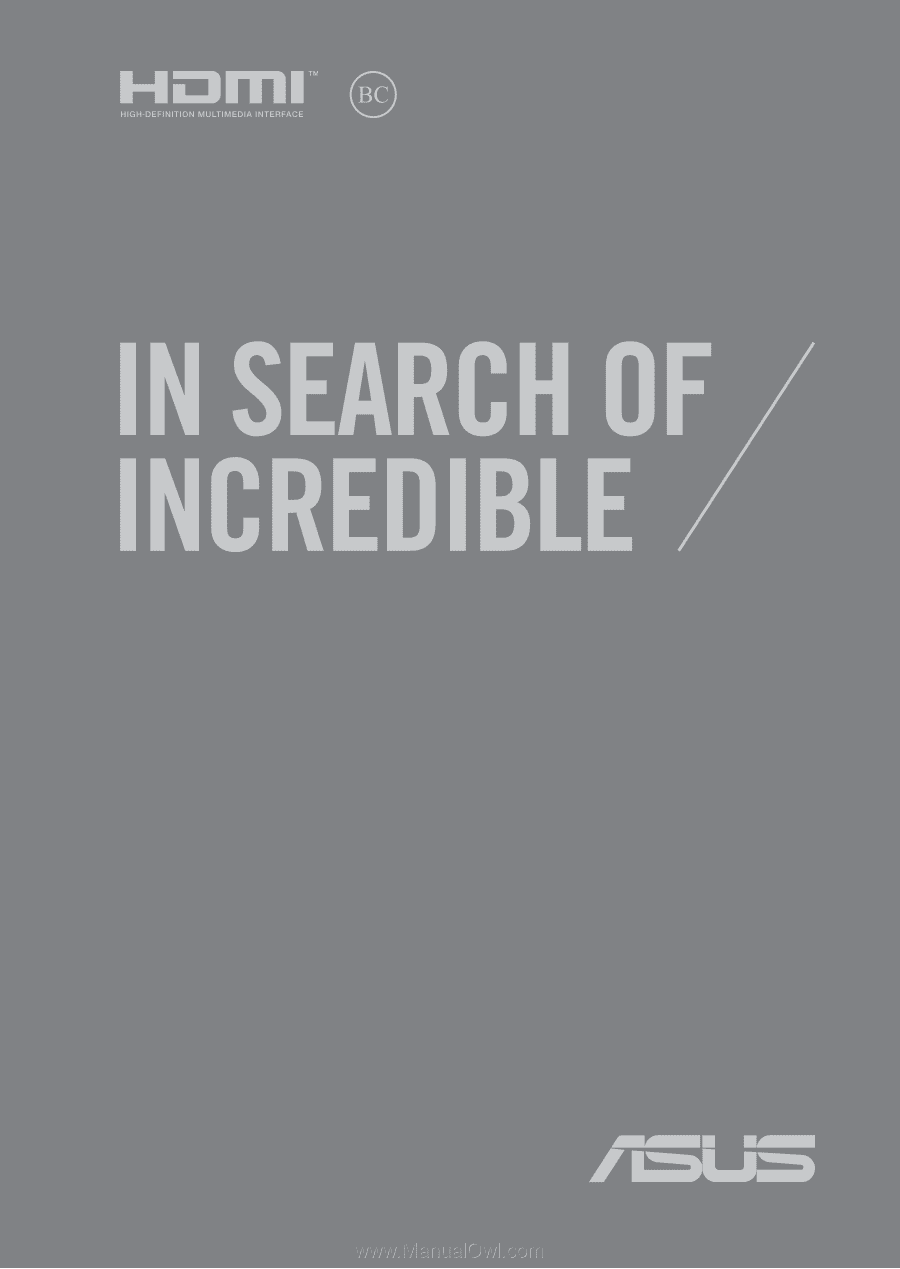
E15108
First Edition / January 2019
E-Manual