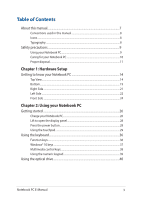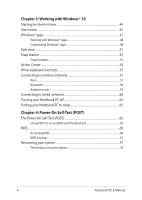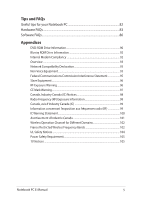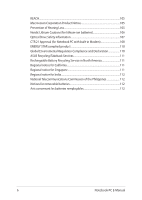Asus Laptop X441BA Users Manual
Asus Laptop X441BA Manual
 |
View all Asus Laptop X441BA manuals
Add to My Manuals
Save this manual to your list of manuals |
Asus Laptop X441BA manual content summary:
- Asus Laptop X441BA | Users Manual - Page 1
E11304 First Edition May 2016 E-Manual - Asus Laptop X441BA | Users Manual - Page 2
INCIDENTAL, OR INDIRECT DAMAGES OR FOR ANY ECONOMIC CONSEQUENTIAL DAMAGES (INCLUDING LOST PROFITS OR SAVINGS), EVEN IF ASUS, ITS SUPPLIERS OR YOUR RESELLER IS INFORMED OF THEIR POSSIBILITY. SERVICE AND SUPPORT Visit our multi-language website at https://www.asus.com/support/ 2 Notebook PC E-Manual - Asus Laptop X441BA | Users Manual - Page 3
Table of Contents About this manual...7 Conventions used in this manual 8 Icons...8 Typography...8 Safety precautions...9 Using your Notebook PC 9 Caring for your Notebook PC 10 Proper disposal... control keys 38 Using the numeric keypad 39 Using the optical drive 40 Notebook PC E-Manual 3 - Asus Laptop X441BA | Users Manual - Page 4
your Notebook PC to sleep 63 Chapter 4: Power-On Self-Test (POST) The Power-On Self-Test (POST 66 Using POST to access BIOS and Troubleshoot 66 BIOS...66 Accessing BIOS...66 BIOS Settings...67 Recovering your system 77 Performing a recovery option 78 4 Notebook PC - Asus Laptop X441BA | Users Manual - Page 5
Operation Channel for Different Domains 102 France Restricted Wireless Frequency Bands 102 UL Safety Notices...104 Power Safety Requirement 105 TV Notices...105 Notebook PC E-Manual 5 - Asus Laptop X441BA | Users Manual - Page 6
Environmental Regulation Compliance and Declaration 110 ASUS Recycling/Takeback Services 111 Rechargeable Battery Recycling Service in North America 111 Regional notice Philippines 112 Notices for removable batteries 112 Avis concernant les batteries remplaçables 112 6 Notebook PC E-Manual - Asus Laptop X441BA | Users Manual - Page 7
About this manual This manual provides information about the hardware and software features of your Notebook PC, organized through the following chapters: Chapter 1: with your Notebook PC. Appendices This section includes notices and safety statements for your Notebook PC. Notebook PC E-Manual 7 - Asus Laptop X441BA | Users Manual - Page 8
To highlight key information in this manual, some text are presented as follows: IMPORTANT! This message contains vital information that must be followed to complete a task a menu or an item that must be selected. Italic = This indicates sections that you can refer to in this manual. 8 Notebook PC - Asus Laptop X441BA | Users Manual - Page 9
items placed on conveyor belts), but do not expose them to magnetic detectors and wands. Contact your airline provider to learn about related in-flight services that can be used and restrictions that must be followed when using your Notebook PC in-flight. Notebook PC - Asus Laptop X441BA | Users Manual - Page 10
Caring for your Notebook PC Disconnect the AC power and remove the battery pack (if applicable) before cleaning your Notebook PC. Use a clean cellulose sponge or chamois cloth dampened with a Notebook PC to dusty environments. Do not use your Notebook PC near gas leaks. 10 Notebook PC E-Manual - Asus Laptop X441BA | Users Manual - Page 11
reuse of parts and recycling. The symbol of the crossed out wheeled bin indicates that the product (electrical, electronic equipment and mercurycontaining button cell battery) should not be placed in municipal waste. Check local regulations for disposal of electronic products. Do not throw the - Asus Laptop X441BA | Users Manual - Page 12
12 Notebook PC E-Manual - Asus Laptop X441BA | Users Manual - Page 13
Chapter 1: Hardware Setup Notebook PC E-Manual 13 - Asus Laptop X441BA | Users Manual - Page 14
Getting to know your Notebook PC Top View NOTE: The keyboard's layout may vary per region or country. The Notebook view may also vary in appearance depending on the Notebook PC model. 14" model 14 Notebook PC E-Manual - Asus Laptop X441BA | Users Manual - Page 15
15" model Notebook PC E-Manual 15 - Asus Laptop X441BA | Users Manual - Page 16
the function keys, allows quick access to Windows®, and controls other multimedia functions. NOTE: The keyboard layout differs by model or territory. 16 Notebook PC E-Manual - Asus Laptop X441BA | Users Manual - Page 17
more details, refer to the Using the touchpad section in this manual. Status indicators The status indicators help identify the current hardware status in sleep mode. Two-color battery charge indicator The two-color LED provides a visual indication of the battery's charge status. Refer to the following - Asus Laptop X441BA | Users Manual - Page 18
charging its battery, and the battery power is less than 95%. The Notebook PC is running on battery mode and the battery power is less than 10%. The Notebook PC is running on battery mode and the battery power is between refer to the Using the numeric keypad section in this manual. 18 Notebook PC - Asus Laptop X441BA | Users Manual - Page 19
! The bottom of the Notebook PC can get warm to hot while in use or while charging the battery pack. When working on your Notebook PC, do not place it on surfaces that can block the vents. IMPORTANT! Battery time varies by usage and by the specifications for this Notebook PC. The - Asus Laptop X441BA | Users Manual - Page 20
Air vents The air vents allow cool air to enter and warm air to exit the Notebook PC. WARNING! Ensure that paper, books, clothing, cables, or other objects do not block any of the air vents or else overheating may occur. 20 Notebook PC E-Manual - Asus Laptop X441BA | Users Manual - Page 21
drive (on selected models) Your Notebook PC's optical drive may support several disc formats such as CDs, DVDs, recordable discs, or rewritable discs. NOTE: For more details, refer to the Using the optical drive section in this manual. Optical disc drive eject button Press this button to eject the - Asus Laptop X441BA | Users Manual - Page 22
Power (DC) input port Insert the bundled power adapter into this port to charge the battery pack and supply power to your Notebook PC. WARNING! The adapter may become warm to ! Use only the bundled power adapter to charge the battery pack and supply power to your Notebook PC. 22 Notebook PC - Asus Laptop X441BA | Users Manual - Page 23
This port allows you to connect amplified speakers or headphones. You can also use this port to connect your headset. NOTE: This port does not support three-conductor 3.5 mm microphones. Notebook PC E-Manual 23 - Asus Laptop X441BA | Users Manual - Page 24
The status indicators help identify the current hardware status of your Notebook PC. NOTE: For more details, refer to the Top View section in this manual. Memory card reader This built-in memory card reader supports SD card formats. 24 Notebook PC - Asus Laptop X441BA | Users Manual - Page 25
Chapter 2: Using your Notebook PC Notebook PC E-Manual 25 - Asus Laptop X441BA | Users Manual - Page 26
Notebook PC's power (DC) input port. Charge the Notebook PC for 3 hours before using it in battery mode for the first time. NOTE: The power adapter may vary in appearance, depending on models and 2.37A (45W) / 3.42A (65W) (on selected models) • Rating output voltage: 19V 26 Notebook PC E-Manual - Asus Laptop X441BA | Users Manual - Page 27
PC from the power socket. WARNING! Read the following precautions for your Notebook PC's battery: • Only ASUS-authorized technicians should remove the battery inside the device (for non-removable battery only). • The battery used in this device may present a risk of fire or chemical burn if removed - Asus Laptop X441BA | Users Manual - Page 28
Lift to open the display panel Press the power button 28 Notebook PC E-Manual - Asus Laptop X441BA | Users Manual - Page 29
Using the touchpad Moving the pointer You can tap anywhere on the touchpad to activate its pointer, then slide your finger on the touchpad to move the pointer onscreen. Slide horizontally Slide vertically Slide diagonally Notebook PC E-Manual 29 - Asus Laptop X441BA | Users Manual - Page 30
One-finger gestures Tap/Double-tap • Tap an app to select it. • Double-tap an app to launch it. Drag and drop Double-tap an item, then slide the same finger without lifting it off the touchpad. To drop the item to its new location, lift your finger from the touchpad. 30 Notebook PC E-Manual - Asus Laptop X441BA | Users Manual - Page 31
the right mouse button on the touchpad. Two-finger gestures Tap Tap two fingers on the touchpad to simulate the right-click function. Notebook PC E-Manual 31 - Asus Laptop X441BA | Users Manual - Page 32
Two-finger scroll (up/down) Two-finger scroll (left/right) Slide two fingers to scroll up or Slide two fingers to scroll left or down. right. Zoom out Zoom in Bring together your two fingers on Spread apart your two fingers on the touchpad. the touchpad. 32 Notebook PC E-Manual - Asus Laptop X441BA | Users Manual - Page 33
Drag and drop Select an item then press and hold the left button. Using your other finger, slide on the touchpad to drag the item, lift your finger off the button to drop the item. Three-finger gestures Tap Tap three fingers on the touchpad to invoke Cortana. Notebook PC E-Manual 33 - Asus Laptop X441BA | Users Manual - Page 34
Swipe left/Swipe right If you opened multiple apps, swipe three fingers left or right to switch between these apps. Swipe up Swipe down Swipe up to see an overview of all Swipe down to show the desktop. the apps currently opened. 34 Notebook PC E-Manual - Asus Laptop X441BA | Users Manual - Page 35
Four-finger gestures Tap Tap four fingers on the touchpad to invoke Action Center. Customizing your touchpad 1. Launch All settings from the Action Center. 2. Select Devices, then select Mouse & touchpad. 3. Adjust the settings to your preference. Notebook PC E-Manual 35 - Asus Laptop X441BA | Users Manual - Page 36
connectivity. Decreases brightness for the backlit keyboard* Increases brightness for the backlit keyboard* Decreases display brightness Increases display brightness * On selected models 36 Notebook PC E-Manual - Asus Laptop X441BA | Users Manual - Page 37
There are two special Windows® keys on your Notebook PC's keyboard used as below: Launches the Start menu Displays the drop-down menu Notebook PC E-Manual 37 - Asus Laptop X441BA | Users Manual - Page 38
Notebook PC, illustrated as below. Stop Skip to Play or previous pause track or rewind Skip to next track or fast forward 38 Notebook PC E-Manual - Asus Laptop X441BA | Users Manual - Page 39
for numeric input or as pointer direction keys. Press to toggle between using the keypad as number keys or as pointer direction keys. Notebook PC E-Manual 39 - Asus Laptop X441BA | Users Manual - Page 40
careful not to touch the optical drive lens. Ensure that there are no objects that may get jammed under the drive tray. 40 Notebook PC E-Manual - Asus Laptop X441BA | Users Manual - Page 41
3. Hold the disc by the edge with its printed side up, then gently place it inside the hub. 4. Push down the disc's plastic hub until it snaps onto the optical drive hub. Notebook PC E-Manual 41 - Asus Laptop X441BA | Users Manual - Page 42
optical drive. NOTE: While data is being read, it is normal to hear some spinning and vibrating in the optical drive. Using the manual eject hole The manual eject hole is located on the optical drive door and is used to eject the optical drive tray in case the electronic eject button - Asus Laptop X441BA | Users Manual - Page 43
Chapter 3: Working with Windows® 10 Notebook PC E-Manual 43 - Asus Laptop X441BA | Users Manual - Page 44
PC for the first time, a series of screens appear to guide you in configuring your Windows® 10 operating system. To start Carefully read the License Terms. Select I accept. 4. Follow the onscreen instructions to configure the following basic items: • Personalize • Get online • Notebook PC E-Manual - Asus Laptop X441BA | Users Manual - Page 45
settings • Get help with the Windows operating system • Turn off your Notebook PC • Log off from Windows or switch to a different user account Notebook PC E-Manual 45 - Asus Laptop X441BA | Users Manual - Page 46
at the bottom of the left pane to display a full list of programs and folders on your Notebook PC in alphabetical order. 46 Notebook PC E-Manual - Asus Laptop X441BA | Users Manual - Page 47
Windows® apps These are apps pinned on the right pane of the Start menu and displayed in tiled-format for easy access. NOTE: Some Windows® apps require signing in to your Microsoft account before they are fully launched. Notebook PC E-Manual 47 - Asus Laptop X441BA | Users Manual - Page 48
using the following steps: Moving apps Position your mouse pointer over the app, then drag and drop the app to a new location. 48 Notebook PC E-Manual - Asus Laptop X441BA | Users Manual - Page 49
right-click it, then click Unpin from Start. Use the arrow keys to navigate to the app. Press , then select Unpin from Start. Notebook PC E-Manual 49 - Asus Laptop X441BA | Users Manual - Page 50
Start. From All apps, press on the app that you want to add to the Start menu, then select Pin to Start. 50 Notebook PC E-Manual - Asus Laptop X441BA | Users Manual - Page 51
Task view Quickly switch between opened apps and programs using the task view feature, you can also use task view to switch between desktops. Launching task view Position your mouse pointer over the taskbar and click it. icon on the Press on your keyboard. Notebook PC E-Manual 51 - Asus Laptop X441BA | Users Manual - Page 52
Snap feature The Snap feature displays apps side-by-side, allowing you to work or switch between apps. Snap hotspots You can drag and drop apps to these hotspots to snap them into place. 52 Notebook PC E-Manual - Asus Laptop X441BA | Users Manual - Page 53
the key, then use the arrow keys to snap the app. 3. Launch another app and repeat the above steps to snap another app. Notebook PC E-Manual 53 - Asus Laptop X441BA | Users Manual - Page 54
the bottom. Launching Action Center Position your mouse pointer over the taskbar and click it. icon on the Press on your keyboard. 54 Notebook PC E-Manual - Asus Laptop X441BA | Users Manual - Page 55
desktop Launches the File Explorer Opens the Share panel Launches Settings Launches Connect panel Activates the Lock screen Minimizes all currently active windows Notebook PC E-Manual 55 - Asus Laptop X441BA | Users Manual - Page 56
Launches Search Launches Project panel Opens the Run window Opens Ease of Access Center Opens the context menu of the Start button Launches the magnifier icon and zooms in your screen Zooms out your screen Opens Narrator Settings 56 Notebook PC E-Manual - Asus Laptop X441BA | Users Manual - Page 57
connections. 4. Select Connect to start the network connection. NOTE: You may be prompted to enter a security key to activate the Wi-Fi connection. Notebook PC E-Manual 57 - Asus Laptop X441BA | Users Manual - Page 58
with the device. NOTE: For some Bluetooth-enabled devices, you may be prompted to key in the passcode of your Notebook PC. 58 Notebook PC E-Manual - Asus Laptop X441BA | Users Manual - Page 59
PC safely while in-flight. NOTE: Contact your airline provider to learn about related in-flight services that can be used and restrictions that must be followed when using your Notebook PC in-flight from the taskbar. 2. Select the icon to disable Airplane mode. Press . Notebook PC E-Manual 59 - Asus Laptop X441BA | Users Manual - Page 60
and broadband Internet connection, using your Notebook PC's LAN port. NOTE: Contact your Internet Service Provider (ISP) for details or your network administrator for assistance in setting up your Internet connection to the next steps if you are using PPPoE connection. 60 Notebook PC E-Manual - Asus Laptop X441BA | Users Manual - Page 61
a dynamic IP/PPPoE network connection. 2. Select Use the following IP address. 3. Type the IP address, Subnet mask and Default gateway from your service provider. 4. If needed, you can also type the preferred DNS server address and alternate DNS server address then select OK. Notebook PC - Asus Laptop X441BA | Users Manual - Page 62
your Notebook PC is unresponsive, press and hold the power button for at least four (4) seconds until your Notebook PC turns off. 62 Notebook PC E-Manual - Asus Laptop X441BA | Users Manual - Page 63
drop-down list then select OK. NOTE: You can also put your Notebook PC to Sleep mode by pressing the power button once. Notebook PC E-Manual 63 - Asus Laptop X441BA | Users Manual - Page 64
64 Notebook PC E-Manual - Asus Laptop X441BA | Users Manual - Page 65
Chapter 4: Power-On Self-Test (POST) Notebook PC E-Manual 65 - Asus Laptop X441BA | Users Manual - Page 66
architecture. Using POST to access BIOS and Troubleshoot During POST, you can access the BIOS settings or run troubleshooting options using the function keys of your Notebook with the help of a trained service personnel. Accessing BIOS Restart your Notebook PC then press during POST. - Asus Laptop X441BA | Users Manual - Page 67
Enter: Select +/- : Change Opt. F1 : General Help F9 : Optimized Defaults F10 : Save & Exit ESC : Exit Version 2.16.1243 Copyright (C) 2015 American Megatrends, Inc. Notebook PC E-Manual 67 - Asus Laptop X441BA | Users Manual - Page 68
: Select +/- : Change Opt. F1 : General Help F9 : Optimized Defaults F10 : Save & Exit ESC : Exit Version 2.16.1243 Copyright (C) 2015 American Megatrends, Inc. 68 Notebook PC E-Manual - Asus Laptop X441BA | Users Manual - Page 69
Enter: Select +/- : Change Opt. F1 : General Help F9 : Optimized Defaults F10 : Save & Exit ESC : Exit Version 2.16.1243 Copyright (C) 2015 American Megatrends, Inc. Notebook PC E-Manual 69 - Asus Laptop X441BA | Users Manual - Page 70
the current password then press . 3. Leave the Create New Password field blank then press . 4. Select Yes in the confirmation box then press . 70 Notebook PC E-Manual - Asus Laptop X441BA | Users Manual - Page 71
. To lock an interface: 1. On the Security screen, select I/O Interface Security. 2. Select an interface you would like to lock then press . 3. Select Lock. Notebook PC E-Manual 71 - Asus Laptop X441BA | Users Manual - Page 72
. NOTE: Setting the USB Interface to Lock also locks and hides the External Ports and other devices included under USB Interface Security. 72 Notebook PC E-Manual - Asus Laptop X441BA | Users Manual - Page 73
. 3. Re-type to confirm the password then press . 4. Select Set User Password then repeat the previous steps to set up the user password. Notebook PC E-Manual 73 - Asus Laptop X441BA | Users Manual - Page 74
: Select +/- : Change Opt. F1 : General Help F9 : Optimized Defaults F10 : Save & Exit ESC : Exit Version 2.16.1243 Copyright (C) 2015 American Megatrends, Inc. 74 Notebook PC E-Manual - Asus Laptop X441BA | Users Manual - Page 75
1. Verify the Notebook PC's exact model then download the latest BIOS file for your model from the ASUS website. 2. Save a copy of the downloaded BIOS file to a flash disk drive. 3. Connect & Exit ESC : Exit Version 2.16.1243 Copyright (C) 2015 American Megatrends, Inc. Notebook PC E-Manual 75 - Asus Laptop X441BA | Users Manual - Page 76
[↑↓] : Choose [q] : Exit [Enter] : Enter/Execute 7. After the BIOS update process, select Exit > Restore Defaults to restore the system to its default settings. 76 Notebook PC E-Manual - Asus Laptop X441BA | Users Manual - Page 77
installed apps. • Remove everything - This option resets your Notebook PC to its factory settings. You must backup your data before doing this option. Notebook PC E-Manual 77 - Asus Laptop X441BA | Users Manual - Page 78
a USB drive, network connection or Windows recovery DVD to startup your Notebook PC. - Using Troubleshoot to enable any of these advanced recovery options: System Restore, System Image Recovery, Startup Repair, Command 1. Launch Settings and select Update and security. 78 Notebook PC E-Manual - Asus Laptop X441BA | Users Manual - Page 79
2. Under the Update and security option, select Recovery then select the recovery option you would like to perform. Notebook PC E-Manual 79 - Asus Laptop X441BA | Users Manual - Page 80
80 Notebook PC E-Manual - Asus Laptop X441BA | Users Manual - Page 81
Tips and FAQs Notebook PC E-Manual 81 - Asus Laptop X441BA | Users Manual - Page 82
for a long period of time (at least a month), we recommend that you take out the battery if the battery is removable. • Disconnect all external devices and ensure you have the following items prior to resetting your - Log in ID and password - Internet connection information 82 Notebook PC E-Manual - Asus Laptop X441BA | Users Manual - Page 83
incident continues and subsequently affects system performance, consult an authorized ASUS service center. 2. My display panel has an uneven color of your display panel. 3. How can I maximize my Notebook PC 's battery life? You can try doing any of the following suggestions: • Use PC E-Manual 83 - Asus Laptop X441BA | Users Manual - Page 84
battery pack, wait for a minute, then reconnect them again to the power outlet and Notebook PC. • If the problem still exists, contact your local ASUS service center power adapter gets lost or my battery stops working? Contact your local ASUS service center for assistance. 84 Notebook PC E-Manual - Asus Laptop X441BA | Users Manual - Page 85
the key or (on selected models) on your Notebook PC to turn off this feature and use the said keys for inputting letters. Notebook PC E-Manual 85 - Asus Laptop X441BA | Users Manual - Page 86
the power button for at least four (4) seconds. Check if the power adapter and battery pack are inserted correctly then turn on your Notebook PC. • If the problem still exists, contact your local ASUS service center for assistance. 2. What should I do when my screen displays this message: "Remove - Asus Laptop X441BA | Users Manual - Page 87
Notebook PC then restart your system. • If the problem still exists, contact your local ASUS service center for assistance. 5. Why can't my Notebook PC battery power. Connect the power adapter to your Notebook PC and connect to a power outlet then press the power button. Notebook PC E-Manual 87 - Asus Laptop X441BA | Users Manual - Page 88
88 Notebook PC E-Manual - Asus Laptop X441BA | Users Manual - Page 89
Appendices Notebook PC E-Manual 89 - Asus Laptop X441BA | Users Manual - Page 90
which is not covered by warranty. If resetting is desired, shipping and resetting costs will be at the expense of the user. 90 Notebook PC E-Manual - Asus Laptop X441BA | Users Manual - Page 91
(Except US Territories), Central America, New Zealand, Pacific Islands, South America Region 5 CIS, India, Pakistan, Rest of Africa, Russia, North Korea Region 6 China Notebook PC E-Manual 91 - Asus Laptop X441BA | Users Manual - Page 92
different countries, the approval does not, of itself, give an unconditional assurance of successful operation on every PSTN network termination point. In the event of problems you should contact your equipment supplier in the first instance. 92 Notebook PC - Asus Laptop X441BA | Users Manual - Page 93
public switched telephone networks of terminal equipment (excluding terminal equipment supporting the voice telephony justified case service) in which network addressing, if provided, is by means of telephones and in some countries also cordless telephones) is excluded. Notebook PC E-Manual 93 - Asus Laptop X441BA | Users Manual - Page 94
No No Not Applicable No No Still Pending No No No Yes No Not Applicable Not Applicable Not Applicable No No No 94 Notebook PC E-Manual - Asus Laptop X441BA | Users Manual - Page 95
(manufacturers may state in the user guide that the equipment is only intended to support DTMF signalling, which would make any , if not installed and used in accordance with the instructions, may cause harmful interference to radio communications. However, there receiver. Notebook PC E-Manual 95 - Asus Laptop X441BA | Users Manual - Page 96
Exposure Warning This equipment must be installed and operated in accordance with provided instructions and the antenna(s) used for this transmitter must be installed to provide a with antenna installation instructions and transmitter operating conditions for satisfying RF exposure compliance. 96 - Asus Laptop X441BA | Users Manual - Page 97
ES FI FR GB GR HU IE IT IS LI LT LU LV MT NL NO PL PT RO SE SI SK TR Notebook PC E-Manual 97 - Asus Laptop X441BA | Users Manual - Page 98
evaluated and shown compliant with the IC RF Exposure limits under mobile exposure conditions (antennas are greater than 20cm from a person's body). 98 Notebook PC E-Manual - Asus Laptop X441BA | Users Manual - Page 99
aux limites d'exposition aux RF d'IC dans des conditions d'exposition à des appareils mobiles (antennes sont supérieures à 20cm à partir du corps d'une personne). Notebook PC E-Manual 99 - Asus Laptop X441BA | Users Manual - Page 100
band 5250-5350 MHz and 5650-5850 MHz and that these radars could cause interference and/or damage to LE-LAN devices. 100 Notebook PC E-Manual - Asus Laptop X441BA | Users Manual - Page 101
les produits commercialisés aux États-Unis et au Canada. Le guide d'utilisation des dispositifs pour réseaux locaux doit inclure des instructions précises sur les restrictions susmentionnées, notamment: Les dispositifs brouillage et/ou des dommages aux dispositifs LAN-EL. Notebook PC E-Manual 101 - Asus Laptop X441BA | Users Manual - Page 102
. In the departments listed below, for the entire 2.4 GHz band: • Maximum authorized power indoors is 100mW • Maximum authorized power outdoors is 10mW 102 Notebook PC E-Manual - Asus Laptop X441BA | Users Manual - Page 103
. Please check with ART for the latest information (www.arcep.fr). NOTE: Your WLAN Card transmits less than 100mW, but more than 10mW. Notebook PC E-Manual 103 - Asus Laptop X441BA | Users Manual - Page 104
batteries for use as power sources in products. These batteries battery pack in a fire, as they may explode. Check with local codes for possible special disposal instructions to reduce the risk of injury to persons due to fire or explosion. • DO NOT use power adapters or batteries - Asus Laptop X441BA | Users Manual - Page 105
regulatory framework, we publish the chemical substances in our products at ASUS REACH website at http://csr.asus.com/english/REACH.htm. Macrovision Corporation Product Notice This product incorporates hearing damage, do not listen at high volume levels for long periods. Notebook PC E-Manual 105 - Asus Laptop X441BA | Users Manual - Page 106
of used batteries according to the manufacturer's instructions. (English) batteri. Benytt samme batteritype eller en tilsvarende type anbefalt av apparatfabrikanten. Brukte batterier kasseres i henhold til fabrikantens instruksjoner. (Norwegian) (Japanese) Russian) 106 Notebook PC E-Manual - Asus Laptop X441BA | Users Manual - Page 107
by yourself. For your safety, contact a professional technician for assistance. Service warning label WARNING! INVISIBLE LASER RADIATION WHEN OPEN. DO NOT STARE than those specified herein or in the laser product installation guide may result in hazardous radiation exposure. Coating Notice IMPORTANT! - Asus Laptop X441BA | Users Manual - Page 108
CTR 21 Approval (for Notebook PC with built-in Modem) Danish Dutch English Finnish French 108 Notebook PC E-Manual - Asus Laptop X441BA | Users Manual - Page 109
German Greek Italian Portuguese Spanish Swedish Notebook PC E-Manual 109 - Asus Laptop X441BA | Users Manual - Page 110
.gov for detail information on the ENERGY STAR joint program. NOTE: Energy Star is NOT supported on FreeDOS and Linux-based operating systems. Global Environmental Regulation Compliance and Declaration ASUS follows the green design concept to design and manufacture our products, and makes sure that - Asus Laptop X441BA | Users Manual - Page 111
materials. Please go to http://csr.asus.com/ english/Takeback.htm for detailed recycling information in different regions. Rechargeable Battery Recycling Service in North America For US and Complies with IDA Standards DB103778 This ASUS product complies with IDA Standards. Notebook PC E-Manual 111 - Asus Laptop X441BA | Users Manual - Page 112
the Rule. National Telecommunications Commission of the Philippines This ASUS product complies with NTC Standards. No. ESD-xxx No. ESD-xxx Notices for removable batteries • Risk of explosion if battery is replaced by an incorrect type. • The battery and its component must be recycled or disposed of - Asus Laptop X441BA | Users Manual - Page 113
the following apparatus: ASUSTeK COMPUTER INC. 4F, No. 150, LI-TE Rd., PEITOU, TAIPEI 112, TAIWAN ASUS COMPUTER GmbH HARKORT STR. 21-23, 40880 RATINGEN GERMANY Product name : Notebook PC Model name : X441S,F441S, Date of issue 2016 Year CE marking was first affixed Notebook PC E-Manual 113 - Asus Laptop X441BA | Users Manual - Page 114
declare the following apparatus: ASUSTeK COMPUTER INC. 4F, No. 150, LI-TE Rd., PEITOU, TAIPEI 112, TAIWAN ASUS COMPUTER GmbH HARKORT STR. 21-23, 40880 RATINGEN GERMANY Product name : Notebook PC Model name : X541U, F541U, issue 2016 Year CE marking was first affixed 114 Notebook PC E-Manual
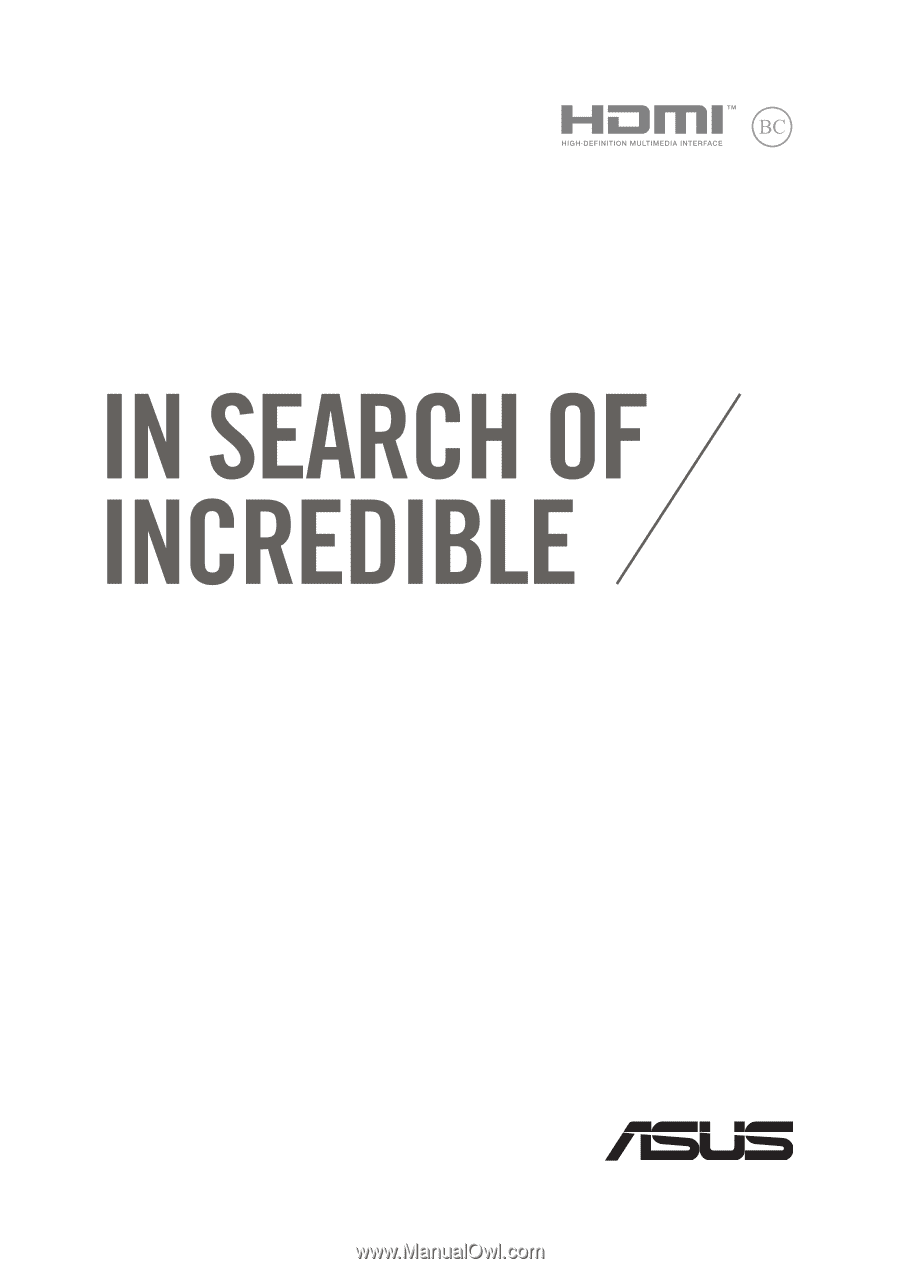
E-Manual
E11304
First Edition
May 2016