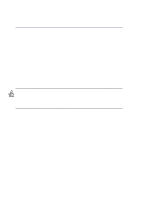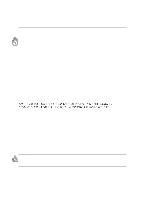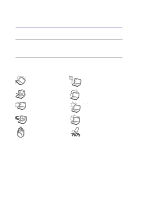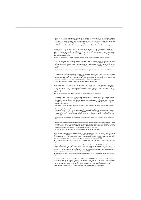Asus M2N-E M2N/Ne User''s Manual (English)
Asus M2N-E - AiLifestyle Series Motherboard Manual
 |
UPC - 610839140343
View all Asus M2N-E manuals
Add to My Manuals
Save this manual to your list of manuals |
Asus M2N-E manual content summary:
- Asus M2N-E | M2N/Ne User''s Manual (English) - Page 1
Notebook PC Hardware User's Manual Product Name: Notebook PC Hardware Manual Revision: 1 E1241 Release Date: March 2003 - Asus M2N-E | M2N/Ne User''s Manual (English) - Page 2
energy and, if not installed and used in accordance with the instructions, may cause harmful interference to radio communications. However, there is no compliance could void your authority to operate the equipment. Reprinted from the Code of Federal Regulations #47, part 15.193, 1993. Washington DC: - Asus M2N-E | M2N/Ne User''s Manual (English) - Page 3
of used batteries according to the manufacturer's instructions. (English) ATTENZIONE! Rischio di esplosione batteries usagées conformément aux instructions du fabricant. (French) ADVARSEL! Eksplosjonsfare the United States. WARNING: Use of controls or adjustments or performance of procedures other - Asus M2N-E | M2N/Ne User''s Manual (English) - Page 4
Notebook PC. Follow all precautions and instructions. Except as described in this manual, refer all servicing to qualified personnel. Do not use otherwise the Notebook PC may not boot. DO NOT throw batteries in fires as they may explode. Check local codes for special battery disposal instructions. 4 - Asus M2N-E | M2N/Ne User''s Manual (English) - Page 5
Safety Statements Transportation Precautions To prepare the Notebook PC for transport, you should turn it OFF and disconnect all external peripherals to prevent damage to the connectors. The hard disk drive's head retracts when the power is turned OFF to prevent scratching of the hard disk surface - Asus M2N-E | M2N/Ne User''s Manual (English) - Page 6
Safety Statements CTR 21 Approval (for Notebook PC with built-in Modem) Danish Dutch English Finnish French German Greek Italian Portuguese Spanish Swedish 6 - Asus M2N-E | M2N/Ne User''s Manual (English) - Page 7
telephone) equipment intended to be electrically connected to a telecommunication network that has an operating voltage to ground that does not in a fire, as they may explode. Check with local codes for possible special disposal instructions to reduce the risk of injury to persons due to fire - Asus M2N-E | M2N/Ne User''s Manual (English) - Page 8
Introducing the Notebook PC 11 About This User's Manual ...12 Notes For This Manual ...12 2. Knowing the Parts 13 Top Side Pack 24 Charging the Battery Pack 25 Battery Care ...25 Operating Systems ...25 Support Software ...25 Power Connection ...26 Powering ON The Notebook PC 27 The Power- - Asus M2N-E | M2N/Ne User''s Manual (English) - Page 9
Windows™ Keys 33 Keyboard as Cursors ...34 Multi-Media Control Buttons and Indicator 35 4. Using the Notebook PC 37 Pointing Device ...38 Using the Touchpad ...38 Touchpad Usage Illustrations 38 Caring for the Touchpad 40 Optical Drive ...41 PC Card (PCMCIA) Socket 44 32-bit CardBus Support - Asus M2N-E | M2N/Ne User''s Manual (English) - Page 10
Power Savings ...52 Power State Summary ...52 Thermal Power Control ...52 Power Savings ...52 Power State Summary ...52 Thermal Power Control ...52 Power Savings ...52 Power State Summary ...52 Hard Disk Drive Upgrades ...53 Processor Upgrades ...53 System Memory Expansion 53 Hard Disk Drive ...53 - Asus M2N-E | M2N/Ne User''s Manual (English) - Page 11
1. Introducing the Notebook PC About This User's Manual Notes For This Manual 11 - Asus M2N-E | M2N/Ne User''s Manual (English) - Page 12
and Macromedia® Freehand™ 8.0.1. The body text type used in this manual is "Times" (MAC) or "Times New Roman" (Windows™) and headings are "Helvetica" (MAC) or "Arial" (Windows™). A few notes and warnings in bold are used throughout this guide that you should be aware of in order to complete certain - Asus M2N-E | M2N/Ne User''s Manual (English) - Page 13
2. Knowing the Parts Top Side Bottom Side Left Side Right Side Rear Side Front Side 13 - Asus M2N-E | M2N/Ne User''s Manual (English) - Page 14
Side Refer to the diagram below to identify the components on the top side of the Notebook PC. Display Panel Microphone CD Control Buttons (see section 3) Display Panel Latch Power Switch / Instant Keys Keyboard Touchpad Touchpad Buttons Status Indicators Display Panel Latch One spring-loaded - Asus M2N-E | M2N/Ne User''s Manual (English) - Page 15
a button. Details provided later in this manual. Microphone The built-in microphone provides a is also provided for use with your own audio input device. Keyboard The keyboard provides full- controlled scrolling function is available after setting up the included touchpad utility to allow easy Windows - Asus M2N-E | M2N/Ne User''s Manual (English) - Page 16
2 Knowing the Parts Bottom Side Refer to the diagram below to identify the components on the bottom side of the Notebook PC. Reset Button CPU & Memory Compartment Hard Disk Drive Compartment PUSH Drive Module Eject Name Card Holder L L Air Vents Battery Eject CD Battery Pack WARNING! The - Asus M2N-E | M2N/Ne User''s Manual (English) - Page 17
to be done by authorized service centers or dealers only. reset Reset Button The reset button is used for shutting CPU Compartment The CPU compartment contains a socket for mounting a central processing unit. CPU in the battery section later in this manual. Battery Pack The battery pack is - Asus M2N-E | M2N/Ne User''s Manual (English) - Page 18
with USB, socket supports 32-bit CardBus. This allows accommodation of Notebook PC expansion options such as memory cards, ISDN, SCSI, Smart Cards, and wireless network adapters. Audio Speaker (Left) The built-in speaker allows you to hear audio without additional attachments. The multimedia sound - Asus M2N-E | M2N/Ne User''s Manual (English) - Page 19
Audio Speaker (Right) The built-in speaker allows you to hear audio without additional attachments. The multimedia sound system features an integrated digital audio controller that produces rich, vibrant sound or by right clicking the optical drive in Windows™ "My Computer." The emergency eject is - Asus M2N-E | M2N/Ne User''s Manual (English) - Page 20
Lock Port External Expansion Port USB Ports External Monitor Port be secured using Kensington® compatible Notebook PC security products. a motion detector to sound an alarm when moved. supports an RJ-45 Ethernet cable. The internal LAN supports 10Base-T or 100BaseTX standard or duplex networks - Asus M2N-E | M2N/Ne User''s Manual (English) - Page 21
the Parts USB Ports (1.1 & 2.0) Universal Serial Bus (USB) supports many USB compatible devices such as keyboards, pointing devices, video cameras, modems, hard disk drives, printers, monitors, and scanners connected in a series up to 12Mbits/sec (USB 1.1) and 480Mbits/sec (USB 2.0). USB allows many - Asus M2N-E | M2N/Ne User''s Manual (English) - Page 22
the diagram below to identify the components on the front side of the Notebook PC. CD Power LED CD Control Buttons Display Panel Latch Status Indicators Multimedia Power LED and Control Buttons (described in section 3) Display Panel Latch One spring-loaded latch on the front of the Notebook PC - Asus M2N-E | M2N/Ne User''s Manual (English) - Page 23
3. Getting Started Using the Battery Pack Operating Systems Power Connection Powering ON The Notebook PC Power Management - Stand By and Hibernate Restarting or Rebooting Powering OFF The Notebook PC Using the Keyboard Instant Launch Keys and Status Indicators 23 - Asus M2N-E | M2N/Ne User''s Manual (English) - Page 24
ON, as this may result in the loss of working data. WARNING! Only use battery packs and power adapters supplied with this Notebook PC or specifically approved by the manufacturer or retailer for use with this model. 24 - Asus M2N-E | M2N/Ne User''s Manual (English) - Page 25
BIOS, drivers and applications to enable hardware features, extend functionality, help manage your Notebook PC, or add functionality not provided by the native operating system. If updates or replacement of the support CD is necessary, contact your dealer for web sites to download individual - Asus M2N-E | M2N/Ne User''s Manual (English) - Page 26
Most hotels will provide universal outlets to support different power cords as well as and the AC-DC converter itself for compatibility problems before connecting the DC power to the Notebook heat coming from the AC-DC adapter, seek servicing. Seek servicing if you suspect a faulty AC-DC adapter. - Asus M2N-E | M2N/Ne User''s Manual (English) - Page 27
If you press [Tab] during the splash screen, standard boot information such as the BIOS version can be seen. Press [ESC] and you will be presented with a boot menu with selections to boot from your available drives. WARNING! Never turn OFF or reset your Notebook PC while the hard disk or floppy disk - Asus M2N-E | M2N/Ne User''s Manual (English) - Page 28
3 Getting Started Power Management - "Stand By" & "Hibernate" Power management settings can be found in the Windows control panel. The following shows the power options properties in Windows. You can define "Stand By" or "Shut down" for closing the display panel, pressing the power button, or - Asus M2N-E | M2N/Ne User''s Manual (English) - Page 29
system manually: reset button located in a small hole on the bottom of the Notebook PC with a pen, mechanical pencil, or paper clip. (Do not use a standard pencil because the tip may break off in the hole.) Powering OFF the Notebook PC For operating systems equipped with ACPI (Windows ME/2000/XP - Asus M2N-E | M2N/Ne User''s Manual (English) - Page 30
function does not work in 256 Colors, select High Color in Display Property Settings.) IMPORTANT: Connect an external monitor before booting up the Notebook PC. Speaker Icons (F10): Toggles the speakers ON and OFF (only in Windows OS) Down Speaker Icon (F11): Decreases the speaker volume (only in - Asus M2N-E | M2N/Ne User''s Manual (English) - Page 31
toggles power savings ON or OFF. When power savings is activated, CPU speed and LCD brightness will be decreased. Power Gear will decrease power but requires manual configuration to work in AC mode. Email Launch Key Pressing this button will launch your Email application while Windows is running - Asus M2N-E | M2N/Ne User''s Manual (English) - Page 32
3 Getting Started Status Indicators 1 A Left - Above Keyboard Right - Front Edge Drive Activity Indicator Indicates that the Notebook PC is accessing one or more storage device(s) such as the hard disk. The light flashes proportional to the access time. Number Lock 1 Indicates that number lock - Asus M2N-E | M2N/Ne User''s Manual (English) - Page 33
characters and symbols are printed here for your reference. They are not labeled on the keyboard as shown here. Microsoft Windows™ Keys There are two special Windows™ keys on the keyboard as described below. The key with the Windows™ Logo activates the Start menu located at the bottom left of the - Asus M2N-E | M2N/Ne User''s Manual (English) - Page 34
3 Getting Started Keyboard as Cursors The keyboard can be used as cursors while Number Lock is ON or OFF in order to increase navigation ease while entering numeric data in spreadsheets or similar applications. With Number Lock OFF, press and one of the cursor keys shown below. For example [Fn][8] - Asus M2N-E | M2N/Ne User''s Manual (English) - Page 35
PC for convenient CD playing. The buttons activate and control your operating system's audio player when the Notebook PC is ON. When your Notebook PC is OFF, the CD control buttons activate a CD player function that allows you to listen to audio CDs even while the Notebook PC is not turned ON - Asus M2N-E | M2N/Ne User''s Manual (English) - Page 36
36 - Asus M2N-E | M2N/Ne User''s Manual (English) - Page 37
4. Using the Notebook PC Pointing Device Optical Drive PC Card (PCMCIA) Socket Modem and Network Connections IR Wireless Communication AC Power System Battery Power System Power Management Modes System Memory Expansion Hard Disk Drive Upgrades Processor Upgrades 37 - Asus M2N-E | M2N/Ne User''s Manual (English) - Page 38
PC's integrated touchpad pointing device is fully compatible with all two/three-button and scrolling knob PS/2 mice. The touchpad is pressure sensitive and contains no moving parts; therefore, mechanical failures can be avoided. A device driver is still required for working with some application - Asus M2N-E | M2N/Ne User''s Manual (English) - Page 39
between the clicks or taps is too long, the operation will not be executed. You can set the double-click speed using the Windows Control Panel "Mouse." The following 2 examples produce the same results. Double-Clicking (press the left button twice and release) Double-Tapping (lightly but rapidly - Asus M2N-E | M2N/Ne User''s Manual (English) - Page 40
scrolling function is available after setting up the included touchpad utility to allow easy Windows or web navigation. Basic functions can be adjusted at the Windows control panel to allow comfortable clicking and tapping. Caring for the Touchpad The touchpad is pressure sensitive. If not - Asus M2N-E | M2N/Ne User''s Manual (English) - Page 41
4 Using the Notebook PC Optical Drive Inserting an optical disc 1. While the Notebook PC's power is ON, press the drive's eject button and the tray will eject out partially. 2. Gently pull on the drive's front panel and slide the tray completely out. Be careful not to touch the CD drive lens and - Asus M2N-E | M2N/Ne User''s Manual (English) - Page 42
mind the important safety instructions from your CD suppliers. audio CDs, but only the DVD-ROM drive can play DVD audio. Insert the audio CD and Windows™ automatically opens an audio player and begins playing. Depending on the DVD audio technology. The DVD specification supports discs with capacities - Asus M2N-E | M2N/Ne User''s Manual (English) - Page 43
involves decoding MPEG2 video, digital AC3 audio and decryption of CSS protected content. video titles are released for specific geographic regions as defined in code after that will require factory resetting which is not covered by warranty. If resetting is desired, shipping and resetting costs - Asus M2N-E | M2N/Ne User''s Manual (English) - Page 44
ISDN-based video conference. The CardBus peripherals support plug and play. The CardBus socket is backward-compatible with 16-bit PC Cards serving at source or drivers. The flash memory adapter converts flash memory (shown below) pins into PCMCIA Type II pins without the use of any controller. This - Asus M2N-E | M2N/Ne User''s Manual (English) - Page 45
the Notebook PC 1. If there is a PC Card socket protector, remove it using the "Removing a PC Card" instructions below. 2. Insert the PC card with the connector side to the PC card, then double-click the PC card icon on the Windows taskbar and stop the PC card you want to remove. 1. Press in the - Asus M2N-E | M2N/Ne User''s Manual (English) - Page 46
compatible). RJ-45 network cables are found connecting network computers to network socket (the ones found in residential buildings). Once the driver is setup, the modem is ready to use. NOTE: When you are connected to an online service for supported countries) for almost worldwide protocol support. - Asus M2N-E | M2N/Ne User''s Manual (English) - Page 47
pair wiring. Duplex transfers (up to 200Mbps) is supported on this Notebook PC but requires connection to a compatible with RJ-11 telephone connectors. If connecting two computers together without a hub in between, a crossover twisted-pair is required. K Network cable with RJ-45 connectors Network - Asus M2N-E | M2N/Ne User''s Manual (English) - Page 48
light, florescent light, and other infrared devices such as remote controls close to the infrared port. Enabling Infrared Windows infrared connection is called "Wireless Link" and should be enabled by default. Look for the icon in the Control Panel. Windows ME 48 Windows XP Windows 2000 - Asus M2N-E | M2N/Ne User''s Manual (English) - Page 49
several hours of battery life, which can be further extended by using power management features through the BIOS setup. The battery system implements the Smart Battery standard under the Windows environment, which allows the battery to accurately report the amount of charge percentage left in the - Asus M2N-E | M2N/Ne User''s Manual (English) - Page 50
how you use the power saving features, your general work habits, the CPU, system memory size, and the size of the display panel. Checking you ignore the low battery warning, eventually the Notebook PC enters suspend mode (Windows default uses STR). WARNING! Suspend-to-RAM (STR) does not last long - Asus M2N-E | M2N/Ne User''s Manual (English) - Page 51
control some of these features through the Power menu in the BIOS Setup Windows NT4 and Windows 98. Because newer operating systems like Windows 2000 and Windows ME utilize ACPI, APM is no longer fully supported on this Notebook PC. Suspend Mode In "Stand by" (STR) and "Hibernation" (STD), the CPU - Asus M2N-E | M2N/Ne User''s Manual (English) - Page 52
the CPU clock, this mode puts devices including the LCD backlight in their lower active state. The Notebook PC enters "Stand by" mode (low priority) when the system remains idle for a specified amount of time. The timeout can be set through BIOS setup (lower priority) and Windows power management - Asus M2N-E | M2N/Ne User''s Manual (English) - Page 53
is no hardware or software (including BIOS) setup required after the memory is installed. Only purchase expansion modules from authorized retailers of this Notebook PC to ensure maximum compatibility and reliability. Visit an authorized service center or retailer for upgrades. This illustration - Asus M2N-E | M2N/Ne User''s Manual (English) - Page 54
54 - Asus M2N-E | M2N/Ne User''s Manual (English) - Page 55
Appendix Optional Accessories Optional Connections Internal Modem Compliancy Glossary Notebook PC Information 55 - Asus M2N-E | M2N/Ne User''s Manual (English) - Page 56
selecting the "Device Manager" tab, (4) clicking the "Refresh" button, and (5) clicking "OK" button to finish. Press both sides to release Monitor Port USB Ports (4) LAN (RJ-45) Parallel Port 65W DC Power Pass Through to Notebook PC Docking Connector Attach cable here when transporting. Portbar - Asus M2N-E | M2N/Ne User''s Manual (English) - Page 57
(IEEE 802.11b) but supports any computer (Notebook or Desktop) with a USB port. Wireless LAN (Cardbus Card) USB Flash Memory (Optional) A USB flash memory device can replace the slow 1.44MB floppy disk by with up to 128MB in highspeed durable storage that is compatible with all computers using the - Asus M2N-E | M2N/Ne User''s Manual (English) - Page 58
floppy disk before transporting the Notebook PC to prevent damage from shock. USB Keyboard and Mouse (Optional) Attaching an external USB keyboard will allow data entry to be more comfortable. Attaching an external USB mouse will allow Windows naviga- K tion to be more comfortable. Both the external - Asus M2N-E | M2N/Ne User''s Manual (English) - Page 59
of a standard desktop PC (some configurations may require additional display driver settings. You can view the Notebook PC display panel while can connect a video projector to this port. A Appendix External Audio Connections The Notebook PC provides easy access for connecting a stereo - Asus M2N-E | M2N/Ne User''s Manual (English) - Page 60
to connect inkjet/laser/dye printers and other parallel devices. One or more USB printers can be simultaneously used on any USB port. Securing Your Notebook PC (Optional) For system and hard disk drive security, see BIOS setup "Security". A third party lock such as the ones by Kensington® can be - Asus M2N-E | M2N/Ne User''s Manual (English) - Page 61
PSTN network termination point. In the event of problems you should networks of terminal equipment (excluding terminal equipment supporting the voice telephony justified case service) in which network addressing, if provided, is by means of dual tone multifrequency signalling. Network Compatibility - Asus M2N-E | M2N/Ne User''s Manual (English) - Page 62
No This information was copied from CETECOM and is supplied without liability. For updates to this table, you may visit http://www.cetecom.de/technologies/ctr_21. (manufacturers may state in the user guide that the equipment is only intended to support DTMF signalling, which would make any - Asus M2N-E | M2N/Ne User''s Manual (English) - Page 63
A Appendix Glossary ACPI (Advanced Configuration and Power Management Interface) Modern standard for reducing power usage in computers. APM (Advanced Power Management) Modern standard for reducing power usage in computers. AWG (American Wire Gauge) Gauge AWG 46 44 42 41 40 39 38 37 36 35 34 33 32 - Asus M2N-E | M2N/Ne User''s Manual (English) - Page 64
manual instructs you to "boot" your system (or computer), it means to turn ON your computer. "Reboot" means to restart your computer. When using Windows the memory without interrupting the CPU. Bus master IDE driver and bus master IDE hard disk drives are required to support bus master IDE mode. Byte - Asus M2N-E | M2N/Ne User''s Manual (English) - Page 65
can use IrDA technology to share a printer between several closely placed Notebook PCs and even send files to each other without a network. Kensington® Locks Kensington® locks (or compatible) allow the Notebook PC to be secured usually using a metal cable and lock that prevent the Notebook PC to be - Asus M2N-E | M2N/Ne User''s Manual (English) - Page 66
software-controlled diagnostic tests. The POST checks system memory, the motherboard circuitry compatible with RJ-11 telephone connectors. If connecting two computers together without a hub in between, a crossover twisted-pair is required. UltraDMA/66 or 100 UltraDMA/66 or 100 are new specifications - Asus M2N-E | M2N/Ne User''s Manual (English) - Page 67
A Appendix 67 - Asus M2N-E | M2N/Ne User''s Manual (English) - Page 68
reference or for technical support. Keep this User's Manual in a secured location BIOS Version Date Accessories Serial Number Accessories Serial Number Software Operating System Version Software Serial Number Software Serial Number Security Supervisor Password User Password Network - Asus M2N-E | M2N/Ne User''s Manual (English) - Page 69
IF ASUS HAS BEEN ADVISED OF THE POSSIBILITY OF SUCH DAMAGES ARISING FROM ANY DEFECT OR ERROR IN THIS MANUAL OR PRODUCT. Product warranty or service will owners' benefit, without intent to infringe. SPECIFICATIONS AND INFORMATION CONTAINED IN THIS MANUAL ARE FURNISHED FOR INFORMATIONAL USE ONLY, AND - Asus M2N-E | M2N/Ne User''s Manual (English) - Page 70
General Fax: +1-510-608-4555 General Email: [email protected] Technical Support Support Fax: +1-510-608-4555 Notebook Support: +1-877-918-ASUS (2787) General Support: +1-502-933-8713 Web Site: www.asus.com Support Email: [email protected] ASUS COMPUTER GmbH (Germany & Austria) Address: Harkortstr. 25
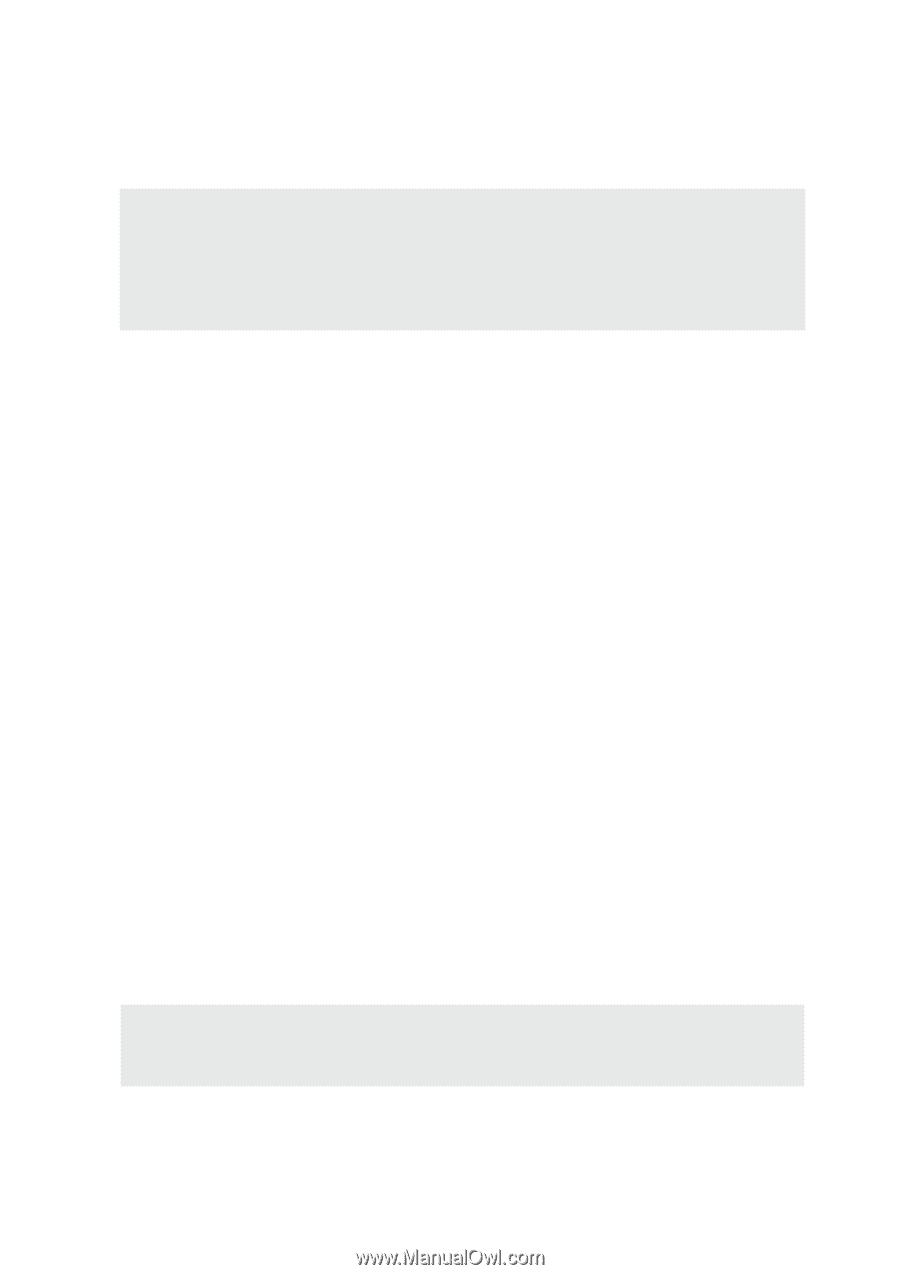
Product Name:
Notebook PC Hardware
Manual Revision:
1 E1241
Release Date:
March 2003
Notebook PC
Hardware User’s Manual