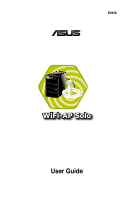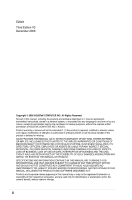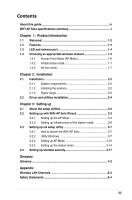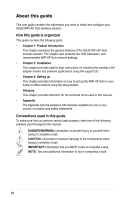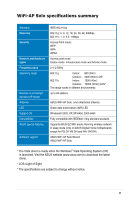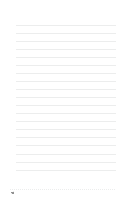Asus M2N-VM DH Motherboard Installation Guide
Asus M2N-VM DH Manual
 |
View all Asus M2N-VM DH manuals
Add to My Manuals
Save this manual to your list of manuals |
Asus M2N-VM DH manual content summary:
- Asus M2N-VM DH | Motherboard Installation Guide - Page 1
E2949 ® User Guide - Asus M2N-VM DH | Motherboard Installation Guide - Page 2
Product warranty or service will not be extended if: (1) the product is repaired, modified or altered, unless such repair, modification of alteration is authorized in writing by ASUS; or (2) the serial number of the product is defaced or missing. ASUS PROVIDES THIS MANUAL "AS IS" WITHOUT WARRANTY - Asus M2N-VM DH | Motherboard Installation Guide - Page 3
Driver and utilities installation 2-4 Chapter 3: Setting up 3.1 About the setup utilities 3-2 3.2 Setting up with WiFi-AP Solo Wizard 3-3 3.2.1 Setting up the AP utility 3-7 3.3.1 How to launch the WiFi-AP Solo 3-7 3.3.2 Utility Windows 3-7 3.3.3 Setting up AP Mode 3-12 3.3.4 Setting up the - Asus M2N-VM DH | Motherboard Installation Guide - Page 4
ASUS WiFi-AP Solo wireless solution. The chapter also presents the LED indications, and recommended WiFi-AP Solo network settings. • Chapter 2: Installation This chapter provides step by step instructions on installing the wireless LAN adapter drivers and software applications using the support CD - Asus M2N-VM DH | Motherboard Installation Guide - Page 5
with IEEE802.11b/g standard products Supports ASUS EZ WiFi mode: Running wireless network in sleep mode (only on ASUS Digital Home motherboards except for P5LD2-VM DH and N4L-VM DH) ASUS WiFi-AP Solo Wizard ASUS WiFi-AP Solo * The Vista driver is ready when the Windows® Vista Operating System (OS - Asus M2N-VM DH | Motherboard Installation Guide - Page 6
vi - Asus M2N-VM DH | Motherboard Installation Guide - Page 7
Chapter 1 This chapter describes the general features of the ASUS WiFi-AP Solo wireless solution. The chapter also presents the LED indications, and recommended WiFi-AP Solo network settings. Product introduction 1-1 - Asus M2N-VM DH | Motherboard Installation Guide - Page 8
, except for P5LD2-VM DH and N4L-VM DH motherboards. No hardware installation Because the WiFi-AP Solo wireless LAN adapter comes embedded in your ASUS motherboard, no hardware installation is needed. Just install the drivers and utilities from the motherboard support CD and start computing - Asus M2N-VM DH | Motherboard Installation Guide - Page 9
is compatible with all IEEE 802.11b devices so you can still use your IEEE 802.11b devices in the WiFi-AP Solo network. Access point mode function In AP Mode, WiFi-AP Solo can support up to 64 stations with wireless LAN adapters making it an ideal solution for homes and offices with single Internet - Asus M2N-VM DH | Motherboard Installation Guide - Page 10
with a green data transmission LED (AIR) and an antenna port located at the motherboard rear panel. Antenna port AIR LED • The location of the WiFi-AP Solo data transmission LED and antenna port may vary on motherboard models. • The back I/O may vary depending on the models. LED indicators Refer - Asus M2N-VM DH | Motherboard Installation Guide - Page 11
an appropriate wireless network You can use the ASUS WiFi-AP Solo in various wireless network configurations. It is recommended that you select the most appropriate configuration for your home or office network before setting up the WiFi‑AP Solo. The following pictures and descriptions are for - Asus M2N-VM DH | Motherboard Installation Guide - Page 12
the WiFi-AP Solo in an access point mode (AP Mode). In this mode, the WiFi-AP Solo becomes the wireless access point that provides local area network and Internet access for your wireless stations. The requirement of using AP Mode function is an onboard Ethernet LAN adapter with the driver properly - Asus M2N-VM DH | Motherboard Installation Guide - Page 13
In this mode, your WiFi-AP Solo acts as a wireless adapter. It communicates with the LAN computers and accesses Internet through the wireless AP. Internet ˝ ADSL or Cable Modem (if any) Access Point Station 1 WiFi-AP Solo Station 2 In the station mode, use the Windows® Zero Configuration to set - Asus M2N-VM DH | Motherboard Installation Guide - Page 14
1-8 - Asus M2N-VM DH | Motherboard Installation Guide - Page 15
Chapter 2 This chapter provides step by step instructions on installing the WiFi-AP Solo drivers and utilities to your computer. This part also provides information on installing the antenna. Installation 2-1 - Asus M2N-VM DH | Motherboard Installation Guide - Page 16
requirements Before installing the WiFi-AP Solo drivers and utilities, make sure that your system meets the following requirements. • ASUS motherboard with WiFi-AP Solo onboard solution • Intel® Pentium™ 4 • Minimum 128MB system memory • Operating system: Windows® XP/ XP-64bit/ Server 2003/ Server - Asus M2N-VM DH | Motherboard Installation Guide - Page 17
2.1.3 Signal range The signal range of WiFi-AP Solo depends on the operating environment. Obstacles such as walls and metal barriers could reflect or absorb radio signal and transmit speed it receives. To improve your wireless transmission, move your wireless stations closer to the WiFi-AP Solo. 2-3 - Asus M2N-VM DH | Motherboard Installation Guide - Page 18
and utilities installation • The contents of the motherboard support CD are subject to change without notice. Visit the ASUS website for driver/utilities updates. • If you use a Windows® operating system, your computer auto‑detects the WiFi-AP Solo when system boots and displays an Add New Hardware - Asus M2N-VM DH | Motherboard Installation Guide - Page 19
Chapter 3 This chapter provides information on how to set up the WiFi-AP Solo in your home or office network. Setting up 3-1 - Asus M2N-VM DH | Motherboard Installation Guide - Page 20
After you have installed the WiFi-AP Solo drivers and utilities to your system, you are now ready to setup the WiFi-AP Solo in your network. Make connector on the motherboard, or the WiFi-AP Solo may not be able to detect other wireless devices in your environment. The WiFi-AP Solo provides two - Asus M2N-VM DH | Motherboard Installation Guide - Page 21
computer is connected to the Internet; and 2. the operating system of your computer is Windows® XP/ XP 64-bit/ Server 2003/ Server 2003 64-bit. Install the WiFi-AP Solo software from the support CD. WiFi-AP Solo Setup Wizard After completing the installation, the WiFiAP Solo Setup Wizard will run - Asus M2N-VM DH | Motherboard Installation Guide - Page 22
, right-click the system tray icon and select WiFi-AP Solo Wizard. 2. Select Access Point and click Next. 3. The system automatically generates an SSID for the AP mode. You can rename the SSID, if desired. 4. Select a Network Security level for your AP mode. The configurable options are None, Share - Asus M2N-VM DH | Motherboard Installation Guide - Page 23
digits for 64-bit encrytion, or 26 hex digits for 128-bit encryption. Click Next to continue. 6. Select your Internet connection and click Next. 7. The AP mode configuration is complete. Record the setup information on your note and click Finish to quit the ASUS WiFi-AP Solo wizard. 3-5 - Asus M2N-VM DH | Motherboard Installation Guide - Page 24
Solo setup wizard, right-click the system tray icon and select ASUS WiFi-AP Solo Wizard. 2. Select Station and click Next. 3. Click Finish. 3. Double-click the wireless icon on the task bar to configure the Windows® Wireless Zero Configuration. Refer to Section 3.3.4 Setting up the station mode for - Asus M2N-VM DH | Motherboard Installation Guide - Page 25
will be not be shown until you enable the Show Tray Icon from the WiFi-AP Solo. When the WiFi-AP Solo icon is shown on the system tray, you could double-click the icon to launch the WiFi-AP Solo Wizard. 3.3.2 Utility Windows • Global Control Bar Each control items on the Global Control Bar directly - Asus M2N-VM DH | Motherboard Installation Guide - Page 26
CPU utilization. If the wireless configuration is in AP mode, checking Radio Off will cause the sub-network belonging to the AP to disconnect with the Internet/intranet. Status page • Manufacturer: ASUS • NDIS Driver of connecting access point • Basic Service Set Identification (BSSID) • Network - Asus M2N-VM DH | Motherboard Installation Guide - Page 27
Time Config page This page displays the basic information of the WiFi-AP Solo: Statistics page You could watch the Tx/Rx status Connection Sharing (ICS) page This page is enabled when the WiFi-AP Solo is switched to AP mode. This page allows you to configure your Internet connection which you wish - Asus M2N-VM DH | Motherboard Installation Guide - Page 28
desktop. The setup utility contains six buttons - Status, Config, Survey, Statistics, Advanced and ICS in the left column. The Survey button is greyed out in AP mode and the ICS button is disabled when in the station mode. 1. Open the setup utility and click Config button. Click the - Asus M2N-VM DH | Motherboard Installation Guide - Page 29
channel and specify the network security. When configuration is complete, click OK to apply the settings and return to the setup wizard. 5. The AP mode configuration is finished. You can view in the Association Table of the Config page all the wireless stations that have connected to the - Asus M2N-VM DH | Motherboard Installation Guide - Page 30
) of your computer. To configure the Windows® Wireless Zero Configuration (WZC) service, follow the instruction below to make the settings. 1. Double-click the wireless network icon on the task bar to view available networks.Select the AP and click Connect. 2. A window prompts out asking you for the - Asus M2N-VM DH | Motherboard Installation Guide - Page 31
To set up the wireless connection properties, right-click the wireless icon on the task bar and select Open Network Connection. Then right-click the network connection icon and select Properties to open the Wireless Network Connection Status page. 1. The General page shows status, duration, speed, - Asus M2N-VM DH | Motherboard Installation Guide - Page 32
The Advanced page allows you to set firewall and sharing. Read Windows help for more information. In the station mode, the Windows® Zero Configuration does not support WPA2 PSK and cannot connect the access point with WPA2 PSK. Visit the Microsoft download center to download the WPA2 package. 3-14 - Asus M2N-VM DH | Motherboard Installation Guide - Page 33
WiFi-AP Solo. Under AP mode, only Open, Shared, and WPA-PSK are supported. Under Station mode, all the security modes listed below are supported encryption. 802.1X: 802.1X uses RADIUS (Remote Access Dial-Up User Service) server to authenticate wireless clients with a user name and password. It can - Asus M2N-VM DH | Motherboard Installation Guide - Page 34
Encryption Encryption is used to convert plain text data into unreadable codes with certain type of algorithm before capsulation for wireless transmission. WiFi-AP Solo supports the following encryption methods: WEP: WEP stands for Wired Equivalent Privacy. It uses 64 or 128-bit static keys. You can - Asus M2N-VM DH | Motherboard Installation Guide - Page 35
Glossary 4-1 - Asus M2N-VM DH | Motherboard Installation Guide - Page 36
support the creation of multiple radio cells that enable roaming throughout a facility. Ad Hoc A wireless network composed solely of stations within mutual communication range of each other (no Access Point). Basic Rate Set This option allows you to specify the data transmission rate. Basic Service - Asus M2N-VM DH | Motherboard Installation Guide - Page 37
The 802.11a/g standard specifies that all 802.11a/g-compliant products must support these basic data rates. The standard also lets the vendor extend the modulation other WLAN products. The Pass Phrase option is not as secure as manual assignment. Device Name Also known as DHCP client ID or network - Asus M2N-VM DH | Motherboard Installation Guide - Page 38
in a network must have identical WEP keys with the access point to establish connection. Keep a record of the WEP encryption keys. Extended Service Set (ESS) A set of one or more interconnected basic service set (BSSs) and integrated local area networks (LANs) can be configured as an Extended - Asus M2N-VM DH | Motherboard Installation Guide - Page 39
segment share total bandwidth. Ethernet networks operate at 10Mbps using CSMA/CD to run over 10-BaseT cables. Firewall A firewall determines which information The 802.11a standard, which supports data rates of up to 54 Mbps, is the Fast Ethernet analog to 802.11b, which supports data rates of up to - Asus M2N-VM DH | Motherboard Installation Guide - Page 40
The 802.11b spectrum is plagued by saturation from wireless phones, microwave ovens and other emerging wireless technologies, such as Bluetooth. In contrast, 802.11a spectrum is relatively free of interference. The 802.11a standard gains some of its performance from the higher frequencies at which - Asus M2N-VM DH | Motherboard Installation Guide - Page 41
standard protocol that defines the IP datagram as the unit of information passed across an Internet and provides the basis for connectionless packet delivery service. IP includes the ICMP control and error message protocol as an integral part. It provides the functional equivalent of ISO OSI Network - Asus M2N-VM DH | Motherboard Installation Guide - Page 42
frequency band is 0.55-1.6 MHz, the FM broadcast radio frequency band is 88-108 MHz, and wireless 802.11 LANs operate at 2.4 GHz. SSID (Service Set Identifier) SSID is a group name shared by every member of a wireless network. Only client PCs with the same SSID are allowed to establish a connection - Asus M2N-VM DH | Motherboard Installation Guide - Page 43
numbers used only within a particular network. TCP (Transmission Control Protocol) The standard transport level protocol that provides the full duplex, stream service on which many application protocols depend. TCP allows a process or one machine to send a stream of data to a process on another - Asus M2N-VM DH | Motherboard Installation Guide - Page 44
4-10 - Asus M2N-VM DH | Motherboard Installation Guide - Page 45
Appendix The Appendix lists the wireless LAN channels available for use in your country or location, and safety warning statements A-1 - Asus M2N-VM DH | Motherboard Installation Guide - Page 46
Wireless LAN channels The IEEE 802.11b/g standard for wireless LAN allocated the 2.4 GHz frequency band into 13 overlapping operating channels. Each channel corresponds to a different set of frequencies. The table below shows the center frequencies of each channel. Channel 1 2 3 4 5 6 7 Center - Asus M2N-VM DH | Motherboard Installation Guide - Page 47
Country/Region (Regulating Body) Hungary (RTT&E/EMC/LVD) Iceland (RTT&E/EMC/LVD) Ireland (RTT&E/EMC/LVD) Italy (RTT&E/EMC/LVD) Japan (TELEC) Luxembourg (RTT&E/EMC/LVD) Malaysia (SIRIM/CMC) Mexico Netherlands Antilles (RTT&E/EMC/LVD) Netherlands/Holland (RTT&E/EMC/LVD) New Zealand (PTC) Norway (RTT - Asus M2N-VM DH | Motherboard Installation Guide - Page 48
. This equipment generates, uses, and can radiate radio frequency energy and, if not installed and used in accordance with the instructions, may cause harmful interference to radio communications. However, there is no guarantee that interference will not occur in a particular installation - Asus M2N-VM DH | Motherboard Installation Guide - Page 49
this Wireless LAN device must be in strict accordance with the instructions included in the user documentation provided with the product. Any regulations. CAUTION! Any changes or modifications not expressly approved in this manual could void your authorization to use this device. MPE Statement Your - Asus M2N-VM DH | Motherboard Installation Guide - Page 50
Caution Statement of the FCC Radio Frequency Exposure This Wireless LAN radio device has been evaluated under FCC Bulletin OET 65C and found compliant to the requirements as set forth in CFR 47 Sections 2.1091 and 15.247(b)(5) addressing RF Exposure from radio frequency devices. The radiation output
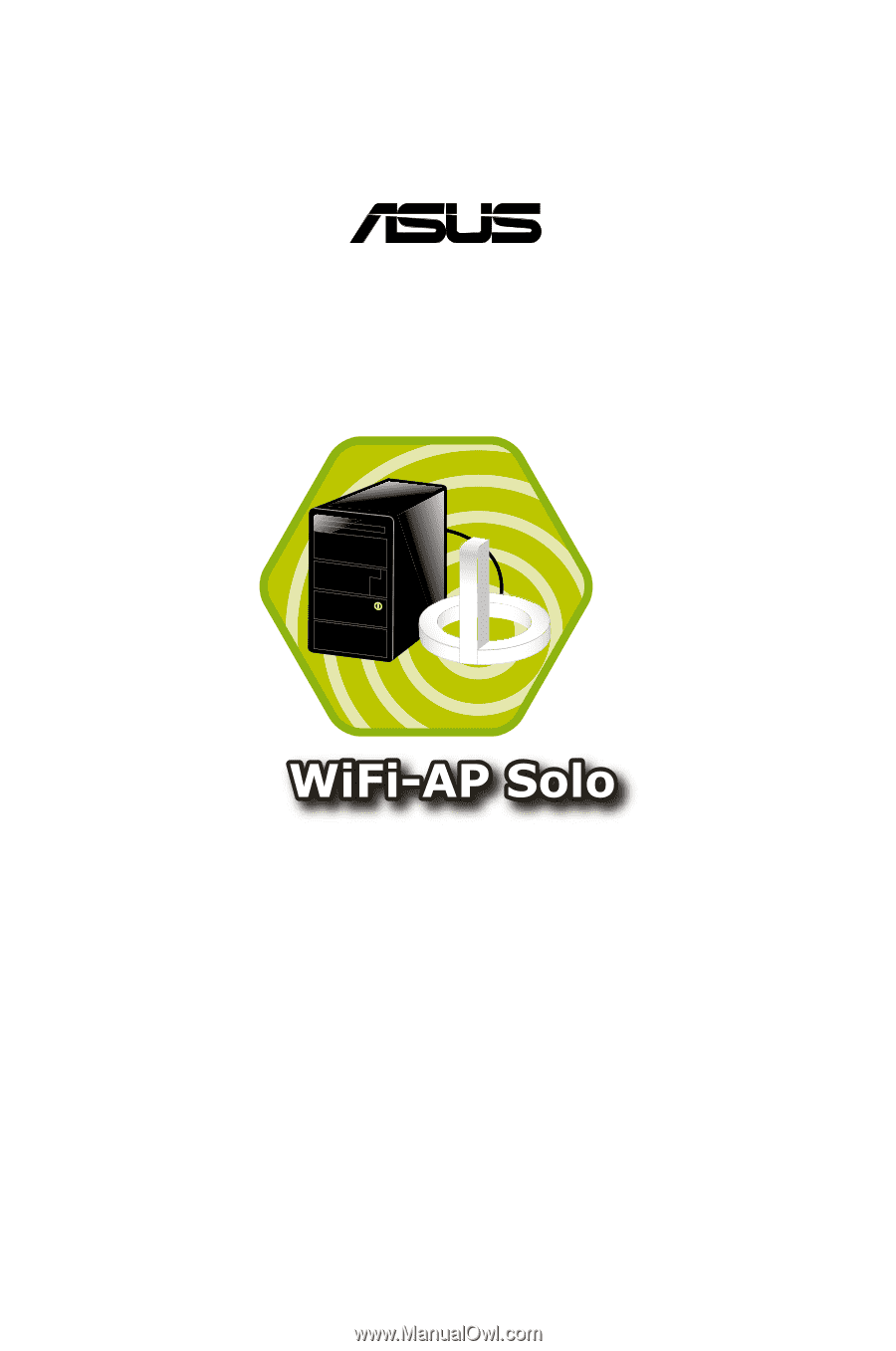
User Guide
®
E2949