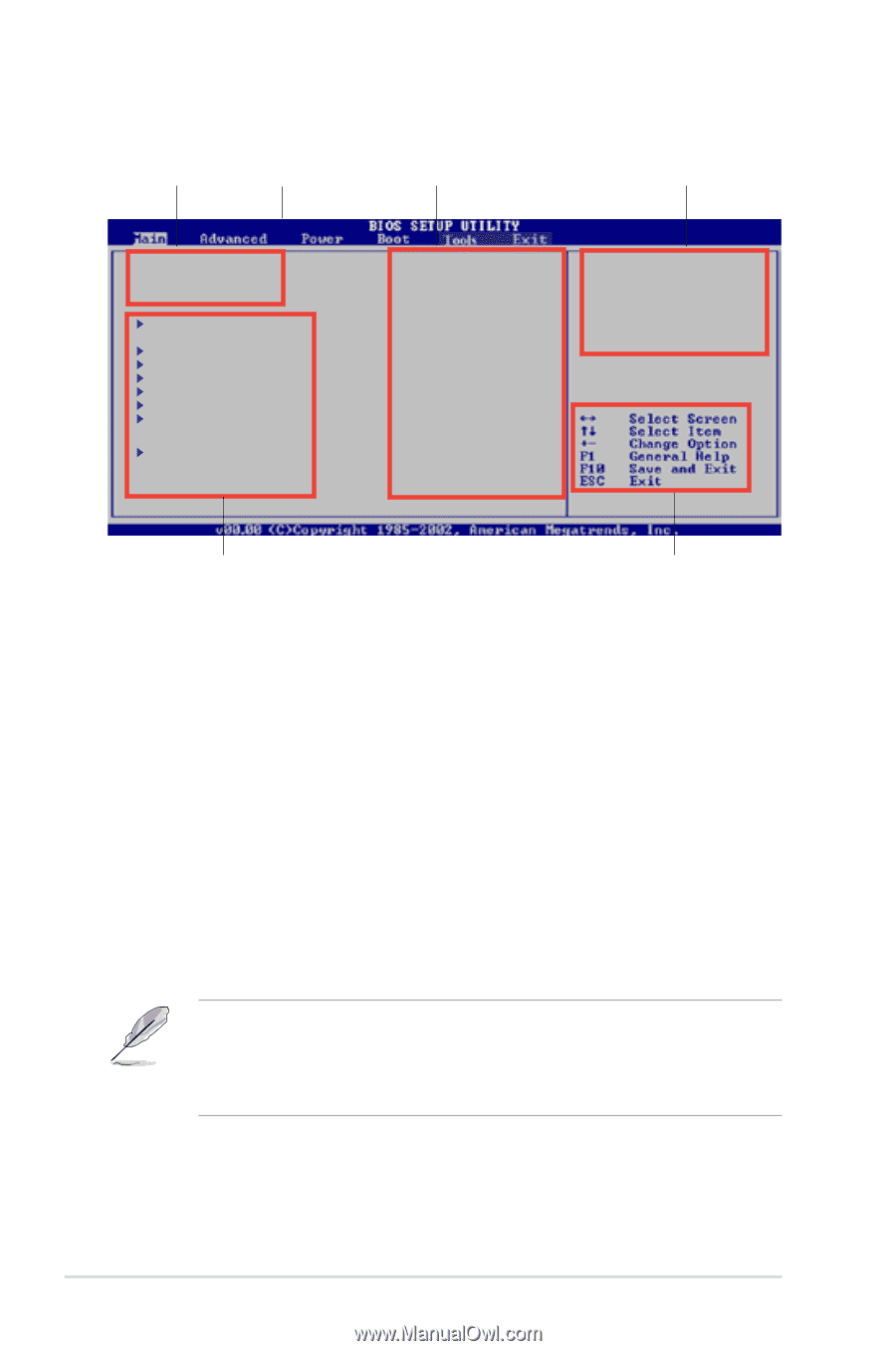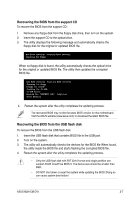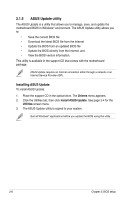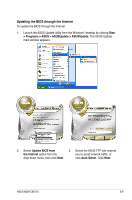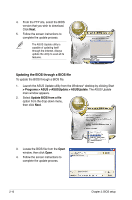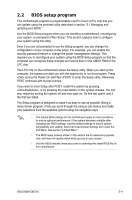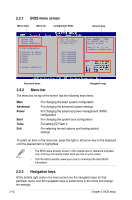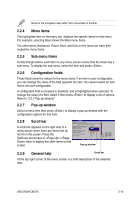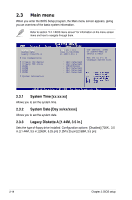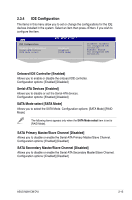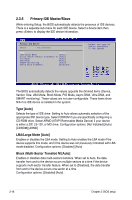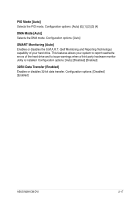Asus M2N-VM DVI User Manual - Page 60
BIOS menu screen, Menu bar, Navigation keys
 |
View all Asus M2N-VM DVI manuals
Add to My Manuals
Save this manual to your list of manuals |
Page 60 highlights
2.2.1 BIOS menu screen Menu items Menu bar Configuration fields General help System Time System Date Legacy Diskette A IDE Configuration Primary IDE Master Primary IDE Slave SATA1 SATA2 SATA3 SATA4 System Information [23: 18 : 17] [Sun 01/13/2002] [1.44M,3.5in.] : [Not Detected] : [Not Detected] : [Not Detected] : [Not Detected] : [Not Detected] : [Not Detected] Use [ENTER], [TAB] or [SHIFT-TAB] to select a field. Use [+] or [-] to configure system time. Sub-menu items Navigation keys 2.2.2 Menu bar The menu bar on top of the screen has the following main items: Main Advanced Power Boot Tools Exit For changing the basic system configuration For changing the advanced system settings For changing the advanced power management (APM) configuration For changing the system boot configuration For setting EZ Flash 2 For selecting the exit options and loading default settings To select an item on the menu bar, press the right or left arrow key on the keyboard until the desired item is highlighted. • The BIOS setup screens shown in this chapter are for reference purposes only, and may not exactly match what you see on your screen. • Visit the ASUS website (www.asus.com) to download the latest BIOS information. 2.2.3 Navigation keys At the bottom right corner of a menu screen are the navigation keys for that particular menu. Use the navigation keys to select items in the menu and change the settings. 2-12 Chapter 2: BIOS setup