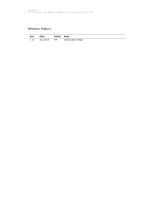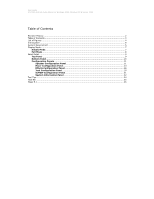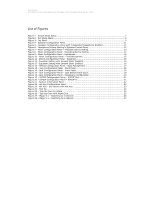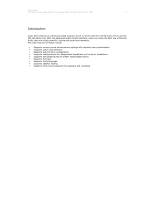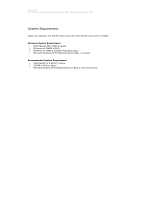Asus M3A78-CM Motherboard Installation Guide
Asus M3A78-CM - Motherboard - Micro ATX Manual
 |
UPC - 610839162932
View all Asus M3A78-CM manuals
Add to My Manuals
Save this manual to your list of manuals |
Asus M3A78-CM manual content summary:
- Asus M3A78-CM | Motherboard Installation Guide - Page 1
User Guide VT1708A VIA HD Audio Adeck For Windows 2000, Windows XP & Server 2003 Jun 13 2007 Revision 1.1e - Asus M3A78-CM | Motherboard Installation Guide - Page 2
User Guide VT1708A VIA HD Audio Adeck For Windows 2000, Windows XP & Server 2003 Revision History Rev 1.1e Date Jun.13.07 Initial PW Note Initial public release - Asus M3A78-CM | Motherboard Installation Guide - Page 3
User Guide VT1708A VIA HD Audio Adeck For Windows 2000, Windows XP & Server 2003 Table of Contents Revision History...2 Table of Contents ...3 List of Figures...4 Introduction ...5 System Requirement ...6 Display Mode ...7 Simple Mode ...7 Full Mode...8 Panel Detail ...9 Top Panel ...9 Bottom Panel - Asus M3A78-CM | Motherboard Installation Guide - Page 4
User Guide VT1708A VIA HD Audio Adeck For Windows 2000, Windows XP & Server 2003 List of Figures Figure 1 - Simple Mode Adeck 7 Figure 2 - Full Mode Adeck ...8 Figure 3 - Top Panel ...9 Figure 4 - Speaker Configuration Panel 11 Figure 5 - Speaker Configuration Panel with Independent Headphone - Asus M3A78-CM | Motherboard Installation Guide - Page 5
is a Windows based program which co-works with the VIA HD Audio driver and the VIA HD Audio chip. With the advanced audio control interface, users can make the best use of the VIA Audio chip and create powerful customized sound environments. The main features of Adeck include: Supports various sound - Asus M3A78-CM | Motherboard Installation Guide - Page 6
User Guide VT1708A VIA HD Audio Adeck For Windows 2000, Windows XP & Server 2003 6 System Requirement Adeck only supports the VIA HD audio chip series with VIA HD audio driver installed. Minimum System Requirement Intel Pentium III 1.0GHz or above Minimum of 256MB of RAM Minimum of 10MB of - Asus M3A78-CM | Motherboard Installation Guide - Page 7
User Guide VT1708A VIA HD Audio Adeck For Windows 2000, Windows XP & Server 2003 7 Display Mode Simple Mode Once Adeck has been launched, the panel will be displayed in the center of windows desktop. The Adeck system is initialized using the simple mode (see Figure 1). In this mode, the user only - Asus M3A78-CM | Motherboard Installation Guide - Page 8
User Guide VT1708A VIA HD Audio Adeck For Windows 2000, Windows XP & Server 2003 8 Full Mode In the full mode, the bottom part of Adeck expands. Depending upon the button that was selected, different panels will be - Asus M3A78-CM | Motherboard Installation Guide - Page 9
User Guide VT1708A VIA HD Audio Adeck For Windows 2000, Windows XP & Server 2003 9 Panel Detail Adeck consists of two Display: On the right of the peak meter, there is a display showing the number of audio channels that is being used in the system. The number of channels can be changed in the - Asus M3A78-CM | Motherboard Installation Guide - Page 10
User Guide VT1708A VIA HD Audio Adeck For Windows 2000, Windows XP & Server 2003 10 Bottom Panel The Bottom Panel . Additionally, the user can select which playback or recording device to be active. Effects Configuration Panel: As Figure 11 shows, there are two sound enhancement functions that can - Asus M3A78-CM | Motherboard Installation Guide - Page 11
User Guide VT1708A VIA HD Audio Adeck For Windows 2000, Windows XP & Server 2003 11 Configuration Panels Speaker Configuration Panel As Figure 4 shows, the Speaker Configuration Panel is divided into two parts. On the left side, the user can select the number of audio channels. There are up to 8 - Asus M3A78-CM | Motherboard Installation Guide - Page 12
User Guide VT1708A VIA HD Audio Adeck For Windows 2000, Windows XP & Server 2003 12 The headphone volume controls are as shown in Figure 6. To switch back to the speaker volume controls, click on the speaker icon - Asus M3A78-CM | Motherboard Installation Guide - Page 13
User Guide VT1708A VIA HD Audio Adeck For Windows 2000, Windows XP & Server 2003 13 Mixer Configuration Panel On the Mixer Configuration Panel, there are four mixer devices that can be selected: playback, recording, headphone and microphone. - Asus M3A78-CM | Motherboard Installation Guide - Page 14
User Guide VT1708A VIA HD Audio Adeck For Windows 2000, Windows XP & Server 2003 14 On the Recording Mixer, all possible 20db boost control and Front Mic 20db boost control check boxes. User could enlarge the recording sound by checking on this feature. On the bottom-right is an AEC (acoustic - Asus M3A78-CM | Motherboard Installation Guide - Page 15
User Guide VT1708A VIA HD Audio Adeck For Windows 2000, Windows XP & Server 2003 15 The "Front Microphone" configuration panel is shown in the figure below contains on mixer control because the front microphone only has one input jack. Figure 10 - Mixer Configuration Panel - Front Microphone - Asus M3A78-CM | Motherboard Installation Guide - Page 16
User Guide VT1708A VIA HD Audio Adeck For Windows 2000, Windows XP & Server 2003 16 Effects Configuration Panel There are two sound enhancement controls in Adeck: "Equalizer" and "Bass Management". When the Equalizer is selected, the user will see the 10 bands from 31Hz to 16kHz. The equalizer - Asus M3A78-CM | Motherboard Installation Guide - Page 17
User Guide VT1708A VIA HD Audio Adeck For Windows 2000, Windows XP & Server 2003 17 Figure 14 shows the "Bass Management" features. The user can enable the "Bass Management" features by clicking on the "On/Off" button at the top of the "Bass Management" controls. The "Bass Management" feature - Asus M3A78-CM | Motherboard Installation Guide - Page 18
User Guide VT1708A VIA HD Audio Adeck For Windows 2000, Windows XP & Server 2003 18 Jack Configuration Panel The Jack Configuration Controls enable the user to configure all the audio jacks on the computer system. The "Back Panel" lists all the jacks at the rear side of the computer system. The " - Asus M3A78-CM | Motherboard Installation Guide - Page 19
User Guide VT1708A VIA HD Audio Adeck For Windows 2000, Windows XP & Server 2003 19 When a new device is plugged-in, a new panel will be displayed if the "Auto Show Dialog" checkbox is selected. Figure 17 shows - Asus M3A78-CM | Motherboard Installation Guide - Page 20
User Guide VT1708A VIA HD Audio Adeck For Windows 2000, Windows XP & Server 2003 20 The sound) to watch a movie while simultaneously using the independent headphone feature to make phone calls through a VoIP Internet phone. The "Redirected Headphone" feature enables the user to hear the same audio - Asus M3A78-CM | Motherboard Installation Guide - Page 21
User Guide VT1708A VIA HD Audio Adeck For Windows 2000, Windows XP & Server 2003 21 S/PDIF Configuration Panel The S/PDIF Configuration Panel enables the user to configure S/PDIF related control. The "S/PDIF Out" panel allows the user to enable S/PDIF output support and select the S/PDIF output - Asus M3A78-CM | Motherboard Installation Guide - Page 22
User Guide VT1708A VIA HD Audio Adeck For Windows 2000, Windows XP & Server 2003 22 System Information Panel The System Information Panel displays the current system information, allows the user to select the language for Adeck and enables the user to visit the VIA web site. Figure 21 - System - Asus M3A78-CM | Motherboard Installation Guide - Page 23
User Guide VT1708A VIA HD Audio Adeck For Windows 2000, Windows XP & Server 2003 23 When a hot key is pressed, the screen will show a green volume control bar at the bottom of the screen and a mute/un- - Asus M3A78-CM | Motherboard Installation Guide - Page 24
User Guide VT1708A VIA HD Audio Adeck For Windows 2000, Windows XP & Server 2003 24 Tool Tips Whenever the user moves mouse curser over any interactive item, Adeck will pop out a message box that will notify user regarding the usage of the item. Move the cursor over an item for tool tip Figure - Asus M3A78-CM | Motherboard Installation Guide - Page 25
User Guide VT1708A VIA HD Audio Adeck For Windows 2000, Windows XP & Server 2003 25 Task Bar Figure 25 shows Adeck after it has been enabled. The user can single-click the system tray icon to show the Adeck application. Figure 25 - Task Bar Icon for Adeck If the user right-clicks the Adeck - Asus M3A78-CM | Motherboard Installation Guide - Page 26
User Guide VT1708A VIA HD Audio Adeck For Windows 2000, Windows XP & Server 2003 26 Magic 5.1 When there are only 3 jacks at the rear of the computer system , Adeck system will enable Magic 5.1 automatically. The user can use Magic 5.1 function to retask "Line Input" to "Line Output" for multi- - Asus M3A78-CM | Motherboard Installation Guide - Page 27
User Guide VT1708A VIA HD Audio Adeck For Windows 2000, Windows XP & Server 2003 27 Figure 28 shows "Line In" Jack will be retasked to "Back Surround Output" Jack, and "Microphone" Jack will be retasked to "Center/ - Asus M3A78-CM | Motherboard Installation Guide - Page 28
User Guide VT1708A VIA HD Audio Adeck For Windows 2000, Windows XP , electronic, mechanical, magnetic, optical, chemical, manual or otherwise without the prior written permission of of this document. The information and product specifications within this document are subject to change at any
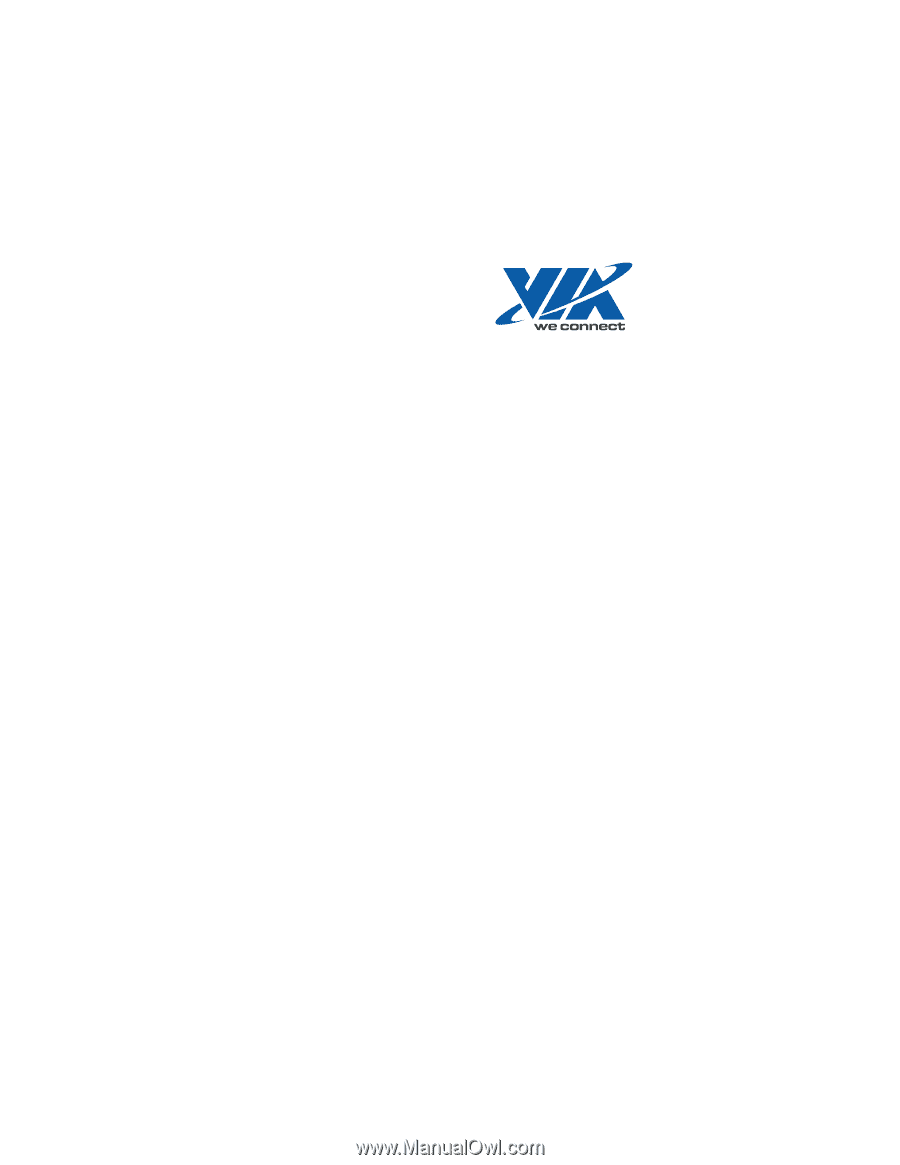
User Guide
VT1708A
VIA HD Audio Adeck For Windows
2000, Windows XP & Server 2003
Jun 13 2007
Revision 1.1e