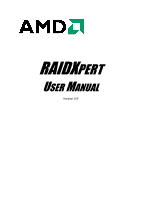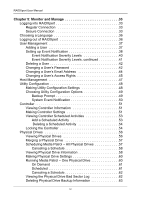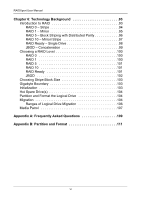Asus M3A78-EMH HDMI User Manual
Asus M3A78-EMH HDMI Manual
 |
View all Asus M3A78-EMH HDMI manuals
Add to My Manuals
Save this manual to your list of manuals |
Asus M3A78-EMH HDMI manual content summary:
- Asus M3A78-EMH HDMI | User Manual - Page 1
RAIDXPERT USER MANUAL Version 0.9 - Asus M3A78-EMH HDMI | User Manual - Page 2
versions. Recommendations In this User Manual, the appearance of products made by other companies, including, but not limited to software, servers, and physical drives, is for the purpose of illustration and explanation only. AMD does not recommend, endorse, prefer or support any product made by - Asus M3A78-EMH HDMI | User Manual - Page 3
1 RAIDXpert Components 2 RAIDXpert Software 2 About This Manual 3 Chapter 2: Installation 5 Utility Server 5 Java Runtime Environment 6 Operating System Support 6 Browser Support 6 Installing RAIDXpert 7 Windows 7 Linux 7 Installation under Windows and Linux, continued 8 Chapter - Asus M3A78-EMH HDMI | User Manual - Page 4
RAIDXpert User Manual Chapter 5: Monitor and Manage 33 Logging into RAIDXpert 33 Regular Connection 33 Secure Connection 33 Choosing a Language 36 Logging out of RAIDXpert 36 User Management 37 Adding a User 37 Setting up Event Notification 38 Event Notification Severity Levels 40 Event - Asus M3A78-EMH HDMI | User Manual - Page 5
Contents Chapter 5: Monitor and Manage, cont. Logical Drives 65 Viewing Logical Drives 65 Creating a Logical Drive 65 Deleting a Logical Drive 70 Viewing Logical Drive Information 70 Making Logical Drive Settings 71 Backing up a RAID Ready Logical Drive 71 Set up by Clicking a Popup Box 71 - Asus M3A78-EMH HDMI | User Manual - Page 6
RAIDXpert User Manual Chapter 6: Technology Background 93 Introduction to RAID 93 RAID 0 - Stripe 94 RAID 1 - Mirror 95 RAID 5 - Block Striping with Distributed Parity 96 RAID 10 - Mirror/Stripe - Asus M3A78-EMH HDMI | User Manual - Page 7
Manual (page 3) The AMD RAIDXpert software offers local and remote management and monitoring of all AMD SB6xx/SB7xx SATA logical drives that exist anywhere on a network. Figure 1. RAIDXpert in a browser window is designed to work with AMD SB6xx/SB7xx SATA RAID controllers. Other brands of RAID controllers - Asus M3A78-EMH HDMI | User Manual - Page 8
User Manual RAIDXpert Components RAIDXpert installation software will install two major components: • RAIDXpert RAID management software • Java Runtime Environment (in a private folder) RAIDXpert Software The RAIDXpert software with AMD SB600 Controller AMD SB750 Controller AMD SB650 Controller 2 - Asus M3A78-EMH HDMI | User Manual - Page 9
Chapter 1: Introduction About This Manual This User Manual describes how to setup, use, and maintain the RAIDXpert software. This manual includes a full table of contents, chapter task lists, and numerous cross-references to help you find the specific information you are looking for. Also included - Asus M3A78-EMH HDMI | User Manual - Page 10
RAIDXpert User Manual 4 - Asus M3A78-EMH HDMI | User Manual - Page 11
System Support (page 6) • Installing RAIDXpert (page 7) RAIDXpert installation software will install two major components: • Utility Server - RAIDXpert RAID monitoring and Networking software • Java Runtime Environment Utility Server The Utility Server installs on the PC with the AMD product - Asus M3A78-EMH HDMI | User Manual - Page 12
RAIDXpert User Manual Java Runtime Environment The RAIDXpert installation program installs a Support On the Host PC with the AMD SB6xx/SB7xx Controller, where you install RAIDXpert, AMD recommends 32-bit or 64-bit versions of: • Windows 2000 • Windows XP Professional • Windows Server 2003 • Windows - Asus M3A78-EMH HDMI | User Manual - Page 13
, exit all programs. If you are not logged in as root, log out, then log in again as root. 2. Insert the software CD into your CD-ROM drive. 3. In the CD window, double-click the RAIDXpert...bin icon to begin installation (right). 4. When the Run or Display? dialog box appears, click Run - Asus M3A78-EMH HDMI | User Manual - Page 14
RAIDXpert User Manual Installation under Windows and Linux, continued 6. When the first installation screen appears, choose an installer language from the dropdown menu. 7. When the Welcome screen appears, click the Next button. 8 - Asus M3A78-EMH HDMI | User Manual - Page 15
Chapter 2: Installation 8. When the License Agreement screen appears, click the "I accept the terms of the license agreement" option to proceed with installation. Then click the Next button to continue. Note: If you leave the "I do not accept the terms of the license" option selected, the - Asus M3A78-EMH HDMI | User Manual - Page 16
RAIDXpert User Manual 9. When the Choose Install Folder screen appears, make your selection of a folder for the RAIDXpert applications you are installing. For example, the Windows default folder is: C:\Program Files\AMD\RAIDXpert If you want a different folder, type its location or click the Choose - Asus M3A78-EMH HDMI | User Manual - Page 17
SSL Security - Applies security to all connections involving the Internet or outside your company firewall. Security options are invisible to authorized users. AMD provides a default certificate for the server as well as for internal data communication. However, in some cases it is better to - Asus M3A78-EMH HDMI | User Manual - Page 18
RAIDXpert User Manual 11. When the Ready to Install screen appears, click the Install button to continue. 12. When the Install Complete screen appears, click the Finish button. This completes the RAIDXpert installation. Go to "Chapter 3: Setup" on page 13. 12 - Asus M3A78-EMH HDMI | User Manual - Page 19
into RAIDXpert Choose RAIDXpert in the Windows Programs menu. Choose RAIDXpert in the Linux Applications menu. Or, log on manually with your browser: 1. Launch localhost • Enter the Port number 25902 • Add to launch RAIDXpert amd Together, your entry looks like this: http://127.0.0.1:25902/ati or - Asus M3A78-EMH HDMI | User Manual - Page 20
RAIDXpert User Manual Together, your entry looks like this: https://127.0.0.1:8443/amd or https://localhost:8443/amd Note that the IP address shown above applies to a log-in at the Host PC. When you log in over a network, enter the Host PC's - Asus M3A78-EMH HDMI | User Manual - Page 21
After sign-in, the RAIDXpert opening screen appears. Chapter 3: Setup 15 - Asus M3A78-EMH HDMI | User Manual - Page 22
tree or Tree View in the left frame of the browser window. Click the + icons to expand the tree. A Host PC's RAID system is made up of: • Administrative Tools - User and Host Management, and Utility Configuration • AMD RAIDXpert - Controller, Physical Drives, Logical Drives, and Spare Drives If you - Asus M3A78-EMH HDMI | User Manual - Page 23
them. You can change them later as necessary. Administrator's Settings To make the Administrator's password and notification settings: 1. In Tree View, under Administrative Tools, click User Management. 2. In the Management Window, click the admin link. 3. Click the Settings tab. 17 - Asus M3A78-EMH HDMI | User Manual - Page 24
RAIDXpert User Manual 4. If you want to change the default password, type the new password the Email field. 7. Click the Submit button. If the action was successful, the Management Window will display the message "Update Success." 8. If you plan to set up Event Notification, click the Settings tab. - Asus M3A78-EMH HDMI | User Manual - Page 25
Chapter 3: Setup Utility Configuration If you plan to set up Event Notification, you must make these settings. 1. In Tree View, under Administrative Tools, click Utility Configuration. 2. Enter the Sender's address in the Email Sender field. Be sure the sender has an account in your email system. - Asus M3A78-EMH HDMI | User Manual - Page 26
RAIDXpert User Manual Creating a New Logical Drive A logical drive is a collection of physical drives in a RAID. To create a new logical drive: 1. Click Logical Drive View in Tree View. 2. - Asus M3A78-EMH HDMI | User Manual - Page 27
Chapter 3: Setup The Select Drives screen appears. 6. If you want to split the capacity of your physical drives between two logical drives, enter the capacity for the first logical drive in the Logical Drive Size field. Or, to use the maximum capacity of the physical drives, check the Use Maximum - Asus M3A78-EMH HDMI | User Manual - Page 28
RAIDXpert User Manual 9. Enter a name for the logical drive in the field provided. 10. Click the Next button. The Final Settings screen appears. 11. RAID 0, 5, and 10. Choose a - Asus M3A78-EMH HDMI | User Manual - Page 29
Chapter 3: Setup 14. Click the Finish button. If there are physical drives available, the Select RAID Level screen appears again, where you can create an additional logical drive. Click the Logical Drive in Tree View to see all of the information about your new logical drive. 23 - Asus M3A78-EMH HDMI | User Manual - Page 30
RAIDXpert User Manual Before you can use your new logical drive, you must partition and information. Logging out of RAIDXpert There are two ways to log out of RAIDXpert: • Close your browser window • Click Logout on the RAIDXpert Banner After logging out, you must enter your username and password to - Asus M3A78-EMH HDMI | User Manual - Page 31
Internet The above instructions cover connections between PC. Follow this procedure: 1. Choose RAIDXpert in the Windows Programs menu. Or choose RAIDXpert in the Linux Applications Offline button. 3. In the RAIDXpert login screen, enter your user name and password (if used), then click the Sign in - Asus M3A78-EMH HDMI | User Manual - Page 32
RAIDXpert User Manual 26 - Asus M3A78-EMH HDMI | User Manual - Page 33
) • Tree View (page 28) • Management Window (page 30) • Event Frame (page 31) This chapter describes RAIDXpert's Graphic User Interface (GUI). You should understand that RAIDXpert is software running on your Internet Browser. RAIDXpert adds a graphic user interface to make RAID management functions - Asus M3A78-EMH HDMI | User Manual - Page 34
RAIDXpert User Manual Banner The RAIDXpert banner appears at the top of your browser window when you are running RAIDXpert. Figure or Hide the Event Frame. See Event Frame, below • Display AMD contact information including links to the AMD website and address • Log out of RAIDXpert • Display the Main - Asus M3A78-EMH HDMI | User Manual - Page 35
interval • AMD RAIDXpert - Controller, Physical Drives, Logical Drives, and Spare Drives Controller - Priority settings, Status settings, Scheduled activities, Lock Physical Drive View - Information on attached physical drives, Split/Merge function Physical Drive - Information on a specific physical - Asus M3A78-EMH HDMI | User Manual - Page 36
User Manual Management Window The purpose of the Management Window is to monitor and manage your RAID system. The Management Window appears in the right frame of the browser window. What appears in the Management Window depends on which item you click in Tree View. Figure 4. Management Window window - Asus M3A78-EMH HDMI | User Manual - Page 37
4: RAIDXpert User Interface A troubleshooting. To see the Event Frame, click Show Event from the RAIDXpert banner. Figure 5. Event Frame appears below the Management Window. The Event Frame lists 20 per screen. Events are listed by events by Number, Source (the AMD SB6xx/SB7xx - Asus M3A78-EMH HDMI | User Manual - Page 38
RAIDXpert User Manual On the Event Frame, you can also: • Clear the events • Save the events an text file • Display events by severity • Display events by date and time • Filter the events 32 - Asus M3A78-EMH HDMI | User Manual - Page 39
Drives (page 90) • Utility Configuration (page 48) Logging into RAIDXpert Windows PCs: In the Windows Start menu, choose Programs > AMD > RAIDXpert > RAIDXpert. Linux PCs: Choose RAIDXpert in the Applications menu. Or, log on manually with your browser: 1. Launch the Browser. 2. In the Browser - Asus M3A78-EMH HDMI | User Manual - Page 40
RAIDXpert User Manual Note that the IP address shown above applies to a log-in at the Host PC. When you log in over a network, enter the Host PC's - Asus M3A78-EMH HDMI | User Manual - Page 41
Chapter 5: Monitor and Manage 35 - Asus M3A78-EMH HDMI | User Manual - Page 42
of the supported languages, you might have to install additional fonts or other files to your operating system. Logging out of RAIDXpert There are two ways to log out of RAIDXpert: • Close your browser window • Click Logout on the RAIDXpert banner After logging out, you must enter your user name and - Asus M3A78-EMH HDMI | User Manual - Page 43
in Tree View. 3. Click the Create tab in Management View. 4. Type a User ID into the User ID field. This ID will be the User's login name. 5. Type the user's display name into the Display Name field. This name could be the User's actual name. 6. Type a password into the Password field. Use up to - Asus M3A78-EMH HDMI | User Manual - Page 44
RAIDXpert User Manual 9. Under Host User Rights, check the boxes to select rights for this user. Right Creation Deletion Maintenance Notification Meaning Permission to create a logical drive and a spare drive Permission to delete a logical drive and a spare drive Permission to migrate, - Asus M3A78-EMH HDMI | User Manual - Page 45
you via email and popup messages. To select events by their severity, check one of the four Select Events boxes at the top of the window. See the table on the next page. 5. Click the Submit button. 39 - Asus M3A78-EMH HDMI | User Manual - Page 46
RAIDXpert User Manual Event Notification Severity Levels Warning Events Disk Unplugged Disk Timeout Task Error Disk Media Patrol Aborted with Error Bad Block Remapped Disk Pre Fail Array - Asus M3A78-EMH HDMI | User Manual - Page 47
Chapter 5: Monitor and Manage Event Notification Severity Levels, continued Information Events Disk Plugged In Disk BSL Update Disk BSL Cleared Disk Error Fixed Disk BSL Accessed Disk Patrol Progress Disk Media Patrol Started Disk Media Patrol Completed Disk Media Patrol Paused Disk - Asus M3A78-EMH HDMI | User Manual - Page 48
RAIDXpert User Manual Deleting a User 1. Log into RAIDXpert as the Administrator. 2. Click User Management in Tree View. 3. Click the Delete tab in Management View. 4. Check the box to the left of the user you want to delete. 5. Click the Delete button. 6. In the Confirmation box, click the OK - Asus M3A78-EMH HDMI | User Manual - Page 49
Password field. 6. Type a new password in the New Password field. 7. Retype the new password in the Retype Password field. 8. Click the Submit button. Important If a user forgets his or her password, the Administrator must delete that User account and create a new one, as described above. 43 - Asus M3A78-EMH HDMI | User Manual - Page 50
RAIDXpert User Manual Changing a User's Email Address In RAIDXpert, each user can change his or her own email address or the Administrator can do it. To change your email address: 1. Log into RAIDXpert under your User name. 2. Click User Management in Tree View. 3. Click your User ID link in - Asus M3A78-EMH HDMI | User Manual - Page 51
Log in as the Administrator. 2. Click User Management in Tree View. The user list displays in Management View. 3. Click the User ID link for the user whose access rights will change. 4. Under Host User Rights, check the boxes to select rights for this user. Uncheck the boxes of rights to be deleted - Asus M3A78-EMH HDMI | User Manual - Page 52
RAIDXpert User Manual Right Creation Deletion Maintenance Notification Meaning Permission to create a logical drive and a spare drive Permission to delete a logical drive and a spare drive Permission to migrate, - Asus M3A78-EMH HDMI | User Manual - Page 53
Management This function provides information only. There are no user settings. To access Host Management: 1. Click Host Management information about the Host PC. • RAIDXpert Version - The version number of the RAIDXpert software. • Display Name - The display name of the Host PC. "localhost" is the - Asus M3A78-EMH HDMI | User Manual - Page 54
RAIDXpert User Manual Utility Configuration • Making Utility Configuration Settings (page 48) • Choosing Utility Configuration Options (page 49) Making Utility Configuration Settings Use this function to make email settings - Asus M3A78-EMH HDMI | User Manual - Page 55
Chapter 5: Monitor and Manage Choosing Utility Configuration Options Backup Prompt This feature makes a copy of your RAID Ready logical drive onto a separate disk drive. Because a RAID Ready consists of only one physical drive, there is no redundancy to protect against drive failure. The Backup - Asus M3A78-EMH HDMI | User Manual - Page 56
Manual System Event Notification An example of a System Event Notification message. These messages display on the top right corner of the Host PC's desktop, whether or not RAIDXpert is running at the time. This feature makes it easy to monitor your RAID system without having to keep a browser window - Asus M3A78-EMH HDMI | User Manual - Page 57
in Tree View. The Information tab displays with information about the controller. • Product Name - The AMD product name for this controller. • Driver Version - Version number of the controller's software driver. • Maximum Number of Ports - The number of ports on the controller. • Maximum Physical - Asus M3A78-EMH HDMI | User Manual - Page 58
RAIDXpert User Manual 3. Click the Enable or Disable options for each feature. • Rates - Allocates system resources between the background activity such as Rebuild, Free drives or designated Spare drives only. • Buzzer - When enabled, the SATA controller's buzzer will sound to report a problem. 52 - Asus M3A78-EMH HDMI | User Manual - Page 59
Monitor and Manage • S.M.A.R.T. Status - SMART, an acronym for Self-Monitoring Analysis and Reporting Technology, is a feature of the physical drive software. When enabled, the SATA controller polls the physical drives for SMART information and reports it to you. • S.M.A.R.T. Check Polling Interval - Asus M3A78-EMH HDMI | User Manual - Page 60
RAIDXpert User Manual Deleting a Scheduled Activity To delete a scheduled background activity: 1. Click Controller during maintenance operations and other periods when you want to avoid interruption from other users trying to access the logical drives under this controller. To lock the Controller on - Asus M3A78-EMH HDMI | User Manual - Page 61
Chapter 5: Monitor and Manage 5. To release the lock before the scheduled time, click the Unlock button. 55 - Asus M3A78-EMH HDMI | User Manual - Page 62
RAIDXpert User Manual Physical Drives • Viewing Physical Drives (below) • • Merging a Physical Drive (page 57) • Scheduling Physical Drive View, click Physical Drive View in Tree View. From this window, you can click the links to access information and functions of individual physical drives - Asus M3A78-EMH HDMI | User Manual - Page 63
Chapter 5: Monitor and Manage Merging a Physical Drive A physical drive is logically split when its capacity is divided between two assignments, such as two different logical drives. When the logical drives are deleted, the split remains. The action of merging a physical drive reunites the two - Asus M3A78-EMH HDMI | User Manual - Page 64
RAIDXpert User Manual 3. Click the Enable option. 4. Click the by Day, by Week or by Month option. 5. From the dropdown menus, select a start time and a day of the - Asus M3A78-EMH HDMI | User Manual - Page 65
of the firmware on this physical drive. • Port Number - The number of the SATA port on the motherboard to which this drive is connected. • Target ID - The target ID number of this physical drive. Monitoring Analysis and Reporting Technology, is a feature of the physical drive software. When this 59 - Asus M3A78-EMH HDMI | User Manual - Page 66
RAIDXpert User Manual feature is supported, the drive will pass SMART information to the SATA Management View. 4. Click the Enable or Disable options. The options appear that the physical drives supports. 5. Click the Submit button. Running Media Patrol - One Physical Drive The Physical Drive-Media - Asus M3A78-EMH HDMI | User Manual - Page 67
Chapter 5: Monitor and Manage On Demand To start Media Patrol immediately: 1. Click Physical Drive View in Tree View. 2. Click the Physical Drive on which you want to run Media Patrol. 3. Click the Media Patrol tab in Management View. 4. Click the Start Now button. Scheduled To schedule Media Patrol - Asus M3A78-EMH HDMI | User Manual - Page 68
RAIDXpert User Manual Canceling a Schedule To cancel the scheduled Media Patrol operation: 1. Click Physical Drive View in Tree View. 2. Click the Physical Drive whose schedule you want to - Asus M3A78-EMH HDMI | User Manual - Page 69
to it. See "Rebuilding a Logical Drive" on page 77 and "Managing a Critical or Offline Logical Drive" on page 86. See your system User Manual for more information about replacing a physical drive. Deleting Physical Drive Backup Information When you make a backup of your RAID Ready logical drive, the - Asus M3A78-EMH HDMI | User Manual - Page 70
RAIDXpert User Manual To delete backup information from a physical drive: 1. Click Physical Drive View in Tree View. 2. Click the Physical Drive marked as a backup drive. 3. Click the Backup - Asus M3A78-EMH HDMI | User Manual - Page 71
Chapter 5: Monitor and Manage Logical Drives • Viewing Logical Drives (below) • • Creating a Logical Drive (page 65) • Deleting a Logical Drive (page 70) • • Viewing Logical Drive Information (page 70) • • Making Logical Drive Settings (page 71) • • Backing up a RAID Ready Logical Drive - Asus M3A78-EMH HDMI | User Manual - Page 72
RAIDXpert User Manual 4. In the Select Drive Type screen, click the option for one of the following: • Free Drives - Select all Free (unassigned) physical drives • Logical Drive - Select - Asus M3A78-EMH HDMI | User Manual - Page 73
Chapter 5: Monitor and Manage Or, to use the maximum capacity of the physical drives, check the Use Maximum Capacity box. For RAID Ready and JBOD, the system will check the Use Maximum Capacity Box automatically. 7. Click the physical drives to select them. Available drives have a white frame. - Asus M3A78-EMH HDMI | User Manual - Page 74
RAIDXpert User Manual 10. Click the Next button. The Final Settings screen appears. 11. RAID 0, 5, and 10. Choose a Stripe Block Size from the dropdown menu. The choices are - Asus M3A78-EMH HDMI | User Manual - Page 75
Chapter 5: Monitor and Manage 14. Click the Finish button. If there are physical drives available, the Select RAID Level screen appears again, where you can create an additional logical drive. Click the Logical Drive in Tree View to see all of the information about your new logical drive. 69 - Asus M3A78-EMH HDMI | User Manual - Page 76
RAIDXpert User Manual Before you can use your new logical drive, you must partition and format the logical drive using your PC's operating system. See "Appendix B: Partition and - Asus M3A78-EMH HDMI | User Manual - Page 77
your system as a RAID 1 logical drive. If you write data to your RAID Ready drive without the backup drive in your system, RAIDXpert will automatically update the data on the backup drive when you insert it the next time. You can set up your RAID Ready backup drive in one of - Asus M3A78-EMH HDMI | User Manual - Page 78
RAIDXpert User Manual Click the Yes button to make a backup of your RAID Ready logical drive to the physical drive that you just plugged into your system. Set up by Selecting a Physical Drive This option requires one unassigned physical drive connected to the AMD Controller. To backup your RAID - Asus M3A78-EMH HDMI | User Manual - Page 79
Chapter 5: Monitor and Manage Backup Drive Features There is no pause or resume button for the backup. However, if you reboot your system with the backup drive still attached, the backup function will continue automatically after the reboot is completed. When the backup is finished, the backup - Asus M3A78-EMH HDMI | User Manual - Page 80
RAIDXpert User Manual From To Result RAID 0: 2 drives RAID 0: 3 drives RAID 5: 3 or 4 drives RAID 5: 4 drives* Increased performance and capacity Increased capacity * Only the AMD SB650 and SB750 Controllers support RAID 5. You can add physical drives while keeping the same RAID level, as - Asus M3A78-EMH HDMI | User Manual - Page 81
Chapter 5: Monitor and Manage You can monitor Migration progress on the Logical Drive Migration tab. Click the respective buttons to pause and resume the Migration. 75 - Asus M3A78-EMH HDMI | User Manual - Page 82
RAIDXpert User Manual Scheduled To schedule a Migration: 1. Click Logical Drive View in Tree View. 2. Click the Logical Drive you want to migrate 8. Click in Start At field to display a popup calendar. 9. Click the start date in the calendar or enter a date manually. 10. Click the Schedule button. 76 - Asus M3A78-EMH HDMI | User Manual - Page 83
Chapter 5: Monitor and Manage Canceling a Schedule If you want to cancel the scheduled Migration, do the following: 1. Click Logical Drive View in Tree View. 2. Click the Logical Drive whose schedule you want to cancel. 3. Click the Migration tab in Management View. 4. Click the Disable option. - Asus M3A78-EMH HDMI | User Manual - Page 84
RAIDXpert User Manual You can monitor Rebuild progress on the Logical Drive Rebuild tab. Click the respective buttons to pause and resume the Rebuild. Scheduled To schedule a Rebuild: 1. - Asus M3A78-EMH HDMI | User Manual - Page 85
on a 24-hour clock. 7. Click in Start At field to display a popup calendar. 8. Click the start date in the calendar or enter a date manually. 9. Click the Schedule button. Canceling a Schedule If you want to cancel the scheduled Rebuild, do the following: 1. Click Logical Drive View in Tree View - Asus M3A78-EMH HDMI | User Manual - Page 86
and replace the faulty physical drive with a new one. See "Replace the Failed Physical Drive" on page 88 and your system User Manual for more information on replacing a physical drive. Synchronizing All Logical Drives The Logical Drive View-Synchronization Schedule tab enables you to synchronize - Asus M3A78-EMH HDMI | User Manual - Page 87
Chapter 5: Monitor and Manage Canceling a Schedule If you want to cancel the scheduled Synchronization, do the following: 1. Click Logical Drive View in Tree View. 2. Click the Synchronization Schedule tab in Management View. 3. Click the Disable option. Synchronizing a Logical Drive The Logical - Asus M3A78-EMH HDMI | User Manual - Page 88
RAIDXpert User Manual On Demand To Synchronize or Redundancy Check a logical drive: 1. Click Logical Drive View in Tree View. 2. Click the Logical Drive you want to synchronize. 3. Click - Asus M3A78-EMH HDMI | User Manual - Page 89
Chapter 5: Monitor and Manage Scheduled To schedule a Synchronization or Redundancy Check: 1. Click Logical Drive View in Tree View. 2. Click the Logical Drive you want to synchronize. 3. Click the Synchronization tab in Management View. 4. In the Policy dropdown menu, choose: • Fix - If you want - Asus M3A78-EMH HDMI | User Manual - Page 90
RAIDXpert User Manual 4. Click the Disable option. Initializing a Logical Drive When logical drive is first created, you can select one of three choices for initialization: • Fast Initialization - Erases - Asus M3A78-EMH HDMI | User Manual - Page 91
Chapter 5: Monitor and Manage Activation changes the logical drive status from Offline to Critical. You can then access the data on the logical drive and rebuild the logical drive using a spare or unassigned physical drive. To activate an offline RAID 1 logical drive: 1. Click Logical Drive View in - Asus M3A78-EMH HDMI | User Manual - Page 92
RAIDXpert User Manual Managing a Critical or Offline Logical Drive A fault-tolerant logical drive-RAID 1, 5, or 10-goes Critical when a physical drive is removed or fails. Due to the - Asus M3A78-EMH HDMI | User Manual - Page 93
Chapter 5: Monitor and Manage When a Physical Drive Fails The following will occur when a physical drive fails or goes offline: • The Controller's audible alarm, if enabled, will sound • RAIDXpert reports the condition in Tree View, with popup messages and, if Event Notification is set up, email - Asus M3A78-EMH HDMI | User Manual - Page 94
connected to the AMD motherboard. Notice that there is no drive on Port 3. That is the failed drive. Replace the Failed Physical Drive Replace the failed physical drive with a new one of equal or greater capacity. Then rebuild the logical drive. See your system User Manual - Asus M3A78-EMH HDMI | User Manual - Page 95
Chapter 5: Monitor and Manage You can monitor Rebuild progress on the Rebuild tab. Click the respective buttons to pause and resume the Rebuild. When the Rebuild is finished, your logical drive will be Functional again. 89 - Asus M3A78-EMH HDMI | User Manual - Page 96
RAIDXpert User Manual Spare Drives • Viewing Spare Drives (below) • Creating a Spare Drive (page 90) • Deleting a Spare Drive (page 91) A spare drive is a physical drive designated to function as a - Asus M3A78-EMH HDMI | User Manual - Page 97
blue frame are assigned to a logical drive. You cannot select for a spare drive a split physical drive, where part of the physical drive currently supports a logical drive. 5. Click the Create button. The new Spare Drive appears under Physical Drive View and Spare Drive View. Deleting a Spare Drive - Asus M3A78-EMH HDMI | User Manual - Page 98
RAIDXpert User Manual 5. In the Confirmation box, click the OK button. The selected spare drive is deleted. 92 - Asus M3A78-EMH HDMI | User Manual - Page 99
be combined together in a logical drive. The operating system sees the logical drive as a single storage device, and treats it as such. The RAID software and/or controller handle all of the individual drives on its own. The benefits of a RAID can include: • Higher data transfer rates for increased - Asus M3A78-EMH HDMI | User Manual - Page 100
RAIDXpert User Manual RAID 0 - Stripe When a logical drive is striped, the read and write blocks of data are interleaved between drives will form a 400 GB (4 x 100GB) logical drive instead of 460 GB. RAID 0 logical drives on the AMD SB6xx/SB7xx Controller consist of two or more physical drives. 94 - Asus M3A78-EMH HDMI | User Manual - Page 101
RAID 0 striping, if physical drives of different capacities are used, there will also be unused capacity on the larger drive. RAID 1 logical drives on the AMD SB6xx/SB7xx Controller consist of two physical drives. You can create multiple RAID 1 logical drives on the same Controller. 95 - Asus M3A78-EMH HDMI | User Manual - Page 102
RAIDXpert User Manual RAID 5 - Block Striping with Distributed Parity RAID 5 stripes data and 100 GB physical drive will have a capacity of 200 GB. Only the AMD SB650 and SB750 Controllers support RAID 5. RAID 5 logical drives on the AMD SB650/SB750 Controller consist of 3 or 4 physical drives. 96 - Asus M3A78-EMH HDMI | User Manual - Page 103
. Double fault tolerance may allow your logical drive to continue to operate depending on which two physical drives fail. RAID 10 logical drives on the AMD SB6xx/SB7xx Controller consist of four physical drives. 97 - Asus M3A78-EMH HDMI | User Manual - Page 104
RAIDXpert User Manual RAID Ready - Single Drive RAID Ready arranges individual physical drives the same as if they were attached to the PC's motherboard controller. The advantage is that the AMD SB6xx/SB7xx Controller can accommodate up to four physical drives, more than most PC motherboards. Figure - Asus M3A78-EMH HDMI | User Manual - Page 105
Background JBOD - Concatenation JBOD stands for "Just a Bunch of Disks" and normally refers to one or more physical drives working independently. The AMD SB6xx and SB7xx Controllers offer the added feature of concatenation, where the capacity of multiple drives is added together. When one drive is - Asus M3A78-EMH HDMI | User Manual - Page 106
RAIDXpert User Manual Choosing a RAID Level There are several issues to consider when choosing the RAID Level for your logical drive. The following discussion summarizes some advantages, disadvantages, - Asus M3A78-EMH HDMI | User Manual - Page 107
Chapter 6: Technology Background RAID 5 Advantages High Read data transaction rate Medium Write data transaction rate Good aggregate transfer rate Disadvantages Disk failure has a medium impact on throughput Recommended Applications for RAID 5: • File and Application servers • WWW, E-mail, and - Asus M3A78-EMH HDMI | User Manual - Page 108
RAIDXpert User Manual JBOD Advantages Disadvantages Enables you to manage multiple physical drives from a single controller The failure of just one drive will result in all data in - Asus M3A78-EMH HDMI | User Manual - Page 109
larger stripe block sizes. Gigabyte Boundary The Gigabyte Boundary feature is designed for logical drives in which a drive has failed and the user cannot replace the drive with the same capacity or larger. Instead, the Gigabyte Boundary feature permits the installation of a replacement drive that - Asus M3A78-EMH HDMI | User Manual - Page 110
RAIDXpert User Manual If any of the physical as a member of the logical drive to replace a drive that has failed. The AMD SB6xx/SB7xx Controller will replace a failing physical drive in a logical drive with an unassigned a Logical Drive" on page 73 for instructions how to migrate a logical drive. 104 - Asus M3A78-EMH HDMI | User Manual - Page 111
RAID 5: 3 or 4 drives* Increased performance RAID 10: 4 drives and capacity RAID 10: 4 drives RAID 5: 4 drives* Increased capacity * Only the AMD SB650 and SB750 Controllers support RAID 5. You can add physical drives while keeping the same RAID level, as described in the table below. From - Asus M3A78-EMH HDMI | User Manual - Page 112
RAIDXpert User Manual Important • The Target logical drive may require more physical expand a logical drive, depending on the size of your current logical drive. The Windows 2000 and Windows XP (32-bit) operating systems support a 10-byte LBA format. This means that a logical drive can have up - Asus M3A78-EMH HDMI | User Manual - Page 113
to your PC's system log and to the physical drive's Bad Sector Log. The error report to the physical drive's Bad Sector Log triggers a BSL update message and an email message if you enabled that option. To schedule or run Media Patrol, see "Scheduling Media Patrol - All Physical Drives" on page - Asus M3A78-EMH HDMI | User Manual - Page 114
RAIDXpert User Manual 108 - Asus M3A78-EMH HDMI | User Manual - Page 115
log into RAIDXpert but my browser showed the message "cannot be displayed." What is the problem? The browser decided prematurely that RAIDXpert was not responding. Click the Refresh button. This action Offline Logical Drive" on page 86. Also refer to your system User Manual for more information. 109 - Asus M3A78-EMH HDMI | User Manual - Page 116
RAIDXpert User Manual Why do the Rebuild, Synchronize, and Migrate operations take See page 25. Why can't I create a RAID 5 logical drive? Only the AMD SB650 and SB750 Controllers support RAID 5. If your controller does not support RAID 5, choose a RAID 1 or a RAID 10 logical drive instead. How can - Asus M3A78-EMH HDMI | User Manual - Page 117
work with the physical drives attached to your AMD SB6xx/SB7xx Controller, the drives must be below, we show how this is done in Windows. A similar procedure is required for Linux PC you install the OS onto the logical drive. The instructions here are for data logical drives only. 1. From the - Asus M3A78-EMH HDMI | User Manual - Page 118
RAIDXpert User Manual 3. Click the Next button to start the Wizard. 4. In the following windows, choose Disk 1 to Initialize. Do not choose any disks to Convert. Click the Finish button to Initialize the logical drive. 5. Right-click the Unallocated portion - Asus M3A78-EMH HDMI | User Manual - Page 119
choice of name • Do not check "Perform a quick format" or "Enable file and folder compression" Click Next to move to the next window. 8. Review your selections and click Finish. The New Partition Wizard will disappear while partitioning and formatting begin. This process will take some time. The - Asus M3A78-EMH HDMI | User Manual - Page 120
RAIDXpert User Manual When formatting is complete, your logical drive will appear as a hard disk drive in the Disk Management window (above) and the My Computer window (below). 114
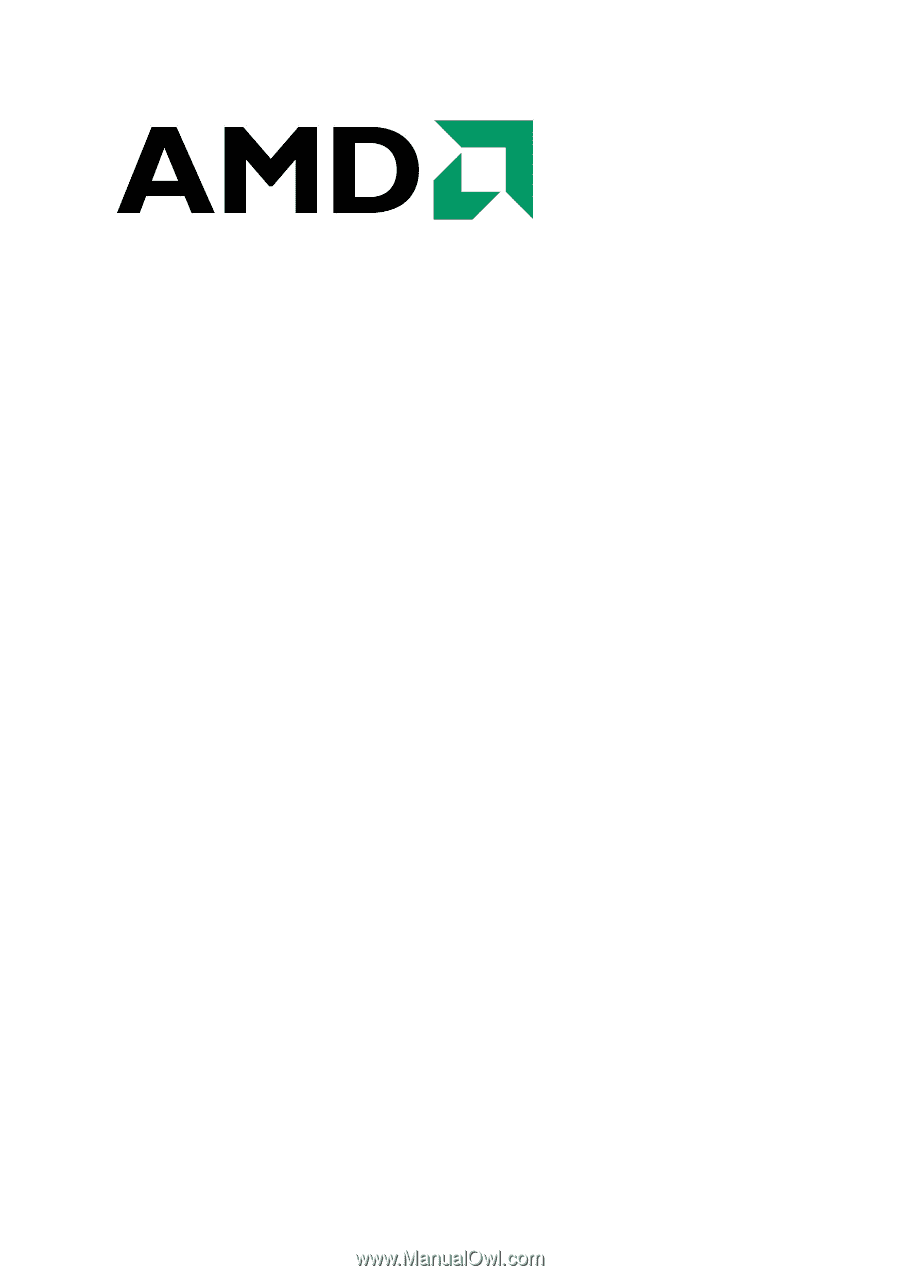
RAIDX
PERT
U
SER
M
ANUAL
Version 0.9