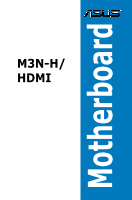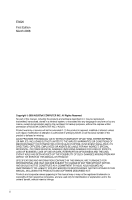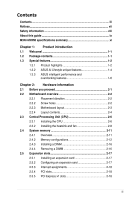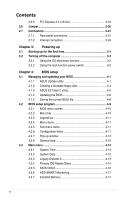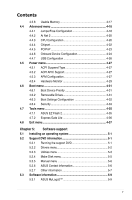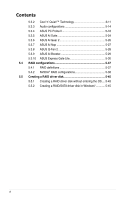Asus M3N-H HDMI User Manual
Asus M3N-H HDMI Manual
 |
View all Asus M3N-H HDMI manuals
Add to My Manuals
Save this manual to your list of manuals |
Asus M3N-H HDMI manual content summary:
- Asus M3N-H HDMI | User Manual - Page 1
M3N-H/ HDMI Motherboard - Asus M3N-H HDMI | User Manual - Page 2
Product warranty or service will not be extended if: (1) the product is repaired, modified or altered, unless such repair, modification of alteration is authorized in writing by ASUS; or (2) the serial number of the product is defaced or missing. ASUS PROVIDES THIS MANUAL "AS IS" WITHOUT WARRANTY - Asus M3N-H HDMI | User Manual - Page 3
viii About this guide ix M3N-H/HDMI specifications summary xi Chapter 1: Product introduction 1.1 Welcome 1-1 1.2 Package contents 1-1 1.3 Special features 1-2 1.3.1 Product highlights 1-2 1.3.2 ASUS AI Lifestyle unique features 1-4 1.3.3 ASUS intelligent performance and overclocking - Asus M3N-H HDMI | User Manual - Page 4
3-2 Chapter 4: BIOS setup 4.1 Managing and updating your BIOS 4-1 4.1.1 ASUS Update utility 4-1 4.1.2 Creating a bootable floppy disk 4-4 4.1.3 ASUS EZ Flash 2 utility 4-5 4.1.4 Updating the BIOS 4-6 4.1.5 Saving the current BIOS file 4-8 4.2 BIOS setup program 4-9 4.2.1 BIOS menu screen - Asus M3N-H HDMI | User Manual - Page 5
Exit menu 4-37 Chapter 5: Software support 5.1 Installing an operating system 5-1 5.2 Support DVD information 5-1 5.2.1 Running the support DVD 5-1 5.2.2 Drivers menu 5-2 5.2.3 Utilities menu 5-3 5.2.4 Make Disk menu 5-5 5.2.5 Manual menu 5-6 5.2.6 ASUS Contact information 5-6 5.2.7 Other - Asus M3N-H HDMI | User Manual - Page 6
5-29 5.3.10 ASUS Express Gate Lite 5-30 5.4 RAID configurations 5-37 5.4.1 RAID definitions 5-37 5.4.2 NVIDIA® RAID configurations 5-38 5.5 Creating a RAID driver disk 5-45 5.5.1 Creating a RAID driver disk without entering the OS.... 5-45 5.5.2 Creating a RAID/SATA driver disk in Windows 5-45 - Asus M3N-H HDMI | User Manual - Page 7
. This equipment generates, uses and can radiate radio frequency energy and, if not installed and used in accordance with manufacturer's instructions, may cause harmful interference to radio communications. However, there is no guarantee that interference will not occur in a particular installation - Asus M3N-H HDMI | User Manual - Page 8
service technician or your retailer. Operation safety • Before installing the motherboard and adding devices on it, carefully read all the manuals and staples away from connectors, slots, sockets and circuitry. • Avoid dust, technical problems with the product, contact a qualified service technician - Asus M3N-H HDMI | User Manual - Page 9
of the support DVD that comes with the motherboard package and the software. Where to find more information Refer to the following sources for additional information and for product and software updates. 1. ASUS websites The ASUS website provides updated information on ASUS hardware and software - Asus M3N-H HDMI | User Manual - Page 10
the following symbols used throughout this manual. DANGER/WARNING: Information to prevent injury to yourself when trying to complete a task. CAUTION: Information to prevent damage to the components when trying to complete a task. IMPORTANT: Instructions that you MUST follow to complete - Asus M3N-H HDMI | User Manual - Page 11
M3N-H/HDMI specifications summary CPU Chipset System bus Memory VGA Expansion slots Storage LAN High Definition audio IEEE 1394 USB AMD® Socket AM2/AM2+ for Phenom™ FX / Phenom™ / Athlon™ / Sempron™ processors AMD Cool 'n' Quiet™ Technology AMD Live!™ Ready NVIDIA® GeForce® 8300 Up to 5200 MT/s; - Asus M3N-H HDMI | User Manual - Page 12
M3N-H/HDMI specifications summary ASUS AI Lifestyle unique features Other features ASUS exclusive overclocking features ASUS Express Gate Lite: - Web browser, file downloading and uploading* - Further free features upgradable * File downloading and uploading through USB devices only. ASUS Quiet - Asus M3N-H HDMI | User Manual - Page 13
24-pin ATX Power connector 1 x 4-pin ATX 12V Power connector 1 x System Panel (Q-Connector) BIOS features 8 Mb Flash ROM, Award BIOS, PnP, DMI 2.0, WfM2.0, SM BIOS 2.3, ACPI 2.0a, ASUS EZ Flash 2 Support DVD contents Drivers Express Gate Lite ASUS AI Suite ASUS PC Probe II ASUS Update Anti-virus - Asus M3N-H HDMI | User Manual - Page 14
xiv - Asus M3N-H HDMI | User Manual - Page 15
This chapter describes the motherboard features and the new technologies it supports. Chapter 1: 1Product introduction - Asus M3N-H HDMI | User Manual - Page 16
Chapter summary 1 1.1 Welcome 1-1 1.2 Package contents 1-1 1.3 Special features 1-2 ASUS M3N-H/HDMI - Asus M3N-H HDMI | User Manual - Page 17
ld� 1 x ASUS Q-Connector Kit (USB, 1394, system panel; Retail version only) 1 x D-Sub connector module 1 x HDMI to DVI converter Application DVD ASUS motherboard support DVD Documentation User guide If any of the above items is damaged or missing, contact your retailer. ASUS M3N-H/HDMI 1-1 - Asus M3N-H HDMI | User Manual - Page 18
™ CPU support This motherboard supports AMD® Socket AM2 Athlon™ Series / Sempron™ processors. It features 2000/1600 MT/s HyperTransport™-based system bus, dual-channel un-buffered DDR2 800 memory support, and AMD® Cool 'n' Quiet™ Technology. See page 2-6 for details. NVIDIA® GeForce 8300 NVIDIA - Asus M3N-H HDMI | User Manual - Page 19
See page 2-26 for details. IEEE 1394a support The IEEE 1394a interface provides high speed digital interface for audio/video appliances such as digital television, digital video camcorders, storage peripherals, and other PC portable devices. See page 2-21 and 2-28 for details. ASUS M3N-H/HDMI 1-3 - Asus M3N-H HDMI | User Manual - Page 20
Express Gate Lite Just 5 seconds to boot up, the ASUS Express Gate Lite allows you to instantly surf the Internet without entering Windows. You can now enjoy Skype, IM, YouTube, webmail and Internet file downloads and sharing whenever and wherever you want! See page 4-36, 5-30 to 5-36 for details - Asus M3N-H HDMI | User Manual - Page 21
2 is a user-friendly BIOS update utility. Simply press the predefined hotkey to launch the utility and update the BIOS without entering the OS. Update your BIOS easily without preparing a bootable diskette or using an OS-based flash utility. See page 4-5 and 4-35 for details. ASUS M3N-H/HDMI 1-5 - Asus M3N-H HDMI | User Manual - Page 22
maximum system performance. AI Booster The ASUS AI Booster allows you to overclock the CPU speed in Windows environment without the hassle of booting the BIOS. See page 5-29 for details. C.P.R. (CPU Parameter Recall) The C.P.R. feature of the motherboard BIOS allows automatic re-setting to the - Asus M3N-H HDMI | User Manual - Page 23
This chapter lists the hardware setup procedures that you have to perform when installing system components. It includes description of the jumpers and connectors on the motherboard. Chapter 2: 2 Hardware information - Asus M3N-H HDMI | User Manual - Page 24
Chapter summary 2 2.1 Before you proceed 2-1 2.2 Motherboard overview 2-2 2.3 Central Processing Unit (CPU 2-6 2.4 System memory 2-11 2.5 Expansion slots 2-17 2.6 Jumper 2-20 2.7 Connectors 2-21 ASUS M3N-H/HDMI - Asus M3N-H HDMI | User Manual - Page 25
motherboard components or change any motherboard settings. • Unplug the power cord from the wall socket the ATX power motherboard component. The illustration below shows the location of the onboard LED. M3N-H/HDMI ® M3N-H/HDMI Onboard LED SB_PWR ON OFF Standy Power Powered Off ASUS M3N-H/HDMI - Asus M3N-H HDMI | User Manual - Page 26
image below. 2.2.2 Screw holes Place nine (9) screws into the holes indicated by circles to secure the motherboard to the chassis. Do not overtighten the screws! Doing so can damage the motherboard. Place this side towards the rear of the chassis M3N-H/HDMI ® 2-2 Chapter 2: Hardware information - Asus M3N-H HDMI | User Manual - Page 27
(64bit, 240-pin module) F_USB34 LAN1_USB12 AUDIO EATXPWR SATA5 SATA6 Attansic F1 CHA_FAN1 PCIEX1_1 nVidia® GeForce 8300 SATA2 SATA4 SATA3 SATA1 PRI_IDE CD ALC883 AAFP SPDIF_OUT PCIEX16_1 M3N-H/HDMI PCI1 VGA PCIEX1_2 PCI2 PCI3 BIOS ® agere L-FW3227 Super I/O SB_PWR CHASSIS CLRTC - Asus M3N-H HDMI | User Manual - Page 28
2.2.4 Layout contents Slots 1. 2. 3. 4. DDR2 DIMM slots PCI slots PCI Express x1 slots PCI Express 2.0 x16 slot Jumper Clear RTC RAM (3-pin CLRTC) Rear panel connectors 1 P�S�/2��k�e�yb�o�a�r�d�p�o�r�t �(p�u�r�p�le�) 2. IEEE 1394a port 3. LAN (RJ-45) port. 4. Center/Subwoofer port ( - Asus M3N-H HDMI | User Manual - Page 29
COM1) 12. Digital audio connector (4-1 pin SPDIF_OUT) 13. Video Graphics Adapter (VGA) connector (16-pin VGA) 14. System panel connector (20-8-pin PANEL) 15. ASUS Q-Connector (system panel) Page 2-24 2-25 2-26 2-27 2-28 2-29 2-30 2-31 2-32 2-33 2-33 2-34 2-34 2-35 2-36 ASUS M3N-H/HDMI 2-5 - Asus M3N-H HDMI | User Manual - Page 30
AM2+/AM2 socket. The CPU fits in only one correct orientation. DO NOT force the CPU into the socket to prevent bending the connectors on the socket and damaging the CPU! 2.3.1 Installing the CPU To install a CPU: 1. Locate the CPU socket on the motherboard. M3N-H/HDMI ® M3N-H/HDMI CPU SOCKET AM2 - Asus M3N-H HDMI | User Manual - Page 31
in place. Gold triangle Small triangle 5. When the CPU is in place, push down the socket lever to secure the CPU. The lever clicks on the side tab to indicate that it is locked. 6. Install a CPU heatsink and fan following the instructions that came with the heatsink package. ASUS M3N-H/HDMI 2-7 - Asus M3N-H HDMI | User Manual - Page 32
• The retention module base is already installed on the motherboard upon purchase. • You do not have to remove the retention module base when installing the CPU or installing other motherboard components. • If you purchased a separate CPU heatsink and fan assembly, make sure that a Thermal Interface - Asus M3N-H HDMI | User Manual - Page 33
the retention bracket in place. 4. Push down the retention bracket lock on the retention mechanism to secure the heatsink and fan to the module base. ASUS M3N-H/HDMI 2-9 - Asus M3N-H HDMI | User Manual - Page 34
PWR GND 5. When the fan and heatsink assembly is in place, connect the CPU fan cable to the connector on the motherboard labeled CPU_FAN. CPU_FAN M3N-H/HDMI ® M3N-H/HDMI CPU fan connector • Do not forget to connect the CPU fan connector! Hardware monitoring errors can occur if you fail to plug this - Asus M3N-H HDMI | User Manual - Page 35
motherboard comes with four Double Data Rate 2 (DDR2) Dual Inline Memory Modules (DIMM) sockets. The figure illustrates the location of the DDR2 DIMM sockets: M3N-H/HDMI ® M3N-H/HDMI 240-pin DDR2 DIMM sockets Channel Channel A Channel B Sockets DIMM_A1 and DIMM_A2 DIMM_B1 and DIMM_B2 ASUS M3N - Asus M3N-H HDMI | User Manual - Page 36
) - Populated Populated Populated Sockets DIMM_A2 (black) DIMM_B1 (yellow Windows® XP/Vista 32-bit operation system, a total memory of less than 3GB is recommended. • This motherboard does not support memory modules made up of 128 Mb chips. Due to OS limitation, this motherboard can only support - Asus M3N-H HDMI | User Manual - Page 37
AL7E8E63B-8E1K 8G-24IK2-EBT M2Y1G64TU8HB0B-25C DIMM socket support (Optional) A* B* C* • • • • • • • • • • • • • • • • • • • • • • • • • • • • • • • • • • • • • • • • • • • • • • • • • • • • • • • • • • • ASUS M3N-H/HDMI 2-13 - Asus M3N-H HDMI | User Manual - Page 38
M3N-H/HDMI Motherboard Qualified Vendors Lists (QVL) DDR2-667MHz capability for AM2 CPU Size Vendor 512MB KINGSTON 256MB KINGSTON 256MB KINGSTON 1GB AL6E8E63B-6E1K A3R12E3GEF637BLC5N 5 PSC DS AL7E8E63B-6E1K TMM6208G8M30C 5 TwinMOS SS 8D-23JK5M2ETP DIMM socket support (Optional - Asus M3N-H HDMI | User Manual - Page 39
either the yellow slots or the black slots as one pair of Dual-channel memory configuration. • C*: Supports four modules inserted into both the yellow slots and the black slots as two pairs of Dual-channel memory configuration. Visit the ASUS website for the latest QVL. ASUS M3N-H/HDMI 2-15 - Asus M3N-H HDMI | User Manual - Page 40
motherboard and the components. To install a DIMM: 1. Unlock a DIMM socket by pressing the retaining clips outward. 2. Align a DIMM on the socket into a socket to avoid damaging the DIMM. • The DDR2 DIMM sockets do not support DDR DIMMs. DO not install DDR DIMMs to the DDR2 DIMM sockets. 2.4.4 - Asus M3N-H HDMI | User Manual - Page 41
motherboard drivers for the expansion card. When using PCI cards on shared slots, ensure that the drivers support "Share IRQ" or that the cards do not need IRQ assignments; otherwise, conflicts will arise between the two PCI groups, making the system unstable and the card inoperable. ASUS M3N-H/HDMI - Asus M3N-H HDMI | User Manual - Page 42
- - shared - - - - HD audio shared - - - - - - - Onboard SATA - - - - shared - - 2.5.4 PCI slots The PCI slots support cards such as a LAN card, the slots. 2.5.5 PCI Express x1 slots This motherboard supports PCI Express x1 network cards, SCSI cards and other cards that comply - Asus M3N-H HDMI | User Manual - Page 43
cards support Hybrid Power function under Hybrid SLI™ mode. • Use only the onboard HDMI/DVI/D-Sub port for video signal output when activating the Hybird Power function under Hybrid SLI™ mode. • Visit www.nvidia.com/hybridsli for more information about Hybrid SLI™ support. ASUS M3N-H/HDMI 2-19 - Asus M3N-H HDMI | User Manual - Page 44
® M3N-H/HDMI Clear RTC RAM CLRTC 2 1 Disable (Default) 3 2 Enable • You do not need to clear the RTC when the system hangs due to overclocking. For system failure due to overclocking, use the C.P.R. (CPU Parameter Recall) feature. Shut down and reboot the system so the BIOS can automatically - Asus M3N-H HDMI | User Manual - Page 45
). This port connects a microphone. 9. Side Speaker Out port (gray). This port connects the side speakers in an 8-channel audio configuration. Refer to the audio configuration table on the next page for the function of the audio ports in 2, 4, 6, or 8-channel configuration. ASUS M3N-H/HDMI 2-21 - Asus M3N-H HDMI | User Manual - Page 46
2 monitors to both the onboard VGA and HDMI ports. • With the bundled HDMI-to-DVI conversion adapter, this motherboard can also support DVI output. • Playback of HD DVD and Blu-Ray Discs The speed and bandwidth of the CPU/Memory, DVD player, and drivers will affect the playback quality. Following is - Asus M3N-H HDMI | User Manual - Page 47
the onboard HDMI out port and the HDMI cable, you can resize the desktop appearing on your HDTV screen. To resize your HDTV desktop: 1. Install NVIDIA Chipset Driver Program from the motherboard support DVD. 2. using an HDTV compliance resolution such as 480i, 720i, or 1080i. ASUS M3N-H/HDMI 2-23 - Asus M3N-H HDMI | User Manual - Page 48
drive. Pin 5 on the connector is removed to prevent incorrect cable connection when using a FDD cable with a covered Pin 5. M3N-H/HDMI ® FLOPPY PIN1 M3N-H/HDMI Floppy disk drive connector NOTE:Orient the red markings on the floppy ribbon cable to PIN 1. 2-24 Chapter 2: Hardware information - Asus M3N-H HDMI | User Manual - Page 49
blue, black, and gray. Connect the blue connector to the motherboard's IDE connector, then select one of the following modes to configure your device. M3N-H/HDMI ® PRI_IDE NOTE:Orient the red markings on the IDE ribbon make sure all other device jumpers have the same setting. ASUS M3N-H/HDMI 2-25 - Asus M3N-H HDMI | User Manual - Page 50
AHCI driver or RAID driver in the bundled support DVD before connecting devices to SATA 5-6 connectors. Otherwise, the devices will not work. • Due to chipset limitation, when set any of SATA ports to RAID mode, all SATA ports run at RAID mode together. • You must install the Windows XP® Service - Asus M3N-H HDMI | User Manual - Page 51
so will damage the motherboard! You can connect the front panel USB cable to the ASUS Q-Connector (USB, blue) first, and then install the Q-Connector (USB) to the USB connector onboard if your chassis supports front panel USB ports. The USB module is purchased separately. ASUS M3N-H/HDMI 2-27 - Asus M3N-H HDMI | User Manual - Page 52
the system chassis. M3N-H/HDMI TPA2GND TPB2+12V GND ® M3N-H/HDMI IEEE 1394 connector IE1394_2 PIN 1 TPA2+ GND TPB2+ +12V Never connect a USB cable to the IEEE 1394a connector. Doing so will damage the motherboard! You can connect the front panel 1394 cable to the ASUS Q-Connector (1394, red - Asus M3N-H HDMI | User Manual - Page 53
motherboard components. These are not jumpers! Do not place jumper caps on the fan connectors! CPU_FAN PWR_FAN CPU FAN PWM CPU FAN IN CPU FAN PWR GND Rotation +12V GND M3N-H/HDMI ® CHA_FAN1 GND +12V Rotation M3N-H/HDMI Fan connectors Only the CPU_FAN and CHA_FAN 1 connectors support the ASUS - Asus M3N-H HDMI | User Manual - Page 54
labeled "Chassis Signal" and "Ground" are shorted with a jumper cap. Remove the jumper caps only when you intend to use the chassis intrusion detection feature. M3N-H/HDMI ® M3N-H/HDMI Chassis intrusion connector CHASSIS GND Chassis Signal +5VSB_MB 2-30 Chapter 2: Hardware information - Asus M3N-H HDMI | User Manual - Page 55
GND M3N-H/HDMI ® M3N-H/HDMI ATX power support the motherboard power requirements with the following configuration: CPU: AMD FX-62 Memory 1024 MB DDR2-800 (x4) Graphics card: PCI Express x16 NVIDIA 7900GTX Serial ATA device: SATA hard disk drive (x2) Optical drives: DVD-RW ASUS M3N-H/HDMI - Asus M3N-H HDMI | User Manual - Page 56
SENSE_SEND PORT1 L ® M3N-H/HDMI Analog front panel connector HD-audio-compliant pin definition Legacy AC'97 compliant definition • We recommend that you connect a high-definition front panel audio module to this connector to avail of the motherboard's high-definition audio capability. • If you - Asus M3N-H HDMI | User Manual - Page 57
CD-ROM, TV tuner, or MPEG card. M3N-H/HDMI ® M3N-H/HDMI Internal audio connector CD Left Audio Channel GND GND Right Audio Channel 11. Serial port connector (10-1 pin chassis. COM1 M3N-H/HDMI ® M3N-H/HDMI Serial port (COM1) connector The COM module is purchased separately. ASUS M3N-H/HDMI 2-33 - Asus M3N-H HDMI | User Manual - Page 58
cable to this connector, then install the module to a slot opening at the back of the system chassis. +5V SPDIFOUT GND M3N-H/HDMI ® M3N-H/HDMI Digital audio connector SPDIF_OUT The S/PDIF module is purchased separately. 13. Video Graphics Adapter (VGA) connector (16-pin VGA) This connector is - Asus M3N-H HDMI | User Manual - Page 59
depending on the BIOS settings. Pressing the power switch for more than four seconds while the system is ON turns the system OFF. • Reset button (2-pin RESET) This 2-pin connector is for the chassis-mounted reset button for system reboot without turning off the system power. ASUS M3N-H/HDMI 2-35 - Asus M3N-H HDMI | User Manual - Page 60
a few steps. Refer to the instructions below to install the ASUS Q-Connector. 1. Connect the front panel cables to the ASUS Q-Connector. Refer to the labels 2. Install the ASUS Q-Connector to the system panel connector, making sure the orientation matches the labels on the motherboard. 3. The front - Asus M3N-H HDMI | User Manual - Page 61
This chapter describes the power up sequence, the vocal POST messages, ChaPpotwerer3in: 3g up and ways of shutting down the system. - Asus M3N-H HDMI | User Manual - Page 62
Chapter summary 3 3.1 Starting up for the first time 3-1 3.2 Turning off the computer 3-2 ASUS M3N-H/HDMI - Asus M3N-H HDMI | User Manual - Page 63
on the system front panel case lights up. For systems with ATX power supplies, the system LED lights up when you press the ATX power button. If your monitor complies with "green" standards or down the key to enter the BIOS Setup. Follow the instructions in Chapter 4. ASUS M3N-H/HDMI 3-1 - Asus M3N-H HDMI | User Manual - Page 64
OS shut down function If you are using Windows® XP: 1. Click the Start button then select Turn Off Computer. 2. Click the Turn Off button to shut down the computer. 3. The power supply should turn off after Windows® shuts down. If you are using Windows® Vista™: 1. Click the Start button then select - Asus M3N-H HDMI | User Manual - Page 65
This chapter tells how to change the system settings through the BIOS Setup menus. Detailed descriptions of the BIOS ChapBtIeOrS4:se4tup parameters are also provided. - Asus M3N-H HDMI | User Manual - Page 66
Chapter summary 4 4.1 Managing and updating your BIOS 4-1 4.2 BIOS setup program 4-9 4.3 Main menu 4-13 4.4 Advanced menu 4-18 4.5 Power menu 4-27 4.6 Boot menu 4-31 4.7 Tools menu 4-35 4.8 Exit menu 4-37 ASUS M3N-H/HDMI - Asus M3N-H HDMI | User Manual - Page 67
a network or an Internet Service Provider (ISP). Installing ASUS Update To install ASUS Update: 1. Place the support DVD in the optical drive. The Drivers menu appears. 2. Click the Utilities tab, then click Install ASUS Update. 3. The ASUS Update utility is copied to your system. ASUS M3N-H/HDMI - Asus M3N-H HDMI | User Manual - Page 68
: 1. Launch the ASUS Update utility from the Windows® desktop by clicking Start > Programs > ASUS > ASUSUpdate > ASUSUpdate. The ASUS Update main window appears. 2. Select Update BIOS from the 3. Select the ASUS FTP site nearest Internet option from the drop‑down you to avoid network traffic, or - Asus M3N-H HDMI | User Manual - Page 69
. The ASUS Update main window appears. 2. Select Update BIOS from a file option from the drop‑down menu, then click Next. 3. Locate the BIOS file from the Open window, then click Open. 4. Follow the screen instructions to complete the update process. M3N-H.rom M3N-H ASUS M3N-H/HDMI 4-3 - Asus M3N-H HDMI | User Manual - Page 70
. b. Click from the Windows® desktop, then select Computer. c. Right-click Floppy Disk Drive then click Format to display the Format 3 1/2 Floppy dialog box . d. Select the Create an MS-DOS startup disk check box. e. Click Start. 2. Copy the original or the latest motherboard BIOS file to the - Asus M3N-H HDMI | User Manual - Page 71
update process and automatically reboots the system when done. • This function can support devices such as USB flash disks, or floppy disks with FAT 32/16 format and single partition only. • Do not shut down or reset the system while updating the BIOS to prevent system boot failure! ASUS M3N-H/HDMI - Asus M3N-H HDMI | User Manual - Page 72
The Basic Input/Output System (BIOS) can be updated using the AwardBIOS Flash Utility. Follow these instructions to update the BIOS using this utility. 1. Visit the ASUS website (www.asus.com) and download the latest BIOS file for the motherboard. Save the BIOS file to a bootable floppy disk. Write - Asus M3N-H HDMI | User Manual - Page 73
to restart the system. AwardBIOS Flash Utility for ASUS V1.33 (C) Phoenix Technologies Ltd. All Rights Reserved For MCP78-M3N-H-00 Flash Type - DATE:01/08/2008 File Name to Program: M3N-H.bin Flashing Complete Press to Continue Write OK F1 Reset No Update Write Fail ASUS M3N-H/HDMI 4-7 - Asus M3N-H HDMI | User Manual - Page 74
: 0112.bin following screen appears. Save current BIOS as: Message: 3. Type a filename for the current BIOS file in the AwardBIOS Flash Utility for ASUS V1.33 (C) Phoenix Technologies Ltd. All Rights Reserved Save current BIOS as field, For MCP78-M3N-H-00 DATE:01/08/2008 then press - Asus M3N-H HDMI | User Manual - Page 75
under the Exit Menu. See section 4.8 Exit Menu. • The BIOS setup screens shown in this section are for reference purposes only, and may not exactly match what you see on your screen. • Visit the ASUS website (www.asus.com) to download the latest BIOS file for this motherboard. ASUS M3N-H/HDMI 4-9 - Asus M3N-H HDMI | User Manual - Page 76
BIOS Primary IDE Slave SATA1 SATA3 SATA2 SATA4 HDD SMART Monitoring [ST321122A] [ASUS DVDS520/A] [None] [None] [None] [None] [Disabled] Change arrow key on the keyboard until the desired item is highlighted. • The BIOS setup screens shown in this chapter are for reference purposes only, and may - Asus M3N-H HDMI | User Manual - Page 77
Key Function Displays the General Help screen Loads setup default values Exits the BIOS setup or returns to the main menu from a sub‑menu Left or Right arrow Selects the menu item press to display a list of options. Refer to 4.2.7 Pop-up window. ASUS M3N-H/HDMI 4-11 - Asus M3N-H HDMI | User Manual - Page 78
press to display a pop-up window with the configuration options for that item. 3.5 in.] Primary IDE MasterLegac[ySTD3i2s1k1e2t2tAe] A: Primary IDE Slave [ASUS CDS520/A] SATA1 SATA3 SATA2 SATA4 D71i2.s04aK4bM[[[[l,,NNNNeooood33nnnn..eeee55]]]] in. in item. 4-12 Chapter 4: BIOS setup - Asus M3N-H HDMI | User Manual - Page 79
, giving you an overview of the basic system information. Refer to section 4.2.1 BIOS menu screen for information on the menu screen items and how to navigate through them the type of floppy drive installed. Configuration options: [Disabled] [720K , 3.5 in.] [1.44M, 3.5 in.] ASUS M3N-H/HDMI 4-13 - Asus M3N-H HDMI | User Manual - Page 80
for the remaining fields on this sub-menu. If the hard disk was already formatted on a previous system, the setup BIOS may detect incorrect parameters. Select [Manual] to manually enter the IDE hard disk drive parameters. If no drive is installed select [None]. Configuration options: [None] [Auto - Asus M3N-H HDMI | User Manual - Page 81
/Slave to [Manual]. Configuration options: BIOS, use a disk utility, such as FDISK, to partition and format new IDE hard disk drives. This is necessary so that you can write or read data from the hard disk. Make sure to set the partition of the Primary IDE hard disk drives to active. ASUS M3N-H/HDMI - Asus M3N-H HDMI | User Manual - Page 82
device item then press to display the SATA device information. Main Extended IDE Drive Access Mode Capacity Cylinder Head Landing Zone Sector Phoenix-Award BIOS CMOS Setup Utility SATA1 [Auto] [Auto] 164 GB 65535 16 65534 255 Select Menu Item Specific Help Selects the type of fixed disk - Asus M3N-H HDMI | User Manual - Page 83
of sectors per track. This item is not configurable. After entering the IDE hard disk drive information into BIOS, use a disk utility, such as FDISK, to partition and format new IDE hard disk drives. This is MB] Shows the size of usable memory. This item is not configurable. ASUS M3N-H/HDMI 4-17 - Asus M3N-H HDMI | User Manual - Page 84
Advanced menu items vary depending on the CPU and DIMMs you install on the motherboard. Phoenix-Award BIOS CMOS Setup Utility Main Advanced Power Boot CPU overclocking options to achieve desired CPU internal frequency. Select either one of the preset overclocking configuration options: Manual - Asus M3N-H HDMI | User Manual - Page 85
[Overclock 8%] [Overclock 10%] CPU VTT Voltage [AUTO] Allows you to set the CPU VTT voltage. Configuration options: [ Manual] and is adjusted by typing the desired values using the numeric keypad and press the key. T��h�e��v�a�l�u�e�s��ra��n�g�e��fr�o�m���1�0�0��to��2�0��0�. ASUS M3N-H/HDMI - Asus M3N-H HDMI | User Manual - Page 86
Network (LAN) cable connected to the LAN (RJ-45) port. Advanced Phoenix-Award BIOS CPU Configuration Advanced Phoenix-Award BIOS CMOS Setup Utility CPU Configuration Select Menu CPU Type AMD Phenom(tm)9600 Quad-Core Processor CPU to edit. Phoenix-Award BIOS CMOS Setup Utility Advanced DRAM - Asus M3N-H HDMI | User Manual - Page 87
item to [MaxMemClk] or [Manual] and allows you to adjust BIOS CMOS Setup Utility Chipset Select Menu Hybrid Support Support [Disable] Allows you to enable or disable the Hybrid SLI function if you install a Hybrid SLIsupport graphics card. Configuration options: [Enable] [Disable]. ASUS M3N-H/HDMI - Asus M3N-H HDMI | User Manual - Page 88
motherboard. • Due to chipset behavior, if you assign 512M of the total memory to the onboard GPU, a memory size of around 1GB will be used under 32bit Windows® XP Speed [Auto] Allows you to set the HyperTransport speed between the CPU and the Northbridge. Configuration options: [Auto] [200 MHz] [400 - Asus M3N-H HDMI | User Manual - Page 89
Resources This sub-menu is activated only when the Resources Controlled By item is set to [Manual]. Phoenix-Award BIOS CMOS Setup Utility Advanced IRQ Resources Select Menu IRQ-5 assigned to IRQ-7 assigned to IRQ PnP for devices compliant with the Plug and Play standard ASUS M3N-H/HDMI 4-23 - Asus M3N-H HDMI | User Manual - Page 90
[1024] [2048] [4096] 4.4.6 Onboard Device Configuration Phoenix-Award BIOS CMOS Setup Utility Advanced Onboard Device Configuration Select Menu IDE Function Setup MCP Storage Config Onboard 1394 HD Audio Front Panel Support Type HDMI Audio Onboard LAN Device Onboard LAN Boot ROM Serial - Asus M3N-H HDMI | User Manual - Page 91
to legacy AC`97 or high-definition audio depending on the audio standard that the front panel audio module supports. Configuration options: [AC97] [HD Audio] HDMI Audio [Auto] Allows you to disable or enable the HDMI Audio function. Configuration options: [Auto] [Disabled] ASUS M3N-H/HDMI 4-25 - Asus M3N-H HDMI | User Manual - Page 92
Make sure to set the HDMI Audio item to [Auto] to enable HDMI audio output. Onboard LAN Device [Enabled] Allows Configuration Advanced Phoenix-Award BIOS CMOS Setup Utility USB Configuration USB Controller [Enabled] USB 2.0 Controller [Enabled] USB Legacy support [Enabled] Select Menu - Asus M3N-H HDMI | User Manual - Page 93
to display the configuration options. Phoenix-Award BIOS CMOS Setup Utility Main Advanced Power Boot Tools Exit ACPI Suspend Type ACPI APIC support APM Configuration Hardware Monitor [S1&S3] [ Loss function. Configuration options: [Power-Off] [Power-On] [Last State] ASUS M3N-H/HDMI 4-27 - Asus M3N-H HDMI | User Manual - Page 94
[Max=23]---hour [Min=0] [Max=59]---minute [Min=0] [Max=59]---second HPET Support [Enabled] The hardware High Precision Efficient Timer (HPET) is to increase the performance if your system is running under XP environment. Configuration options: [Disabled] [Enabled] 4-28 Chapter 4: BIOS setup - Asus M3N-H HDMI | User Manual - Page 95
you install will always run at full speed. CPU Q-Fan Control [Disabled] Allows you to enable or disable the CPU Q-Fan controller. Configuration options: [Disabled] [Enabled] The CPU Q-Fan Profile item becomes user-configurable when you enable the CPU Q-Fan Control feature. ASUS M3N-H/HDMI 4-29 - Asus M3N-H HDMI | User Manual - Page 96
[xxxºC/xxxºF] M/B Temperature [xxxºC/xxxºF] The onboard hardware monitor automatically detects and displays the motherboard and CPU temperatures. These items are not user-configurable. CPU Fan Speed [xxxxRPM] CHA_FAN1 Speed [xxxxRPM] PWR_FAN Speed [xxxxRPM] The onboard hardware monitor automatically - Asus M3N-H HDMI | User Manual - Page 97
Enter> to display the sub-menu. Phoenix-Award BIOS CMOS Setup Utility Main Advanced Power Boot Tools Exit BIOS CMOS Setup Utility Boot Removable Drives Select Menu 1. Floppy Disks Item Specific Help 1. Floppy Disks Allows you to assign a removable drive attached to the system. ASUS M3N-H/HDMI - Asus M3N-H HDMI | User Manual - Page 98
4.6.3 Boot Settings Configuration Phoenix-Award BIOS CMOS Setup Utility Boot Boot Settings Configuration Select Menu Case Open Warning [Enabled] Quick Boot [ to set the delay before keystrokes begin to repeat. Configuration options: [250] [500] [750] [1000] 4-32 Chapter 4: BIOS setup - Asus M3N-H HDMI | User Manual - Page 99
Keyboard] [All, But Diskette] [All, But Disk/Key] 4.6.4 Security Phoenix-Award BIOS CMOS Setup Utility Boot Security Supervisor Password Clear User Password Clear Password Check [Setup] The following message appears: PASSWORD DISABLED !!! Press any key to continue... ASUS M3N-H/HDMI 4-33 - Asus M3N-H HDMI | User Manual - Page 100
about passwords The Supervisor password is required to enter the BIOS Setup program preventing unauthorized access. The User password is required to section 2.6 Jumper for instructions. Password Check This field requires you to enter the password before entering the BIOS setup or the system. Select - Asus M3N-H HDMI | User Manual - Page 101
2 BIOS ROM Utility B327 FLASH TYPE: Winbond W25X80 8Mb SPI Current ROM BOARD: M3N-H/HDMI VER: 0109 DATE: 02/26/2008 Update ROM BOARD: Unknown VER: Unknown DATE: Unknown PATH: A:\ A: Note [Enter] Select or Load [Tab] Switch [B] Backup [ESC] Exit [Up/Down/Home/End] Move ASUS M3N-H/HDMI 4-35 - Asus M3N-H HDMI | User Manual - Page 102
BIOS CMOS Setup Utility Tools Express Gate Lite Select Menu Express Gate Lite [Enabled] Boot Out Timer [10] Reset User Data [No] Item Specific Help Express Gate Lite [Enabled] Allows you to enable or disable the ASUS Lite's first screen before starting Windows or other installed OS. - Asus M3N-H HDMI | User Manual - Page 103
fields other than System Date, System Time, and Password, the BIOS asks for a confirmation before exiting. Load Setup Default This option When you select this option or if you press , a confirmation window appears. Select YES to load default values. Select Exit & Save ASUS M3N-H/HDMI 4-37 - Asus M3N-H HDMI | User Manual - Page 104
4-38 Chapter 4: BIOS setup - Asus M3N-H HDMI | User Manual - Page 105
This chapter describes the contents of the support DVD that comes with the motherboard package. Chapter 5: 5 Software support - Asus M3N-H HDMI | User Manual - Page 106
Chapter summary 5 5.1 Installing an operating system 5-1 5.2 Support DVD information 5-1 5.3 Software information 5-9 5.4 RAID configurations 5-37 5.5 Creating a RAID driver disk 5-45 ASUS M3N-H/HDMI - Asus M3N-H HDMI | User Manual - Page 107
you install Windows® 2000 Service Pack 4 or the Windows® XP Service Pack 2 or later versions before installing the drivers for better compatibility and system stability. 5.2 Support DVD information The support DVD that came with the motherboard package contains the drivers, software applications - Asus M3N-H HDMI | User Manual - Page 108
the NVIDIA GeForce 8300 chipset. Realtek Audio Driver Installs the Realtek® ALC1200 audio driver and application. AMD Cool 'n' Quiet Driver Installs the AMD® Cool 'n' Quiet™ technology driver. USB 2.0 Driver Installs the Universal Serial Bus 2.0 (USB 2.0) driver. 5-2 Chapter 5: Software support - Asus M3N-H HDMI | User Manual - Page 109
Installation Wizard. ASUS PC Probe II This smart utility monitors the fan speed, CPU temperature, and system voltages, and alerts you of any detected problems. This utility helps you keep your computer in healthy operating condition. ASUS AI Suite Installs the ASUS AI Suite. ASUS M3N-H/HDMI 5-3 - Asus M3N-H HDMI | User Manual - Page 110
ASUS Update Allows you to download the latest version of the BIOS from the ASUS website. Before using the ASUS Update, make sure that you have an Internet connection so you can connect to the ASUS website. ASUS Cool'n'Quiet Utility This item installs the ASUS Cool'n'Quiet utility. ASUS Express Gate - Asus M3N-H HDMI | User Manual - Page 111
, please install the AHCI/RAID driver through the motherboard support DVD/DVD or a USB device. Find RAID driver in the support DVD/DVD through the path below: Drivers\Chipset\Disk\RAID Find AHCI driver in the support DVD/DVD through the path below: Drivers\Chipset\Disk\AHCI ASUS M3N-H/HDMI 5-5 - Asus M3N-H HDMI | User Manual - Page 112
are in Portable Document Format (PDF). Install the Adobe® Acrobat® Reader from the Utilities menu before opening a user manual file. 5.2.6 ASUS Contact information Click the Contact tab to display the ASUS contact information. You can also find this information on the inside front cover of this user - Asus M3N-H HDMI | User Manual - Page 113
additional information on the motherboard and the contents of the support DVD. Click an icon to display the specified information. Motherboard Info Displays the general specifications of the motherboard. Browse this DVD Displays the support DVD contents in graphical format. ASUS M3N-H/HDMI 5-7 - Asus M3N-H HDMI | User Manual - Page 114
Technical support Form Displays the ASUS Technical Support Request Form that you have to fill out when requesting technical support. File list Displays the contents of the support DVD and a brief description of each in text format. 5-8 Chapter 5: Software support - Asus M3N-H HDMI | User Manual - Page 115
4. Select Update BIOS from a file from the drop down menu, then click Next. 5. When prompted, locate the new BIOS file, then click Next. The ASUS MyLogo window appears. 6. From the left window pane, select the folder that contains the image you intend to use as your boot logo. ASUS M3N-H/HDMI 5-9 - Asus M3N-H HDMI | User Manual - Page 116
7. When the logo images appear on the right window pane, select an image to enlarge by clicking on it. 8. Adjust the boot image to your desired size by selecting a value on the Ratio box. 9. When the screen returns to the ASUS Update utility, flash the original BIOS to load the new boot logo. 10. - Asus M3N-H HDMI | User Manual - Page 117
The motherboard supports the AMD Cool 'n' Quiet!™ Technology that dynamically and automatically change the CPU speed, voltage, and amount of power depending on the task the CPU performs. Enabling Cool 'n' Quiet!™ Technology To enable Cool 'n' Quiet!™ Technology: 1. Turn on the system and enter BIOS - Asus M3N-H HDMI | User Manual - Page 118
, select Power saver. 6. Close all windows. • Make sure to install the AMD Cool 'n' Quiet!™ driver and application before using this feature. • , use the ASUS Q-Fan technology feature to automatically adjust the CPU fan speed according to your system loading. 5-12 Chapter 5: Software support - Asus M3N-H HDMI | User Manual - Page 119
-time CPU Frequency and voltage. Make sure to install the Cool 'n' Quiet!™ software from the motherboard support CD/DVD. Refer to section 5.2.3 Utilities menu for details. To launch the Cool 'n' Quiet!™ program: 1. If you are using Windows® XP, click the Start button. Select Programs > ASUS > Cool - Asus M3N-H HDMI | User Manual - Page 120
Audio Driver from the Support CD that came with the motherboard package. If the Realtek audio software is correctly installed, you will find the Realtek HD Audio the Realtek HD Audio Manager. Realtek HD Audio Manager Configuration options Control settings window Realtek HD Audio Manager Exit - Asus M3N-H HDMI | User Manual - Page 121
Realtek HD Audio Manager, click the Sound Effect tab. 2. Click the shortcut buttons or the drop-down menus for options on changing the acoustic environment, adjust the equalizer, or set the karaoke to your desired settings. 3. Click to effect the Sound Effect settings and exit. ASUS M3N-H/HDMI - Asus M3N-H HDMI | User Manual - Page 122
allows you configure your input/output settings. To set the Audio I/O options: 1. From the Realtek HD Audio Manager, click the Audio I/O tab. 2. Click the drop-down menu to select the channel configuration. 3. The control settings window displays the status of connected devices. Click for analog and - Asus M3N-H HDMI | User Manual - Page 123
. To start the 3D Audio Demo: 1. From the Realtek HD Audio Manager, click the 3D Audio Demo tab. 2. Click the option buttons to change the sound, moving path, or environment settings. 3. Click to test your settings. 4. Click to effect the 3D Audio Demo settings and exit. ASUS M3N-H/HDMI 5-17 - Asus M3N-H HDMI | User Manual - Page 124
.exe file to start installation. 2. Click the Utilities tab, then click ASUS PC Probe II. 3. Follow the screen instructions to complete installation. Launching PC Probe II You can launch the PC Probe II right after installation or anytime from the Windows® desktop. To launch the PC Probe II from the - Asus M3N-H HDMI | User Manual - Page 125
sensor also turns red. Refer to the Monitor panels section for details. Preference You can customize the application using the Preference section in the main window. Click the box before each preference to activate or deactivate. ASUS M3N-H/HDMI 5-19 - Asus M3N-H HDMI | User Manual - Page 126
the current value of a system sensor such as fan rotation, CPU temperature, and voltages. The hardware monitor panels come in two display the or buttons. You can also adjust the threshold values using the Config window. You cannot adjust the sensor threshold values in a small monitoring panel. - Asus M3N-H HDMI | User Manual - Page 127
Large display WMI browser Click to display the WMI (Windows Management Instrumentation) browser. This browser displays various Windows® management information. Click an item from the left panel plus sign (+) before DMI Information to display the available information. ASUS M3N-H/HDMI 5-21 - Asus M3N-H HDMI | User Manual - Page 128
usage. Click to display the Usage browser. CPU usage The CPU tab displays realtime CPU usage in line graph representation. If the CPU has an enabled Hyper‑Threading, two separate line pie chart at the bottom of the window represents the used (blue) and the available HDD 5-22 Chapter 5: Software - Asus M3N-H HDMI | User Manual - Page 129
memory. Configuring PC Probe II Click to view and adjust the sensor threshold values. The Config window has two tabs: Sensor/Threshold and Preference. The Sensor/ Threshold tab enables you to activate your changes Loads your saved configuration Saves your configuration ASUS M3N-H/HDMI 5-23 - Asus M3N-H HDMI | User Manual - Page 130
AI Suite on your computer: 1. Place the support DVD to the optical drive. The Drivers installation tab appears if your computer has an enabled Autorun feature. 2. Click the Utilities tab, then click AI Suite. 3. Follow the screen instructions to complete installation. Launching AI Suite You can - Asus M3N-H HDMI | User Manual - Page 131
to open the monitor window. Displays the CPU/ system temperature, CPU/memory/PCIE voltage, and CPU/ chassis fan speed Displays the FSB/CPU frequency Click on right corner of the expanded window to switch the temperature from degrees Centigrade to degrees Fahrenheit. ASUS M��3�N�-�H�/H�D��M�I 5-25 - Asus M3N-H HDMI | User Manual - Page 132
AI Gear 2 ASUS AI Gear 2 provides four system performance options that allows you to noise and power consumption. After installing AI Suite from the bundled support DVD, you can launch AI Gear 2 by double-clicking the AI Suite icon on your Windows OS taskbar and then click the AI Gear 2 button on - Asus M3N-H HDMI | User Manual - Page 133
a more quiet system operation. After installing AI Suite from the bundled support DVD, you can launch the utility by double-clicking the AI Suite icon on the Windows OS taskbar and click the AI Nap button on the AI Suite main window. Click Yes on the confirmation screen. To exit AI Nap mode - Asus M3N-H HDMI | User Manual - Page 134
Q-Fan 2 This ASUS Q-Fan 2 Control feature allows you to set the appropriate performance level of the CPU Q-Fan 2 or the Chassis Q-Fan support DVD, you can launch the utility by double-clicking the AI Suite icon on the Windows® OS taskbar and click the Q-Fan 2 button on the AI Suite maIn window. - Asus M3N-H HDMI | User Manual - Page 135
Booster The ASUS AI Booster application allows you to overclock the CPU speed in WIndows® environment without the hassle of booting the BIOS. After installing AI Suite from the bundled support DVD, you can launch the utility by double-clicking the AI Suite icon on the Windows® OS taskbar and click - Asus M3N-H HDMI | User Manual - Page 136
Mode item in the BIOS to [IDE] before installing ASUS Express Gate Lite. • ASUS Express Gate Lite supports installation on USB HDDs support CD/DVD to the optical drive. The Drivers installation tab appears if your computer has enabled Autorun feature. 2. Click the Utilities tab, then click ASUS - Asus M3N-H HDMI | User Manual - Page 137
to continue booting normally (e.g. to your installed OS such as Windows), enter BIOS setup, or power off. If you don't make any selection from the first screen), a first time wizard will guide you through basic Express Gate Lite configurations. Basic configurations ASUS M��3�N�-�H�/H�D��M�I 5-31 - Asus M3N-H HDMI | User Manual - Page 138
or wireless [optional]). LAN1 and LAN2 refer to the two RJ-45 network ports on your computer. • The number of the LAN ports may differ from motherboards. • You can connect the LAN cable to either port, and Express Gate Lite environment after clearing its settings. 5-32 Chapter 5: Software support - Asus M3N-H HDMI | User Manual - Page 139
open the File Manager window, which lets you conveniently access the files on a USB drive. If a USB device is detected, the icon contains a green arrow. ASUS Express Gate Lite supports file uploading and downloading on USB drives in FAT16/32 format only. Shows network status; click to configure - Asus M3N-H HDMI | User Manual - Page 140
to open Express Gate Lite Help. Click to bring up power options window to boot to OS, restart or power down. This window is also shown when you press Ctrl-Alt-Del on the keyboard 1. Open the Configuration Panel. Open Configuration Panel 2. Open Network. Network 5-34 Chapter 5: Software support - Asus M3N-H HDMI | User Manual - Page 141
case, click Setup to configure the static IP settings manually. • If you use wireless, click Setup for the WiFi option. In the WiFi tab of the Advanced Network Settings box, enter the name of your wireless it uses will automatically be unchecked and grayed out. ASUS M��3�N�-�H�/H�D��M�I 5-35 - Asus M3N-H HDMI | User Manual - Page 142
-Award BIOS CMOS Setup support DVD or download new versions from the ASUS support website. To update update. 2. A software update confirmation dialog box appears. Click Yes to continue. 3. The InstallShield Wizard for Express Gate Lite appears. Click Next to continue. 4. Follow the screen instructions - Asus M3N-H HDMI | User Manual - Page 143
XP, If you want to boot the system from a hard disk drive included in a RAID set, first copy the RAID driver from the support DVD to a floppy disk before you install an operating system to a selected hard disk drive. Refer to section 5.5 Creating a RAID driver disk for details. ASUS M3N-H/HDMI - Asus M3N-H HDMI | User Manual - Page 144
your RAID setup. • For detailed descriptions on the NVIDIA® RAID configuration, refer to the "NVIDIA® RAID User Guide" found in your motherboard support DVD. • When using Windows® XP operating system, make sure to install the Windows® XP Service Pack 2 or later versions. 5-38 Chapter 5: Software - Asus M3N-H HDMI | User Manual - Page 145
up your computer. 2. During POST, press to display the main menu of the utility. The RAID BIOS setup screens shown in this section are for reference only, and may not exactly match the items on your screen. . These keys allow you to move through and select menu options. ASUS M3N-H/HDMI 5-39 - Asus M3N-H HDMI | User Manual - Page 146
For server systems, we recommend using a lower array block size. For multimedia computer systems used mainly for audio and video editing, we recommend a higher array block size for optimum performance. 3.` Press to All data on the RAID drives will be lost! 5-40 Chapter 5: Software support - Asus M3N-H HDMI | User Manual - Page 147
Width: 1 Striping Block: 64K Adapt Channel M/S 2 1 1 0 Master Master Index Disk Model Name 0 XXXXXXXXXXXXXXXXX 1 XXXXXXXXXXXXXXXXX Capacity XXX.XXGB XXX.XXGB [R] Rebuild [D] Delete [C] Clear Disk [ENTER] Return ASUS M3N-H/HDMI 5-41 - Asus M3N-H HDMI | User Manual - Page 148
4. Press to start rebuilding array or press to cancel. 5. After the rebuild process, the Array list menu appears. You will need to enter Window® XP and run the NVIDIA utility in order to complete the rebuilt process. 5-42 Chapter 5: Software - Asus M3N-H HDMI | User Manual - Page 149
. Take caution in using this option. All data on the RAID drives will be lost! 4. If you selected Yes, the Define a New Array menu appears. ASUS M3N-H/HDMI 5-43 - Asus M3N-H HDMI | User Manual - Page 150
the disk data or press to cancel. Take caution in using this option. All data on the RAID drives will be lost! 5-44 Chapter 5: Software support - Asus M3N-H HDMI | User Manual - Page 151
XP: 1. During the OS installation, the system prompts you to press the F6 key to install third-party SCSI or RAID driver. 2. Press then insert the floppy disk with RAID driver into the floppy disk drive. 3. Follow the succeeding screen instructions to complete the installation. ASUS M3N-H/HDMI - Asus M3N-H HDMI | User Manual - Page 152
To install the RAID driver in Windows® Vista™: 1. Insert the motherboard support CD/DVD or USB device with RAID driver into the optical drive or USB port. Find RAID driver in the support CD/DVD through the path below: Drivers\Chipset\Disk\RAID Find AHCI driver in the support CD/DVD through the path
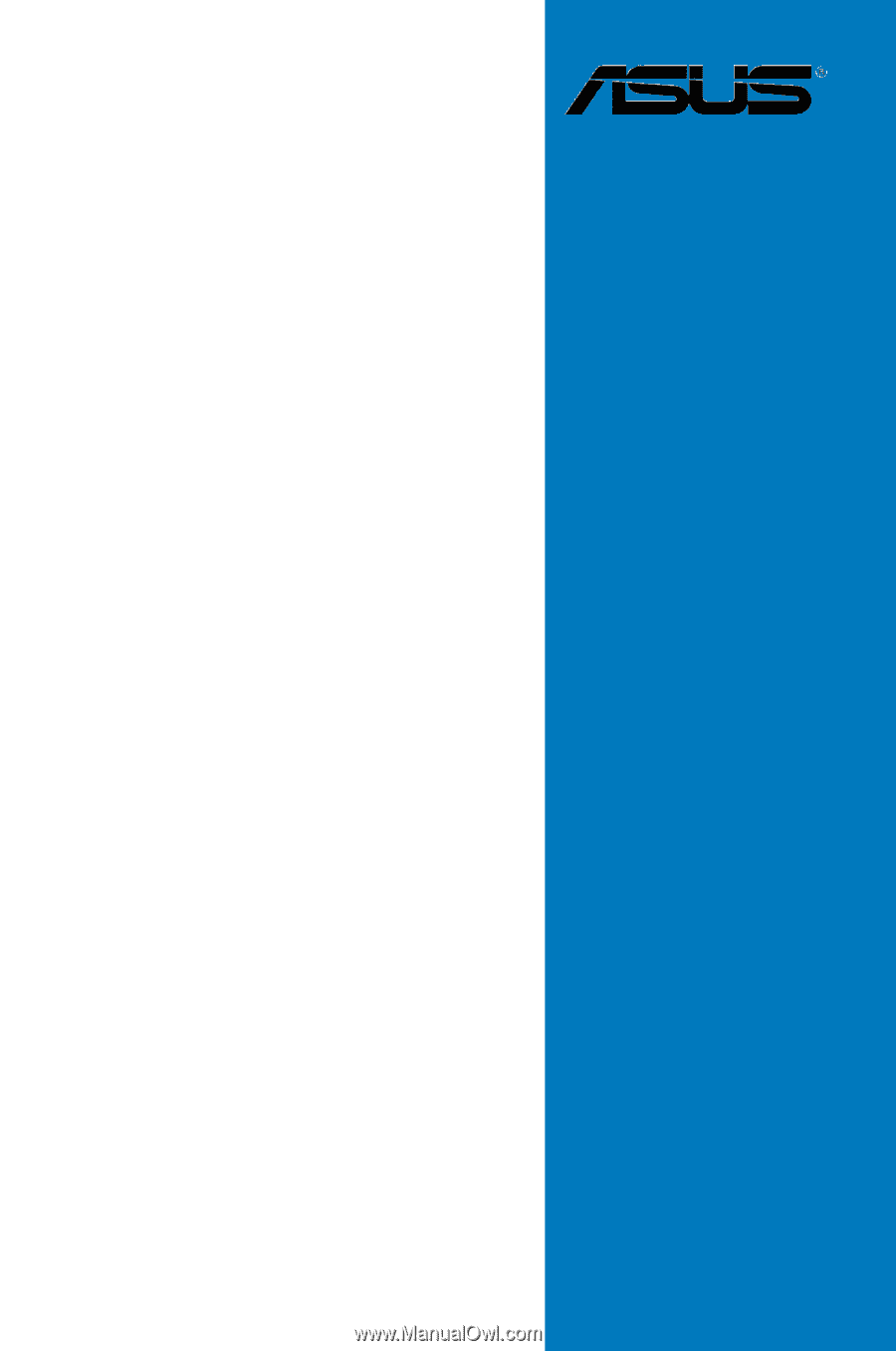
Motherboard
M3N-H/
HDMI