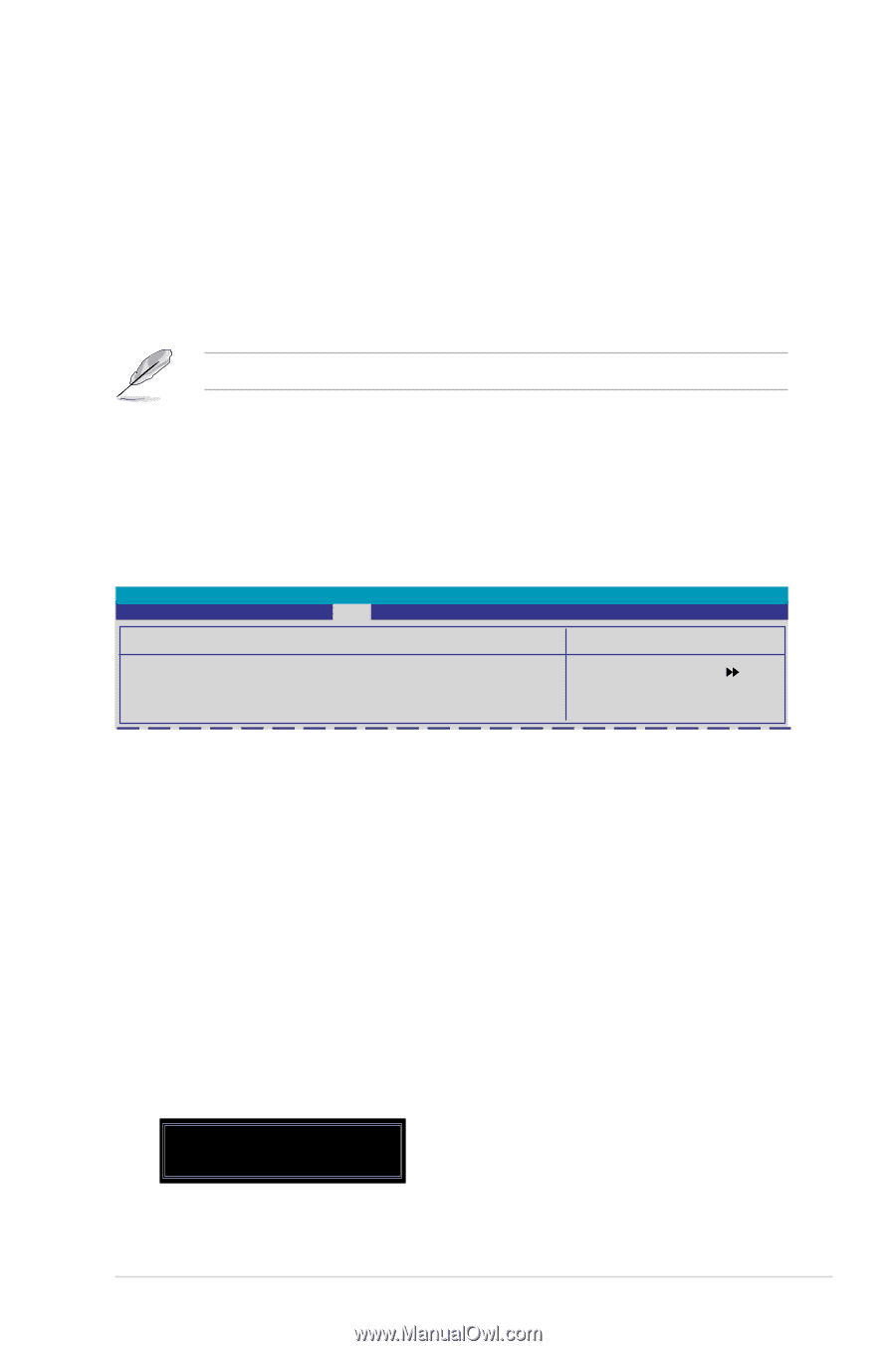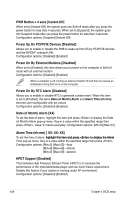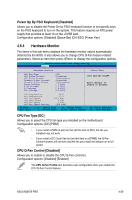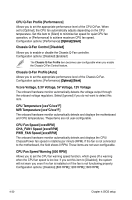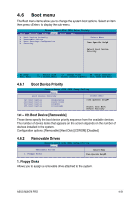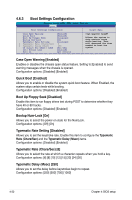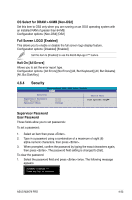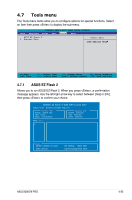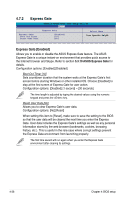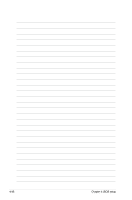Asus M3N78 PRO User Manual - Page 103
Supervisor Password, User Password, OS Select for DRAM > 64MB [Non-OS2], Full Screen LOGO [
 |
UPC - 610839163656
View all Asus M3N78 PRO manuals
Add to My Manuals
Save this manual to your list of manuals |
Page 103 highlights
OS Select for DRAM > 64MB [Non-OS2] Set this item to OS2 only when you are running on an OS/2 operating system with an installed RAM of greater than 64 MB. Configuration options: [Non-OS2] [OS2] Full Screen LOGO [Enabled] This allows you to enable or disable the full screen logo display feature. Configuration options: [Disabled] [Enabled] Set this item to [Enabled] to use the ASUS MyLogo 2™ feature. Halt On [All Errors] Allows you to set the error report type. Configuration options: [All Errors] [No Errors] [All, But Keyboard] [All, But Diskette] [All, But Disk/Key] 4.6.4 Security Phoenix-Award BIOS CMOS Setup Utility Boot Security Supervisor Password Clear User Password Clear Password Check [Setup] Select Menu Item Specific Help Supervisor Password User Password These fields allow you to set passwords: To set a password: 1. Select an item then press . 2. Type in a password using a combination of a maximum of eight (8) alpha‑numeric characters, then press . 3. When prompted, confirm the password by typing the exact characters again, then press . The password field setting is changed to [Set]. To clear the password: 1. Select the password field and press twice. The following message appears: PASSWORD DISABLED !!! Press any key to continue... ASUS M3N78 PRO 4-33