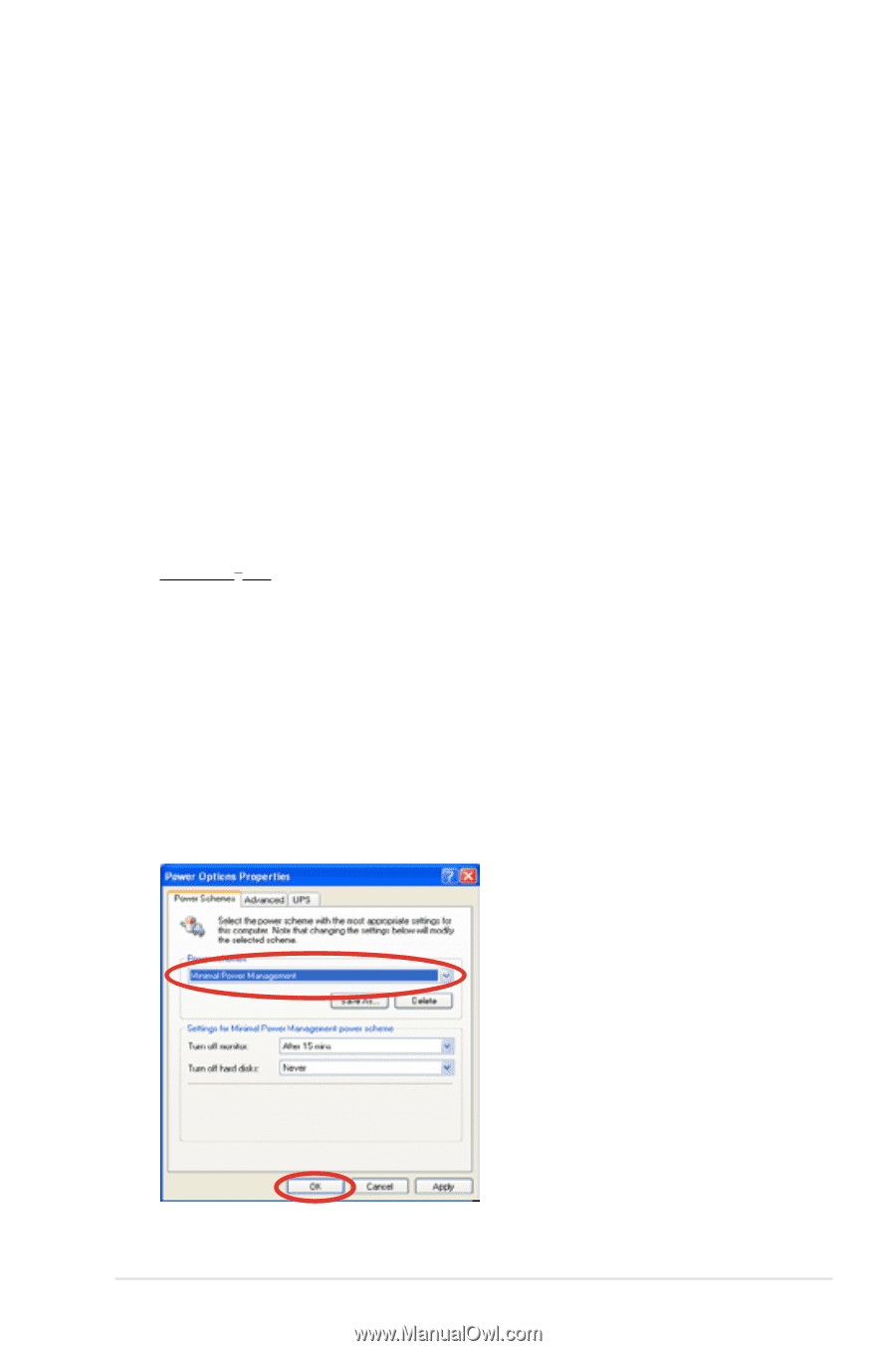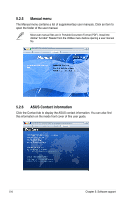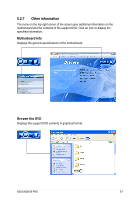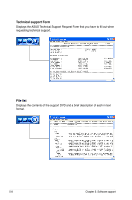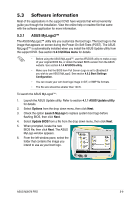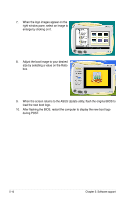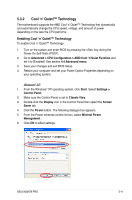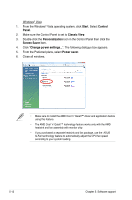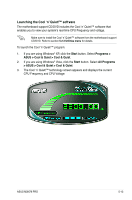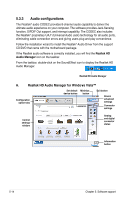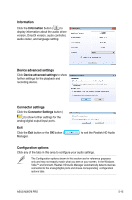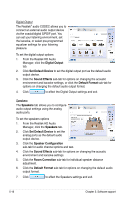Asus M3N78 PRO User Manual - Page 121
Cool 'n' Quiet!™ Technology - cpu support list
 |
UPC - 610839163656
View all Asus M3N78 PRO manuals
Add to My Manuals
Save this manual to your list of manuals |
Page 121 highlights
5.3.2 Cool 'n' Quiet!™ Technology The motherboard supports the AMD Cool 'n' Quiet!™ Technology that dynamically and automatically change the CPU speed, voltage, and amount of power depending on the task the CPU performs. Enabling Cool 'n' Quiet!™ Technology To enable Cool 'n' Quiet!™ Technology: 1. Turn on the system and enter BIOS by pressing the key during the Power On Self-Tests (POST). 2. Go to Advanced > CPU Configuration > AMD Cool 'n'Quiet Function and set it to [Enabled]. See section 4.4 Advanced menu. 3. Save your changes and exit BIOS Setup. 4. Reboot your computer and set your Power Option Properties depending on your operating system. Windows® XP 1. From the Windows® XP operating system, click Start. Select Settings > Control Panel. 2. Make sure the Control Panel is set to Classic View. 3. Double-click the Display icon in the Control Panel then select the Screen Saver tab. 4. Click the Power button. The following dialogue box appears. 5. From the Power schemes combo list box, select Minimal Power Management. 6. Click OK to effect settings. ASUS M3N78 PRO 5-11