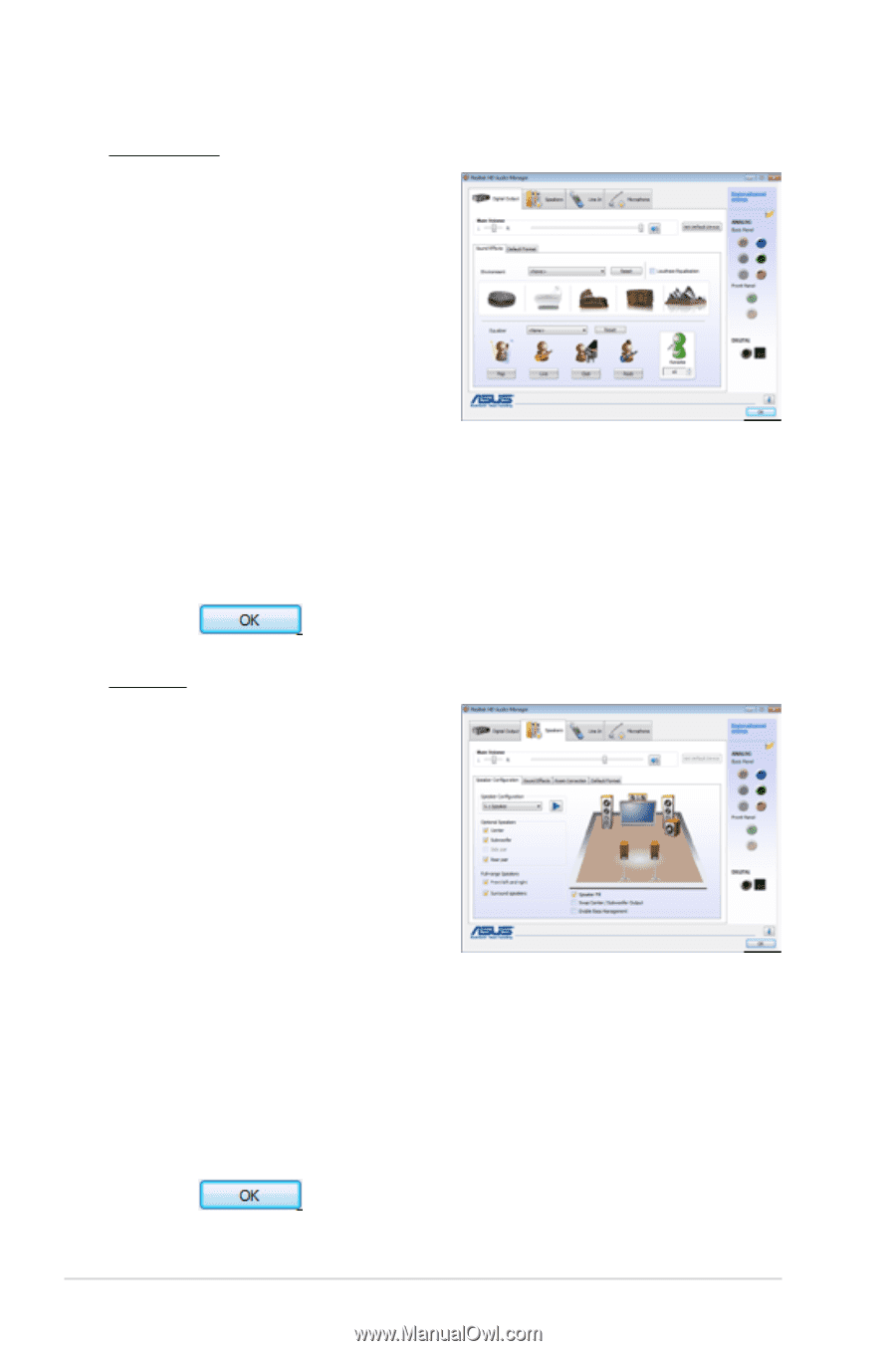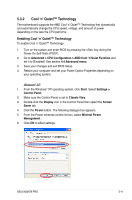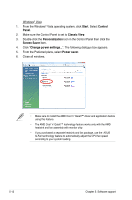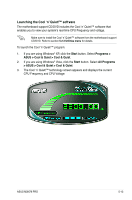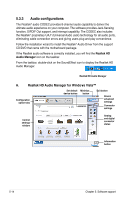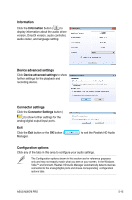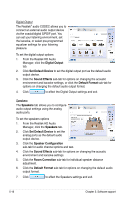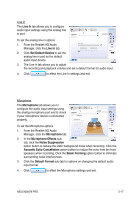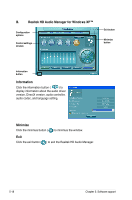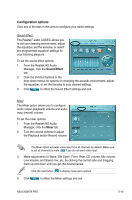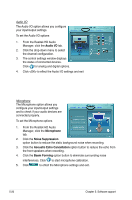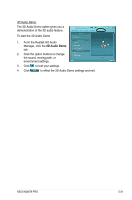Asus M3N78 PRO User Manual - Page 126
Digital Output, Set Default Device, Sound Effects, Default Format, Speakers, Room Correction
 |
UPC - 610839163656
View all Asus M3N78 PRO manuals
Add to My Manuals
Save this manual to your list of manuals |
Page 126 highlights
Digital Output The Realtek® audio CODEC allows you to connect an external audio output device via the coaxial/digital S/PDIF port. You can set your listening environment, set the karaoke, or select pre‑programmed equalizer settings for your listening pleasure. To set the digital output options 1. From the Realtek HD Audio Manager, click the Digital Output tab. 2. Click Set Default Device to set the digital output port as the default audio output device. 3. Click the Sound Effects sub-tab for options on changing the acoustic environment and karaoke settings, or click the Default Format sub-tab for options on changing the default audio output format. 4. Click to effect the Digital Output settings and exit. Speakers The Speakers tab allows you to configure audio output settings using the analog audio ports. To set the speakers options 1. From the Realtek HD Audio Manager, click the Speakers tab. 2. Click Set Default Device to set the analog ports as the default audio output device. 3. Click the Speaker Configuration sub-tab for audio channel options and test. 4. Click the Sound Effects sub-tab for options on changing the acoustic environment and karaoke settings. 5. Click the Room Correction sub-tab for individual speaker distance adjustment. 6. Click the Default Format sub-tab for options on changing the default audio output format. 7. Click to effect the Speakers settings and exit. 5-16 Chapter 5: Software support