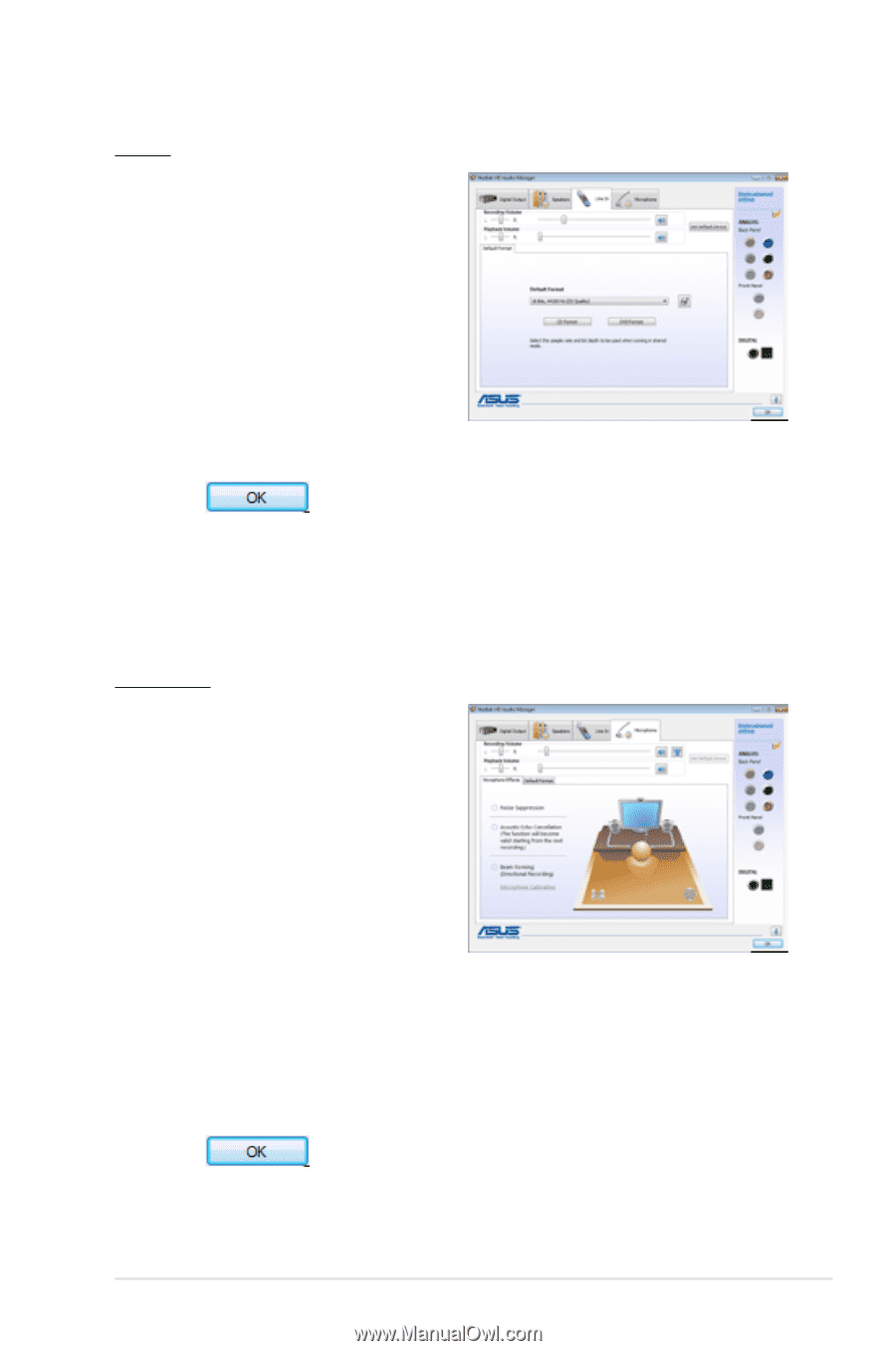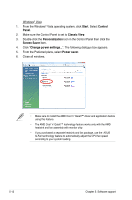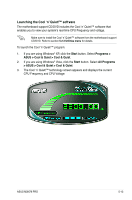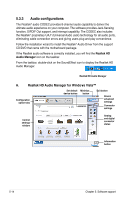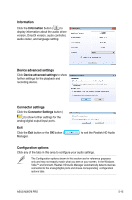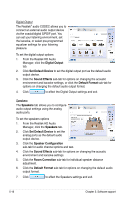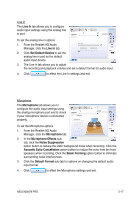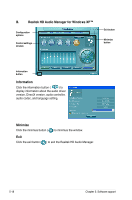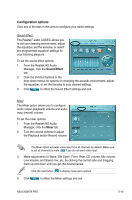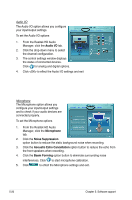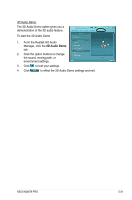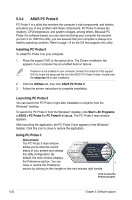Asus M3N78 PRO User Manual - Page 127
Line In, Set Default Device, Microphone, Microphone Effects, Noise Suppression, Acoustic Echo
 |
UPC - 610839163656
View all Asus M3N78 PRO manuals
Add to My Manuals
Save this manual to your list of manuals |
Page 127 highlights
Line In The Line In tab allows you to configure audio input settings using the analog line in port. To set the analog line in options 1. From the Realtek HD Audio Manager, click the Line In tab. 2. Click Set Default Device to set the analog line in port as the default audio input device. 3. The Line In tab allows you to adjust the recording and playback volume and set a default format for audio input. 4. Click to effect the Line In settings and exit. Microphone The Microphone tab allows you to configure the audio input settings using the analog microphone port and to check if your microphone device is connected properly. To set the Microphone options 1. From the Realtek HD Audio Manager, click the Microphone tab. 2. In the Microphone Effects subtab, click the Noise Suppression option button to reduce the static background noise when recording. Click the Acoustic Echo Cancellation option button to reduce the echo from the front speakers when recording. Click the Beam Forming option button to eliminate surrounding noise interferences. 3. Click the Default Format sub-tab for options on changing the default audio input format. 4. Click to effect the Microphone settings and exit. ASUS M3N78 PRO 5-17