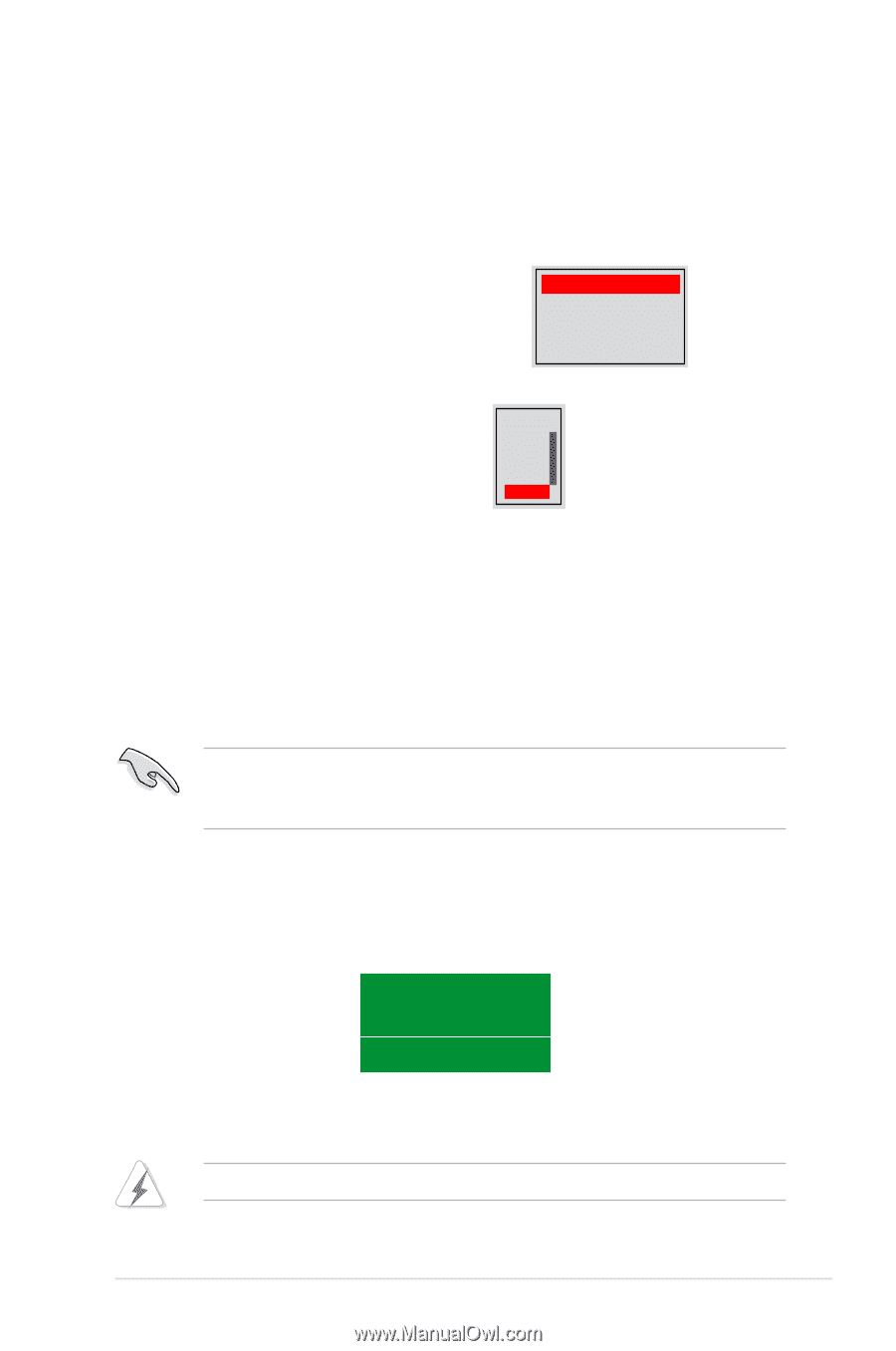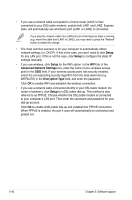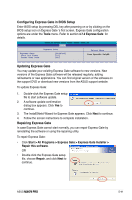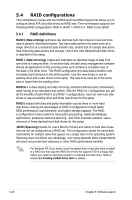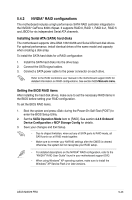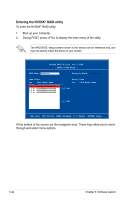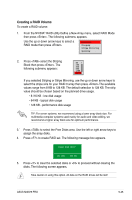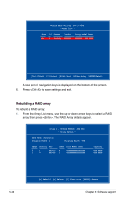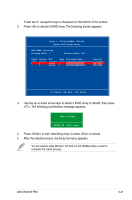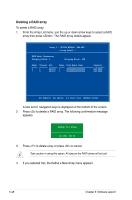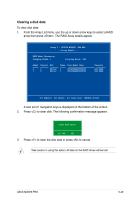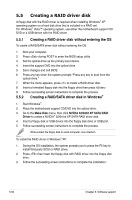Asus M3N78 PRO User Manual - Page 155
Creating a RAID Volume - raid how to set up
 |
UPC - 610839163656
View all Asus M3N78 PRO manuals
Add to My Manuals
Save this manual to your list of manuals |
Page 155 highlights
Creating a RAID Volume To create a RAID volume: 1. From the NVIDIA® RAID utility Define a New Array menu, select RAID Mode then press . The following submenu appears. Use the up or down arrow keys to select a RAID mode then press . Mirroring Striping Stripe Mirroring Spanning 2. Press select the Striping Block then press . The following submenu appears: 8K ↑ 16K 32K 64K 128K Optim↓ If you selected Striping or Stripe Mirroring, use the up or down arrow keys to select the stripe size for your RAID 0 array then press .The available values range from 8 KB to 128 KB. The default selection is 128 KB. The strip value should be chosen based on the planned drive usage. • 8 /16 KB - low disk usage • 64 KB - typical disk usage • 128 KB - performance disk usage TIP: For server systems, we recommend using a lower array block size. For multimedia computer systems used mainly for audio and video editing, we recommend a higher array block size for optimum performance. 3.` Press to select the Free Disks area. Use the left or right arrow keys to assign the array disks. 4. Press to create RAID set. The following message box appears. Clear disk data? [Y] YES [N] NO 5. Press to clear the selected disks or to proceed without clearing the disks. The following screen appears. Take caution in using this option. All data on the RAID drives will be lost! ASUS M3N78 PRO 5-45