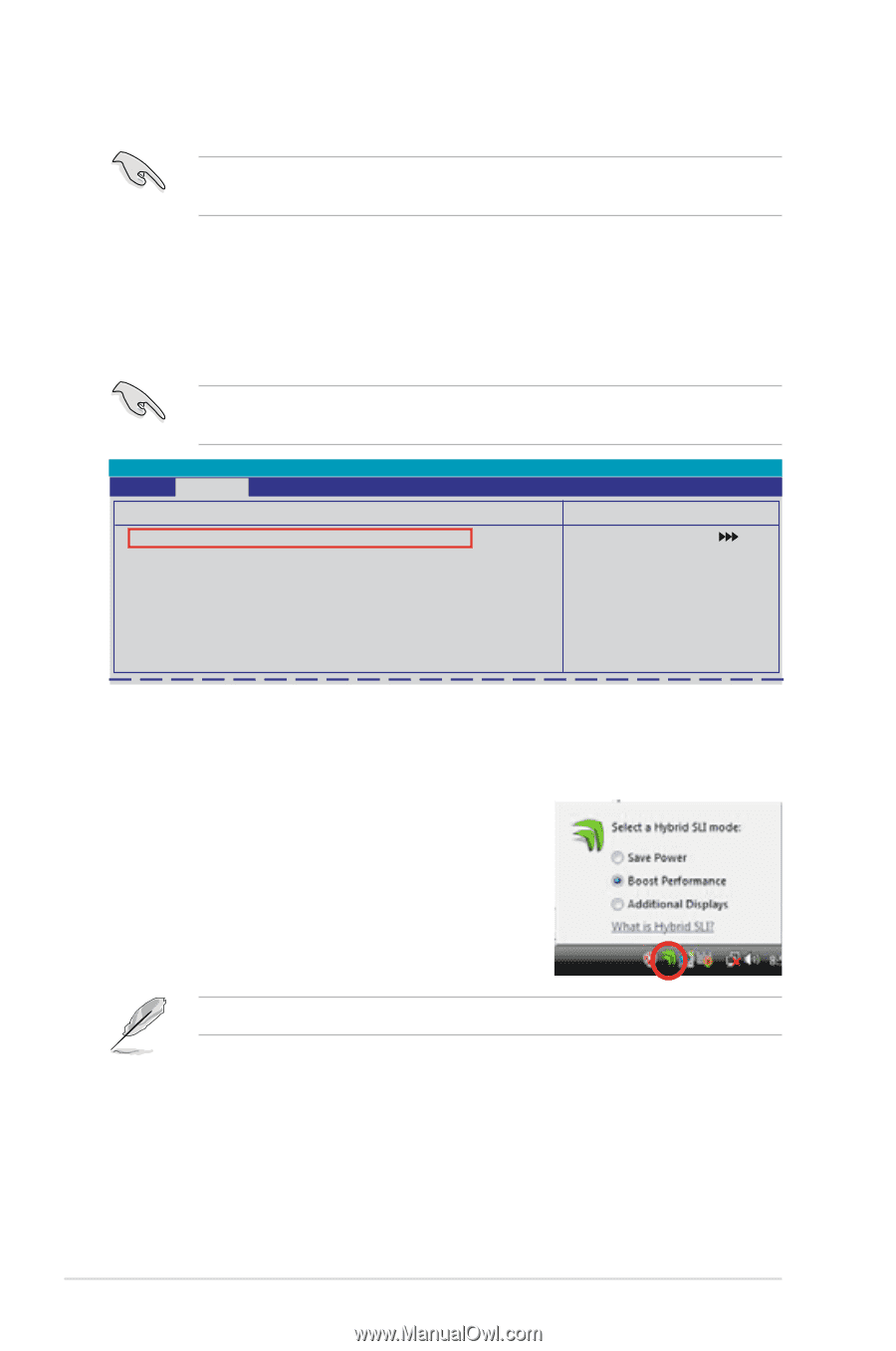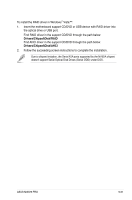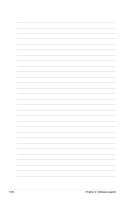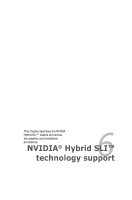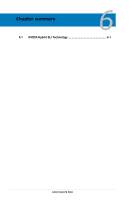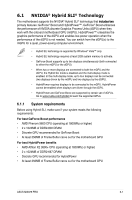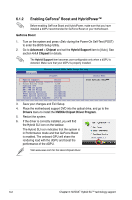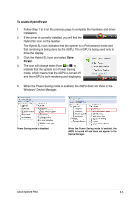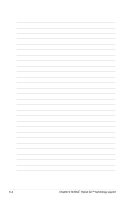Asus M3N78 PRO User Manual - Page 166
Enabling GeForce, Boost and HybridPower™
 |
UPC - 610839163656
View all Asus M3N78 PRO manuals
Add to My Manuals
Save this manual to your list of manuals |
Page 166 highlights
6.1.2 Enabling GeForce® Boost and HybridPower™ Before enabling GeForce Boost and HybridPower, make sure that you have installed a dGPU recommended for GeForce Boost on your motherboard. GeForce Boost 1. Turn on the system and press during the Power-On Self-Test (POST) to enter the BIOS Setup Utility. 2. Go to Advanced > Chipset and set the Hybrid Support item to [Auto]. See section 4.4.4 Chipset for details. The Hybrid Support item becomes user-configurable only when a dGPU is detected. Make sure that your dGPU is properly installed. Advanced Phoenix-Award BIOS CMOS Setup Utility Chipset Select Menu Hybrid Support [Auto] iGPU Frame Buffer Control [Auto] x Frame Buffer Size 128M Onboard GPU [Auto] K8NB HT Speed [Auto] K8NB HT Width [Auto] CPU Spread Spectrum [Disabled] PCIE Spread Spectrum [Disabled] SATA Spread Spectrum [Disabled] Primary Display Adapter [PCI-E] Item Specific Help 3. Save your changes and Exit Setup. 4. Place the motherboard support DVD into the optical drive, and go to the Drivers menu to install the NVIDIA Chipset Driver Program. 5. Restart the system. 6. If the driver is correctly installed, you will find the Hybrid SLI icon on the taskbar. The Hybrid SLI icon indicates that the system is in Performance mode and that GeForce Boost is enabled. The onboard GPU will share the rendering load with the dGPU and boost the performance of the dGPU. Visit www.asus.com for the latest chipset driver. 6-2 Chapter 6: NVIDIA® Hybrid SLI™ technology support