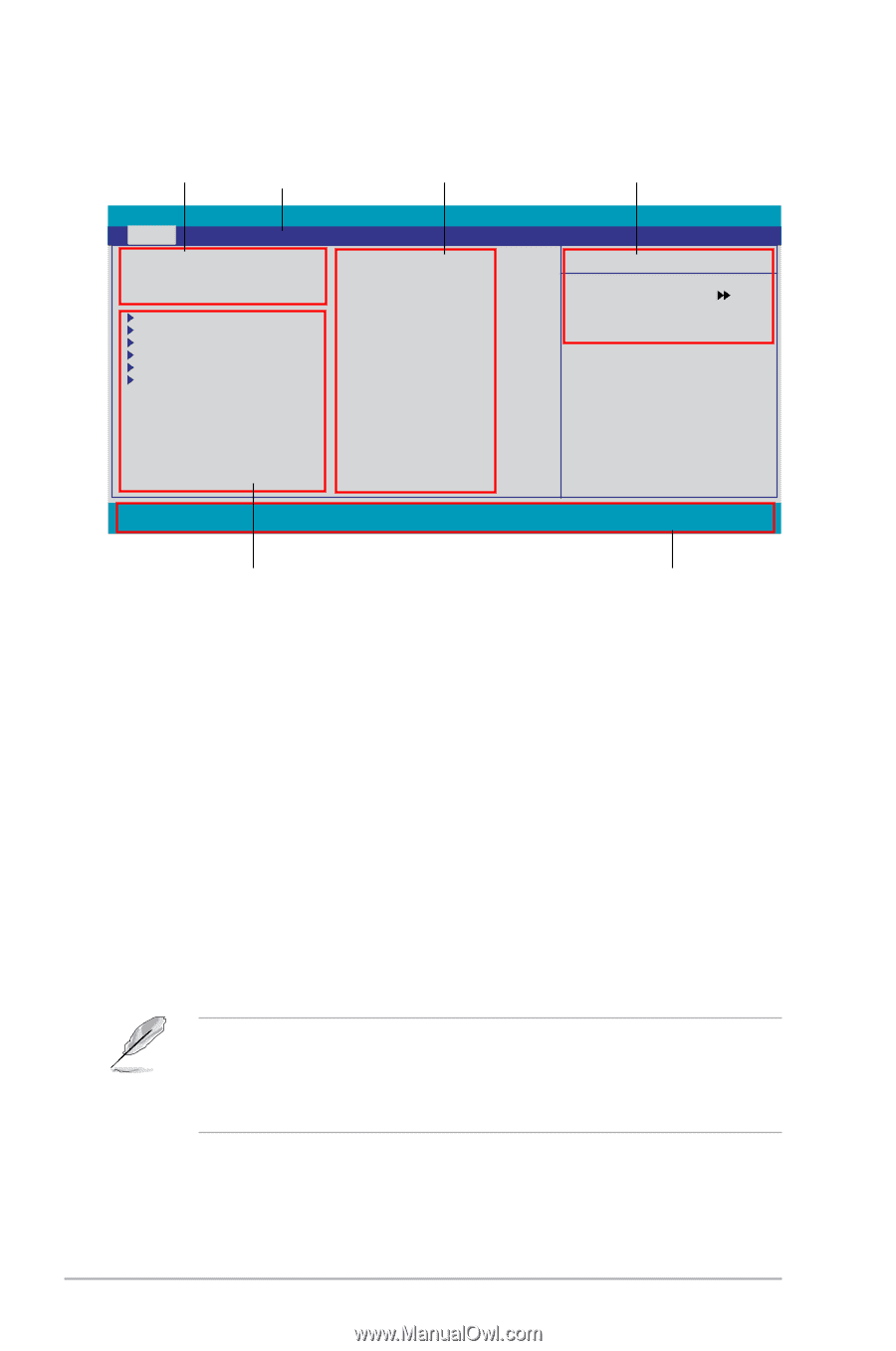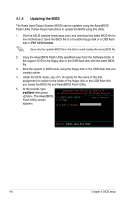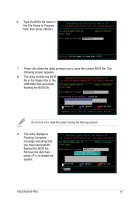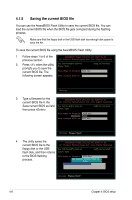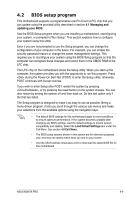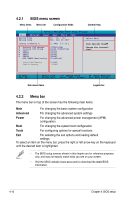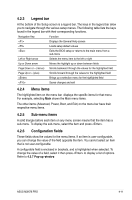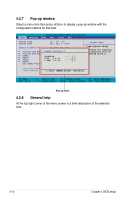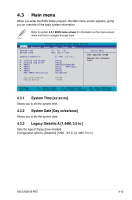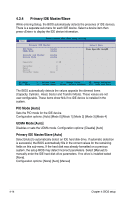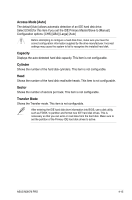Asus M3N78 PRO User Manual - Page 80
BIOS menu screen, Menu bar - downloads
 |
UPC - 610839163656
View all Asus M3N78 PRO manuals
Add to My Manuals
Save this manual to your list of manuals |
Page 80 highlights
4.2.1 BIOS menu screen Menu items Menu bar Configuration fields General help Phoenix-AwardBIOS CMOS Setup Utility Main Advanced System Time System Date Power Boot Tools Exit 15 : 30 : 36 Mon, Dec 24 2007 Select Menu Legacy Diskette A: [1.44M, 3.5 in.] Item Specific Help Primary IDE Master Primary IDE Slave SATA1 SATA3 SATA2 SATA4 HDD SMART Monitoring [ST321122A] [ASUS DVDS520/A] [None] [None] [None] [None] [Disabled] Change the internal time. Installed Memory Usable Memory 1024MB 991MB F1:Help ESC: Exit ↑↓ : Select Item →←: Select Menu -/+: Change Value F5: Setup Defaults Enter: Select SubMenu F10: Save and Exit Sub-menu items Legend bar 4.2.2 Menu bar The menu bar on top of the screen has the following main items: Main For changing the basic system configuration Advanced For changing the advanced system settings Power For changing the advanced power management (APM) configuration Boot For changing the system boot configuration Tools For configuring options for special functions Exit For selecting the exit options and loading default settings To select an item on the menu bar, press the right or left arrow key on the keyboard until the desired item is highlighted. • The BIOS setup screens shown in this chapter are for reference purposes only, and may not exactly match what you see on your screen. • Visit the ASUS website (www.asus.com) to download the latest BIOS information. 4-10 Chapter 4: BIOS setup