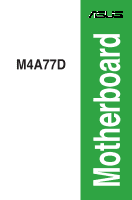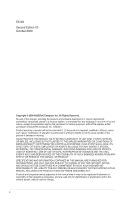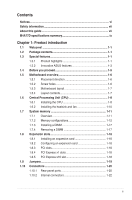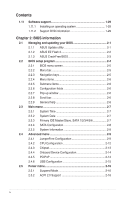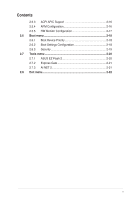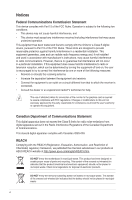Asus M4A77D User Manual
Asus M4A77D Manual
 |
View all Asus M4A77D manuals
Add to My Manuals
Save this manual to your list of manuals |
Asus M4A77D manual content summary:
- Asus M4A77D | User Manual - Page 1
M4A77D Motherboard - Asus M4A77D | User Manual - Page 2
Product warranty or service will not be extended if: (1) the product is repaired, modified or altered, unless such repair, modification of alteration is authorized in writing by ASUS; or (2) the serial number of the product is defaced or missing. ASUS PROVIDES THIS MANUAL "AS IS" WITHOUT WARRANTY - Asus M4A77D | User Manual - Page 3
1.5.2 Screw holes 1-6 1.5.3 Motherboard layout 1-7 1.5.4 Layout contents 1-7 1.6 Central Processing Unit (CPU 1-8 1.6.1 Installing the CPU 1-8 1.6.2 Installing the heatsink and fan 1-10 1.7 System memory 1-11 1.7.1 Overview 1-11 1.7.2 Memory configurations 1-12 1.7.3 Installing a DIMM 1-17 - Asus M4A77D | User Manual - Page 4
Contents 1.11 Software support 1-29 1.11.1 Installing an operating system 1-29 1.11.2 Support DVD information 1-29 Chapter 2: BIOS information 2.1 Managing and updating your BIOS 2-1 2.1.1 ASUS Update utility 2-1 2.1.2 ASUS EZ Flash 2 2-2 2.1.3 ASUS CrashFree BIOS 2-3 2.2 BIOS setup program - Asus M4A77D | User Manual - Page 5
Contents 2.5.3 ACPI APIC Support 2-16 2.5.4 APM Configuration 2-16 2.5.5 HW Monitor Configuration 2-17 2.6 Boot menu 2-18 2.6.1 Boot Device Priority 2-18 2.6.2 Boot Settings Configuration 2-18 2.6.3 Security 2-19 2.7 Tools menu 2-20 2.7.1 ASUS EZ Flash 2 2-20 2.7.2 Express Gate 2-21 2.7.3 - Asus M4A77D | User Manual - Page 6
installation. This equipment generates, uses and can radiate radio frequency energy and, if not installed and used in accordance with manufacturer's instructions from digital apparatus set out in the Radio ASUS REACH website at http://green.asus.com/english/REACH.htm. DO NOT throw the motherboard - Asus M4A77D | User Manual - Page 7
. • If you encounter technical problems with the product, contact a qualified service technician or your retailer. About this guide This user guide contains the information you need when installing and configuring the motherboard. How this guide is organized This guide contains the following parts - Asus M4A77D | User Manual - Page 8
task. IMPORTANT: Instructions that you MUST follow to complete a task. NOTE: Tips and additional information to help you complete a task. Where to find more information Refer to the following sources for additional information and for product and software updates. 1. ASUS websites The - Asus M4A77D | User Manual - Page 9
summary CPU Chipset Front Side Bus Memory Expansion slots Storage Audio USB LAN AMD® AM3/AM2+/AM2; Phenom™ II / Athlon™ II / Phenom™ / Athlon™ / Sempron™ Family processors AMD Cool 'n' Quiet™ Technology Support CPU up to 140W * Refer to www.asus.com for the AMD® CPU support list. AMD® 770 / SB710 - Asus M4A77D | User Manual - Page 10
power connector 1 x 4-pin ATX 12V power connector 8Mb Flash ROM, AMI BIOS, PnP, DMI v2.0, WfM2.0, SM BIOS v2.5, ACPI v2.0a, 1 x Ultra DMA 133/100 cable 2 x Serial ATA cables 1 x I/O shield 1 x User Manual Drivers ASUS Update ASUS PC Probe II Anti-Virus software (OEM version) ATX form factor: 12 in - Asus M4A77D | User Manual - Page 11
Product highlights AMD® Phenom™ II / Athlon™ II / Sempron™ 100 series (AM3 CPU) This motherboard supports AMD® AM3 multi-core processors with unique L3 cache and delivers better overclocking capabilities with less power consumption. It features dual-channel DDR2 1066 memory support and accelerates - Asus M4A77D | User Manual - Page 12
AM2+/AM2) This motherboard supports AMD® Socket AM2+ multi-core processors. It features dual-channel DDR2 1066 memory support, data transfer rate up to 5200MT/s via HyperTransport™ 3.0 based system bus, and AMD® Cool 'n' Quiet™ Technology. AMD® 770 Chipset The AMD® 770 Chipset is designed to support - Asus M4A77D | User Manual - Page 13
entering the Windows® OS. • ASUS Express Gate supports installation on SATA HDDs, USB HDDs and flash drives with at least 1.2GB free disk space. When installing it on USB HDDs or flash drives, connect the drives to the motherboard USB port before turning on the computer. • The actual boot time - Asus M4A77D | User Manual - Page 14
CPU default settings when the system hangs due to overclocking failure. C.P.R. eliminates the need to open the system chassis and clear the RTC data. Simply shut down and reboot the system, and the BIOS automatically restores the CPU parameters to their default settings. Green ASUS This motherboard - Asus M4A77D | User Manual - Page 15
of the following precautions before you install motherboard components or change any motherboard settings. • Unplug the power cord motherboard component. The illustration below shows the location of the onboard LED. M4A77D SB_PWR M4A77D Onboard LED ON OFF Standby Power Powered Off ASUS M4A77D - Asus M4A77D | User Manual - Page 16
overview 1.5.1 Placement direction When installing the motherboard, ensure that you place it into the chassis in the correct orientation. Screw holes Place six screws into the holes indicated by circles to secure the motherboard to the chassis. DO NOT overtighten the screws! Doing so can damage the - Asus M4A77D | User Manual - Page 17
AUDIO AMD® 770 ICS 9LPRS482 1 Realtek RTL8112L PCIEX1_1 M4A77D PCIEX16 Super I/O PCIEX1_2 VIA VT6308P PCI1 AMD® SB710 8Mb BIOS Lithium 10 9 8 1.5.4 Layout contents Connectors/Jumpers/Slots/LED 1. ATX power connectors (24-pin EATXPWR, 4-pin ATX12V) 2. AMD CPU socket 3. CPU - Asus M4A77D | User Manual - Page 18
(CPU) This motherboard supports AM3/AM2/AM2+ CPUs including AMD® Phenom™ II / Athlon™ II/ Phenom™ / Athlon™ / Sempron™ proc The AM2/AM2+ socket has a different pinout from the 940-pin socket designed for the AMD Opteron™ processor. Use a CPU that is designed for the AM2/AM2+ socket. 1.6.1 Installing - Asus M4A77D | User Manual - Page 19
package. You can also refer to section 1.6.2 Installing heatsink and fan for instructions. 7. Connect the CPU fan cable to the CPU_FAN connector on the motherboard. CPU_FAN M4A77D M4A77D CPU fan connector DO NOT forget to connect the CPU fan connector! Hardware monitoring errors can occur if - Asus M4A77D | User Manual - Page 20
that you use only AMD-certified heatsink and fan assembly. To install the CPU heatsink and fan: 1. Place the heatsink on top of the installed CPU, ensuring that the heatsink fits properly on the retention module base. • The retention module base is already installed on the motherboard upon purchase - Asus M4A77D | User Manual - Page 21
notched differently to prevent installation on a DDR DIMM socket. The figure illustrates the location of the DDR2 DIMM sockets: DIMM_A1 DIMM_B1 DIMM_A2 DIMM_B2 Channel Channel A Channel B Sockets DIMM_A1 and DIMM_A2 DIMM_B1 and DIMM_B2 M4A77D M4A77D 240-pin DDR2 DIMM sockets ASUS M4A77D 1-11 - Asus M4A77D | User Manual - Page 22
if you are using a 32-bit Windows® OS. - Use a 64-bit Windows® OS if you want to install 4GB or more memory on the motherboard. • This motherboard does not support DIMMs made up of 256 megabits (Mb) chips or less. M4A77D Motherboard Qualified Vendors Lists (QVL) DDR2-533MHz capability Size - Asus M4A77D | User Manual - Page 23
G.SKILL PSC Samsung ELIXIR ELIXIR Hynix DIMM support · · · · · · · · · · · · · · · · · · · · · · · · · · · · · · · · · · · · · · · · · · · · · · · · · · · · · · · · · · · · · · · · · · · · · · · · · · · · ASUS M4A77D 1-13 - Asus M4A77D | User Manual - Page 24
DDR2-800MHz capability Size Vendor Part No. SS/ DS CL Chip No. Chip Brand DIMM support A* B* C* 1G Kingston KHX6400D2LL/1G DS N/A Heat-Sink Package Kingston · · · 512MB Kingston KHX6400D2LLK2/1GN SS N/A Heat-Sink Package Kingston · · · 512MB Kingston KVR800D2N6/512 SS N/A - Asus M4A77D | User Manual - Page 25
OCZ OCZ Elixir Elixir 5 N2TUG80DE-AC Elixir DIMM support · · · · · · · · · · · · · · · · · · · · · · · · · · · · · · · · · · · · · · · · · · · · · · · · · · · · · · · · · · · · · · · · · · · · · · · · · · ASUS M4A77D 1-15 - Asus M4A77D | User Manual - Page 26
18 Heat-Sink Package Chip Brand N/A N/A Heat-Sink Package DIMM support A* B* • • • • • • Due to AM2+/AM3 CPU limitation, only one DDR2 1200(O.C.)/1066 DIMM is supported per channel. When four DDR2 1200(O.C.)/1066 DIMMs are installed, all DIMMs run at 800Mhz frequency by default for system - Asus M4A77D | User Manual - Page 27
a DIMM: 1. Simultaneously press the retaining clips outward to unlock the DIMM. 2 Support the DIMM lightly with your fingers when pressing the retaining 1 clips. The DIMM might get damaged when it flips out with extra force. 1 2. Remove the DIMM from the socket. DIMM notch ASUS M4A77D 1-17 - Asus M4A77D | User Manual - Page 28
Turn on the system and change the necessary BIOS settings, if any. See Chapter 2 for information on BIOS setup. 2. Assign an IRQ to the card. 3. Install the software drivers for the expansion card. When using PCI cards on shared slots, ensure that the drivers support "Share IRQ" or that the cards do - Asus M4A77D | User Manual - Page 29
battery. • You do not need to clear the RTC when the system hangs due to overclocking. For system failure due to overclocking, use the CPU Parameter Recall (C.P.R) feature. Shut down and reboot the system so the BIOS can automatically reset parameter settings to default values. ASUS M4A77D 1-19 - Asus M4A77D | User Manual - Page 30
1394a port. This 6-pin IEEE 1394a port provides high-speed connectivity for audio/video devices, storage peripherals, PCs, or portable devices. 4. LAN (RJ Microphone port (pink). This port connects to a microphone. 10. Side Speaker Out port (gray). This port connects to the side speakers in - Asus M4A77D | User Manual - Page 31
to Start > Control Panel > Sounds and Audio Devices > Sound Playback to configure the settings. 11. USB 2.0 ports 1 audio output device via an optical S/PDIF cable. 15. USB 2.0 ports 5 and 6. These two 4-pin Universal Serial Bus (USB) ports are available for connecting USB 2.0 devices. ASUS M4A77D - Asus M4A77D | User Manual - Page 32
system may become unstable or may not boot up if the power is inadequate. • If you are uncertain about the minimum power supply requirement for your system, refer to the Recommended Power Supply Wattage Calculator at http://support.asus. com/PowerSupplyCalculator/PSCalculator.aspx?SLanguage=en-us - Asus M4A77D | User Manual - Page 33
the 80-conductor IDE cable for Ultra DMA 133/100 IDE devices. If any device jumper is set as "Cable-Select", ensure that all other device jumpers have the same setting. M4A77D PRI_IDE PIN1 M4A77D IDE connector NOTE:Orient the red markings on the IDE ribbon cable to PIN 1. ASUS M4A77D 1-23 - Asus M4A77D | User Manual - Page 34
connectors • Install the Windows® XP Service Pack 2 or later versions before using Serial ATA. • If you intend to create a Serial ATA RAID set using these connectors, set the type of the SATA connectors in the BIOS to [RAID]. See section 2.3.4 SATA Configuration for details. • The motherboard does - Asus M4A77D | User Manual - Page 35
mode depending on the BIOS settings. Pressing the power switch for more than four seconds while the system is ON turns the system OFF. • Reset button (2-pin RESET) This 2-pin connector is for the chassis-mounted reset button for system reboot without turning off the system power. ASUS M4A77D 1-25 - Asus M4A77D | User Manual - Page 36
PIN 1 PIN 1 PIN 1 USB+5V USB_P7USB_P7+ GND USB+5V USB_P11USB_P11+ GND USB+5V USB_P9USB_P9+ GND M4A77D USB2.0 connectors Never connect a 1394 cable to the USB connectors. Doing so will damage the motherboard! The USB 2.0 module is purchased separately. 1-26 Chapter 1: Product introduction - Asus M4A77D | User Manual - Page 37
audio capability. • If you want to connect a high definition front panel audio module to this connector, set the Front Panel Select item in the BIOS to [HD Audio]. See section 2.4.4 Onboard Device Configuration for details. • The front panel audio I/O module is purchased separately. ASUS M4A77D - Asus M4A77D | User Manual - Page 38
connectors. Insufficient air flow inside the system may damage the motherboard components. These are not jumpers! DO NOT place jumper caps on the fan connectors. Only the 4-pin CPU fan supports the ASUS Q-Fan feature. 9. IEEE 1394a connector (10-1 pin IE1394_1) This connector is for an IEEE 1394a - Asus M4A77D | User Manual - Page 39
hardware. • Motherboard settings and hardware options vary. Refer to your OS documentation for detailed information. • Ensure that you install Windows® XP Service Pack 3 or later versions / Windows® Vista Service Pack 1 or later versions before installing the drivers for better compatibility and - Asus M4A77D | User Manual - Page 40
1-30 Chapter 1: Product introduction - Asus M4A77D | User Manual - Page 41
. The Drivers menu appears. 2. Click the Utilities tab, then click ASUS Update. 3. Follow the onscreen instructions to complete the installation. Quit all Windows® applications before you update the BIOS using this utility. Updating the BIOS To update the BIOS: 1. From the Windows® desktop, click - Asus M4A77D | User Manual - Page 42
. Always update the utility to avail all its features. Updating from a BIOS file a. Select Update BIOS from a file, then click Next. b. Locate the BIOS file from the Open window, then click Open. 3. Follow the onscreen instructions to complete the updating process. 2.1.2 ASUS EZ Flash 2 The ASUS EZ - Asus M4A77D | User Manual - Page 43
shut down or reset the system while updating the BIOS! Doing so can cause system boot failure! Ensure to load the BIOS default settings to ensure system compatibility and stability. Select the Load Setup Defaults item under the Exit menu. Refer to section 2.8 Exit menu for details. ASUS M4A77D 2-3 - Asus M4A77D | User Manual - Page 44
from the operating system. • The default BIOS settings for this motherboard apply to most conditions to ensure optimum performance. If the system becomes unstable after changing any BIOS settings, load the default settings to ensure system compatibility and stability. Select the Load Setup Defaults - Asus M4A77D | User Manual - Page 45
screen Menu items Menu bar Configuration fields Main Advanced Power BIOS SETUP UTILITY Boot Tools Exit Main Settings System Time [19:34:30] System Date [Mon 01 items in the menu and change the settings. Some of the navigation keys differ from one screen to another. ASUS M4A77D 2-5 - Asus M4A77D | User Manual - Page 46
a list of options. Refer to 2.2.7 Pop-up window. 2.2.7 Pop-up window Select a menu item then press to display a pop-up window with screen. Advanced CPU Configuration Module Version: 13.55 AGESA Version: 3.5.2.0 BIOS SETUP UTILITY AMD Phenom(tm) II X4 945 Processor Revision: C2 Cache - Asus M4A77D | User Manual - Page 47
how to navigate through them. Main Advanced Power BIOS SETUP UTILITY Boot Tools Exit Main Settings System Time [19:34:30] System Date [ Configuration options: [Not Installed] [Auto] [CDROM] [ARMD] This item only appears in the Primary IDE Master/Slave and SATA5/6 menus. ASUS M4A77D 2-7 - Asus M4A77D | User Manual - Page 48
be set to [IDE]. SATA Port5-Port6 [IDE] Sets the SATA 5~6 type. Configuration options: [IDE] [RAID] [AHCI] When this item is set to [AHCI], SATA 5~6 can only be used under OS with AHCI driver installed. Sets this item to [IDE] to use SATA 5~6 before entering OS. 2-8 Chapter 2: BIOS information - Asus M4A77D | User Manual - Page 49
Configuration The items and configuration options in this menu may vary depending on the AMD CPU type. CPU Overclocking [Auto] Selects the CPU overclocking options to achieve desired CPU internal frequency. Configuration options: [Manual] [Auto] [Overclock Profile] [Test Mode] ASUS M4A77D 2-9 - Asus M4A77D | User Manual - Page 50
when you set CPU Overclocking to [Overclock Profile]. Overclock Options [Auto] Selects the overclocking profile. Configuration options: [Auto] [Overclock 2%] [Overclock 5%] [Overclock 8%] [Overclock 10%] PCIE Overclocking [Auto] Sets the PCIE overclocking. Configuration options: [Auto] [Manual] The - Asus M4A77D | User Manual - Page 51
Memory Clock Mode [Auto] Sets the memory clock mode. Configuration options: [Auto] [Manual] The following item only appears when you set Memory Clock Mode to [Manual options: [Auto] [1 CLK] [2 CLK] [3 CLK] tWRWR [Auto] Configuration options: [Auto] [1 CLK] [2 CLK] [3 CLK] [4 CLK] ASUS M4A77D 2-11 - Asus M4A77D | User Manual - Page 52
, the CPU core frequency and voltage will be reduced during the system halt state to decrease power consumption. Configuration options: [Disabled] [Enabled] Advanced Clock Calibration [Disabled] Adjusts the processor's overclocking capability. When this item is set to [Auto], the BIOS automatically - Asus M4A77D | User Manual - Page 53
-GPP-PCI] Allows you to set the primary display adapter. Configuration options: [GFX-GPP-PCI] [GPPGFX-PCI] [PCI-GFX-GPP] GFX: primary display adapter on the PCIe x16_1 slot GPP: primary display adapter on the PCIe x16_2 or PCIe x1 slot PCI: primary display adapter on the PCI slot ASUS M4A77D 2-13 - Asus M4A77D | User Manual - Page 54
values can cause the system to malfunction. Plug And Play O/S [No] When this item is set to [No], BIOS configures all the devices in the system. When this item is set to [Yes] and if you install a Plug and Play operating system, the operating system configures the Plug and Play devices not required - Asus M4A77D | User Manual - Page 55
Sec] Sets the maximum time that the BIOS waits for the USB storage device to initialize. Configuration options: [10 Sec] [20 Sec] [30 Sec] [40 Sec] Emulation Type [Auto] Allows you to set the emulation type. Configuration options: [Auto] [Floppy] [Forced FDD] [Hard Disk] [CDROM] ASUS M4A77D 2-15 - Asus M4A77D | User Manual - Page 56
item then press to display the configuration options. Main Advanced Power Settings Power BIOS SETUP UTILITY Boot Tools Exit Suspend Mode [Auto] ACPI 2.0 Support [Enabled] ACPI APIC support [Enabled] APM Configuration HW Monitor Configuration Select the ACPI state used for System - Asus M4A77D | User Manual - Page 57
] [6.0V] Fan Auto Mode Start Speed Temp [25ºC] Allows you to set the smart Q-Fan start working temperature. Configuration options: [25ºC] ~ [48ºC] Fan Auto Mode Full Speed Temp [55ºC] Allows you to set the smart Q-Fan full speed temperature. Configuration options: [51ºC] ~ [75ºC] ASUS M4A77D 2-17 - Asus M4A77D | User Manual - Page 58
system startup, press when ASUS Logo appears. • To access Windows® OS in Safe Mode, do any of the following: • Press when ASUS Logo appears. • Press after POST. 2.6.2 Boot Settings Configuration Quick Boot [Enabled] Enabling this item allows the BIOS to skip some power on self - Asus M4A77D | User Manual - Page 59
> twice. The message Password uninstalled appears. If you forget your BIOS password, you can clear it by erasing the CMOS Real Time Clock (RTC) RAM. See section 1.9 Jumpers for information on how to erase the RTC RAM. After you have set a supervisor password, the other items appear to allow you to - Asus M4A77D | User Manual - Page 60
to display the submenu. Main Advanced Tools Settings ASUS EZ Flash 2 Power BIOS SETUP UTILITY Boot Tools Exit Express Gate Enter OS Timer Reset User Data [Auto] [10 Seconds] [No] Press ENTER to run the utility to select and update BIOS. This utility supports: 1.FAT 12/16/32 (r/w) 2.NTFS (read - Asus M4A77D | User Manual - Page 61
to the Internet and Skype. Configuration options: [Disabled] [Enabled] [Auto] Enter OS Timer [10 Seconds] Sets countdown duration that the system waits at the Express Gate's first screen before starting Windows or other installed OS. Choose [Prompt User] to stay at the first screen of Express Gate - Asus M4A77D | User Manual - Page 62
Changes Load Setup Defaults BIOS SETUP UTILITY Boot Tools Exit ExEixtitsyssytsetmemsesteutpup saved to the CMOS RAM. An onboard backup battery sustains the CMOS RAM so it stays on even when the PC is turned off. When you select this option, a confirmation window appears. Select OK
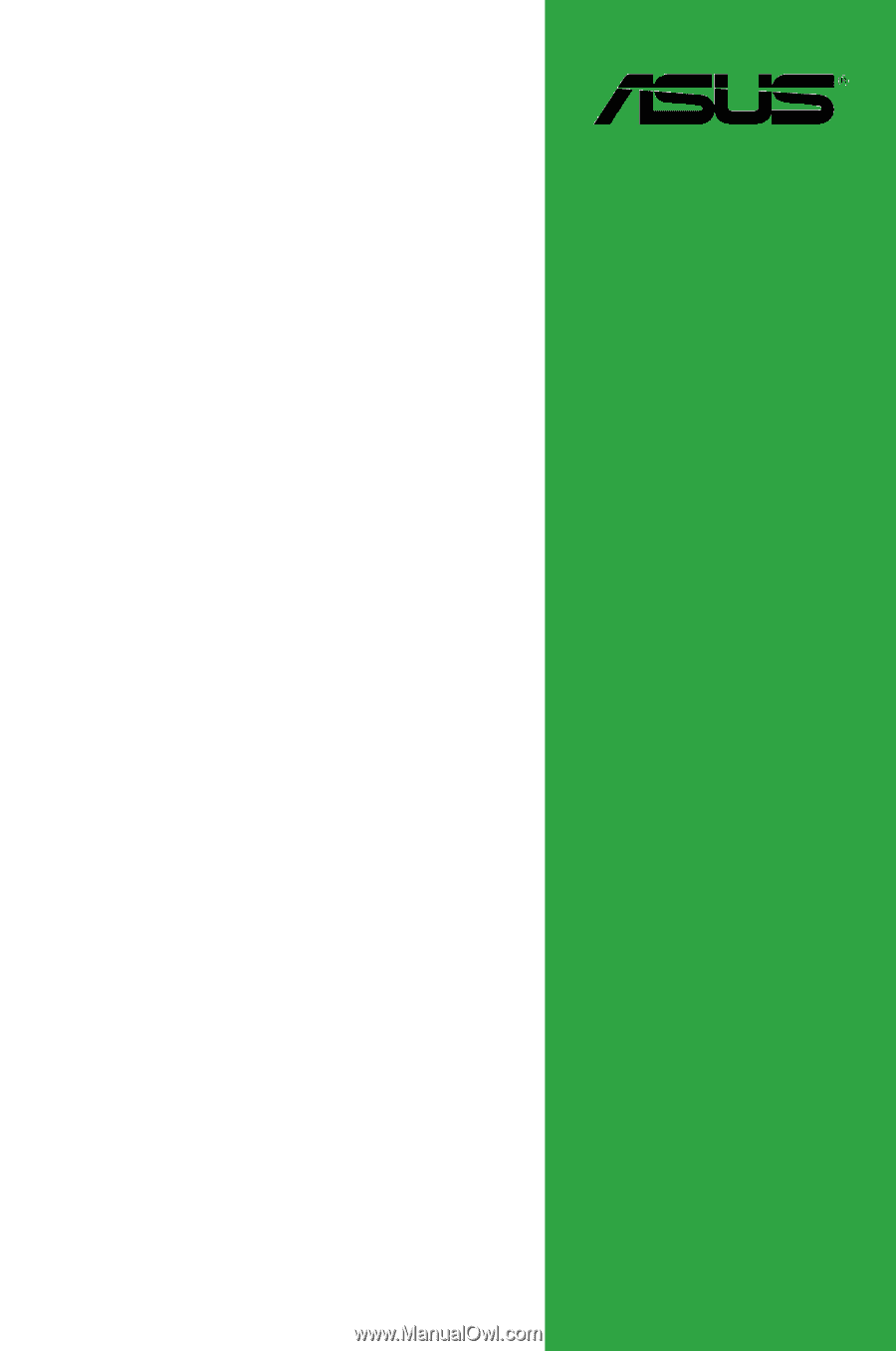
Motherboard
M4A77D