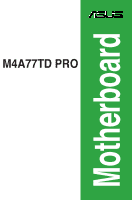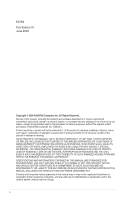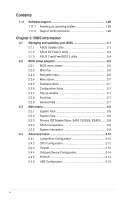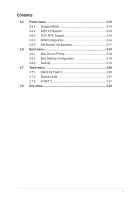Asus M4A77TD PRO U3S6 User Manual
Asus M4A77TD PRO U3S6 Manual
 |
View all Asus M4A77TD PRO U3S6 manuals
Add to My Manuals
Save this manual to your list of manuals |
Asus M4A77TD PRO U3S6 manual content summary:
- Asus M4A77TD PRO U3S6 | User Manual - Page 1
M4A77TD PRO Motherboard - Asus M4A77TD PRO U3S6 | User Manual - Page 2
Product warranty or service will not be extended if: (1) the product is repaired, modified or altered, unless such repair, modification of alteration is authorized in writing by ASUS; or (2) the serial number of the product is defaced or missing. ASUS PROVIDES THIS MANUAL "AS IS" WITHOUT WARRANTY - Asus M4A77TD PRO U3S6 | User Manual - Page 3
information vii About this guide viii M4A77TD PRO specifications summary x Chapter 1: Product introduction 1.1 Welcome 1-1 1.2 Package contents 1-1 1.3 Special features 1-1 1.3.1 Product highlights 1-1 1.3.2 Innovative ASUS features 1-3 1.4 Before you proceed 1-5 1.5 Motherboard overview - Asus M4A77TD PRO U3S6 | User Manual - Page 4
1-28 1.11.1 Installing an operating system 1-28 1.11.2 Support DVD information 1-28 Chapter 2: BIOS information 2.1 Managing and updating your BIOS 2-1 2.1.1 ASUS Update utility 2-1 2.1.2 ASUS EZ Flash 2 utility 2-3 2.1.3 ASUS CrashFree BIOS 3 utility 2-4 2.2 BIOS setup program 2-5 2.2.1 BIOS - Asus M4A77TD PRO U3S6 | User Manual - Page 5
Mode 2-16 2.5.2 ACPI 2.0 Support 2-16 2.5.3 ACPI APIC Support 2-16 2.5.4 APM Configuration 2-16 2.5.5 HW Monitor Configuration 2-17 2.6 Boot menu 2-18 2.6.1 Boot Device Priority 2-18 2.6.2 Boot Settings Configuration 2-18 2.6.3 Security 2-19 2.7 Tools menu 2-20 2.7.1 ASUS EZ Flash 2 2-20 - Asus M4A77TD PRO U3S6 | User Manual - Page 6
undesired operation. This equipment has been tested and found to comply with the accordance with manufacturer's instructions, may cause harmful the monitor to the graphics card is required to assure compliance ASUS REACH website at http://green.asus.com/english/REACH.htm. DO NOT throw the motherboard - Asus M4A77TD PRO U3S6 | User Manual - Page 7
to fix it by yourself. Contact a qualified service technician or your retailer. • The optical S/PDIF is an optional component (may or may not be included in your motherboard) and is defined as a CLASS 1 LASER TYPE. • DISPOSE OF USED BATTERIES ACCORDING TO THE ABOVE BATTERY-RELATED INSTRUCTIONS. vii - Asus M4A77TD PRO U3S6 | User Manual - Page 8
. • If you encounter technical problems with the product, contact a qualified service technician or your retailer. About this guide This user guide contains the information you need when installing and configuring the motherboard. How this guide is organized This guide contains the following parts - Asus M4A77TD PRO U3S6 | User Manual - Page 9
guide To ensure that you perform certain tasks properly, take note of the following symbols used throughout this manual task. IMPORTANT: Instructions that you MUST ASUS websites The ASUS website provides updated information on ASUS hardware and software products. Refer to the ASUS contact - Asus M4A77TD PRO U3S6 | User Manual - Page 10
M4A77TD PRO specifications summary CPU Chipset Front side bus Memory Expansion slots Storage / RAID LAN Audio USB AMD® Socket AM3 for AMD® Phenom™ II / Athlon™ II / Sempron™ 100 series processors Supports 45nm CPU AMD® Cool 'n' Quiet™ 2.0 Technology (depends on CPU type) Supports CPU up to 140W * - Asus M4A77TD PRO U3S6 | User Manual - Page 11
Selection) supports: - FSB tuning from 200MHz to 550MHz at 1MHz increment - PCIe frequency tuning from 100MHz to 150MHz at 1MHz increment ASUS C.P.R. (CPU Parameter Recall) 2 x Serial ATA cables 1 x Ultra DMA 133/100/66 cable 1 x I/O shield 1 x User Manual Drivers ASUS Update ASUS PC Probe - Asus M4A77TD PRO U3S6 | User Manual - Page 12
xii - Asus M4A77TD PRO U3S6 | User Manual - Page 13
DVD Documentation ASUS M4A77TD PRO motherboard 2 x Serial ATA cables 1 x Ultra DMA 133/100/66 cable 1 x I/O shield ASUS motherboard Support DVD User Manual If any of the above items is damaged or missing, contact your retailer. 1.3 1.3.1 Special features Product highlights AMD® Phenom™ II - Asus M4A77TD PRO U3S6 | User Manual - Page 14
AMD® 770 Chipset The AMD® 770 Chipset is designed to support up to 5200MT/s HyperTransport™ 3.0 (HT 3.0) interface speed and PCI Express 2.0 x16 graphics. It is optimized with AMD's latest AM3 ideal memory solution. PCI Express 2.0 support This motherboard supports PCI Express 2.0 devices for double - Asus M4A77TD PRO U3S6 | User Manual - Page 15
the OpenGL standard. Refer to support.asus.com for Express Gate source codes. ASUS 8+1 Phase Power Design To fully unleash the AM3 CPU's potential, the ASUS M4 Series motherboards have adopted a brand-new an extra 1 phase power dedicated to integrated memory/HT controller. ASUS M4A77TD PRO 1-3 - Asus M4A77TD PRO U3S6 | User Manual - Page 16
you to restore a corrupted BIOS file using the bundled support DVD or a USB flash disk that contains the BIOS file. ASUS EZ Flash 2 ASUS EZ Flash 2 allows you to update the BIOS from a USB flash disk before entering the OS. ASUS Q-Fan ASUS Q-Fan technology intelligently adjusts the CPU fan speed - Asus M4A77TD PRO U3S6 | User Manual - Page 17
that you should shut down the system and unplug the power cable before removing or plugging in any motherboard component. The illustration below shows the location of the onboard LED. M4A77TD PRO SB_PWR ON OFF Standby Power Powered Off M4A77TD PRO Onboard power LED ASUS M4A77TD PRO 1-5 - Asus M4A77TD PRO U3S6 | User Manual - Page 18
the image below. 1.5.2 Screw holes Place six screws into the holes indicated by circles to secure the motherboard to the chassis. DO NOT overtighten the screws! Doing so can damage the motherboard. Place this side towards the rear of the chassis. M4A77TD PRO 1-6 Chapter 1: Product introduction - Asus M4A77TD PRO U3S6 | User Manual - Page 19
AMD® 770 ICS 9LPRS485 SATA1 RTL 8112L PCIEX1_1 SATA2 SATA3 5 SATA5 SATA6 PCIEX16_1 M4A77TD PRO 14 AMD CHA_FAN) 2. ATX power connectors (24-pin EATXPWR, 4-pin ATX12V) 3. CPU Socket AM3 4. DDR3 PCIe x16 / PCIe x1 / PCI slots Page 1-18 1-24 1-25 1-26 1-25 1-26 1-17 ASUS M4A77TD PRO 1-7 - Asus M4A77TD PRO U3S6 | User Manual - Page 20
to prevent bending the pins and damaging the CPU! 1.6.1 Installing the CPU To install a CPU: 1. Locate the CPU socket on the motherboard. M4A77TD PRO M4A77TD PRO CPU Socket AM3 2. Press the lever sideways to unlock the Socket lever socket, then lift it up to a 90°-100° angle. Ensure that the - Asus M4A77TD PRO U3S6 | User Manual - Page 21
. You can also refer to section 1.6.2 Installing heatsink and fan for instructions. 7. Connect the CPU fan cable to the CPU_FAN connector on the motherboard. M4A77TD PRO CPU_FAN GND CPU FAN PWR CPU FAN IN CPU FAN PWM M4A77TD PRO CPU fan connector DO NOT forget to connect the CPU fan connector - Asus M4A77TD PRO U3S6 | User Manual - Page 22
that you use only AMD-certified heatsink and fan assembly. To install the CPU heatsink and fan: 1. Place the heatsink on top of the installed CPU, ensuring that the heatsink fits properly on the retention module base. • The retention module base is already installed on the motherboard upon purchase - Asus M4A77TD PRO U3S6 | User Manual - Page 23
heatsink assembly is in place, connect the CPU fan cable to the connector on the motherboard labeled CPU_FAN. DO NOT forget to connect the CPU fan connector! Hardware monitoring errors can and DIMM_A2 DIMM_B1 and DIMM_B2 M4A77TD PRO M4A77TD PRO 240-pin DDR3 DIMM sockets ASUS M4A77TD PRO 1-11 - Asus M4A77TD PRO U3S6 | User Manual - Page 24
DIMMs made up of 256 megabits (Mb) chips or less. The motherboard supports up to 16GB memory modules on Windows® XP Professional x64 and Vista x64 editions. You may install a maximum of 4GB DIMMs on each slot. M4A77TD PRO Motherboard Qualified Vendors Lists (QVL) DDR3-1866(O.C.)MHz capability - Asus M4A77TD PRO U3S6 | User Manual - Page 25
N/A 9 9 N/A N/A 9 N/A 6-6-6-20 DIMM support A* B* C* • • • • • • • • • • • • • • • • • • • • • • • • 9 • • • 6-6-6-20 • • • 9 • • • N/A • • • N/A • • • 7-7-7-18 • • • 9-9-9-24 • • • N/A • • • (continued on the next page) ASUS M4A77TD PRO 1-13 - Asus M4A77TD PRO U3S6 | User Manual - Page 26
HCH9 K4B1G0846D Heat-Sink Package Heat-Sink Package PM64M8D38U-15 Heat-Sink Package Heat-Sink Package N/A N/A 7-7-7-18 9-9-9-24 9 7-7-7-24 9 9 9 N/A N/A 9 9 7-7-7-20 7-7-7-20 N/A N/A N/A N/A N/A N/A N/A N/A N/A N/A N/A 8-8-8-24 N/A N/A N/A N/A N/A 9 N/A 7-7-7-20 8-8-8-24 DIMM support - Asus M4A77TD PRO U3S6 | User Manual - Page 27
or the black slots as one pair of dual-channel memory configuration. • C*: Supports two pairs of modules inserted into both the orange slots and the black slots as two pairs of dual-channel memory configuration. Visit the ASUS website at www.asus.com for the latest QVL. ASUS M4A77TD PRO 1-15 - Asus M4A77TD PRO U3S6 | User Manual - Page 28
system components. Failure to do so can cause severe damage to both the motherboard and the components. 1. Press the retaining clips outward to unlock a press the retaining clips outward to unlock the DIMM. 2 Support the DIMM lightly with your fingers when pressing the retaining 1 - Asus M4A77TD PRO U3S6 | User Manual - Page 29
motherboard supports PCI Express x1 network cards, SCSI cards, and other cards that comply with the PCI Express specifications. 1.8.5 PCI Express x16 slots This motherboard supports two ATI CrossFireX™ PCI Express x16 graphics cards that comply with the PCI Express specifications. ASUS M4A77TD PRO - Asus M4A77TD PRO U3S6 | User Manual - Page 30
data. The onboard button cell battery powers the RAM data in CMOS, which include system setup information such as system passwords. M4A77TD PRO CLRTC 12 23 Normal (Default) M4A77TD PRO Clear RTC RAM Clear RTC To erase the RTC RAM: 1. Turn OFF the computer and unplug the power cord. 2. Move - Asus M4A77TD PRO U3S6 | User Manual - Page 31
8-channel audio configuration. Refer to the audio configuration table on the next page for the function of the audio ports in the 2, 4, 6, or 8-channel configuration. ASUS M4A77TD PRO 1-19 - Asus M4A77TD PRO U3S6 | User Manual - Page 32
Audio 2, 4, 6, or 8-channel configuration Port Light Blue Lime Pink Orange Black Gray Headset 2-channel Line In Line Out Mic In - - - 4-channel Line In Front Speaker Out Mic In - Rear Speaker Out - 6-channel Line In Front Speaker Out Mic In Center/Subwoofer Rear Speaker Out - 8-channel Line In - Asus M4A77TD PRO U3S6 | User Manual - Page 33
not boot up if the power is inadequate. • DO NOT forget to connect the 4-pin ATX +12V power plug. Otherwise, the system will not boot up. • We recommend that you Wattage Calculator at http://support.asus. com/PowerSupplyCalculator/PSCalculator.aspx?SLanguage=en-us for details. ASUS M4A77TD PRO 1-21 - Asus M4A77TD PRO U3S6 | User Manual - Page 34
66 signal cable: blue, black, and gray. Connect the blue connector to the motherboard's IDE connector, then select one of the following modes to configure your devices: Single jumpers have the same setting. M4A77TD PRO PRI_IDE PIN1 NOTE:Orient the red markings on the IDE ribbon cable to PIN - Asus M4A77TD PRO U3S6 | User Manual - Page 35
Windows® XP limitation, Windows® XP may not recognize the USB floppy disk drive. • For more details on RAID/AHCI, refer to the RAID/AHCI Supplementary Guide included in the folder named Manual in the support DVD. ASUS M4A77TD PRO 1-23 - Asus M4A77TD PRO U3S6 | User Manual - Page 36
(20-8 pin PANEL) This connector supports several chassis-mounted functions. PLED SPEAKER PLED+ PLED+5V Ground Ground Speaker IDE_LED+ IDE_LED- PWR Ground Reset Ground PANEL PIN 1 M4A77TD PRO IDE_LED PWRSW RESET * Requires an ATX power supply M4A77TD PRO System panel connector • System power - Asus M4A77TD PRO U3S6 | User Manual - Page 37
motherboard! The USB 2.0 module is purchased separately. 6. Optical drive audio-in connector (4-pin CD) This connector allows you to receive stereo audio input from sound sources such as a CD-ROM, TV tuner, or MPEG card. CD Left Audio Channel GND GND Right Audio Channel M4A77TD PRO M4A77TD PRO - Asus M4A77TD PRO U3S6 | User Manual - Page 38
is for a chassis-mounted front panel audio I/O module that supports either High Definition Audio or AC`97 audio standard. Connect one M4A77TD PRO Front panel audio connector • We recommend that you connect a high-definition front panel audio module to this connector to avail of the motherboard - Asus M4A77TD PRO U3S6 | User Manual - Page 39
DO NOT forget to connect the fan cables to the fan connectors. Insufficient air flow inside the system may damage the motherboard components. These are not jumpers! DO NOT place jumper caps on the fan connectors. Only the 4-pin CPU fan supports the ASUS Q-Fan feature. ASUS M4A77TD PRO 1-27 - Asus M4A77TD PRO U3S6 | User Manual - Page 40
or later versions / Windows® Vista Service Pack 1 or later versions before installing the drivers for better compatibility and system stability. 1.11.2 Support DVD information The Support DVD that comes with the motherboard package contains the drivers, software applications, and utilities that you - Asus M4A77TD PRO U3S6 | User Manual - Page 41
: 1. Place the support DVD into the optical drive. The Drivers menu appears. 2. Click the Utilities tab, then click ASUS Update. 3. Follow the onscreen instructions to complete the installation. Quit all Windows® applications before you update the BIOS using this utility. ASUS M4A77TD PRO 2-1 - Asus M4A77TD PRO U3S6 | User Manual - Page 42
site, select the BIOS version that you want to download then click Next. The ASUS Update utility is capable of updating itself through the Internet. Always update the utility to , then click Open. 3. Follow the onscreen instructions to complete the updating process. 2-2 Chapter 2: BIOS information - Asus M4A77TD PRO U3S6 | User Manual - Page 43
Flash 2 performs the BIOS updating process and automatically reboots the system when done. • This function supports USB flash disks with FAT 32/16 format and single partition only. • DO NOT shut down or reset the system while updating the BIOS to prevent system boot failure! ASUS M4A77TD PRO 2-3 - Asus M4A77TD PRO U3S6 | User Manual - Page 44
CrashFree BIOS 3 utility The ASUS CrashFree BIOS 3 is an auto recovery tool that allows you to restore the BIOS file when it fails or gets corrupted during the updating process. You can update a corrupted BIOS file using the motherboard support DVD or a USB flash disk that contains the updated BIOS - Asus M4A77TD PRO U3S6 | User Manual - Page 45
. Press during the Power-On Self-Test (POST) to enter the Setup utility; otherwise, POST continues with its test routines. If you want to enter Setup after POST on your screen. • Visit the ASUS website at www.asus.com to download the latest BIOS file for this motherboard. ASUS M4A77TD PRO 2-5 - Asus M4A77TD PRO U3S6 | User Manual - Page 46
2.2.1 BIOS menu screen Menu items Menu bar Configuration fields General help Main Advanced Main Settings BIOS SETUP UTILITY Power Boot Tools Exit System Time [19:34:30] System Date [Tue 11/19/2007] Use [ENTER], [TAB] or [SHIFT-TAB] to select a field. Primary IDE Master Primary IDE - Asus M4A77TD PRO U3S6 | User Manual - Page 47
on the screen. BIOS SETUP UTILITY Advanced CPU Configuration Module Version: 13.40 AGESA Version: 3.3.1.0 AMD Sempron(tm) Processor 3200+ Revision: F2 Cache L1: :128KB Cache L2 :128KB Cache L3 N/A: corner of the menu screen is a brief description of the selected item. ASUS M4A77TD PRO 2-7 - Asus M4A77TD PRO U3S6 | User Manual - Page 48
2.3 Main menu When you enter the BIOS Setup program, the Main menu screen appears, giving you an overview of the basic system information. Refer to section 2.2.1 BIOS menu screen for information on the menu screen items and how to navigate through them. Main Advanced Main Settings BIOS SETUP - Asus M4A77TD PRO U3S6 | User Manual - Page 49
to the device occurs multiple sectors at a time if the device supports multisector transfer feature. When this item is set to [Disabled], only SATA 1/2/3 and ESATA can be detected. Ensure to install the AHCI driver, so that you can use SATA 1/2/3/5/6 and ESATA in AHCI mode under ASUS M4A77TD PRO 2-9 - Asus M4A77TD PRO U3S6 | User Manual - Page 50
configuration options in this menu may vary depending on the AMD CPU type. Ai Overclock Tuner [Auto] Selects the CPU overclocking options to achieve desired CPU internal frequency. Configuration options: [Auto] [Manual] [Overclock Profile] [Test Mode] The following items only appear when you set Ai - Asus M4A77TD PRO U3S6 | User Manual - Page 51
] Configuration options: [Auto] [4 CLK] ~ [7 CLK] TRFC0/TRFC1 [Auto] Configuration options: [Auto] [90ns] [110ns] [160ns] [300ns] [350ns] TREF [Auto] Configuration options: [Auto] [Every 7.8ms] [Every 3.9ms] ASUS M4A77TD PRO 2-11 - Asus M4A77TD PRO U3S6 | User Manual - Page 52
disabled for the normal operation. The driver developer may enable it for testing purpose. Configuration options: [Disabled] [Enabled [Disabled] [Enabled] Cool 'n' Quiet [Enabled] Enables or disables the AMD Cool 'n' Quiet technology. Configuration options: [Enabled] [Disabled] ACPI SRAT Table - Asus M4A77TD PRO U3S6 | User Manual - Page 53
[GFX-GPP-PCI] Selects the primary display adapter. Configuration options: [GFX-GPP-PCI] [GPP-GFX-PCI] [PCI-GFX-GPP] GFX: primary display adapter on the PCIe x16_1 slot GPP: primary display adapter on the PCIe x16_2 or PCIe x1 slot PCI: primary display adapter on the PCI slot ASUS M4A77TD PRO 2-13 - Asus M4A77TD PRO U3S6 | User Manual - Page 54
2.4.4 Onboard Device Configuration Serial Port1 Address [3F8/IRQ4] Allows you to select the Serial Port1 base address. Configuration options: [Disabled] [3F8/IRQ4][2F8/IRQ3] [3E8/IRQ4] [2E8/IRQ3] Parallel Port Address [378] Allows you to select the Parallel Port base addresses. Configuration options - Asus M4A77TD PRO U3S6 | User Manual - Page 55
the USB controller legacy mode is enabled. If no USB device is detected, the legacy USB support is disabled. Configuration options: [Disabled] [Enabled] [Auto] USB 2.0 Controller Mode [HiSpeed] type. Configuration options: [Auto] [Floppy] [Forced FDD] [Hard Disk] [CDROM] ASUS M4A77TD PRO 2-15 - Asus M4A77TD PRO U3S6 | User Manual - Page 56
configuration options. Main Advanced Power BIOS SETUP UTILITY Boot Tools Exit Power Settings Suspend Mode [Auto] ACPI 2.0 Support [Disabled] ACPI APIC support [Enabled] Select the ACPI state used for System Suspend. APM Configuration HW Monitor Configuration Select Screen Select Item - Asus M4A77TD PRO U3S6 | User Manual - Page 57
[xxxºC/xxxºF] or [Ignored] MB Temperature [xxxºC/xxxºF] or [Ignored] The onboard hardware monitor automatically detects and displays the motherboard and CPU temperatures. Select Ignored if to set the smart Q-Fan full speed temperature. Configuration options: [51ºC] ~ [75ºC] ASUS M4A77TD PRO 2-17 - Asus M4A77TD PRO U3S6 | User Manual - Page 58
Boot [Enabled] Enabling this item allows the BIOS to skip some power on self tests (POST) while booting to decrease the time needed to boot the system. When : [Disabled] [Enabled] Set this item to [Enabled] to use the ASUS MyLogo2™ feature. AddOn ROM Display Mode [Force BIOS] Sets the display mode - Asus M4A77TD PRO U3S6 | User Manual - Page 59
. Limited allows changes only to selected fields, such as Date and Time. Full Access allows viewing and changing all the fields in the Setup utility. ASUS M4A77TD PRO 2-19 - Asus M4A77TD PRO U3S6 | User Manual - Page 60
the sub-menu. Main Advanced Power BIOS SETUP UTILITY Boot Tools Exit ASUS EZ Flash 2 Express Gate Enter OS Timer Reset User Data [Enabled ENTER to run the utility to select and update BIOS. This utility doesn't support : 1.NTFS format AI NET2 Select Screen Select Item +- Change Field Enter - Asus M4A77TD PRO U3S6 | User Manual - Page 61
Express Gate [Enabled] Allows you to enable or disable the ASUS Express Gate feature. ASUS Express Gate is a unique instant-on environment that provides quick access of the Realtek LAN cable during the Power-On Self‑Test (POST). Configuration options: [Disabled] [Enabled] ASUS M4A77TD PRO 2-21 - Asus M4A77TD PRO U3S6 | User Manual - Page 62
2.8 Exit menu The Exit menu items allow you to load the optimal or failsafe default values for the BIOS items, and save or discard your changes to the BIOS items. Main Advanced BIOS SETUP UTILITY Power Boot Tools Exit Exit Options Exit & Save Changes Exit & Discard Changes Discard Changes
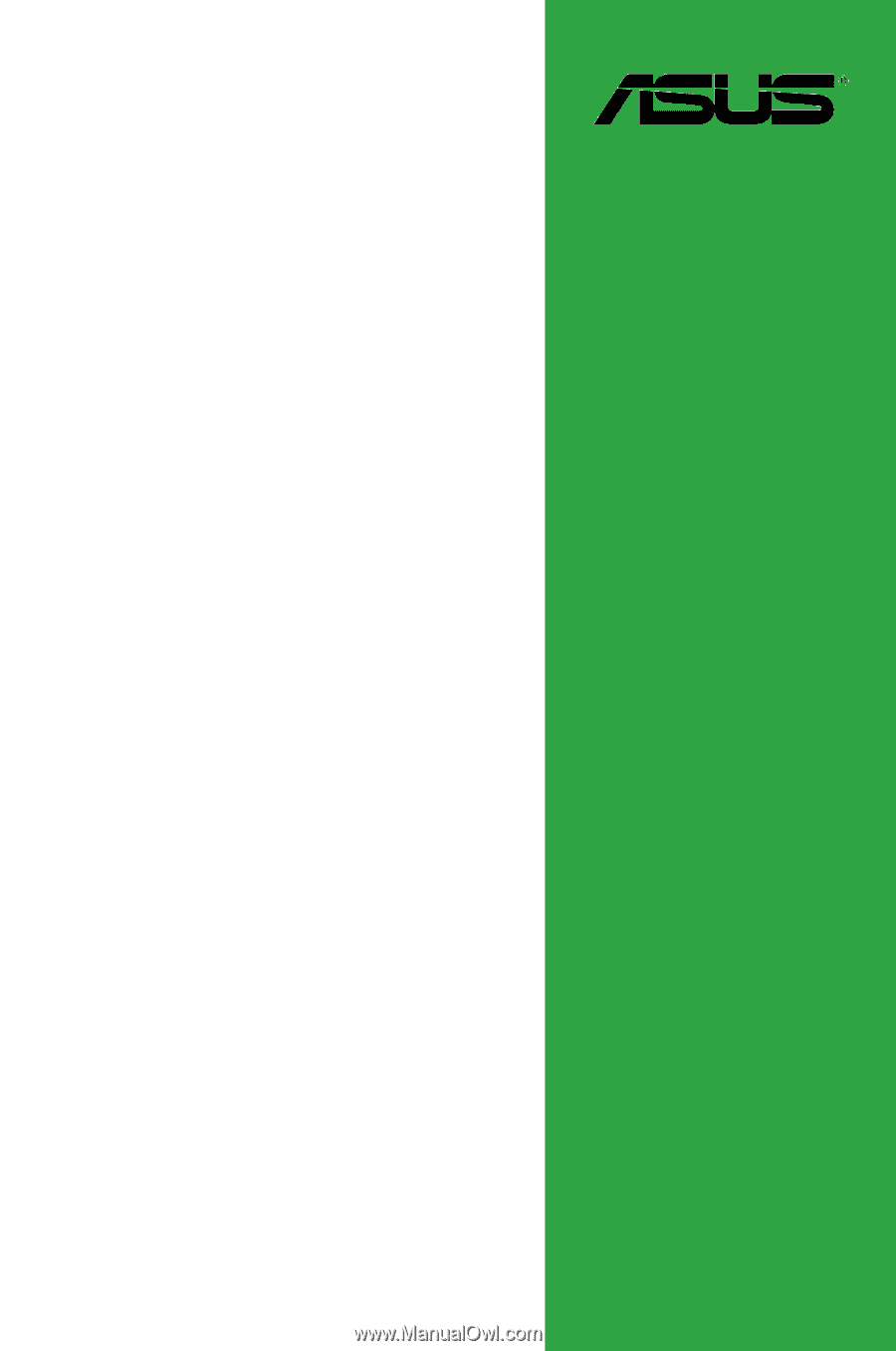
Motherboard
M4A77TD PRO