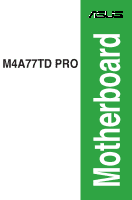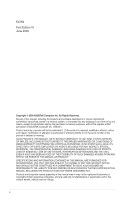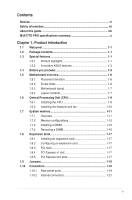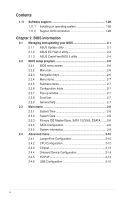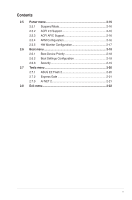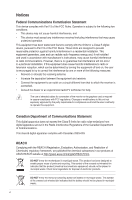Asus M4A77TD PRO User Manual
Asus M4A77TD PRO Manual
 |
View all Asus M4A77TD PRO manuals
Add to My Manuals
Save this manual to your list of manuals |
Asus M4A77TD PRO manual content summary:
- Asus M4A77TD PRO | User Manual - Page 1
M4A77TD PRO Motherboard - Asus M4A77TD PRO | User Manual - Page 2
Product warranty or service will not be extended if: (1) the product is repaired, modified or altered, unless such repair, modification of alteration is authorized in writing by ASUS; or (2) the serial number of the product is defaced or missing. ASUS PROVIDES THIS MANUAL "AS IS" WITHOUT WARRANTY - Asus M4A77TD PRO | User Manual - Page 3
information vii About this guide viii M4A77TD PRO specifications summary x Chapter 1: Product introduction 1.1 Welcome 1-1 1.2 Package contents 1-1 1.3 Special features 1-1 1.3.1 Product highlights 1-1 1.3.2 Innovative ASUS features 1-3 1.4 Before you proceed 1-5 1.5 Motherboard overview - Asus M4A77TD PRO | User Manual - Page 4
1.11 Software support 1-28 1.11.1 Installing an operating system 1-28 1.11.2 Support DVD information 1-28 Chapter 2: BIOS information 2.1 Managing and updating your BIOS 2-1 2.1.1 ASUS Update utility 2-1 2.1.2 ASUS EZ Flash 2 utility 2-3 2.1.3 ASUS CrashFree BIOS 3 utility 2-4 2.2 BIOS setup - Asus M4A77TD PRO | User Manual - Page 5
Mode 2-16 2.5.2 ACPI 2.0 Support 2-16 2.5.3 ACPI APIC Support 2-16 2.5.4 APM Configuration 2-16 2.5.5 HW Monitor Configuration 2-17 2.6 Boot menu 2-18 2.6.1 Boot Device Priority 2-18 2.6.2 Boot Settings Configuration 2-18 2.6.3 Security 2-19 2.7 Tools menu 2-20 2.7.1 ASUS EZ Flash 2 2-20 - Asus M4A77TD PRO | User Manual - Page 6
installation. This equipment generates, uses and can radiate radio frequency energy and, if not installed and used in accordance with manufacturer's instructions monitor to the graphics card is required to ASUS REACH website at http://green.asus.com/english/REACH.htm. DO NOT throw the motherboard - Asus M4A77TD PRO | User Manual - Page 7
to fix it by yourself. Contact a qualified service technician or your retailer. • The optical S/PDIF is an optional component (may or may not be included in your motherboard) and is defined as a CLASS 1 LASER TYPE. • DISPOSE OF USED BATTERIES ACCORDING TO THE ABOVE BATTERY-RELATED INSTRUCTIONS. vii - Asus M4A77TD PRO | User Manual - Page 8
. • If you encounter technical problems with the product, contact a qualified service technician or your retailer. About this guide This user guide contains the information you need when installing and configuring the motherboard. How this guide is organized This guide contains the following parts - Asus M4A77TD PRO | User Manual - Page 9
guide To ensure that you perform certain tasks properly, take note of the following symbols used throughout this manual Instructions updates. 1. ASUS websites The ASUS website provides updated information on ASUS hardware and software products. Refer to the ASUS . Keys enclosed in the less - Asus M4A77TD PRO | User Manual - Page 10
Memory Expansion slots Storage / RAID LAN Audio USB AMD® Socket AM3 for AMD® Phenom™ II / Athlon™ II / Sempron™ 100 series processors Supports 45nm CPU AMD® Cool 'n' Quiet™ 2.0 Technology (depends on CPU type) Supports CPU up to 140W * Refer to www.asus.com for the AMD® CPU support list AMD® 770 - Asus M4A77TD PRO | User Manual - Page 11
M4A77TD PRO specifications summary Back panel I/O ports Internal I/O connectors BIOS ASUS special features ASUS overclocking features Accessories Support DVD Form factor 1 x PS/2 Keyboard / Mouse Combo port 1 x RJ-45 port 1 x eSATA port 1 x COM port 1x LPT port 1 x Optical S/PDIF_OUT port 6 x USB - Asus M4A77TD PRO | User Manual - Page 12
xii - Asus M4A77TD PRO | User Manual - Page 13
II / Athlon™ II / Sempron™ 100 series CPU support This motherboard supports AMD® Socket AM3 multi-core processors with unique L3 cache and delivers better overclocking capabilities with less power consumption. It features dual-channel DDR3 1333 memory support and accelerates data transfer rate up to - Asus M4A77TD PRO | User Manual - Page 14
AMD® 770 Chipset The AMD® 770 Chipset is designed to support up to 5200MT/s HyperTransport™ 3.0 (HT 3.0) interface speed and PCI Express 2.0 x16 graphics. It is optimized with AMD's latest AM3 multi-core CPUs to provide excellent system performance and overclocking capabilities. HyperTransport™ 3.0 - Asus M4A77TD PRO | User Manual - Page 15
standard. Refer to support.asus.com for Express Gate source codes. ASUS 8+1 Phase Power Design To fully unleash the AM3 CPU's potential, the ASUS M4 Series motherboards have adopted a brand-new 8-phase VRM power design which delivers high power efficiency and supreme overclocking ability. This - Asus M4A77TD PRO | User Manual - Page 16
an overclocking button. After the easy setup, Turbo Key boosts performances without interrupting ongoing work or games, simply through pressing the button. ASUS MyLogo2™ Turn your favorite photos into 256-color boot logos to personalize your system. ASUS CrashFree BIOS 3 ASUS CrashFree BIOS 3 is - Asus M4A77TD PRO | User Manual - Page 17
that you should shut down the system and unplug the power cable before removing or plugging in any motherboard component. The illustration below shows the location of the onboard LED. M4A77TD PRO SB_PWR ON OFF Standby Power Powered Off M4A77TD PRO Onboard power LED ASUS M4A77TD PRO 1-5 - Asus M4A77TD PRO | User Manual - Page 18
overview 1.5.1 Placement direction When installing the motherboard, ensure that you place it into the chassis to secure the motherboard to the chassis. DO NOT overtighten the screws! Doing so can damage the motherboard. Place this side towards the rear of the chassis. M4A77TD PRO 1-6 Chapter 1: - Asus M4A77TD PRO | User Manual - Page 19
SATA6 PCIEX16_1 M4A77TD PRO 14 AMD® PCI1 SB710 Super I/O PCI2 6 PRI_IDE 7 VIA VT1708S PCIEX16_2 8Mb BIOS Lithium Cell CMOS Power CD SPDIF_OUT PCI3 SB_PWR USB78 USB1112 USB910 CLRTC PANEL 8 AAFP 13 12 11 10 9 1.5.4 Layout contents Connectors/Jumpers/Slots/LED 1. CPU, power - Asus M4A77TD PRO | User Manual - Page 20
. DO NOT force the CPU into the socket to prevent bending the pins and damaging the CPU! 1.6.1 Installing the CPU To install a CPU: 1. Locate the CPU socket on the motherboard. M4A77TD PRO M4A77TD PRO CPU Socket AM3 2. Press the lever sideways to unlock the Socket lever socket, then lift it up - Asus M4A77TD PRO | User Manual - Page 21
the heatsink package. You can also refer to section 1.6.2 Installing heatsink and fan for instructions. 7. Connect the CPU fan cable to the CPU_FAN connector on the motherboard. M4A77TD PRO CPU_FAN GND CPU FAN PWR CPU FAN IN CPU FAN PWM M4A77TD PRO CPU fan connector DO NOT forget to connect the - Asus M4A77TD PRO | User Manual - Page 22
that you use only AMD-certified heatsink and fan assembly. To install the CPU heatsink and fan: 1. Place the heatsink on top of the installed CPU, ensuring that the heatsink fits properly on the retention module base. • The retention module base is already installed on the motherboard upon purchase - Asus M4A77TD PRO | User Manual - Page 23
connector. 1.7 System memory 1.7.1 Overview This motherboard comes with four Double Data Rate 3 (DDR3) Dual Inline Memory Modules (DIMM) sockets. A DDR3 module has the same physical dimensions as a DDR2 DIMM but is notched differently to prevent installation on a DDR2 DIMM socket. DDR3 modules are - Asus M4A77TD PRO | User Manual - Page 24
megabits (Mb) chips or less. The motherboard supports up to 16GB memory modules on Windows® XP Professional x64 and Vista x64 editions. You may install a maximum of 4GB DIMMs on each slot. M4A77TD PRO Motherboard Qualified Vendors Lists (QVL) DDR3-1866(O.C.)MHz capability Vendor Part No. Kingston - Asus M4A77TD PRO | User Manual - Page 25
27 8-8-8-24 DIMM support A* B* C* • • • • • • • • • • • • • • • • • • • • • • • • • • • • • • • • • • • • • • • • • We recommend that you install the DDR3 1600+ memory modules on the black slots for better overclocking performance. DDR3-1333MHz capability - Asus M4A77TD PRO | User Manual - Page 26
Kingston Micron Micron Micron F3-1066CL9T-6GBNQ DDR3-1333 CL9-9-9-24 GV34GB1333C7DC DDR3-1333 CL9-9-9-24 KVR1333D3N9/1G KVR1333D3N9/2G 24 9 7-7-7-24 9 9 9 N/A N/A 9 9 7-7-7-20 7-7-7-20 N/A N/A N/A N/A N/A N/A N/A N/A N/A N/A N/A 8-8-8-24 N/A N/A N/A N/A N/A 9 N/A 7-7-7-20 8-8-8-24 DIMM support - Asus M4A77TD PRO | User Manual - Page 27
DDR3-1066MHz capability Vendor Part No. Size SS/ memory configuration. • C*: Supports two pairs of modules inserted into both the orange slots and the black slots as two pairs of dual-channel memory configuration. Visit the ASUS website at www.asus.com for the latest QVL. ASUS M4A77TD PRO - Asus M4A77TD PRO | User Manual - Page 28
severe damage to both the motherboard and the components. 1. Press the retaining clips outward to unlock a DIMM socket. 2. Align a DIMM on the socket such that the notch on the DIMM matches the break on the socket. 2 DIMM notch 1 1 Unlocked retaining clip A DIMM is keyed with a notch so that it - Asus M4A77TD PRO | User Manual - Page 29
motherboard supports PCI Express x1 network cards, SCSI cards, and other cards that comply with the PCI Express specifications. 1.8.5 PCI Express x16 slots This motherboard supports two ATI CrossFireX™ PCI Express x16 graphics cards that comply with the PCI Express specifications. ASUS M4A77TD PRO - Asus M4A77TD PRO | User Manual - Page 30
the CMOS memory of date, time, and system setup parameters by erasing the CMOS RTC RAM data. The onboard button cell battery powers the RAM data in CMOS, which include system setup information such as system passwords. M4A77TD PRO CLRTC 12 23 Normal (Default) M4A77TD PRO Clear RTC RAM Clear - Asus M4A77TD PRO | User Manual - Page 31
SPEED LED LED LAN port 5. Center 10. Side Speaker Out port (gray). This port connects to the side speakers in the 8-channel audio configuration. Refer to the audio configuration table on the next page for the function of the audio ports in the 2, 4, 6, or 8-channel configuration. ASUS M4A77TD PRO - Asus M4A77TD PRO | User Manual - Page 32
port. This port connects to an external Serial ATA hard disk drive. To use hot-plug, set the OnChip SATA Type item in the BIOS to [AHCI]. See section 2.3.4 SATA Configuration for details. 13. Optical S/PDIF_OUT port. This port connects to an external audio output device via an optical S/PDIF cable - Asus M4A77TD PRO | User Manual - Page 33
1.10.2 Internal connectors 1. ATX power connectors (24-pin EATXPWR, 4-pin ATX12V) These connectors are for an ATX power supply. The plugs from Power Supply Wattage Calculator at http://support.asus. com/PowerSupplyCalculator/PSCalculator.aspx?SLanguage=en-us for details. ASUS M4A77TD PRO 1-21 - Asus M4A77TD PRO | User Manual - Page 34
66 signal cable: blue, black, and gray. Connect the blue connector to the motherboard's IDE connector, then select one of the following modes to configure your devices: Single jumpers have the same setting. M4A77TD PRO PRI_IDE PIN1 NOTE:Orient the red markings on the IDE ribbon cable to PIN - Asus M4A77TD PRO | User Manual - Page 35
on a hard disk drive that includes a RAID/AHCI set. • Due to Windows® XP limitation, Windows® XP may not recognize the USB floppy disk drive. • For more details on RAID/AHCI, refer to the RAID/AHCI Supplementary Guide included in the folder named Manual in the support DVD. ASUS M4A77TD PRO 1-23 - Asus M4A77TD PRO | User Manual - Page 36
supports several chassis-mounted functions. PLED SPEAKER PLED+ PLED+5V Ground Ground Speaker IDE_LED+ IDE_LED- PWR Ground Reset Ground PANEL PIN 1 M4A77TD PRO IDE_LED PWRSW RESET * Requires an ATX power supply M4A77TD PRO to hear system beeps and warnings. depending on the BIOS settings. Pressing - Asus M4A77TD PRO | User Manual - Page 37
audio-in connector (4-pin CD) This connector allows you to receive stereo audio input from sound sources such as a CD-ROM, TV tuner, or MPEG card. CD Left Audio Channel GND GND Right Audio Channel M4A77TD PRO M4A77TD PRO Internal audio connector ASUS M4A77TD PRO 1-25 - Asus M4A77TD PRO | User Manual - Page 38
audio connector (10-1 pin AAFP) This connector is for a chassis-mounted front panel audio I/O module that supports either High Definition M4A77TD PRO Front panel audio connector • We recommend that you connect a high-definition front panel audio module to this connector to avail of the motherboard - Asus M4A77TD PRO | User Manual - Page 39
DO NOT forget to connect the fan cables to the fan connectors. Insufficient air flow inside the system may damage the motherboard components. These are not jumpers! DO NOT place jumper caps on the fan connectors. Only the 4-pin CPU fan supports the ASUS Q-Fan feature. ASUS M4A77TD PRO 1-27 - Asus M4A77TD PRO | User Manual - Page 40
. • Ensure that you install Windows® XP Service Pack 3 or later versions / Windows® Vista Service Pack 1 or later versions before installing the drivers for better compatibility and system stability. 1.11.2 Support DVD information The Support DVD that comes with the motherboard package contains the - Asus M4A77TD PRO | User Manual - Page 41
Update: 1. Place the support DVD into the optical drive. The Drivers menu appears. 2. Click the Utilities tab, then click ASUS Update. 3. Follow the onscreen instructions to complete the installation. Quit all Windows® applications before you update the BIOS using this utility. ASUS M4A77TD PRO - Asus M4A77TD PRO | User Manual - Page 42
Updating the BIOS To update the BIOS: 1. From the Windows® desktop, click Start > Programs > ASUS > ASUS Update > ASUS Update to launch the ASUS Update utility. 2. From the dropdown list, select either of the following methods: Updating from the Internet a. Select Update BIOS from the Internet, then - Asus M4A77TD PRO | User Manual - Page 43
Flash 2 performs the BIOS updating process and automatically reboots the system when done. • This function supports USB flash disks with FAT 32/16 format and single partition only. • DO NOT shut down or reset the system while updating the BIOS to prevent system boot failure! ASUS M4A77TD PRO 2-3 - Asus M4A77TD PRO | User Manual - Page 44
ASUS CrashFree BIOS 3 utility The ASUS CrashFree BIOS 3 is an auto recovery tool that allows you to restore the BIOS file when it fails or gets corrupted during the updating process. You can update a corrupted BIOS file using the motherboard support DVD or a USB flash disk that contains the updated - Asus M4A77TD PRO | User Manual - Page 45
item under the Exit menu. See section 2.8 Exit Menu. • The BIOS setup screens in this chapter are for reference only. They may not exactly match what you see on your screen. • Visit the ASUS website at www.asus.com to download the latest BIOS file for this motherboard. ASUS M4A77TD PRO 2-5 - Asus M4A77TD PRO | User Manual - Page 46
items Navigation keys 2.2.2 Menu keys At the bottom right corner of a menu screen are the navigation keys for that particular menu. Use the navigation keys to select items in the menu and change the settings. Some of the navigation keys differ from one screen to another. 2-6 Chapter 2: BIOS - Asus M4A77TD PRO | User Manual - Page 47
may differ. Select Screen Select Item F1 General Help F10 Save and Exit ESC Exit v02.61 (C)Copyright 1985-2009, American Megatrends, Inc. Pop-up window Scroll bar 2.2.9 General help At the top right corner of the menu screen is a brief description of the selected item. ASUS M4A77TD PRO 2-7 - Asus M4A77TD PRO | User Manual - Page 48
2.3.3 Primary IDE Master/Slave, SATA 1/2/3/5/6, ESATA While entering Setup, the BIOS automatically detects the presence of IDE/SATA devices. There is a separate -configurable. These items show Not Detected if no IDE/SATA device is installed in the system. Type [Auto] Selects the type of IDE drive. - Asus M4A77TD PRO | User Manual - Page 49
overview of the general system specifications. The BIOS automatically detects the items in this menu. BIOS Information Displays the auto-detected BIOS information. Processor Displays the auto-detected CPU specification. System Memory Displays the auto-detected system memory. ASUS M4A77TD PRO 2-9 - Asus M4A77TD PRO | User Manual - Page 50
options: [Auto] [Overclock 2%] [Overclock 5%] [Overclock 8%] [Overclock 10%] CPU Ratio [Auto] Sets the ratio between the CPU Core Clock and the CPU Bus Frequency. Use and to adjust the ratio. The valid value ranges vary depending on your CPU model. 2-10 Chapter 2: BIOS information - Asus M4A77TD PRO | User Manual - Page 51
Memory Over Voltage [Auto] Sets the memory over voltage. The values range from 1.50000V to 2.20500V with a 0.01500V increment. Use the / keys TWR [Auto] Configuration options: [Auto] [5 CLK] ~ [8 CLK] [10 CLK] [12 CLK] TRRD [Auto] Configuration options: [Auto] [4 CLK ] ASUS M4A77TD PRO 2-11 - Asus M4A77TD PRO | User Manual - Page 52
When this item is set to [Auto], the BIOS automatically adjusts this function. When this item is set to [All Cores], the processor has the best overclocking performance. When this item is set to [Per Core], the processor's overclocking capability is enhanced. Configuration options: [Disabled] [Auto - Asus M4A77TD PRO | User Manual - Page 53
you to enable or disable memory remapping around memory hole. Configuration options: [Disabled] [Enabled] DCT Unganged Mode [Auto] Allows you to select the unganged DRAM mode (64-bit width). Configuration options: [ PCIe x1 slot PCI: primary display adapter on the PCI slot ASUS M4A77TD PRO 2-13 - Asus M4A77TD PRO | User Manual - Page 54
legacy ISA devices, and setting the memory size block for legacy ISA devices. Take caution when changing the settings of the PCI PnP menu items. Incorrect field values can cause the system to malfunction. Plug and Play O/S [No] When this item is set to [No], BIOS configures all the devices in the - Asus M4A77TD PRO | User Manual - Page 55
the legacy USB support is disabled. BIOS waits for the USB storage device to initialize. Configuration options: [10 Sec] [20 Sec] [30 Sec] [40 Sec] Emulation Type [Auto] Allows you to set the emulation type. Configuration options: [Auto] [Floppy] [Forced FDD] [Hard Disk] [CDROM] ASUS M4A77TD PRO - Asus M4A77TD PRO | User Manual - Page 56
Power BIOS SETUP UTILITY Boot Tools Exit Power Settings Suspend Mode [Auto] ACPI 2.0 Support [Disabled] ACPI APIC support [Enabled support in the Advanced Programmable Interrupt Controller (APIC). When set to Enabled, the ACPI APIC table pointer is included in the RSDT pointer list - Asus M4A77TD PRO | User Manual - Page 57
monitor automatically detects and displays the motherboard and CPU temperatures. Select Ignored if you do not wish to display the detected temperatures. CPU Fan Speed [xxxxRPM] or [ you to set the smart Q-Fan full speed temperature. Configuration options: [51ºC] ~ [75ºC] ASUS M4A77TD PRO 2-17 - Asus M4A77TD PRO | User Manual - Page 58
that appears on the screen depends on the number of devices installed in the system. Configuration options: [Removable Dev.] [Hard Drive to use the ASUS MyLogo2™ feature. AddOn ROM Display Mode [Force BIOS] Sets the display mode for option ROM. Configuration options: [Force BIOS] [Keep Current] - Asus M4A77TD PRO | User Manual - Page 59
the system waits for the F1 key to be pressed when error prompted. The message Password Installed appears after you successfully set BIOS password, you can clear it by erasing the CMOS Real Time Clock (RTC) RAM. See section 1.9 Jumpers for information on how to erase the RTC RAM ASUS M4A77TD PRO 2-19 - Asus M4A77TD PRO | User Manual - Page 60
the default Not Installed. After you set a password, this item shows Installed. To set a BIOS SETUP UTILITY Boot Tools Exit ASUS EZ Flash 2 Express Gate Enter OS Timer Reset User Data [Enabled] [10 Seconds] [No] Press ENTER to run the utility to select and update BIOS. This utility doesn't support - Asus M4A77TD PRO | User Manual - Page 61
will run again when you enter the Express Gate environment after clearing its settings. 2.7.3 AI NET 2 Check Realtek LAN cable [Disabled] Enables or disables checking of the Realtek LAN cable during the Power-On Self‑Test (POST). Configuration options: [Disabled] [Enabled] ASUS M4A77TD PRO 2-21 - Asus M4A77TD PRO | User Manual - Page 62
Exit menu to ensure the values you selected are saved to the CMOS RAM. An onboard backup battery sustains the CMOS RAM so it stays on even when the PC is turned off. When you select this option, a confirmation window appears. Select OK to save changes and exit. Exit & Discard Changes Select this
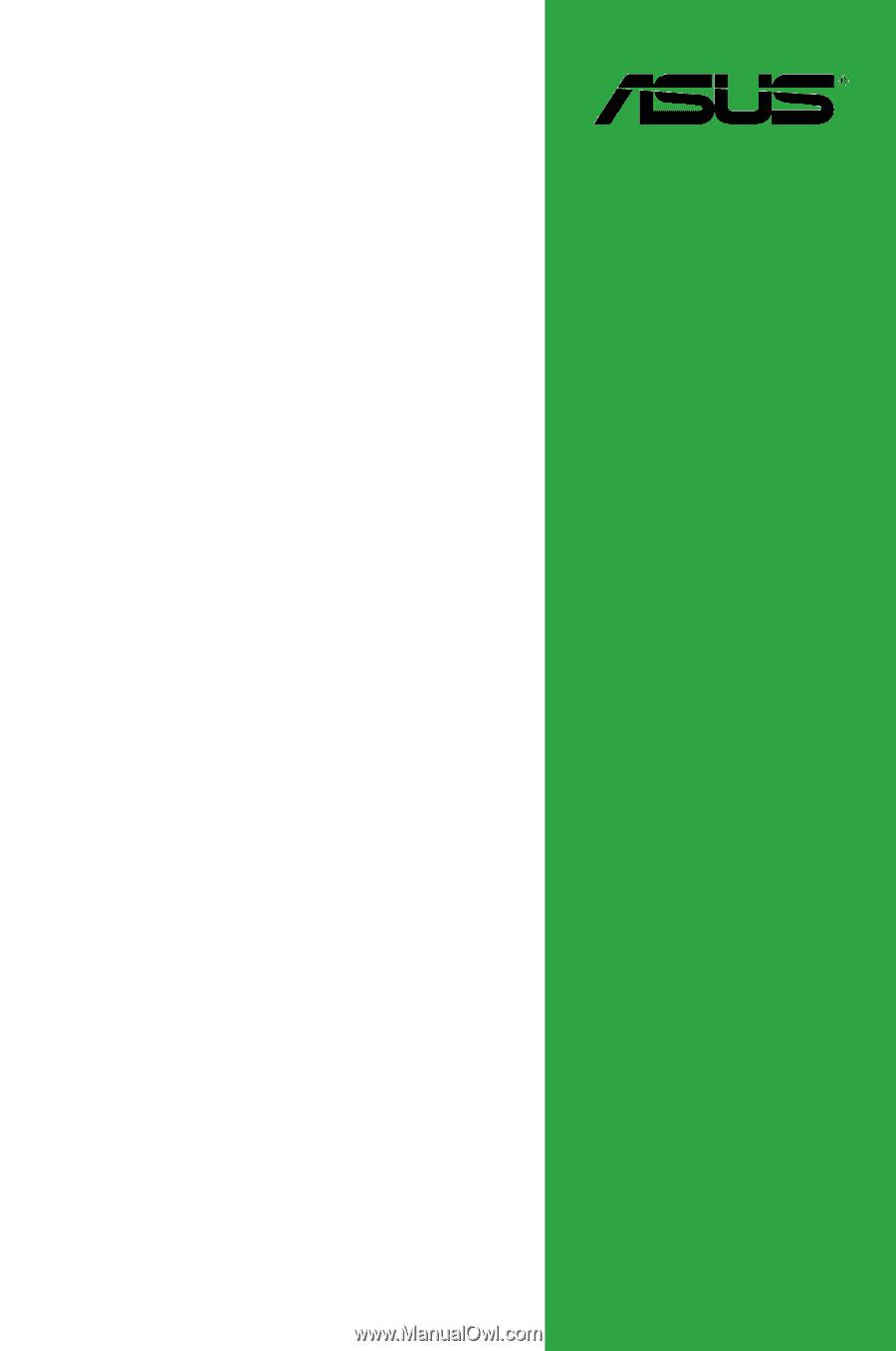
Motherboard
M4A77TD PRO