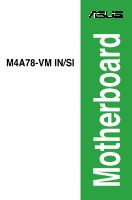Asus M4A78-VM IN SI User Manual
Asus M4A78-VM IN SI Manual
 |
View all Asus M4A78-VM IN SI manuals
Add to My Manuals
Save this manual to your list of manuals |
Asus M4A78-VM IN SI manual content summary:
- Asus M4A78-VM IN SI | User Manual - Page 1
Motherboard M4A78-VM IN/SI - Asus M4A78-VM IN SI | User Manual - Page 2
Product warranty or service will not be extended if: (1) the product is repaired, modified or altered, unless such repair, modification of alteration is authorized in writing by ASUS; or (2) the serial number of the product is defaced or missing. ASUS PROVIDES THIS MANUAL "AS IS" WITHOUT WARRANTY - Asus M4A78-VM IN SI | User Manual - Page 3
vi About this guide vi M4A78-VM IN/SI specifications summary viii Chapter 1: Product introduction 1.1 Before you proceed 1-1 1.2 Motherboard overview 1-2 1.2.1 Motherboard layout 1-2 1.2.2 Layout contents 1-2 1.3 Central Processing Unit (CPU 1-3 1.4 System memory 1-3 1.4.1 Overview - Asus M4A78-VM IN SI | User Manual - Page 4
Mode 2-10 2.5.2 ACPI 2.0 Support 2-10 2.5.3 ACPI APIC Support 2-10 2.5.4 APM Configuration 2-11 2.5.5 HW Monitor Configuration 2-11 2.6 Boot menu 2-12 2.6.1 Boot Device Priority 2-12 2.6.2 Boot Settings Configuration 2-12 2.6.3 Security 2-13 2.7 Tools menu 2-14 2.7.1 ASUS EZ Flash 2 2-14 - Asus M4A78-VM IN SI | User Manual - Page 5
and used in accordance with manufacturer's instructions, may cause harmful interference to radio FCC regulations. Changes or modifications to this unit not expressly approved by the party responsible substances in our products at ASUS REACH website at http://green.asus.com/english/REACH.htm. - Asus M4A78-VM IN SI | User Manual - Page 6
it may become wet. • Place the product on a stable surface. • If you encounter technical problems with the product, contact a qualified service technician or your retailer. About this guide This user guide contains the information you need when installing and configuring the motherboard. How this - Asus M4A78-VM IN SI | User Manual - Page 7
IMPORTANT: Instructions that you MUST follow to complete a task. NOTE: Tips and additional information to help you complete a task. Where to find more information Refer to the following sources for additional information and for product and software updates. 1. ASUS websites The ASUS website - Asus M4A78-VM IN SI | User Manual - Page 8
M4A78-VM IN/SI specifications summary CPU Chipset System bus Memory Graphics Expansion slots LAN Audio AMD® Phenom™ X4 / Phenom™ X3 / Athlon™ X2 / Athlon™ / Sempron™ processors (socket AM2+/AM2) Compatible with Phenom™ II / Athlon™ X4 / Athlon™ X3 / Athlon™ X2 processors (AM3 CPU) Supports 45nm - Asus M4A78-VM IN SI | User Manual - Page 9
M4A78-VM IN/SI specifications summary Storage USB ASUS special features Back panel I/O ports Internal I/O connectors BIOS Accessories Support DVD Form Factor AMD® SB700 southbridge: - 1 x UltraDMA 133/100/66 connector - 4 x Serial ATA 3Gb/s connectors support RAID 0, RAID 1, and RAID 0+1 - Asus M4A78-VM IN SI | User Manual - Page 10
Chapter 1 Product introduction Thank you for buying an ASUS® M4A78-VM IN/SI motherboard! Before you start installing the motherboard, and hardware devices on it, check the items in your motherboard package. Refer to page ix for the - Asus M4A78-VM IN SI | User Manual - Page 11
power connectors (24-pin EATXPWR, 4-pin ATX12V) 5. Power, CPU, and chassis fan connectors (3-pin PWR_FAN, 4-pin CPU_FAN, 3-pin CHA_FAN) 6. CPU Socket AM2+ 7. DDR2 DIMM slots 8. IDE connector (40-1 connector (10-1 pin COM1) Page 1-14 1-11 1-16 1-13 1-7 1-11 1-13 1-6 1-15 ASUS M4A78-VM IN/SI 1-2 - Asus M4A78-VM IN SI | User Manual - Page 12
Unit (CPU) This motherboard comes with an AM2+ / AM2 socket designed for AMD® Phenom™ x4 / Phenom™ x3 / Athlon™ x2 / Athlon™ / Sempron™ processors. It also supports • This motherboard does not support DIMMs made up of 256 megabits (Mb) chips or less. The motherboard supports up to 8GB memory modules - Asus M4A78-VM IN SI | User Manual - Page 13
SS 5 Heat-Sink Package N/A · · • DDR2 1066 is supported by AM3/AM2+ CPU only. • The default DIMM frequency depends on its Serial Presence Detect sockets support A* B* · · · · · · · · · · · · · · · · · · · · · · · · · · · · · · · · · · · ASUS M4A78-VM IN/SI - Asus M4A78-VM IN SI | User Manual - Page 14
inserted into either slot as the single-channel memory configuration. • B*: Supports one pair of modules inserted into both the blue slots as one pair of dual-channel memory configuration. Visit the ASUS website at www.asus.com for the latest QVL. 1-5 Chapter 1: Product introduction - Asus M4A78-VM IN SI | User Manual - Page 15
PCI slots The PCI slots support cards such as LAN cards, SCSI cards, USB cards, and other cards that comply with the PCI specifications. 1.5.4 PCI Express x16 slot This motherboard supports PCI Express x16 graphics cards that comply with the PCI Express specifications. ASUS M4A78-VM IN/SI 1-6 - Asus M4A78-VM IN SI | User Manual - Page 16
the cap back to pins 1-2. 3. Plug the power cord and turn ON the computer. 4. Hold down the key during the boot process and enter BIOS setup to reenter data. Except when clearing the RTC RAM, never remove the cap on CLRTC jumper default position. Removing the cap will cause system - Asus M4A78-VM IN SI | User Manual - Page 17
the connected USB devices. Set to +5VSB to wake up from S3 and S4 sleep modes (no power to CPU, DRAM in slow refresh, power supply in reduced power mode). • The USB device wake-up feature requires a this jumber to pins 2-3. To switch to HDMI, set this jumper to pins 1-2. ASUS M4A78-VM IN/SI 1-8 - Asus M4A78-VM IN SI | User Manual - Page 18
1.7 Connectors 1.7.1 Rear panel ports 1. PS/2 Mouse port (green). This port is for a PS/2 mouse. 2. Video Graphics Adapter (VGA) port. This 15-pin port is for a VGA monitor or other VGA-compatible devices. 3. LAN (RJ-45) port. This port allows Gigabit connection to a Local Area Network (LAN) - Asus M4A78-VM IN SI | User Manual - Page 19
HD DVD or Blu-Ray disc, ensure to use HDCP compliant devices and software. 11. PS/2 Keyboard port (purple). This port is for a PS/2 keyboard. ASUS M4A78-VM IN/SI 1-10 - Asus M4A78-VM IN SI | User Manual - Page 20
faster than the standard parallel ATA with 133MB/s (Ultra DMA133). Install the Windows® XP Service Pack 1 before using Serial ATA. • For detailed instructions on RAID configurations, refer to the RAID manual in the Support DVD. • If you intend to create a Serial ATA RAID set using these connectors - Asus M4A78-VM IN SI | User Manual - Page 21
-Select", ensure that all other device jumpers have the same setting. • Use the 80-conductor IDE cable for Ultra DMA 133/100/66 IDE devices. ASUS M4A78-VM IN/SI 1-12 - Asus M4A78-VM IN SI | User Manual - Page 22
system chassis. These USB connectors comply with the USB 2.0 specification that supports up to 480Mbps connection speed. Never connect a 1394 cable to the USB audio module to this connector, ensure that the Front Panel Type item in the BIOS is set to [HD Audio]. If you want to connect an AC97 front - Asus M4A78-VM IN SI | User Manual - Page 23
are not jumpers! DO NOT place jumper caps on the fan connectors. Only the CPU fan supports the ASUS Q-Fan feature. 7. Chassis intrusion connector (4-1 pin CHASSIS) This connector is for a jumper caps only when you intend to use the chassis intrusion detection feature. ASUS M4A78-VM IN/SI 1-14 - Asus M4A78-VM IN SI | User Manual - Page 24
the proper orientation and push down firmly until the connectors completely fit. • For a fully configured system, we recommend that you use a power supply unit (PSU) that complies with ATX 12 V Specification 2.0 (or later version) and provides a minimum power of 400 W. • Do not forget to connect the - Asus M4A78-VM IN SI | User Manual - Page 25
supports several BIOS settings. Pressing the power switch for more than four seconds while the system is ON turns the system OFF. • Reset button (2-pin RESET) This 2-pin connector is for the chassis-mounted reset button for system reboot without turning off the system power. ASUS M4A78-VM IN/SI - Asus M4A78-VM IN SI | User Manual - Page 26
you can install to get all motherboard features. The contents of the Support DVD are subject to change at any time without notice. Visit the ASUS website at www.asus.com for updates. To run the Support DVD Place the Support DVD into the optical drive. The DVD automatically displays the Drivers menu - Asus M4A78-VM IN SI | User Manual - Page 27
the Support DVD into the optical drive. The Drivers menu appears. 2. Click the Utilities tab, then click ASUS Update. 3. Follow the onscreen instructions to complete the installation. Quit all Windows® applications before you update the BIOS using this utility. Updating the BIOS: To update the BIOS - Asus M4A78-VM IN SI | User Manual - Page 28
disk that contains the updated BIOS file. • Prepare the motherboard Support DVD or a USB flash disk containing the updated motherboard BIOS before using this utility. • Always connect the SATA cable to the SATA1/2/3/4 connector; otherwise, the utility will not function. 2-2 ASUS M4A78-VM IN/SI - Asus M4A78-VM IN SI | User Manual - Page 29
.ROM". Completed. Start Erasing... Start Programming... 3. Restart the system after the utility completes the updating process. • Only a USB flash disk with FAT 32/16 format and single partition supports ASUS CrashFree BIOS 3. The device size should be smaller than 8GB. • DO NOT shut down or reset - Asus M4A78-VM IN SI | User Manual - Page 30
you to set the system date. 2.3.3 Primary IDE Master/Slave, SATA1-4 While entering Setup, the BIOS automatically detects the presence of IDE/SATA devices. There is a separate submenu for each IDE/SATA device ARMD] This item only appears in the Primary IDE Master/Slave menus. 2-4 ASUS M4A78-VM IN/SI - Asus M4A78-VM IN SI | User Manual - Page 31
and to the device occurs multiple sectors at a time if the device supports multi-sector transfer feature. When set to [Disabled], the data transfer BIOS automatically detects the items in this menu. BIOS Information Displays the auto-detected BIOS information Processor Displays the auto-detected CPU - Asus M4A78-VM IN SI | User Manual - Page 32
: [Auto] [x8.0 1600 MHz] [x8.5 1700 MHz] [x9.0 1800 MHz] [x9.5 1900 MHz] ... [x23.5 4700 MHz] [x24.0 4800 MHz] [x24.5 4900 MHz] [x25 5000 MHz] CPU Prefetching [Enabled] Enables or disables the CPU prefetching. Configuration options: [Enabled] [Disabled] 2-6 ASUS M4A78-VM IN/SI - Asus M4A78-VM IN SI | User Manual - Page 33
C1E Dual-Core related CPU power State. Configuration Manual]. Memclock Value [333 MHz] Allows you to set the Memclock value. Configuration options: [333 MHz] [400 MHz] [533 MHz] DRAM Timing Mode [Auto] Allows you to set the DRAM timing mode. Configuration options: [Auto] [Both] Chapter 2: BIOS - Asus M4A78-VM IN SI | User Manual - Page 34
user-configurable when you install an ATI graphics card into the PCIe x16 slot. Frame Buffer Location [Above 4G] Configuration options: [Below 4G] [Above 4G] 2-8 ASUS M4A78-VM IN/SI - Asus M4A78-VM IN SI | User Manual - Page 35
the settings of the PCI PnP menu items. Incorrect field values can cause the system to malfunction. Plug and Play O/S [No] When set to [No], BIOS configures all the devices in the system. When set to [Yes] and if you install a Plug and Play operating system, the operating system configures the - Asus M4A78-VM IN SI | User Manual - Page 36
you to enable or disable the Advanced Configuration and Power Interface (ACPI) support in the Application-Specific Integrated Circuit (ASIC). When set to Enabled, the ACPI APIC table pointer is included in the RSDT pointer list. Configuration options: [Disabled] [Enabled] 2-10 ASUS M4A78-VM IN/SI - Asus M4A78-VM IN SI | User Manual - Page 37
[Enabled] 2.5.5 HW Monitor Configuration CPU Temperature [xxxºC/xxxºF] MB Temperature [xxxºC/xxxºF] The onboard The onboard hardware monitor automatically detects and displays the CPU, chassis, and power fan speed in rotations per CPU Q-Fan Function [Disabled] Allows you to enable or disable the - Asus M4A78-VM IN SI | User Manual - Page 38
(POST) while booting to decrease the time needed to boot the system. When set to [Disabled], BIOS performs all the POST items. Configuration options: [Disabled] [Enabled] Full Screen Logo [Enabled] This to run Setup during POST. Configuration options: [Disabled] [Enabled] 2-12 ASUS M4A78-VM IN/SI - Asus M4A78-VM IN SI | User Manual - Page 39
. To clear the supervisor password, select the Change Supervisor Password then press twice. The message Password uninstalled appears. If you forget your BIOS password, you can clear it by erasing the CMOS Real Time Clock (RTC) RAM. See section 1.6 Jumpers for information on how to erase - Asus M4A78-VM IN SI | User Manual - Page 40
ENTER to run the utility to select and update BIOS. This utility supports 1.FAT 12/16/32(r/w) 2.NTFS(read only) 3.CD-DISC(read only) 2.7.1 ASUS EZ Flash 2 Allows you to run ASUS EZ Flash 2. When you press , options from this menu or from the legend bar to exit. 2-14 ASUS M4A78-VM IN/SI

Motherboard
M4A78-VM IN/SI