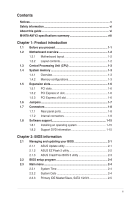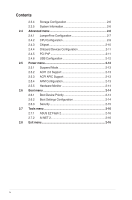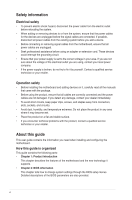Asus M4N78-AM V2 User Manual
Asus M4N78-AM V2 Manual
 |
View all Asus M4N78-AM V2 manuals
Add to My Manuals
Save this manual to your list of manuals |
Asus M4N78-AM V2 manual content summary:
- Asus M4N78-AM V2 | User Manual - Page 1
M4N78-AM V2 Motherboard - Asus M4N78-AM V2 | User Manual - Page 2
purposes, without the express written permission of ASUSTeK Computer Inc. ("ASUS"). Product warranty or service will not be extended if: (1) the AS A COMMITMENT BY ASUS. ASUS ASSUMES NO RESPONSIBILITY OR LIABILITY FOR ANY ERRORS OR INACCURACIES THAT MAY APPEAR IN THIS MANUAL, INCLUDING THE PRODUCTS - Asus M4N78-AM V2 | User Manual - Page 3
operating system 1-15 1.8.2 Support DVD information 1-15 Chapter 2: BIOS information 2.1 Managing and updating your BIOS 2-1 2.1.1 ASUS Update utility 2-1 2.1.2 ASUS EZ Flash 2 utility 2-2 2.1.3 ASUS CrashFree BIOS 3 utility 2-3 2.2 BIOS setup program 2-4 2.3 Main menu 2-4 2.3.1 System Time - Asus M4N78-AM V2 | User Manual - Page 4
JumperFree Configuration 2-7 2.4.2 CPU Configuration 2-9 2.4.3 Chipset 2-10 2.4.4 Onboard Devices Configuration 2-11 2.4.5 PCI PnP 2-11 2.4.6 USB Configuration 2-12 2.5 Power menu 2-12 2.5.1 Suspend Mode 2-13 2.5.2 ACPI 2.0 Support 2-13 2.5.3 ACPI APIC Support 2-13 2.5.4 APM Configuration - Asus M4N78-AM V2 | User Manual - Page 5
that may cause undesired operation. This equipment has been tested and found to comply with the limits for a and used in accordance with manufacturer's instructions, may cause harmful interference to radio at ASUS REACH website at http://green.asus.com/english/REACH.htm. DO NOT throw the motherboard - Asus M4N78-AM V2 | User Manual - Page 6
. • If you encounter technical problems with the product, contact a qualified service technician or your retailer. About this guide This user guide contains the information you need when installing and configuring the motherboard. How this guide is organized This guide contains the following parts - Asus M4N78-AM V2 | User Manual - Page 7
guide To ensure that you perform certain tasks properly, take note of the following symbols used throughout this manual task. IMPORTANT: Instructions that you MUST for product and software updates. 1. ASUS websites The ASUS website provides updated information on ASUS hardware and software - Asus M4N78-AM V2 | User Manual - Page 8
/ Sempron™ Family processors (AM3 / AM2+ / AM2) AMD Cool 'n' Quiet™ Technology Supports CPU up to 95W Refer to www.asus.com for the AMD CPU support list NVIDIA® GeForce® 8200 (MCP78S) Up to 5200 MT/s HyperTransport™ 3.0 interface for AM3 / AM2+ CPU 2000 / 1600 MT/s for AM2 CPU Dual-channel memory - Asus M4N78-AM V2 | User Manual - Page 9
1 x 4-pin ATX 12V power connector 8Mb Flash ROM, AMI BIOS, PnP, DMI v2.0, WfM2.0, ACPI v2.0a, SM BIOS v2.5 2 x Serial ATA cables 1 x Ultra DMA 133/100/66 cable 1 x I/O shield 1 x User Manual MicroATX form factor: 9.6 in x 8.0 in (24.4 cm x 20.3 cm) Drivers ASUS Update ASUS PC Probe II Anti-Virus - Asus M4N78-AM V2 | User Manual - Page 10
Chapter 1 Product introduction Thank you for buying an ASUS® M4N78-AM V2 motherboard! Before you start installing the motherboard, and hardware devices on it, check the items in your motherboard package. Refer to page ix for the list of accessories. If any of the items is damaged or missing, contact - Asus M4N78-AM V2 | User Manual - Page 11
AM2+ Place this side towards the rear of the chassis. USBPW1-4 B5071A 2KFBG VIA VT1708S NVIDIA® GeForce 8200 USBPW5-10 Place six screws into the holes indicated by circles to secure the motherboard . Keyboard power (3-pin KBPWR) Page 1-10 1-12 1-1 1-13 1-11 1-10 1-14 1-8 ASUS M4N78-AM V2 1-2 - Asus M4N78-AM V2 | User Manual - Page 12
Central Processing Unit (CPU) This motherboard supports AMD® Phenom™ II / Athlon™ II / Phenom™ / Athlon™ / Sempron™ Family processors. The AM2+ socket has a different pinout from the 940-pin socket designed for the AMD Opteron™ processor. Use a CPU that is designed for the AM2+ socket. 1.4 System - Asus M4N78-AM V2 | User Manual - Page 13
motherboard. • This motherboard does not support DIMMs made up of 256 megabits (Mb) chips or less. M4N78-AM V2 Motherboard support A* B • • • • • Due to AM3 / AM2+ CPU limitation, only one DDR2 1066 is supported Package SS Heat-Sink Package ASUS M4N78-AM V2 (continued on the next page - Asus M4N78-AM V2 | User Manual - Page 14
7HD22 D9GMH 5 Micron DS TQ123PJF8F0801 5 Transcend DS TQ243PCF8 5 Transcend DS 7HD22D9GMH 5 Mircon DS E1108ACBG-8E-E 5 Elpida SS VD29608A8A-25EG20813 N/A VDATA DS VD29608A8A-25EG80813 N/A VDATA DIMM support A* B* •• •• •• •• 1-5 Chapter 1: Product introduction - Asus M4N78-AM V2 | User Manual - Page 15
with your expansion card for installation details. Ensure to unplug the power cord before adding or removing expansion cards. Failure to do so may cause you physical injury and damage motherboard components. 1.5.1 PCI slots The PCI slots support cards such as LAN cards, SCSI cards, USB cards, and - Asus M4N78-AM V2 | User Manual - Page 16
reboot the system, then the BIOS automatically resets parameter settings to default values. 2. USB device wake-up (3-pin USBPW1-4, USBPW5-10) Set these jumpers to +5V to wake up the computer from S1 sleep mode (CPU stopped, DRAM refreshed, system running in low power mode) using the connected USB - Asus M4N78-AM V2 | User Manual - Page 17
keyboard (the default is the Space Bar). This feature requires an ATX power supply that can supply at least 1A on the +5VSB lead, and a corresponding setting in the BIOS. 1.7 1.7.1 1 Connectors Rear panel ports 2 3 45 11 10 9 connection ACT/LINK SPEED LED LED LAN port ASUS M4N78-AM V2 1-8 - Asus M4N78-AM V2 | User Manual - Page 18
4. Line In port (light blue). This port connects to the tape, CD, DVD player, or other audio sources. 5. Line Out port (lime). This port connects to a headphone or a speaker. In 4-channel and 6-channel configurations, the function of this port becomes Front Speaker Out. 6. Microphone port (pink). - Asus M4N78-AM V2 | User Manual - Page 19
refer to the RAID/AHCI Supplementary Guide included in the folder named Manual in the support DVD. 3. Front panel audio BIOS is set to [HD Audio]. If you want to connect an AC97 front panel audio module to this connector, set the item to [AC97]. See page 2.4.3 Chipset for details. ASUS M4N78-AM V2 - Asus M4N78-AM V2 | User Manual - Page 20
cable. There are three connectors on each Ultra DMA 133/100/66 signal cable: blue, black, and gray. Connect the blue connector to the motherboard's IDE connector, then select one of the following modes to configure your devices. Single device Two devices Drive jumper setting Cable-Select or Master - Asus M4N78-AM V2 | User Manual - Page 21
. DO NOT forget to connect the CPU fan cable to the CPU fan connector. Insufficient air flow inside the system may damage the motherboard components. It is not a jumper! DO NOT place a jumper cap on the CPU fan connector. Only the CPU fan supports the ASUS Q-Fan feature. ASUS M4N78-AM V2 1-12 - Asus M4N78-AM V2 | User Manual - Page 22
become unstable or may not boot up if the power is inadequate. • If you are uncertain about the minimum power supply requirement for your system, refer to the Recommended Power Supply Wattage Calculator at http://support.asus. com/PowerSupplyCalculator/PSCalculator.aspx?SLanguage=en-us for details - Asus M4N78-AM V2 | User Manual - Page 23
system ON or puts the system in SLEEP or SOFT-OFF mode depending on the BIOS settings. Pressing the power switch for more than four seconds while the system is ON turns the system OFF. > Sound Playback to configure the setting. The S/PDIF module is purchased separately. ASUS M4N78-AM V2 1-14 - Asus M4N78-AM V2 | User Manual - Page 24
install to get all motherboard features. The contents of the Support DVD are subject to change at any time without notice. Visit the ASUS website at www.asus.com for updates. To run the Support DVD Place the Support DVD into the optical drive. The DVD automatically displays the Drivers menu if the - Asus M4N78-AM V2 | User Manual - Page 25
Service Provider (ISP). • This utility is available in the Support DVD that comes with the motherboard package. Installing ASUS Update: 1. Place the Support DVD into the optical drive. The Drivers menu appears. 2. Click the Utilities tab, then click ASUS Update. 3. Follow the onscreen instructions - Asus M4N78-AM V2 | User Manual - Page 26
Flash 2 performs the BIOS updating process and automatically reboots the system when done. • This function supports USB flash disks with FAT 32/16 format and single partition only. • DO NOT shut down or reset the system while updating the BIOS to prevent system boot failure! 2-2 ASUS M4N78-AM V2 - Asus M4N78-AM V2 | User Manual - Page 27
supports ASUS CrashFree BIOS 3. The device size should be smaller than 8GB. • DO NOT shut down or reset the system while updating the BIOS! Doing so can cause system boot failure! The recovered BIOS may not be the latest BIOS version for this motherboard. Download the latest BIOS file from the ASUS - Asus M4N78-AM V2 | User Manual - Page 28
ASUS website at www.asus.com to download the latest BIOS file for this motherboard. 2.3 Main menu When you enter the BIOS Setup program, the Main menu screen appears, giving you an overview of the basic system information. Main Advanced Power BIOS to set the system date. 2-4 ASUS M4N78-AM V2 - Asus M4N78-AM V2 | User Manual - Page 29
item then press to display the IDE/SATA device information. The BIOS automatically detects the values opposite the dimmed items (Device, Vendor, Size, LBA mode. Setting to [Auto] enables the LBA mode if the device supports this mode, and if the device was not previously formatted with LBA - Asus M4N78-AM V2 | User Manual - Page 30
to malfunction. Main Advanced Power BIOS SETUP UTILITY Boot Tools Exit JumperFree Configuration CPU Configuration Chipset Onboard Devices Configuration PCIPnP USB Configuration Adjust System Frequency/Voltage etc. v02.61 (C)Copyright 1985-2008, American Megatrends, Inc. 2-6 ASUS M4N78-AM V2 - Asus M4N78-AM V2 | User Manual - Page 31
CPU type. CPU Overclocking [Auto] Selects the CPU overclocking options to achieve desired CPU internal frequency. [Manual] - Allows you to manually [Overclock 7%] [Test Mode] GPU Overclocking [Auto] Configures the GPU overclocking options. Configuration options: [Auto] [Manual] The following - Asus M4N78-AM V2 | User Manual - Page 32
to set the processor voltage. Configuration options: [Power Saving Mode] [Standard] [+50mv] [+100mv] Hyper Auto] [Manual] The following item appears only when the Memory Clock Mode item is set to [Manual]. Memclock tRWTTO [Auto] Configuration options: [Auto] [2 CLK] ~ [9 CLK] 2-8 ASUS M4N78-AM V2 - Asus M4N78-AM V2 | User Manual - Page 33
show the CPU-related information that the BIOS automatically detects. GART Error Reporting [Disabled] This option should remain disabled for the normal operation. The driver developer may enable it for testing purpose. Configuration options: [Disabled] [Enabled] Microcode Updation [Enabled] Allows - Asus M4N78-AM V2 | User Manual - Page 34
mode. Configuration options: [Auto] [Always] Power Down Enable [Enabled] Enables or disables the DDR power down mode. Configuration options: [Disabled] VGA Card First] [Internal VGA First] Hybrid SLI Mode [mGPU Auto] Allows you to select the Hybrid SLI mode. Comnfiguration options: [mGPU Auto] [mGPU - Asus M4N78-AM V2 | User Manual - Page 35
[Auto] Configures the PCIE 2.0 support. Configuration options: [Disabled] [Auto] AZALIA AUDIO [Enabled] Allows you to field values can cause the system to malfunction. Plug and Play O/S [No] When set to [No], BIOS configures all the devices in the system. When set to [Yes] and if you install a Plug - Asus M4N78-AM V2 | User Manual - Page 36
the BIOS waits Power Management (APM). Select an item then press to display the configuration options. Suspend Mode ACPI 2.0 Support ACPI APIC Support APM Configuration Hardware Monitor [Auto] [Disabled] [Enabled] Select the ACPI state used for System Suspend. 2-12 ASUS M4N78-AM V2 - Asus M4N78-AM V2 | User Manual - Page 37
Disabled] [Enabled] 2.5.3 ACPI APIC Support [Enabled] Allows you to enable or disable the Advanced Configuration and Power Interface (ACPI) support in the Application-Specific Integrated Circuit ( appear with set values. Configuration options: [Disabled] [Enabled] Chapter 2: BIOS information 2-13 - Asus M4N78-AM V2 | User Manual - Page 38
motherboard, the field shows N/A. Select Ignored if you do not want the detected speed to be displayed. CPU Q-Fan Control [Disabled] Allows you to enable or disable the ASUS Q-Fan feature that smartly adjusts the CPU -menu. Main Advanced Boot Settings Power Boot Device Priority BIOS SETUP UTILITY - Asus M4N78-AM V2 | User Manual - Page 39
for option ROM. Configuration options: [Force BIOS] [Keep Current] Bootup Num-Lock [On] Allows you to select the power-on state for the NumLock. Configuration Enter> twice. The message Password uninstalled appears. If you forget your BIOS password, you can clear it by erasing the CMOS Real Time - Asus M4N78-AM V2 | User Manual - Page 40
. Configuration options: [Setup] [Always] 2.7 Tools menu Main Advanced ASUS EZ Flash 2 AI NET2 Power BIOS SETUP UTILITY Boot Tools Exit Press ENTER to run the utility to select and update BIOS. 2.7.1 ASUS EZ Flash 2 Allows you to run ASUS EZ Flash 2. After you press , a confirmation
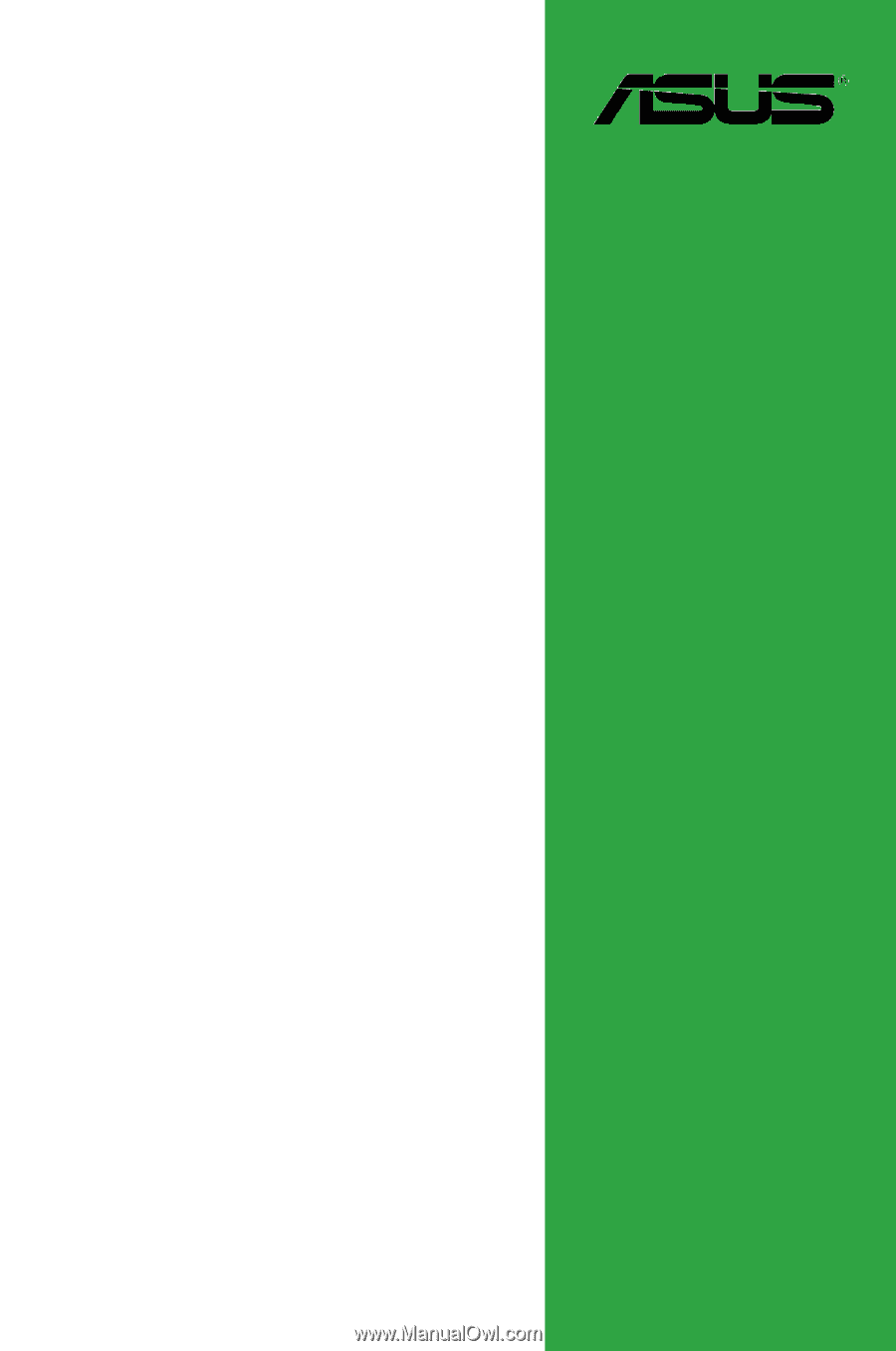
Motherboard
M4N78-AM V2