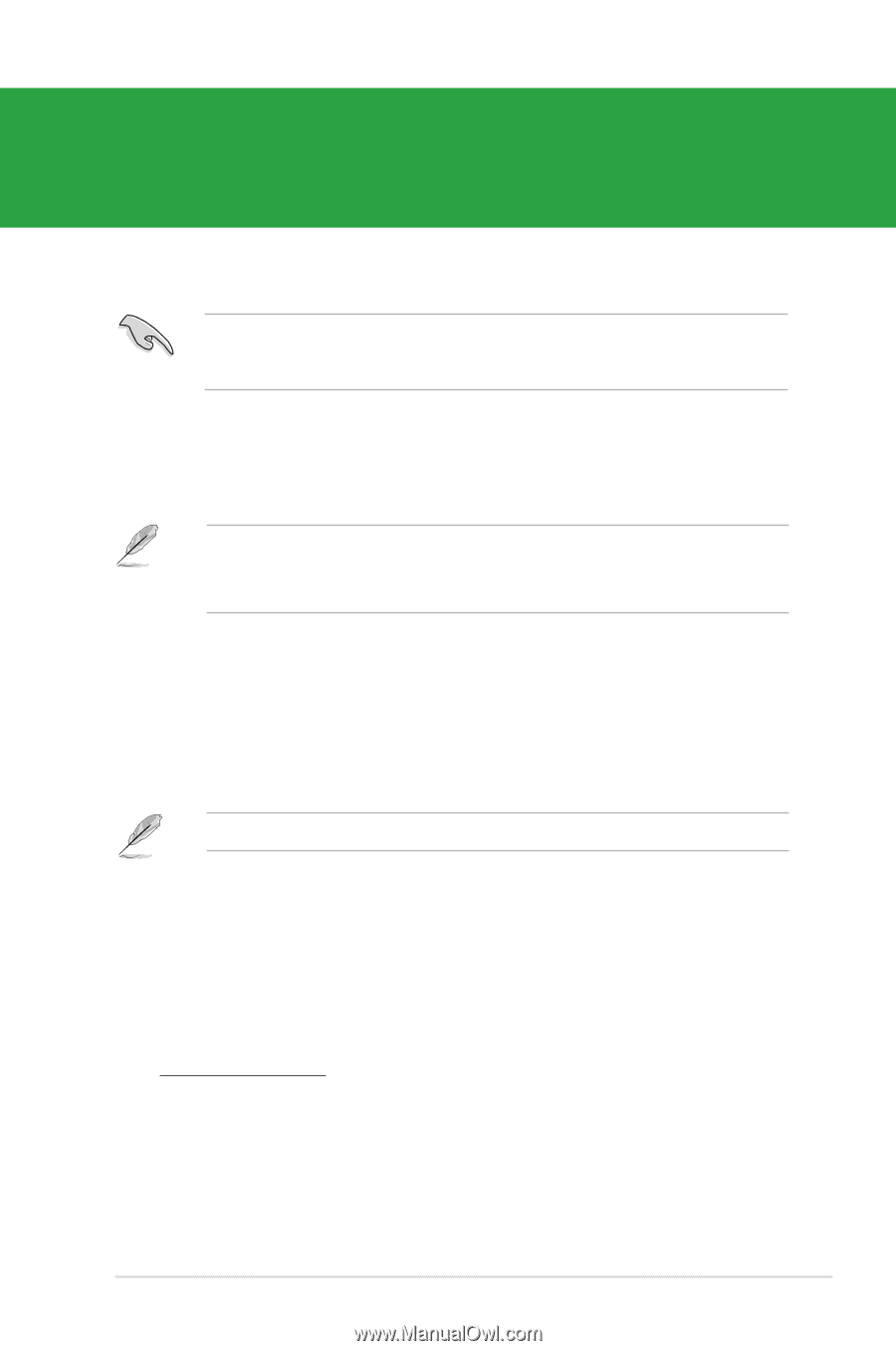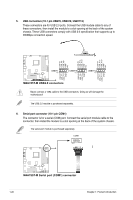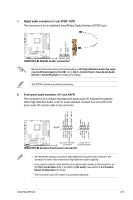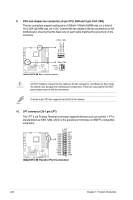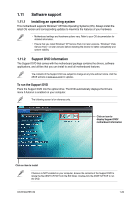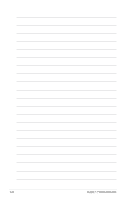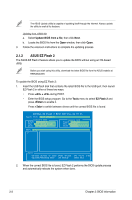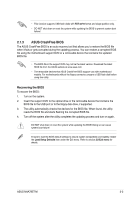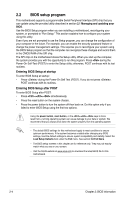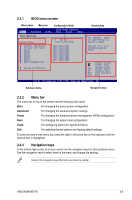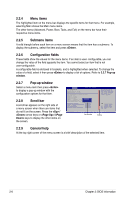Asus M4a785t-M User Manual - Page 43
Asus M4a785t-M - 785G Am3 Max-16Gb Ddr3 Uatx Pcie16 1Pcie 2Pci2.2 Manual
 |
UPC - 610839172290
View all Asus M4a785t-M manuals
Add to My Manuals
Save this manual to your list of manuals |
Page 43 highlights
Chapter 2 BIOS information 2.1 Managing and updating your BIOS Save a copy of the original motherboard BIOS file to a USB flash disk in case you need to restore the BIOS in the future. Copy the original motherboard BIOS using the ASUS Update utility. 2.1.1 ASUS Update utility The ASUS Update is a utility that allows you to manage, save, and update the motherboard BIOS in Windows® environment. • ASUS Update requires an Internet connection either through a network or an Internet Service Provider (ISP). • This utility is available in the support DVD that comes with the motherboard package. Installing ASUS Update To install ASUS Update: 1. Place the support DVD into the optical drive. The Drivers menu appears. 2. Click the Utilities tab, then click ASUS Update. 3. Follow the onscreen instructions to complete the installation. Quit all Windows® applications before you update the BIOS using this utility. Updating the BIOS To update the BIOS: 1. From the Windows® desktop, click Start > Programs > ASUS > ASUS Update > ASUS Update to launch the ASUS Update utility. 2. From the dropdown list, select either of the following methods: Updating from the Internet a. Select Update BIOS from the Internet, then click Next. b. Select the ASUS FTP site nearest you to avoid network traffic, or click Auto Select then click Next. c. From the FTP site, select the BIOS version that you want to download then click Next. ASUS M4A785T-M 2-1