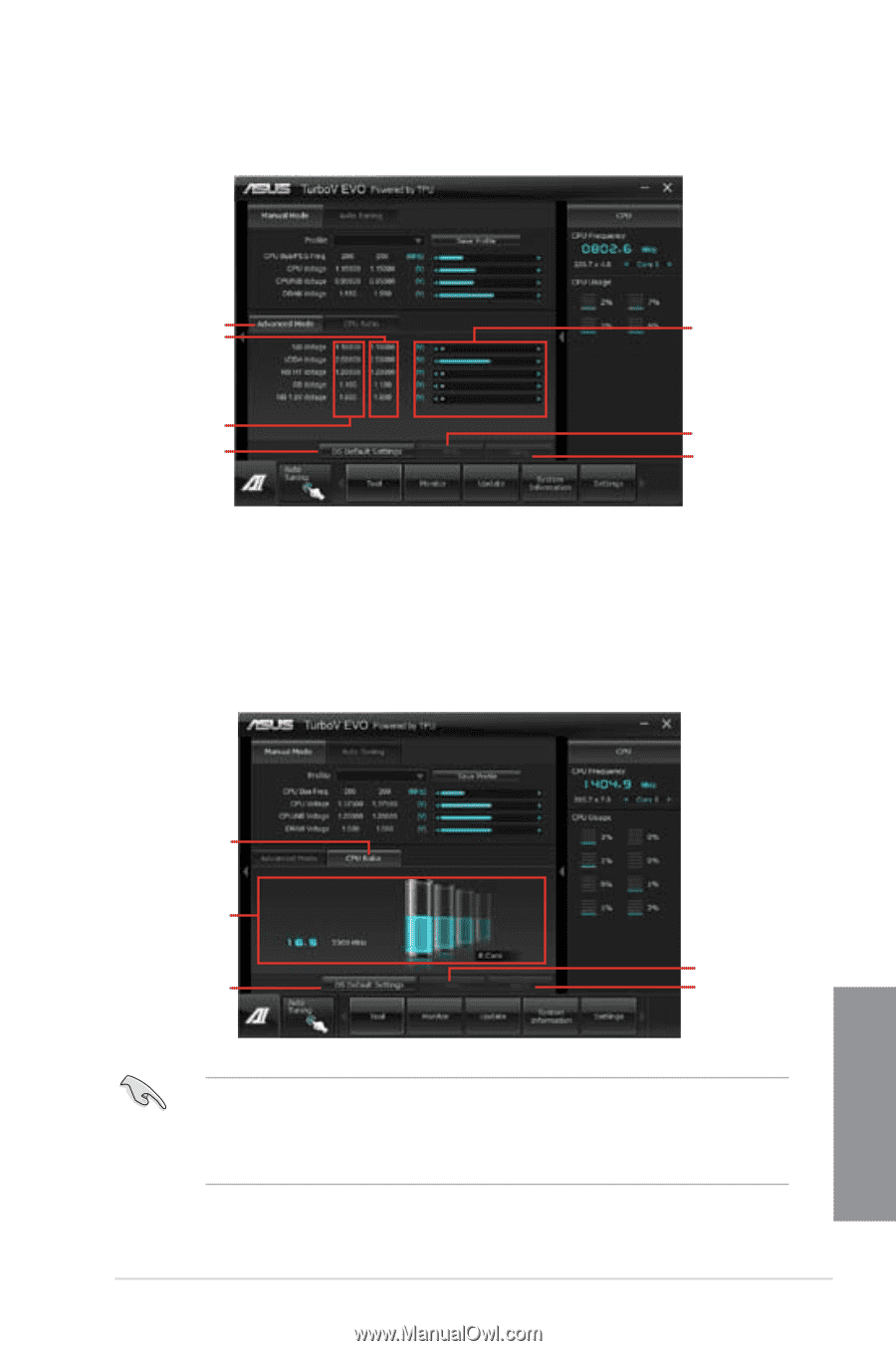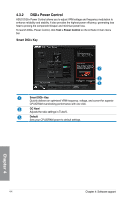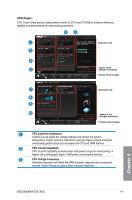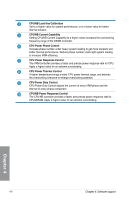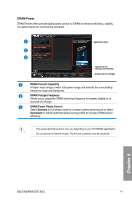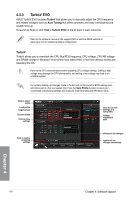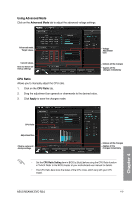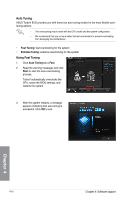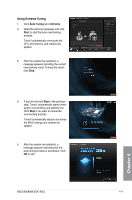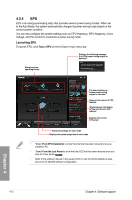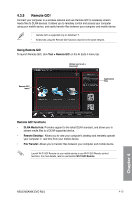Asus M5A99X EVO R2.0 M5A99X EVO R2.0 User's Manual - Page 125
Using Advanced Mode, CPU Ratio, Advanced Mode, Apply
 |
View all Asus M5A99X EVO R2.0 manuals
Add to My Manuals
Save this manual to your list of manuals |
Page 125 highlights
Using Advanced Mode Click on the Advanced Mode tab to adjust the advanced voltage settings. Advanced mode Target values Voltage Adjustment bars Current values Click to restore all startup settings Undoes all the changes Applies all the changes immediately CPU Ratio Allows you to manually adjust the CPU ratio. 1. Click on the CPU Ratio tab. 2. Drag the adjustment bar upwards or downwards to the desired value. 3. Click Apply to save the changes made. Chapter 4 CPU Ratio Adjustment bar Click to restore all startup settings Undoes all the changes Applies all the changes immediately • Set the CPU Ratio Setting item in BIOS to [Auto] before using the CPU Ratio function in TurboV. Refer to the BIOS chapter of your motherboard user manual for details. • The CPU Ratio bars show the status of the CPU cores, which vary with your CPU model. ASUS M5A99X EVO R2.0 4-9