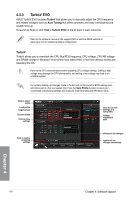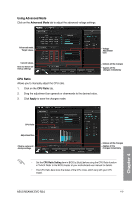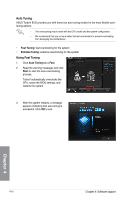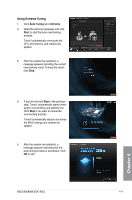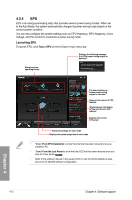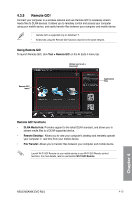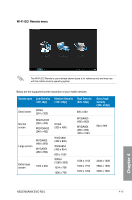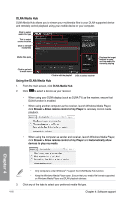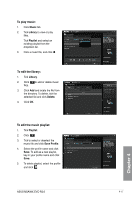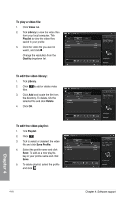Asus M5A99X EVO R2.0 M5A99X EVO R2.0 User's Manual - Page 129
Remote GO!, Using Remote GO, Remote GO! functions
 |
View all Asus M5A99X EVO R2.0 manuals
Add to My Manuals
Save this manual to your list of manuals |
Page 129 highlights
4.3.5 Remote GO! Connect your computer to a wireless network and use Remote GO! to wirelessly stream media files to DLNA devices. It allows you to remotely control and access your computer using your mobile device, and easily transfer files between your computer and mobile device. • Remote GO! is supported only on Windows® 7. • All devices using the Remote GO! functions must be in the same network. Using Remote GO! To launch Remote GO!, click Tool > Remote GO! on the AI Suite II menu bar. Allows you to set a password Remote GO! menu Application help Remote GO! functions • DLNA Media Hub: Provides support to the latest DLNA standard, and allows you to stream media files to a DLNA-supported device. • Remote Desktop: Allows you to view your computer's desktop and remotely operate your computer in real-time from your mobile device. • File Transfer: Allows you to transfer files between your computer and mobile device. Launch Wi-Fi GO! Remote on your mobile device to use Wi-Fi GO! Remote control functions. For more details, refer to next section Wi-Fi GO! Remote. Chapter 4 ASUS M5A99X EVO R2.0 4-13