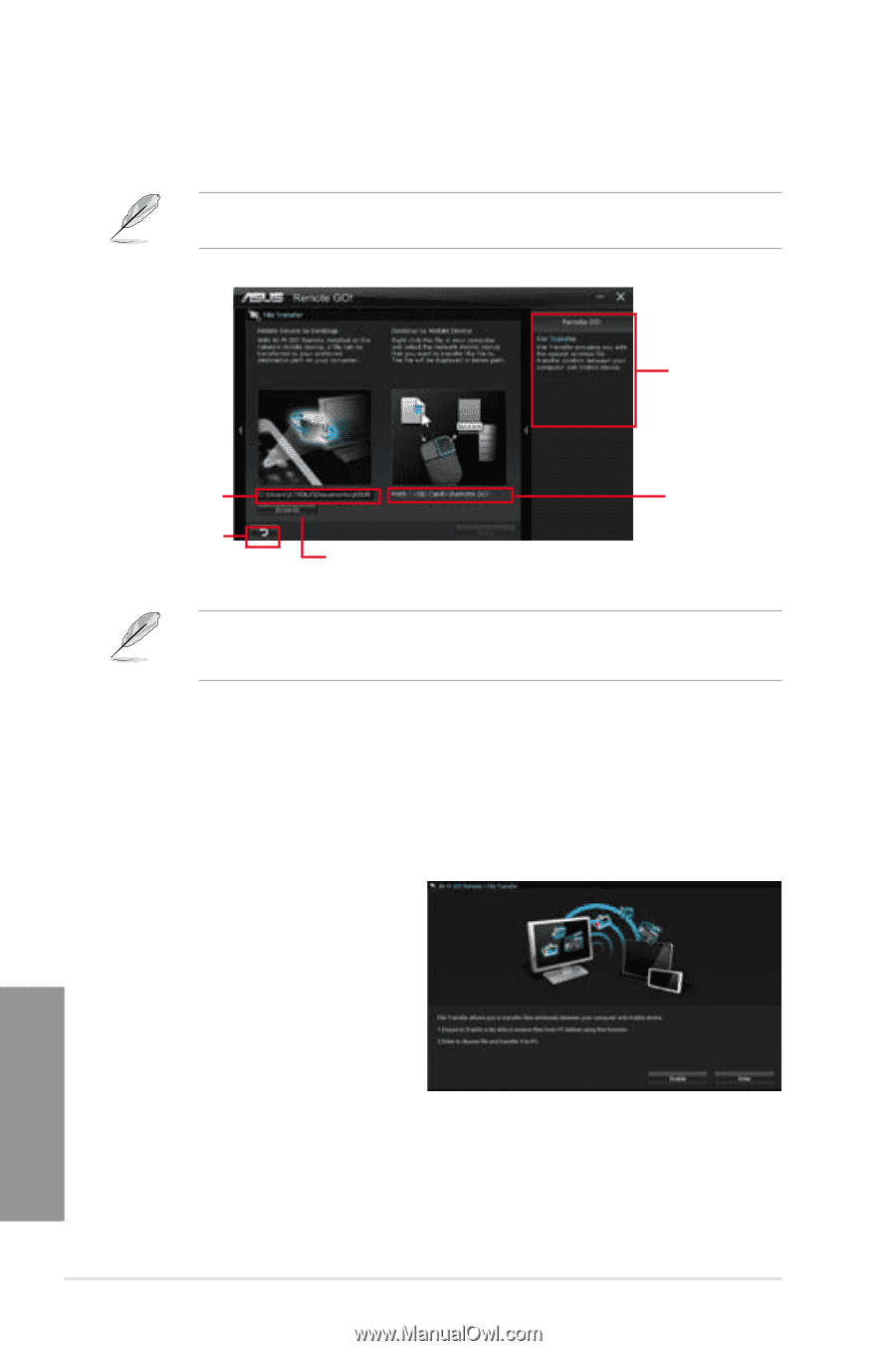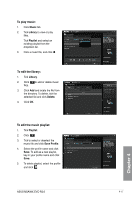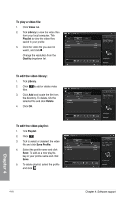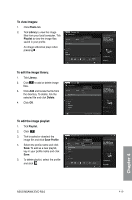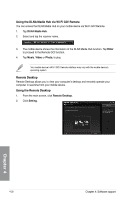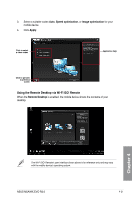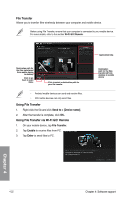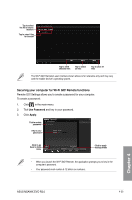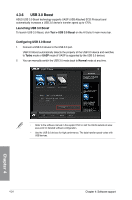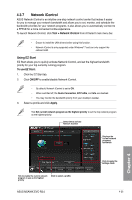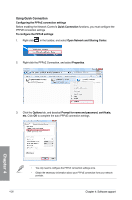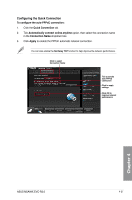Asus M5A99X EVO R2.0 M5A99X EVO R2.0 User's Manual - Page 138
File Transfer, Using File Transfer via Wi-Fi GO! Remote, Using File Transfer, Enable, Enter
 |
View all Asus M5A99X EVO R2.0 manuals
Add to My Manuals
Save this manual to your list of manuals |
Page 138 highlights
File Transfer Allows you to transfer files wirelessly between your computer and mobile device. Before using File Transfer, ensure that your computer is connected to your mobile device. For more details, refer to the section Wi-Fi GO! Remote. Destination path for the files transferred from mobile device to desktop Click to go back to main menu Click to select a destination path for your file transfer • Android mobile devices can send and receive files. • iOS mobile devices can only send files. Using File Transfer 1. Right-click the file and click Send to > [Device name]. 2. After the transfer is complete, click OK. Using File Transfer via Wi-Fi GO! Remote 1. On your mobile device, tap File Transfer. 2. Tap Enable to receive files from PC. 3. Tap Enter to send files to PC. Application help Destination path for the files transferred from desktop to mobile device Chapter 4 4-22 Chapter 4: Software support