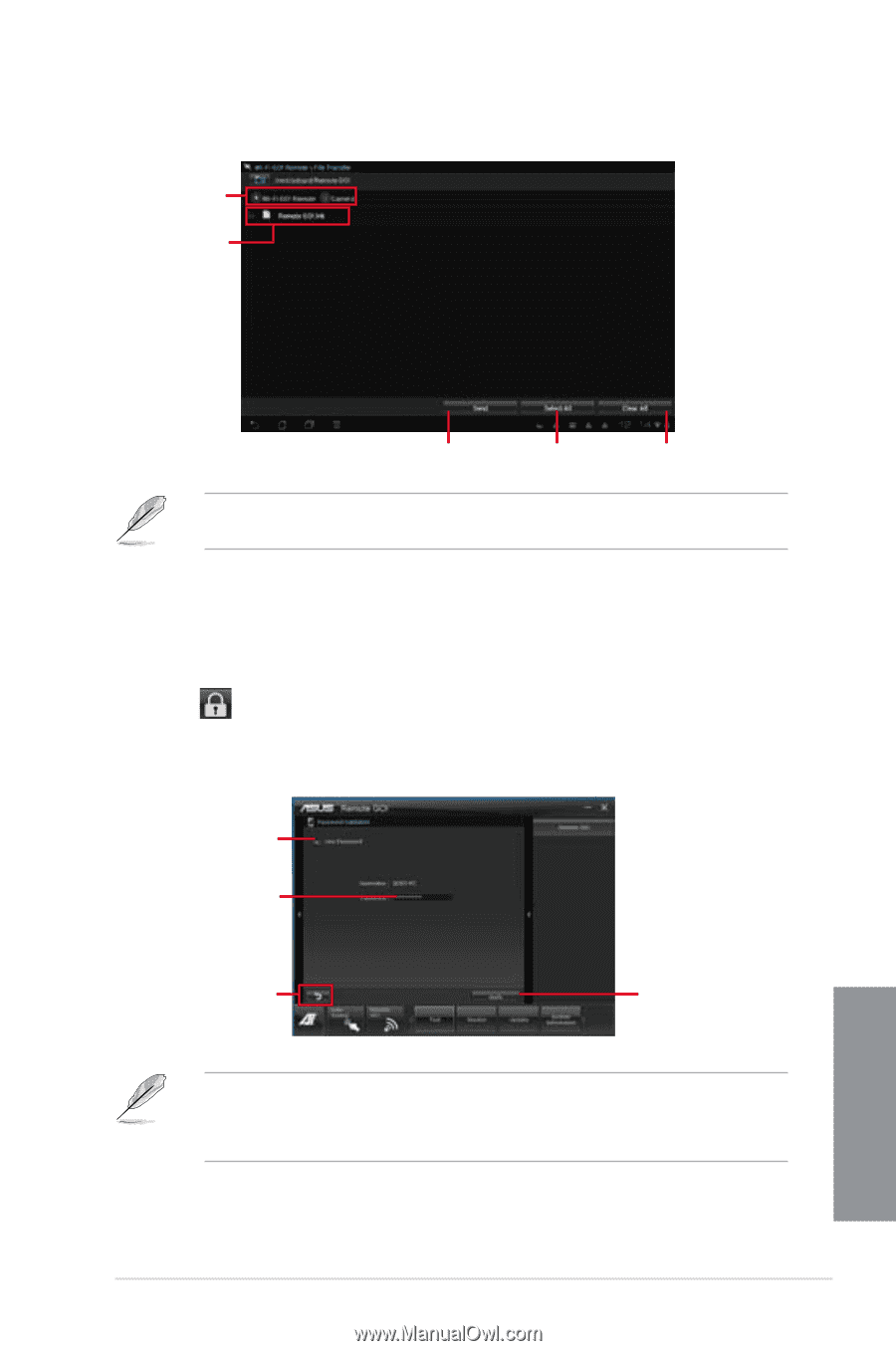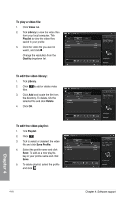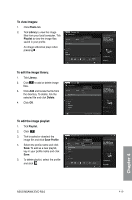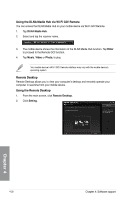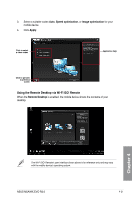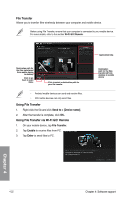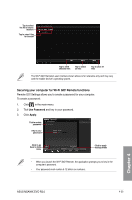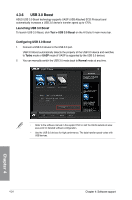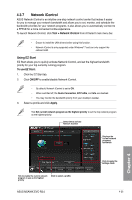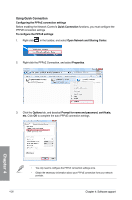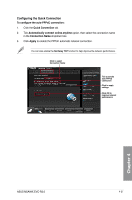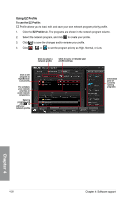Asus M5A99X EVO R2.0 M5A99X EVO R2.0 User's Manual - Page 139
Securing your computer for Wi-Fi GO! Remote functions, Use Password, Apply
 |
View all Asus M5A99X EVO R2.0 manuals
Add to My Manuals
Save this manual to your list of manuals |
Page 139 highlights
Tap to select the file's source location Tap to select files for transfer Tap to send selected files Tap to select all files Tap to clear all files The Wi-Fi GO! Remote's user interface shown above is for reference only and may vary with the mobile device's operating system. Securing your computer for Wi-Fi GO! Remote functions Remote GO! Settings allows you to create a password for your computer. To create a password: 1. Click in the main menu. 2. Tick Use Password and key in your password. 3. Click Apply. Tick to enable password Key in your password Click to go back to main menu Click to apply settings made • When you launch the Wi-Fi GO! Remote, the application prompts you to key in the computer's password. • Your password must contain 6-12 letters or numbers. ASUS M5A99X EVO R2.0 4-23 Chapter 4