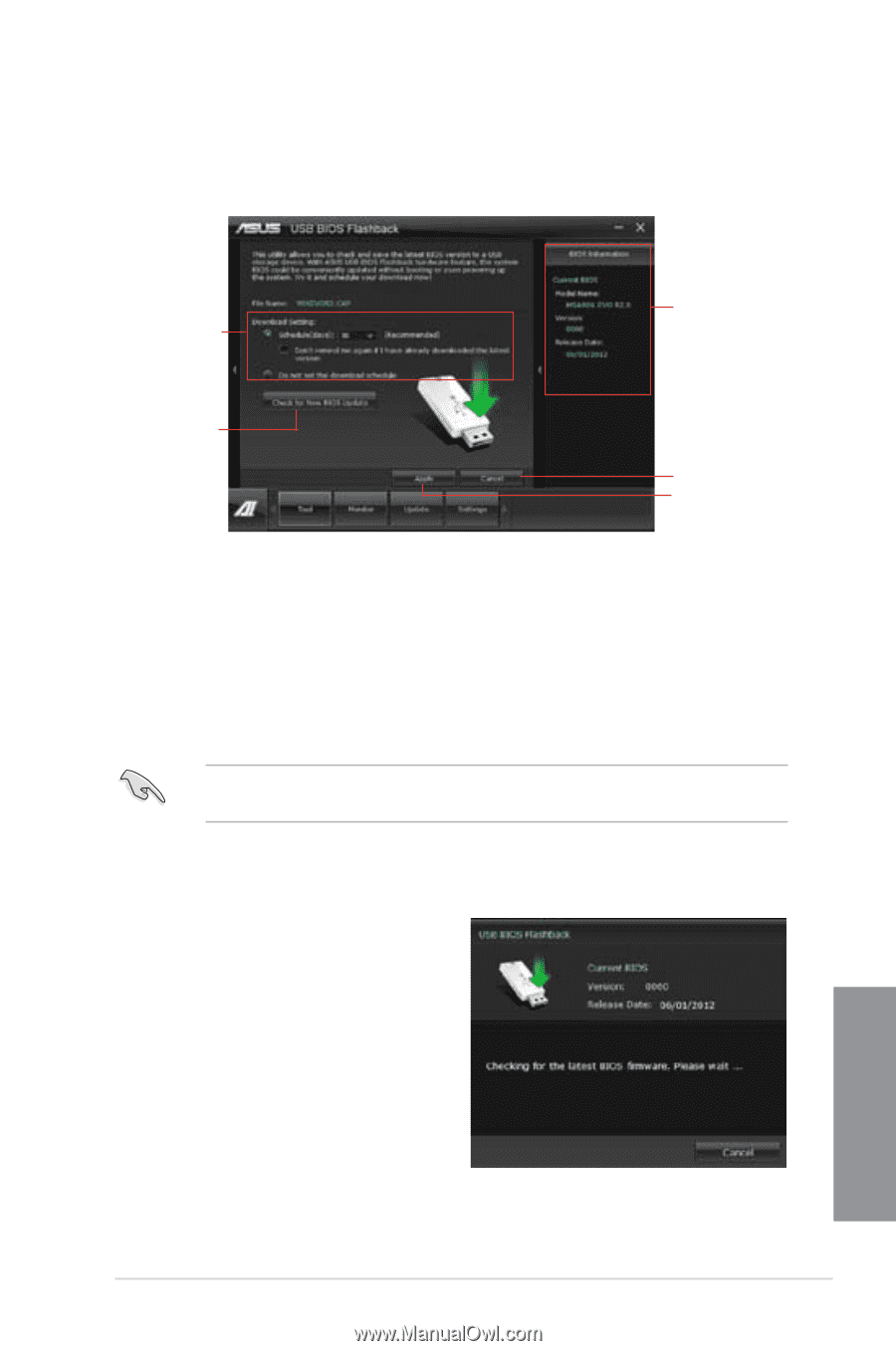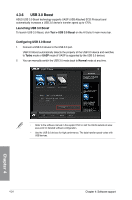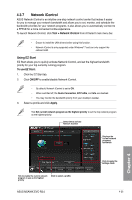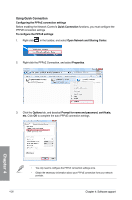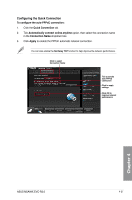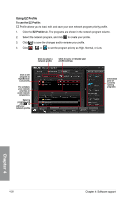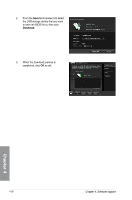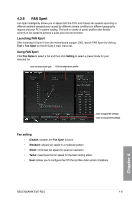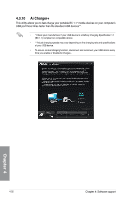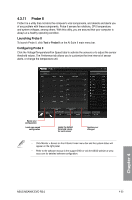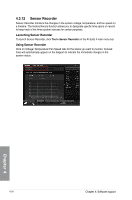Asus M5A99X EVO R2.0 M5A99X EVO R2.0 User's Manual - Page 145
USB BIOS Flashback Wizard, Scheduling the latest BIOS download, Downloading the updated BIOS
 |
View all Asus M5A99X EVO R2.0 manuals
Add to My Manuals
Save this manual to your list of manuals |
Page 145 highlights
4.3.8 USB BIOS Flashback Wizard USB BIOS Flashback allows you to easily update the BIOS without entering the BIOS or operating system. Just connect the USB storage device containing the BIOS file to the USB port, press the BIOS Flashback button, and the BIOS is updated automatically. Sets the schedule for BIOS Update download Click to check for an update BIOS firmware available for download Current BIOS information Cancels all the changes Applies all the changes Scheduling the latest BIOS download 1. In the Download Setting field, tick Schedule (days) and select the number of days for your download schedule. 2. Click Apply to save the BIOS download schedule. Click Cancel to cancel the changes made. Downloading the updated BIOS Before you start downloading, ensure that you have installed the USB storage device to your computer's USB port. 1. Click Check for New BIOS Update to check for the latest BIOS version. Wait for the system to check the latest BIOS firmware. Chapter 4 ASUS M5A99X EVO R2.0 4-29