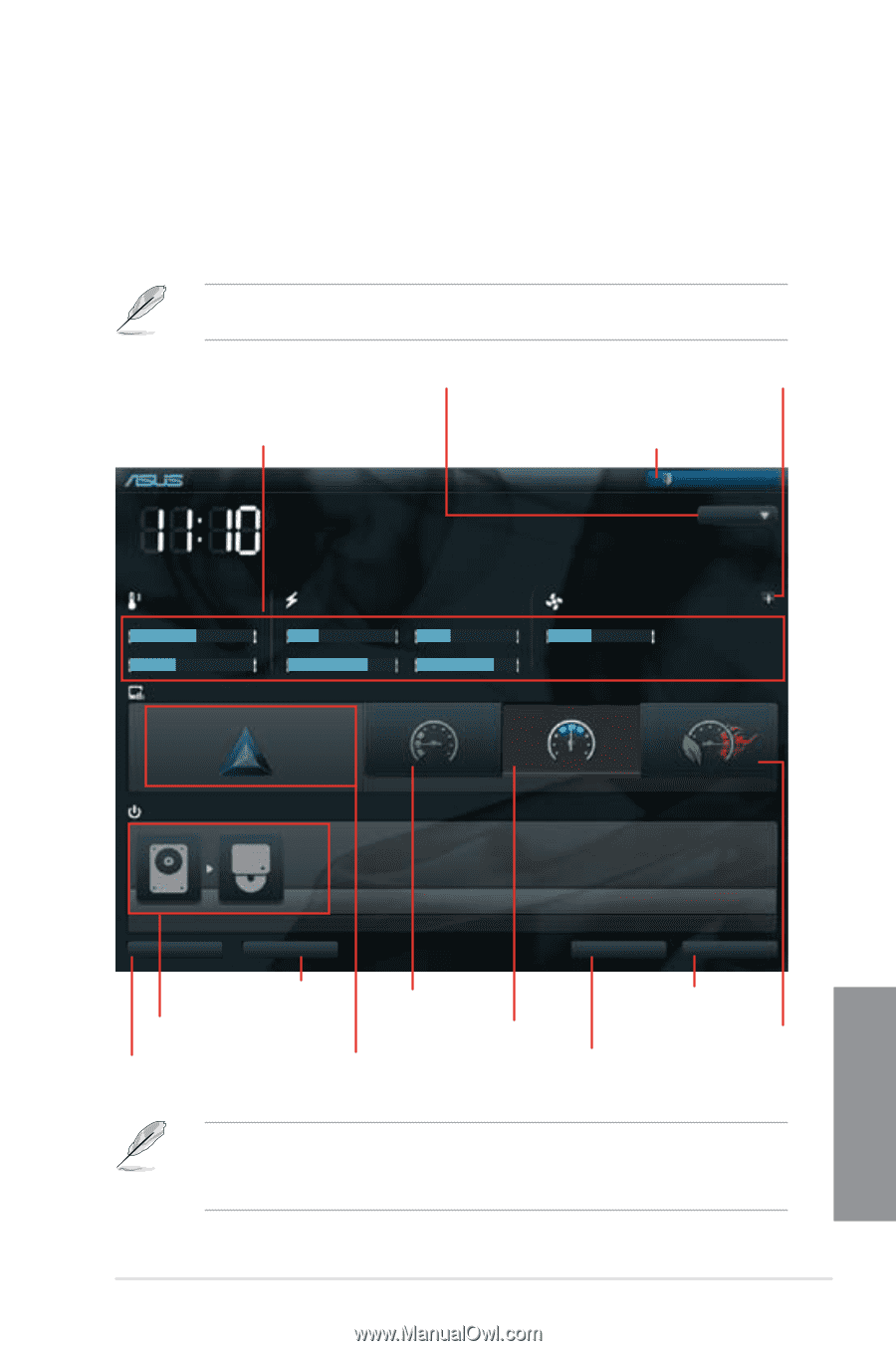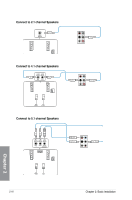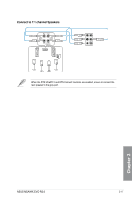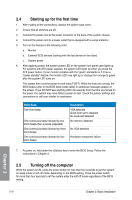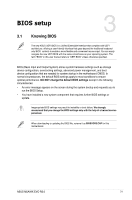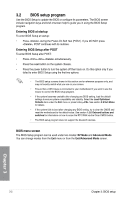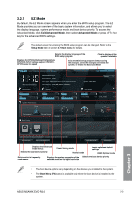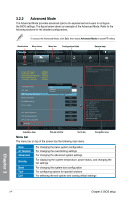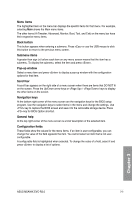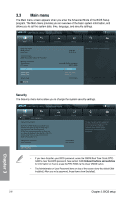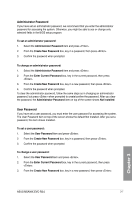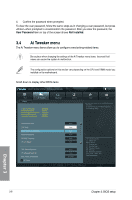Asus M5A99X EVO R2.0 M5A99X EVO R2.0 User's Manual - Page 75
EZ Mode, Exit/Advanced Mode - cpu
 |
View all Asus M5A99X EVO R2.0 manuals
Add to My Manuals
Save this manual to your list of manuals |
Page 75 highlights
3.2.1 EZ Mode By default, the EZ Mode screen appears when you enter the BIOS setup program. The EZ Mode provides you an overview of the basic system information, and allows you to select the display language, system performance mode and boot device priority. To access the Advanced Mode, click Exit/Advanced Mode, then select Advanced Mode or press hot key for the advanced BIOS settings. The default screen for entering the BIOS setup program can be changed. Refer to the Setup Mode item in section 3.7 Boot menu for details. Selects the display language of the BIOS setup program Click to display all fan speeds if available Displays the CPU/motherboard temperature, CPU/5V/3.3V/12V voltage output, CPU/CPU_ OPT/Chassis fan speed Exits the BIOS setup program without saving the changes, saves the changes and resets the system, or enters the Advanced Mode UEFI BIOS Utility - EZ Mode Monday [03/25/2012] M5A99X EVO R2.0 BIOS Version : 0206 CPU Type : AMD Phenom(tm) II X4 910e Processor Total Memory : 2048 MB (DDR3 1066MHz) Exit/Advanced Mode English Speed : 2600 MHz Temperature Voltage Fan Speed CPU +113.0ºF/+45.0ºC CPU 1.248V 5V 5.160V CPU_FAN 2481RPM CHA_FAN1 MB +75.2ºF/+40.0ºC 3.3V 3.344V 12V 12.248V CHA_FAN2 N/A CHA_FAN3 N/A N/A System Performance Quiet Performance Boot Priority Energy Saving Normal Chapter 3 Use the mouse to drag or keyboard to navigate to decide the boot priority. Shortcut (F3) Advanced Mode (F7) Boot Menu(F8) Default(F5) Displays the Advanced mode menus Selects the boot device priority Power Saving mode Normal mode Loads optimized default settings ASUS Optimal mode Quick switch to frequently used menus Displays the system properties of the Selects the boot device priority selected mode on the right hand side • The boot device options vary depending on the devices you installed to the system. • The Boot Menu (F8) button is available only when the boot device is installed to the system. ASUS M5A99X EVO R2.0 3-3