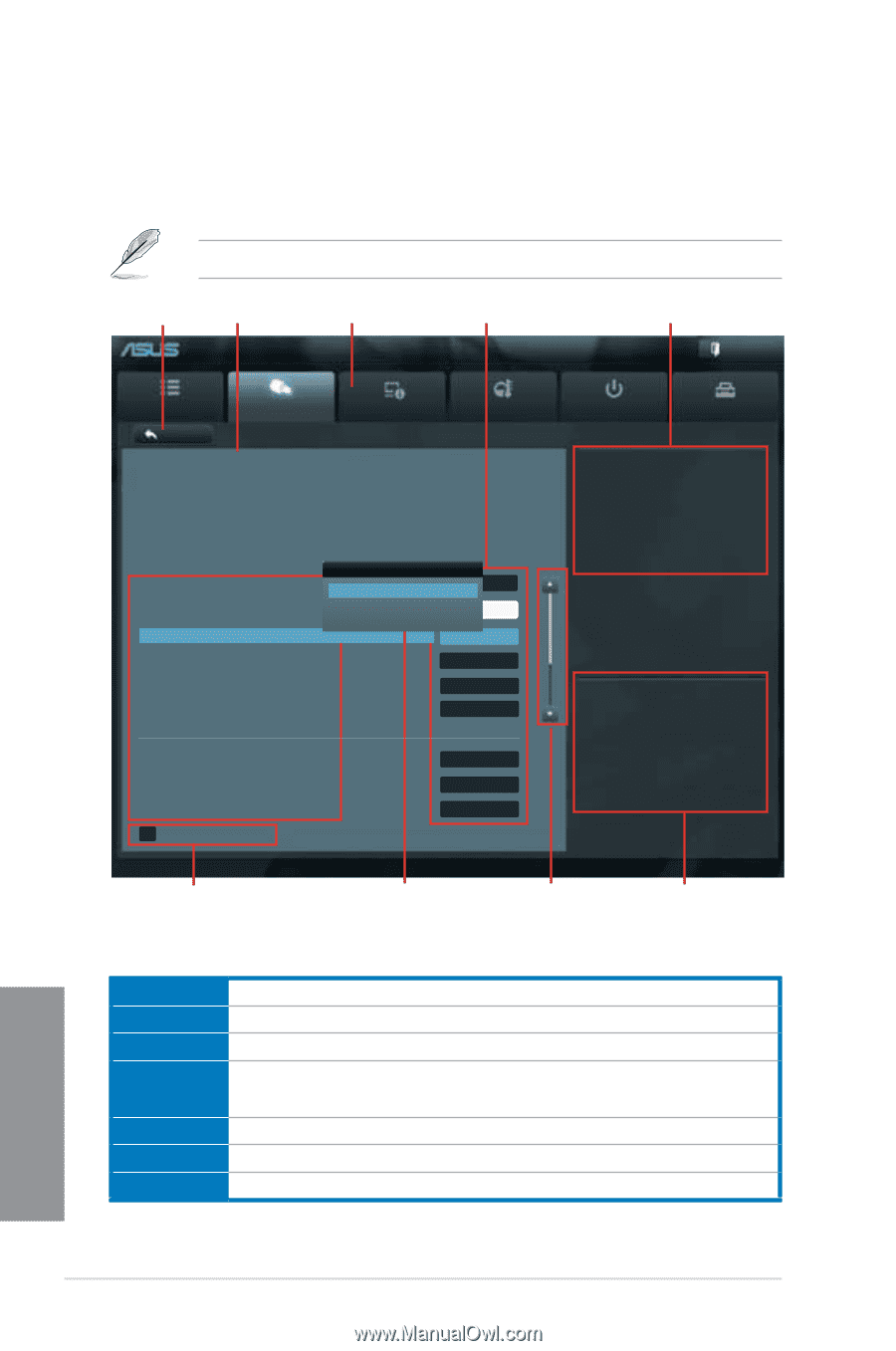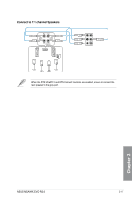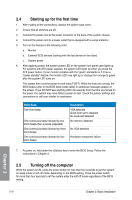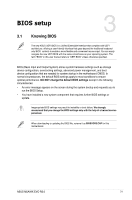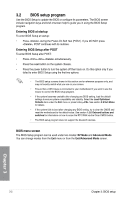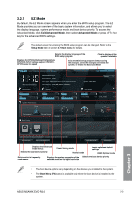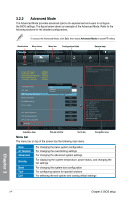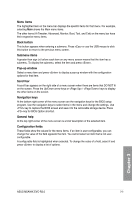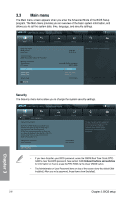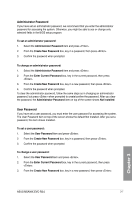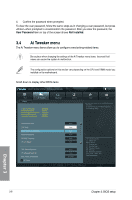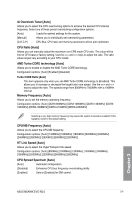Asus M5A99X EVO R2.0 M5A99X EVO R2.0 User's Manual - Page 76
Advanced Mode, Ai Tweaker, Advanced, Monitor
 |
View all Asus M5A99X EVO R2.0 manuals
Add to My Manuals
Save this manual to your list of manuals |
Page 76 highlights
3.2.2 Advanced Mode The Advanced Mode provides advanced options for experienced end-users to configure the BIOS settings. The figure below shows an example of the Advanced Mode. Refer to the following sections for the detailed configurations. To access the Advanced Mode, click Exit, then select Advanced Mode or press F7 hotkey. Back button Menu items Menu bar Configuration fields UEFI BIOS Utility - Advanced Mode General help Exit Main Back Ai Tweaker Current CPU Speed : 3300MHz Target CPU Speed : 330MHz Current Memory Frequency : 1333MHz Current NB Frequency : 220MHz Current HT Link Speed : 2600MHz Advanced Monitor Boot Tool Disabled: It might enhance CPU Bus Frequency overclocking ability. Ai Overclock Tuner CPU Ratio AMD Turbo Core Technology Memory Frequency CPU/NB Frequency HT Link Speed CPU Spread Spectrum PCIe Spread Spectrum EPU Power Saving Mode > OC Tuner CPU Ratio Auto Disabled Enabled Auto Auto Auto Auto Auto Auto Auto Auto Disabled →←: Select Screen ↑↓: Select Item Enter: Select +/-: Change Opt. F1: General Help F2: Previous Values F3: Shortcut F5: Optimized Defaults F10: Save ESC: Exit F12: Print Screen Version 2.10.1208. Copyright (C) 2012 American Megatrends, Inc. Submenu item Pop-up window Scroll bar Menu bar The menu bar on top of the screen has the following main items: Navigation keys Main Ai Tweaker Advanced Monitor Boot Tool Exit For changing the basic system configuration For changing the overclocking settings For changing the advanced system settings For displaying the system temperature, power status, and changing the fan settings. For changing the system boot configuration For configuring options for special functions For selecting the exit options and loading default settings Chapter 3 3-4 Chapter 3: BIOS setup