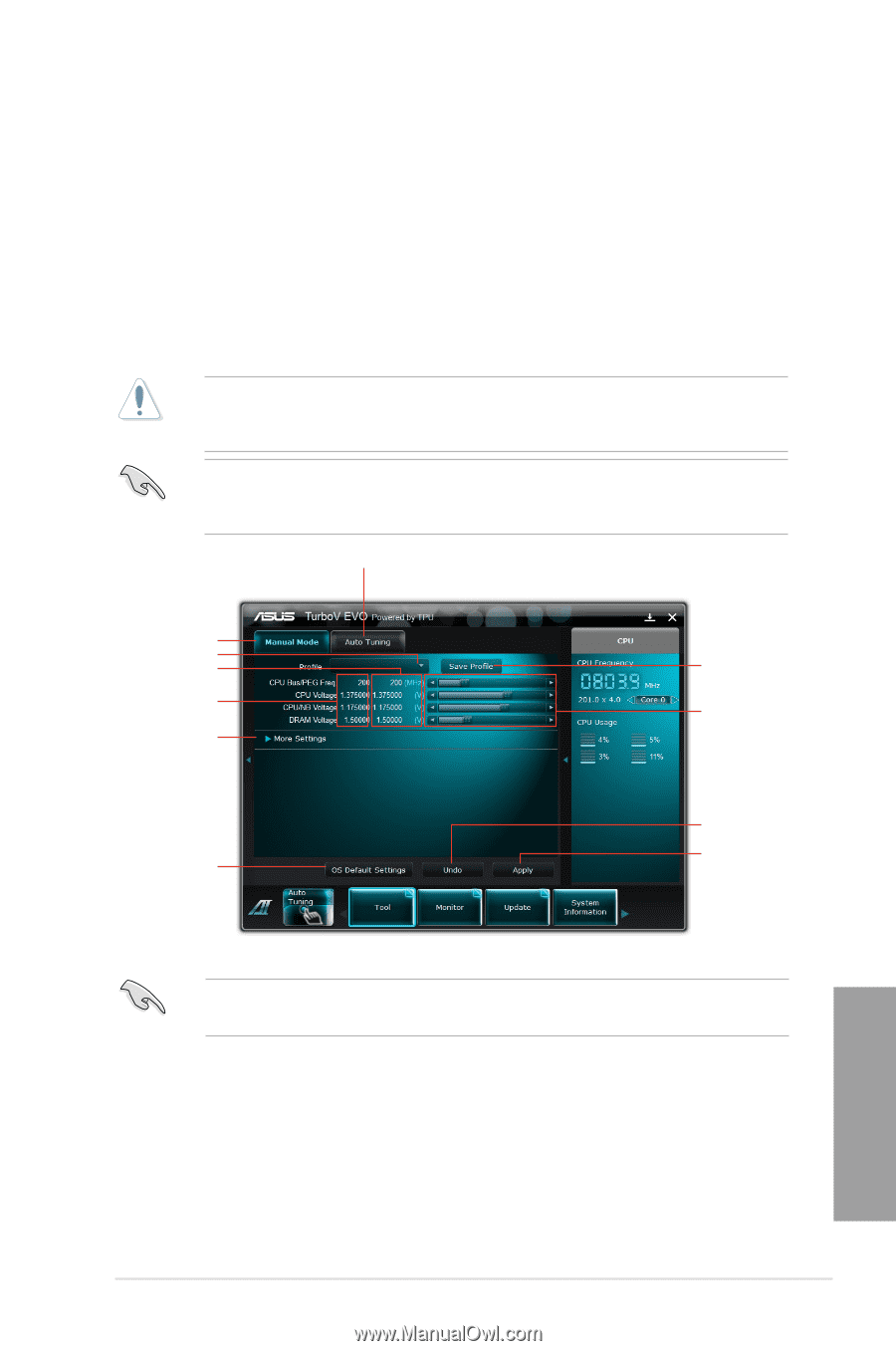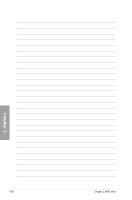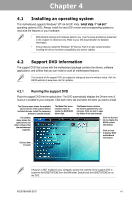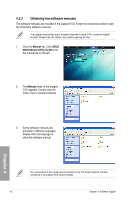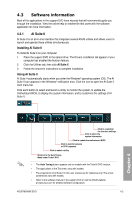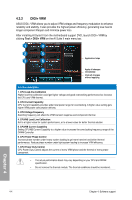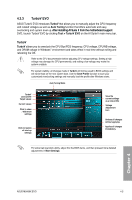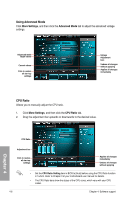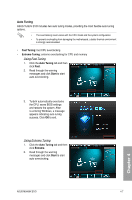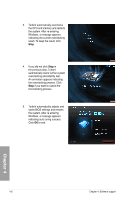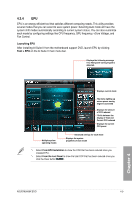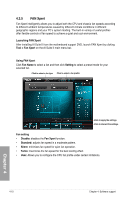Asus M5A99X EVO User Manual - Page 107
TurboV EVO, TurboV, Auto Tuning, Tool > TurboV EVO
 |
View all Asus M5A99X EVO manuals
Add to My Manuals
Save this manual to your list of manuals |
Page 107 highlights
4.3.3 TurboV EVO ASUS TurboV EVO introduces TurboV that allows you to manually adjust the CPU frequency and related voltages as well as Auto Tuning function that offers automatic and easy overlocking and system level up. �A�f�te��r�i�n�s�t�a�l�li�n�g��A��I�S��u�it�e��I�I�f�r�o�m��t�h�e��m��o��th��e�r�b�o�a��r�d��s�u�p�p��o�r�t DVD, launch TurboV EVO by clicking Tool > TurboV EVO on the AI Suite II main menu bar. TurboV TurboV allows you to overclock the CPU Bus/PEG frequency, CPU voltage, CPU/NB voltage, and DRAM voltage in WIndows® environment and takes effect in real-time without exiting and rebooting the OS. Refer to the CPU documentation before adjusting CPU voltage settings. Setting a high voltage may damage the CPU permanently, and setting a low voltage may make the system unstable. For system stability, all changes made in TurboV will not be saved to BIOS settings and will not be kept on the next system boot. Use the Save Profile function to save your customized overclocking settings and manually load the profile after Windows starts. Auto Tuning Mode TurboV Load profile Target values Current values Click to show / hide more settings Click to restore all start-up settings Save the current settings as a new profile Voltage Adjustment bars Undoes all changes without applying Applies all changes immediately For advanced overclock ability, adjust first the BIOS items, and then proceed more detailed adjustments in More Settings. Chapter 4 ASUS M5A99X EVO 4-5