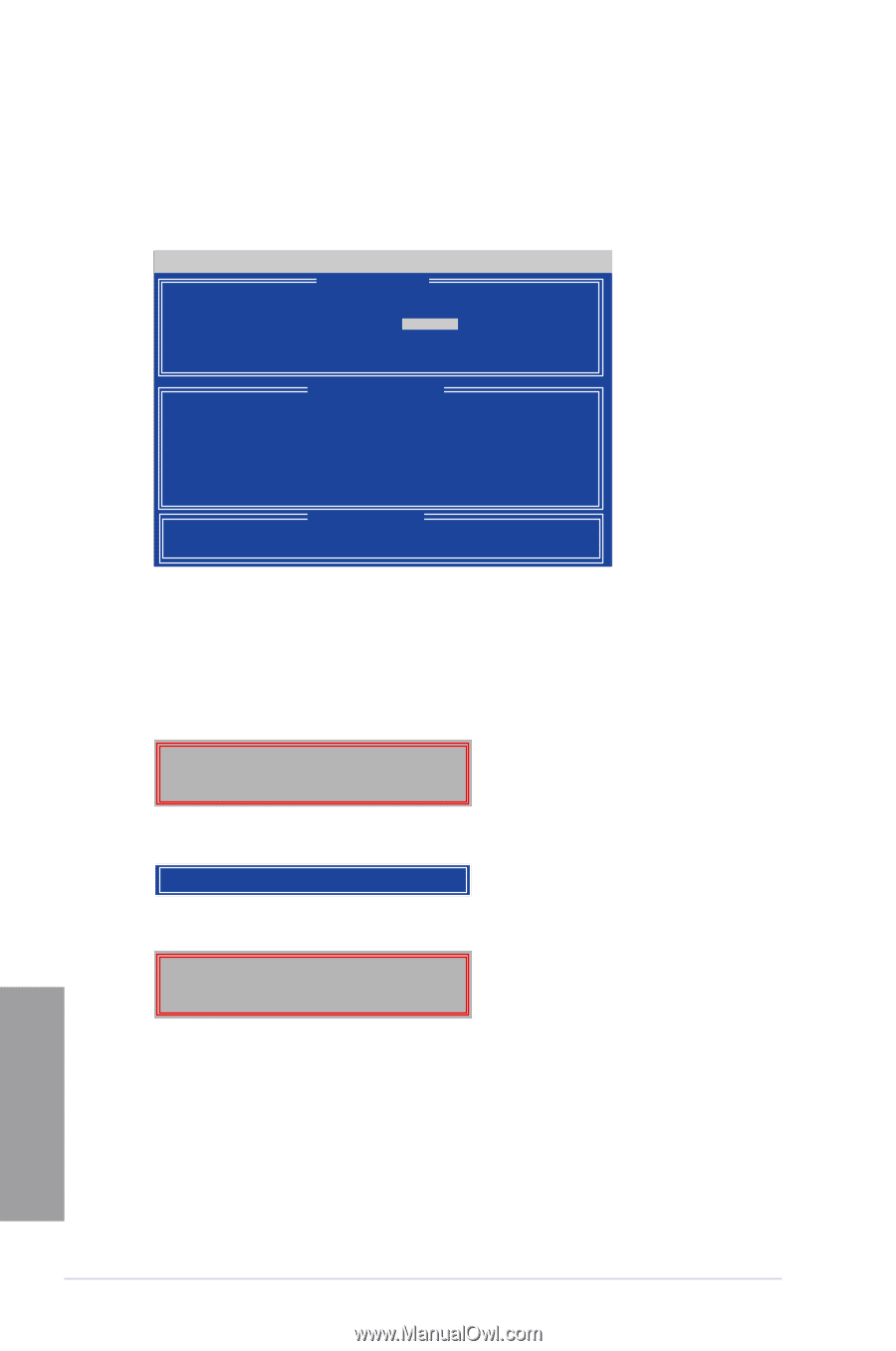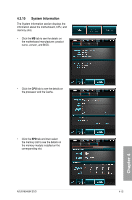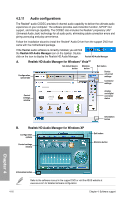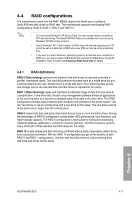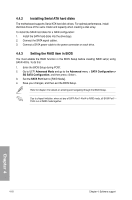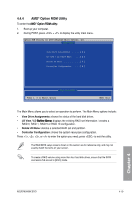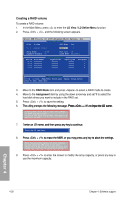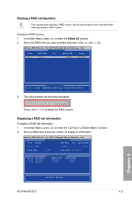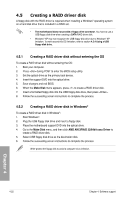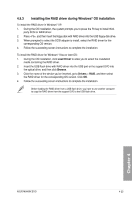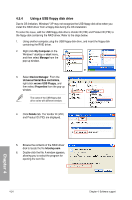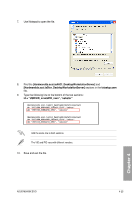Asus M5A99X EVO User Manual - Page 122
Creating a RAID volume, LD View / LD Define Menu
 |
View all Asus M5A99X EVO manuals
Add to My Manuals
Save this manual to your list of manuals |
Page 122 highlights
Creating a RAID volume To create a RAID volume: 1. In the Main Menu, press to enter the LD View / LD Define Menu function. 2. Press + , and the following screen appears. Option ROM Utility (c) 2009 Advanced Micro Devices, Inc. [ LD Define Menu ] LD No LD Name RAID Mode Drv LD 1 Logical Drive 1 RAID 0 2 Strip Block 64 KB Gigabyte Boundary ON Fast Init ON Cache Mode WriteThru Port:ID 01:00 02:00 03:00 04:00 Drive Model xxxxxxxxx xxxxxxxxx xxxxxxxxx xxxxxxxxx [ Drives Assignments ] Capabilities Capacity(GB) xxxxxxx xxxxxx xxxxxxx xxxxxx xxxxxxx xxxxxx xxxxxxx xxxxxx Assignment Y Y N N [ Keys Available ] [↑] Up [↓] Down [PaUp/PaDn] Switch page [Space] Change Option [Ctrl-Y] Save [ESC] Exit 3. Move to the RAID Mode item and press to select a RAID mode to create. 4. Move to the Assignment item by using the down arrow key and set Y to select the hard disk drives you want to include in the RAID set. 5. Press + to save the setting. 6 T�h�e��u�t�il�it�y�p��ro�m��p�t�s��th��e�f�o�l�lo�w��in�g��m��e�s�s�a��g�e�.��P���r�e��s���s C����t�r�l Y t�o���i��n��p��u�t��th�e��L�D���n�a�m��e�. Please press Ctrl-Y key to input the LD Name or press any key to exit. If you do not input any LD name, the default LD name will be used. 7. Ee��n�t�e�r�a�n��L�D��n��a�m��e�,�a�n��d�t�h�e�n��p�r�e�s�s��a�n��y�k�e��y�t�o��c�o�n�t�in�u��e�. Enter the LD name here: 8 P�r�e�s�s���t�o��e�r�a�s�e��th��e�M��B�R��,�o�r��y�o�u��m��a�y�p��re�s��s�a�n��y�k�e�y��t�o��a�b�o�r�t�t�h�e��s�e�tt�in��g�s�. Fast Initialization Option has been selected It will erase the MBR data of the disks. 9. Press + to enter the screen to modify the array capacity, or press any key to use the maximum capacity. Chapter 4 4-20 Chapter 4: Software support