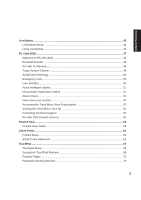Asus M5N M5N Software Manual - English Version
Asus M5N Manual
 |
View all Asus M5N manuals
Add to My Manuals
Save this manual to your list of manuals |
Asus M5N manual content summary:
- Asus M5N | M5N Software Manual - English Version - Page 1
ASUS HAS BEEN ADVISED OF THE POSSIBILITY OF SUCH DAMAGES ARISING FROM ANY DEFECT OR ERROR IN THIS MANUAL OR PRODUCT. Product warranty or service to infringe. SPECIFICATIONS AND INFORMATION CONTAINED IN THIS MANUAL ARE FURNISHED the listed contract price of each product. ASUS will only be responsible - Asus M5N | M5N Software Manual - English Version - Page 2
Notebook PC Drivers and Utilities Product Name: Notebook PC Support CD Manual Revision: 1 E1472 Release Date: February 2004 - Asus M5N | M5N Software Manual - English Version - Page 3
Software Reference Table of Contents Support CD for Windows 5 New Windows Installation 5 Drivers for Windows ...5 Device Manager ...9 VGA Driver ...10 VGA Driver Setup ...12 ASUS_WLAN ...13 Wireless LAN Driver Setup 14 INTEL_Calexico ...17 PROSet Setup ...18 INTEL Calexico Setup ...18 PROSet - Asus M5N | M5N Software Manual - English Version - Page 4
Welcome to PC-cillin 2002 48 Personal Firewall ...49 PC-cillin for Wireless ...49 Trojan System Cleaner ...49 ScriptTrap Technology ...50 Emergency Lock Technical Support 52 PC-cillin 2002 Feature Screens 54 Power4 Gear ...55 Power4 Gear Setup ...56 ASUS Probe ...61 Probe2 Setup ...62 ASUS Probe - Asus M5N | M5N Software Manual - English Version - Page 5
...81 WINFLASH Setup ...82 Using WINFLASH ...83 BIOS Setup 85 Updating your BIOS ...86 BIOS Setup Program ...86 Main ...90 Advanced ...91 Advanced (sub-menu) ...92 Display ...95 Security ...96 Security (sub-menu) ...98 Power ...99 Boot ...100 Boot (sub-menu) ...101 Boot ...102 Exit ...103 4 - Asus M5N | M5N Software Manual - English Version - Page 6
Notebook PC, there will be many hardware devices without drivers. Use the provided support CD to correct this problem. Drivers for Windows Next page gives descriptions of each support CD item. Due to ongoing improvements in the support CD, there may be some differences between this User's Manual - Asus M5N | M5N Software Manual - English Version - Page 7
the optional internal wireless LAN, you cannot install this driver. This device is shown under Windows Device Manager "Network Adapters." ATK0100 "ATK0100 ACPI UTILITY" This utility is required for special utilities provided in the support CD. This installs drivers for the Notebook PC's Advanced - Asus M5N | M5N Software Manual - English Version - Page 8
This installs drivers for the Notebook PC's specific chipset. This device is shown under Windows "System devices." LAN "Realtek RTL8139 Family PCI Fast Ethernet NIC" Driver Installs the required LAN driver for the Notebook PC's built-in PCI Fast-Ethernet controller. Fast-Ethernet supports both 10 - Asus M5N | M5N Software Manual - English Version - Page 9
if you run into problems and require technical assistance. [AFLASH2] DOS Utility This utility allows you to upgrade your Notebook PC's BIOS in DOS mode. You enter DOS mode by booting to a DOS system on a floppy disk, CD, or USB drive instead of entering the Windows operating system. AFLASH2.EXE - Asus M5N | M5N Software Manual - English Version - Page 10
will be used in many device driver installations, upgrades, and verification processes. Refer Windows installation, it is normal to see several question marks under "Other devices" representing hardware devices that Windows cannot recognize. After installing the drivers from the provided support CD - Asus M5N | M5N Software Manual - English Version - Page 11
10 Software Reference - Asus M5N | M5N Software Manual - English Version - Page 12
Software Reference VGA Driver (Required Driver) Topics Covered: VGA Driver Setup Display Settings for Windows XP Screens will vary depending on your operating system but the contents should be the same. 11 - Asus M5N | M5N Software Manual - English Version - Page 13
VGA Driver Setup Running setup will give you the following wizard. See next page for VGA settings. 1. On the "Welcome" screen, click Next after reading the message. 2. On the "License Agreement" screen, click Next after reading the message. 3. Wait while files are being copied to your Windows - Asus M5N | M5N Software Manual - English Version - Page 14
Software Reference ASUS_WLAN (Required driver for models with ASUS wireless LAN) Topics Covered: Wireless LAN Driver Setup Wireless LAN Utility Setup Wireless LAN Utility Quick Start Screens will vary depending on your operating system but the contents should be the same. 13 - Asus M5N | M5N Software Manual - English Version - Page 15
Setup This setup will install both drivers and utilities for the wireless LAN device. Running setup will give you the following wizard: 1. Click Next Click Finish on the "Setup Complete" screen. 14 6. Select to use "...ASUS Utilities..." for added features while using the wireless LAN device. - Asus M5N | M5N Software Manual - English Version - Page 16
Utility Quick Start After installing the ASUS WLAN driver and utility, the utility will automatically start with Windows. If you need to start it manually, you can launch the utility using the desktop icon or through Windows start. You will need to make some wireless LAN settings before being able - Asus M5N | M5N Software Manual - English Version - Page 17
Software Reference ASUS WLAN Utility Quick Start (Cont.) 3. Use "Site Survey" if you don't know the name of your access point(s). 4. Encryption settings must also match those set - Asus M5N | M5N Software Manual - English Version - Page 18
Software Reference INTEL_Calexico (Required driver for models with Intel wireless LAN) Topics Covered: Wireless LAN Driver Setup Wireless LAN Utility Setup Wireless LAN Utility Quick Start Screens will vary depending on your operating system but the contents should be the same. 17 - Asus M5N | M5N Software Manual - English Version - Page 19
Reference INTEL Calexico Setup This is the wireless LAN driver. Running setup will automatically install the driver. When complete, you will see "Intel(R) PRO/ Wireless LAN 2100 3B Mini PCI Adapter" in device manager. PROSet Setup This is the wireless LAN utility. Running setup will give you - Asus M5N | M5N Software Manual - English Version - Page 20
and click Next to continue. 4. Click Install to continue. 5. Wait while files are installed and configured. After setup, the PROSet icon will appear on the Windows taskbar. 6. Setup is now complete, click Finish to exit the wizard. 19 - Asus M5N | M5N Software Manual - English Version - Page 21
"Networks" page is used to search and add wireless LAN networks including Ad hoc (peer to peer) connections. This is the "Adapter" page that allows you to configure power and Ad Hoc settings. 20 The "Troubleshooting" page is used to view wireless LAN statistics and find the manufacturer's contact - Asus M5N | M5N Software Manual - English Version - Page 22
LAN. Click Scan on the Networks page. Intel PROSet will scan for Access Points or peers with broadcasting enabled. Once a wireless LAN connection is discovered, you can click the Connect button. If there is no record of this connection, you will be allowed to create a profile - Asus M5N | M5N Software Manual - English Version - Page 23
or initials. Make settings on this page if necessary. Add other wireless connections if necessary. Acess Points may have their broadcasting service disabled to prevent unwanted connections. You need to obtain the SSID and enter it manually. Security settings may also be required on the next page - Asus M5N | M5N Software Manual - English Version - Page 24
Software Reference ATK0100 (Required Utility) Topics Covered: ATKACPI Setup Screens will vary depending on your operating system but the contents should be the same. 23 - Asus M5N | M5N Software Manual - English Version - Page 25
Software Reference ATK0100 Setup This utility requires that you manually install it from Device Manager. No software operation is required. 1. Double click Unknown device. 2. Click Reinstall Driver. 3. Select "Install from..." and click Next. 4. Browse to your operating system folder in the " - Asus M5N | M5N Software Manual - English Version - Page 26
Software Reference Audio (Required Driver) Topics Covered: Audio Setup Realtek Audio Utility Screens will vary depending on your operating system but the contents should be the same. 25 - Asus M5N | M5N Software Manual - English Version - Page 27
to begin the setup wizard. 4. Wait while files are being copied to your hard drive. 5. Select No... and click Finish in order to install other drivers and utilities. 26 6. When the device driver is properly setup, it will appear as the above in "Device Manager". - Asus M5N | M5N Software Manual - English Version - Page 28
Software Reference CPU Hotfix (Required Driver) Topics Covered: CPU Hotfix Setup 1 CPU Hotfix Setup 2 Screens will vary depending on your operating system but the contents should be the same. 27 - Asus M5N | M5N Software Manual - English Version - Page 29
several languages available in each folder. After setup, restart Windows and your Windows will be able to utilize advanced features in Intel's latest mobile processor. The first file will extract to a separate folder. Read "hotfix" for setup instructions. CPU Hotfix Setup 2 of 2 The second file has - Asus M5N | M5N Software Manual - English Version - Page 30
Software Reference INFupdate (Required Driver) Topics Covered: Intel INF Update Setup Screens will vary depending on your operating system but the contents should be the same. 29 - Asus M5N | M5N Software Manual - English Version - Page 31
Software Reference INFupdate Setup Running setup will give you the following wizard. No other configurations are necessary. 1. On the "Welcome" screen, click Next after reading the message. 2. On the "License Agreement" screen, click Yes after reading the message. 3. On the "Readme" screen, - Asus M5N | M5N Software Manual - English Version - Page 32
Software Reference LAN (Required Driver) Topics Covered: LAN Driver Setup Configuring your LAN Screens will vary depending on your operating system but the contents should be the same. 31 - Asus M5N | M5N Software Manual - English Version - Page 33
Software Reference LAN Driver Setup Running setup will give you the following wizard. 1. On the "Welcome" screen, click Next after reading the message. 2. Setup is now complete, click Finish to exit the wizard. 32 - Asus M5N | M5N Software Manual - English Version - Page 34
Software Reference Configuring your LAN Joining a Domain or Workgroup (Windows XP) (1) Click Start and My Computer. (2) Click View system information. (3) Your computer name, computer name. In the example here, a warning is given when trying to use "Notebook PC". You can use the single word - Asus M5N | M5N Software Manual - English Version - Page 35
existing domain you wish to join. NOTE: After clicking "OK", you will be asked for the Domain Controller's Administrator password to join the domain in Windows XP. (4b) Workgroup: If your network does not have a domain or you are not authorized to join a domain, select Workgroup and type in an - Asus M5N | M5N Software Manual - English Version - Page 36
Software Reference Joining a Domain or Workgroup (Windows XP) Cont' (5) After you restart your computer, you should see some contents which you have installed protocols for. Clicking a network protocol such as "MS Windows Network" will display all the servers available under that protocol. 35 - Asus M5N | M5N Software Manual - English Version - Page 37
36 Software Reference - Asus M5N | M5N Software Manual - English Version - Page 38
Software Reference Modem (Required Driver) Topics Covered: Modem Setup Modem Configuration Screens will vary depending on your operating system but the contents should be the same. 37 - Asus M5N | M5N Software Manual - English Version - Page 39
Software Reference Modem Setup Running setup will give you the following wizard. 1. On the "Welcome" screen, click Next after reading the message. 2. Setup is now complete, click OK to exit the wizard. Modem Configuration Use New Connection Wizard in "Network Connections" to start the - Asus M5N | M5N Software Manual - English Version - Page 40
Software Reference Modem Configuration (Cont') 3. Select "Set up my connection manually" and click Next. 4. Select "Connect using a dial-up modem" and click Next. 5. Select your modem and click Next. 6. Enter any name to represent your ISP. 7. - Asus M5N | M5N Software Manual - English Version - Page 41
your ISP account name and password and click Next. 10. Select "Add a shortcut..." and click Finish. MS.SD MMC 11. Connect a telephone cable from your Notebook PC to a telephone jack. 12. When you click on the link, the connection window will show. Click Dial to connect to your ISP. 40 - Asus M5N | M5N Software Manual - English Version - Page 42
Software Reference 2.0 USB2.0 (Required Driver) Topics Covered: USB Setup Manual Setup Screens will vary depending on your operating system but the contents should be the same. 41 - Asus M5N | M5N Software Manual - English Version - Page 43
XP) will give you the following message. USB 2.0 driveres are provided in Windows XP SP1 and Windows 2000 SP4. Please visit Microsoft's web site for information on obtaining a service pack (SP) if you do not have the latest Windows version. USB Usage Simply plug in your USB device to use the USB - Asus M5N | M5N Software Manual - English Version - Page 44
Software Reference LiveUpdate (Recommended Utility) Topics Covered: LiveUpdate Setup Using LiveUpdate Resetting Your BIOS Screens will vary depending on your operating system but the contents should be the same. 43 - Asus M5N | M5N Software Manual - English Version - Page 45
Software Reference LiveUpdate Setup Running setup will give you the following wizard: On the "Choose Destination Location" screen, click Next to continue or you may first change the destination folder. On the "Select Program Folder" screen, click Next to continue or enter a different folder name. - Asus M5N | M5N Software Manual - English Version - Page 46
the items to update or select "Check all". Click OK to download and install the update. When update is complete, click OK to exit. You may be instructed to "reset your BIOS". It entails pressing [F2] on bootup to enter BIOS setup and selecting Load Setup Defaults, and then Exit Saving Changes on - Asus M5N | M5N Software Manual - English Version - Page 47
46 Software Reference - Asus M5N | M5N Software Manual - English Version - Page 48
Software Reference PC-cillin 2002 (Recommended Utility) Topics Covered: PC-cillin 2002 Features About Viruses Technical Support PC-cillin 2002 Feature Screens Screens will vary depending on your operating system but the contents should be the same. 47 - Asus M5N | M5N Software Manual - English Version - Page 49
you open, copy, move, or save a file • Protects against downloading infected files from the Internet or FTP sites • Guards against malicious Java file on your system and clean any infected files • Scan any file from Windows Explorer or My Computer by right-clicking the file icon • Scan floppy disks - Asus M5N | M5N Software Manual - English Version - Page 50
these safe sites to a list. Your computer can connect to any Web site on this list because they will not be filtered. PC-cillin for Wireless Malicious code and other threats hidden inside files, email, or on the Web can enter your Palm, Pocket PC, or EPOC device during beaming, synchronization - Asus M5N | M5N Software Manual - English Version - Page 51
can update and register your software. Standard mode: Access more advanced PC-cillin 2002 functions including: viewing your system status in more detail, selectively scanning folders, synchronizing your PDA, quarantining files, and viewing logs. In the Standard mode, as in the Simple mode, you can - Asus M5N | M5N Software Manual - English Version - Page 52
downloads the latest files for PC-cillin 2002. This includes pattern and program files for both the main program and PC-cillin for Wireless window. Registration only takes a few minutes and Trend Micro provides technical support, virus pattern downloads system memory, disk system problems that take - Asus M5N | M5N Software Manual - English Version - Page 53
of Macro viruses, we have bolstered the number of Macro virus descriptions included in the encyclopedia to well over 2000. Of course, PC Security Info > Virus List. Contacting Technical Support Trend Micro provides technical support, virus pattern downloads, and program updates for one year - Asus M5N | M5N Software Manual - English Version - Page 54
to reproduce the problem Before Contacting Technical Support While our technical support staff is always manual and online help provide comprehensive information about PC- cillin. Search both documents to see if they contain your solution. • Visit our technical support Web site: our technical support - Asus M5N | M5N Software Manual - English Version - Page 55
to access certain functions, for example to display the PC-cillin or Settings windows. With the Realtime Monitor, you know at a glance if real-time scanning is halted. PC-cillin is connecting to the Trend Micro server to download the latest updates. Your computer is currently under attack. The real - Asus M5N | M5N Software Manual - English Version - Page 56
Software Reference Power4 Gear Topics Covered: Power4 Gear Setup Benefits of Power4 Gear Power4 Gear Interface Power4 Gear Configuration Screens will vary depending on your operating system but the contents should be the same. 55 - Asus M5N | M5N Software Manual - English Version - Page 57
Software Reference Power4 Gear Setup Running setup will give you the following wizard: On the "Welcome" screen, click Next after reading the message. On the "Select Program Folder" screen, click Next to continue or enter a different folder name. On the "Select Program Folder" screen, click Next - Asus M5N | M5N Software Manual - English Version - Page 58
the task bar icon. Power4 Gear can also be automatically activated when AC power is removed. Power4 Gear Interface Understanding the Power4 Gear buttons icon may vary depending on your Notebook PC model. Maximum Performance High Performance If your Notebook PC has overclocking options and is - Asus M5N | M5N Software Manual - English Version - Page 59
three modes as shown below. When you remove or apply the AC adapter, Power4 Gear will automatically shift you up or down into the proper mode segment. AC Mode Segment If your Notebook PC has overclocking options and is enabled, the airplane will be replaced with a rocket. Battery Mode Segment 58 - Asus M5N | M5N Software Manual - English Version - Page 60
Power Savings Renaming Settings You can rename the four power saving levels as you like using the same method to rename files or folders in Windows. See next page for available selections for each "gear". 59 - Asus M5N | M5N Software Manual - English Version - Page 61
Software Reference Power Saving Details System Standby Timer CPU Performance Hard Drive Off Timer Display Panel Off Timer Display Panel Brightness (in Medium Performance or Maximum Savings) 60 - Asus M5N | M5N Software Manual - English Version - Page 62
Software Reference ASUS Probe Topics Covered: ASUS Probe Setup ASUS Probe Reference Starting ASUS Probe Using ASUS Probe Monitoring ASUS Probe Task Bar Icon Screens will vary depending on your operating system but the contents should be the same. 61 - Asus M5N | M5N Software Manual - English Version - Page 63
Software Reference Probe2 Setup Running setup will give you the following wizard: On the "Welcome" screen, click Next after reading the message. On "Choose Destination Location" , click Next to continue or enter another destination folder. On the "Select Program Folder" screen, click Next to - Asus M5N | M5N Software Manual - English Version - Page 64
review useful information about your computer, such as hard disk space, memory usage, and CPU type, CPU speed, and internal/external frequencies through the DMI Explorer. Starting ASUS Probe If the ASUS Probe icon (magnifying glass) is not shown on the taskbar (see below), click the Windows Start - Asus M5N | M5N Software Manual - English Version - Page 65
Software Reference Using ASUS Probe Monitoring Monitor Summary Shows a summary of the items being monitored. Temperature Monitor Shows the PC's temperature. Settings Lets you set threshold levels and polling intervals or refresh times of the PC's temperature, fan rotation, and voltages. History - Asus M5N | M5N Software Manual - English Version - Page 66
monitoring. DMI Explorer Shows information pertinent to the PC, such as CPU type, CPU speed, and internal/external frequencies, and memory size. When the ASUS Probe senses a problem with your PC, portions of the ASUS Probe icon changes to red and audio alerts will be heard from the speaker. 65 - Asus M5N | M5N Software Manual - English Version - Page 67
66 Software Reference - Asus M5N | M5N Software Manual - English Version - Page 68
Software Reference TouchPad (Recommended Utility) Topics Covered: TouchPad Setup Overview of the TouchPad Scrolling Properties Page Tap Zones Properties Page More Features Properties Page Button Actions Properties Page Touch Properties Page Edge Motion Properties Page Frequently Asked Questions - Asus M5N | M5N Software Manual - English Version - Page 69
Software Reference Touchpad Setup Running setup will give you the following wizard: On the "Choose Setup Language" screen, select a language and click OK to continue. On the "Welcome" screen, click Next after reading the message. On the "Information" screen, click Next after reading the message. - Asus M5N | M5N Software Manual - English Version - Page 70
or TouchPad button down while moving the pointer (to move an icon or window around the screen, for example). This action is called dragging. Just like clicking long distance dragging. See Move the Pointer Long Distances for details. The Tap and Drag and Locking Drags features are located on the - Asus M5N | M5N Software Manual - English Version - Page 71
actions are provided as built-in features with the Synaptics TouchPad device driver. Additional actions might be available if you have installed any third This action causes the pointer to jump to the Start button in the Windows task bar and automatically opens the Start Menu. • Jump to the current - Asus M5N | M5N Software Manual - English Version - Page 72
down the right edge of the TouchPad, the contents of the current window will scroll vertically. Similarly, by sliding your finger left and right along Note that zooming and panning only work in applications that support the Microsoft Intellimouse. With Intellimouse aware applications, you can zoom - Asus M5N | M5N Software Manual - English Version - Page 73
, be sure that the TouchPad driver software is installed. If the Synaptics TouchPad driver is properly installed, the Mouse Properties Notebook PC. The following pages will describe each property page with the Synaptics logo. The "Buttons", "Pointers", and "Pointer Options" pages come with Windows - Asus M5N | M5N Software Manual - English Version - Page 74
be used for zooming too. Enabling Virtual Scrolling of the Active Window Check the appropriate boxes on this page for the type of more detailed description. You can adjust the size of each zone by dragging one of the black resize handles on the TouchPad map. If you are having trouble activating - Asus M5N | M5N Software Manual - English Version - Page 75
actions to taps in the Touchpad's corner zone regions (or tap zone regions). The Synaptics TouchPad driver may also control other pointing devices attached to your system. If the Synaptics TouchPad driver is controlling more than one pointing device on your system, the Synaptics pages on the Mouse - Asus M5N | M5N Software Manual - English Version - Page 76
determines whether the pointer is constrained to move only horizontally or only vertically. Synaptics TouchPad Tray Icon The Synaptics TouchPad tray icon appears in the Windows Taskbar near the clock. You can choose between two icons: This is the animated Touch Meter icon. The size of the dot on the - Asus M5N | M5N Software Manual - English Version - Page 77
Page The Button Actions properties page allows you to customize the physical buttons of your TouchPad. The Rocker Switch settings are available on Notebook PC's with scroll buttons between the left and right buttons. Customizing Button Assignments You can customize the TouchPad buttons in the same - Asus M5N | M5N Software Manual - English Version - Page 78
the accidental and unwanted pointer movement that may occur while typing (due to accidentally contacting your TouchPad). See Prevent Accidental Pointing While Typing for more details. 77 - Asus M5N | M5N Software Manual - English Version - Page 79
you lift your finger. See Move the Pointer Long Distances for more details about the Edge Motion feature. Enabling Edge Motion Check the appropriate detailed description. You can adjust the size of each zone by dragging one of the black resize handles on the TouchPad map. If you are having trouble - Asus M5N | M5N Software Manual - English Version - Page 80
not "know" about a particular type of window, it still approximates smooth-scrolling by causing the window to re-display when your finger slows down two positions along the scroll bar! In these cases, even if you were to manually drag the scroll thumb with the pointer, you would find that it would " - Asus M5N | M5N Software Manual - English Version - Page 81
. What is happening? A: The shift keys and the control keys are special and are used for various things, such as selecting multiple files in Microsoft Windows Explorer or for zooming in and out on a spread sheet in Microsoft Excel. These keys can also be used for special pointer movement, such as - Asus M5N | M5N Software Manual - English Version - Page 82
Software Reference WinFlash Topics Covered: WinFlash Setup Using WinFlash Screens will vary depending on your operating system but the contents should be the same. 81 - Asus M5N | M5N Software Manual - English Version - Page 83
Software Reference WINFLASH Setup Running setup will give you the following wizard: On the "Welcome" screen, click Next after reading the message. On the "Choose Destination Location" screen, click Next to continue or you may first change the destination folder. On the "Select Program Folder" - Asus M5N | M5N Software Manual - English Version - Page 84
through the Start button. Do not update your BIOS for no reason. You will be warned that you should only update your BIOS if you know it will solve a specific problem. If you update your BIOS using the wrong BIOS file, your Notebook PC may not boot up. Example Only When you enter WINFLASH, you - Asus M5N | M5N Software Manual - English Version - Page 85
84 Software Reference - Asus M5N | M5N Software Manual - English Version - Page 86
BIOS Setup BIOS Setup Updating your BIOS 86 BIOS Setup Program 86 Main ...90 Advanced ...91 Advanced (sub-menu 92 Display ...95 Security ...96 Security (sub-menu 98 Power ...99 Boot ...100 Boot (sub-menu 101 Boot ...102 Exit ...103 85 - Asus M5N | M5N Software Manual - English Version - Page 87
updated, the following BIOS screens and descriptions are for reference purposes only and may not exactly reflect your BIOS screens. Updating your BIOS This Notebook PC supports three BIOS update software as provided on the support CD: (1) "LiveUpdate" is a Windows utility to automatically search - Asus M5N | M5N Software Manual - English Version - Page 88
view basic system configurations such as BIOS version, CPU type, memory size, and Date/Time. ADVANCED Use this page to enable and make changes to the advanced features such as IDE devices and internal pointing device. DISPLAY Use this page to make changes to the Notebook PC's internal and external - Asus M5N | M5N Software Manual - English Version - Page 89
each page will display help information to guide you through using the BIOS setup utility. The keys in the legend corresponding alternates and functions. Option box BIOS Setup Navigation Key(s) [Enter] [Tab] or [Shift-Tab] + or − (shift =) Function Description Brings up a selection menu or enter - Asus M5N | M5N Software Manual - English Version - Page 90
through the Setup program, note that explanations appear in the Item Specific Help window located to the right of each menu. This window displays the help text for the currently highlighted field. Resetting Your BIOS If you ever hear "resetting your BIOS", it entails pressing [F2] on bootup to enter - Asus M5N | M5N Software Manual - English Version - Page 91
Version: [0202] (display field) This displays the current BIOS version in the Notebook PC's flash EEPROM. Processor Type: [Intel(R) Pentium(R) 4 specified by the above processor. System Memory Size: [248MB] (display field) Shows the amount of usable memory available to your operating system. System - Asus M5N | M5N Software Manual - English Version - Page 92
BIOS Setup Advanced Selecting this item from the previous menu displays the page as shown below. Advanced Settings > IDE Configuration (see next page) Internal Pointing Device [Enabled] This allows you to turn ON or OFF the Notebook PC's built-in touchpad. Some external pointing devices have extra - Asus M5N | M5N Software Manual - English Version - Page 93
BIOS Setup Advanced (sub-menu) Selecting this item from the previous menu displays connected here. Press [Enter] to edit device information. (Never used for normal use. Only used for troubleshooting by technical computer experts.) [Not Detected] If "Not Detected" is shown here, it means that there - Asus M5N | M5N Software Manual - English Version - Page 94
your system to not recognize the installed hard disk. To allow the BIOS to detect the drive type automatically, select [AUTO]. Type [Auto Auto] Auto automatically sets the number of sectors per block to the highest number supported by the drive. Disabled - The data transfer from and to the device - Asus M5N | M5N Software Manual - English Version - Page 95
BIOS Setup DMA Mode [Auto] When enabled, this option speeds up communication between the system and the IDE controller by using DMA capability (for improved transfer speeds and data integrity) . Different speeds are supported actions to prevent impending disk crashes. The configuration options are: - Asus M5N | M5N Software Manual - English Version - Page 96
BIOS Setup Display Selecting this item from the previous menu displays the page as shown below. Display Settings Boot Type [CRT+LFP] This sets the video output mode for your display during bootup. You can control the output through software or hotkey once you are inside the Windows operating system - Asus M5N | M5N Software Manual - English Version - Page 97
. The passwords are not case sensitive. In other words, it makes no difference whether you enter a password using upper or lowercase letters. The BIOS Setup program allows you to specify two separate passwords: a "Supervisor" password and a "User" password. When disabled, anyone may access all - Asus M5N | M5N Software Manual - English Version - Page 98
a password after you press [F2] to enter BIOS setup. To set a password: Select "Change ... press [Enter] without entering a password. Boot Sector Virus Protection [Disabled] This function drive will prompt for a password when accessed on the Notebook PC. • The protected hard disk drive cannot be used - Asus M5N | M5N Software Manual - English Version - Page 99
BIOS Setup Security (sub-menu) Selecting this item from the previous menu displays the . The configuration options are: [UNLOCKED] [LOCKED] Wireless Network Interface [UNLOCKED] This allows you to enabled or disable the built-in wireless network. The configuration options are: [UNLOCKED] [LOCKED - Asus M5N | M5N Software Manual - English Version - Page 100
start a software program to remove memory effects in the battery and recalibrate the battery gauge. Even though this Notebook PC uses a Lithium-Ion battery which is not prone to memory effects, memory effects will still occur at the end of the battery's life cycle. Remember that all rechargeable - Asus M5N | M5N Software Manual - English Version - Page 101
or USB floppy disk drive. IDE Hard Drive refers to the internal built-in hard disk drive. ATAPI CD-ROM refers to either the built-in CD-ROM drive or DVD-ROM drive. Other Boot Device currently refers to booting from a network drive. To boot from LAN, "Onboard LAN Boot ROM" must be enabled. 100 - Asus M5N | M5N Software Manual - English Version - Page 102
-menu) Selecting this item from the previous menu displays the page as shown below. Boot Settings Configuration Quick Boot [Enabled] When enabled, BIOS will skip certain tests while booting. This will decrease the time needed to bootup the system. The configuration options are: [Disabled] [Enabled - Asus M5N | M5N Software Manual - English Version - Page 103
BIOS Setup Boot Selecting this item from the previous menu displays the page as shown below. Boot Device Priority 1st Boot Device [USB FDD] / [Removable Dev.] Specifies the boot sequence from the available devices. A device enclosed in parenthesis has been disabled in the corresponding type menu. - Asus M5N | M5N Software Manual - English Version - Page 104
BIOS Setup Exit Once you have made all of your selections from the Exit menu to ensure the values you selected are saved to the CMOS RAM. The CMOS RAM is sustained by an onboard backup battery and stays on even when the Notebook PC is turned OFF. Once this option is selected, a confirmation is - Asus M5N | M5N Software Manual - English Version - Page 105
menus. This option is for troubleshooting purposes only and will decrease performance as well as disable some of the Notebook PC's functions. When this option is selected, a confirmation is requested. Select Yes to load default values programmed into the BIOS file (the default values may change - Asus M5N | M5N Software Manual - English Version - Page 106
Contact: www.asuscom.de/sales General Fax: +49-2102-959911 Technical Support Online Support: www.asuscom.de/support Component Support: +49-2102-95990 Support Fax: +49-2102-959911 Notebook Support: +49-2102-959910 ASUS COMPUTER (Middle East and North Africa) Company Address: P.O. Box 64133

Copyright Information
No part of this manual, including the products and software described in it, may be reproduced, transmitted, tran-
scribed, stored in a retrieval system, or translated into any language in any form or by any means, except documen-
tation kept by the purchaser for backup purposes, without the express written permission of ASUSTeK COM-
PUTER INC. (“ASUS”).
ASUS PROVIDES THIS MANUAL “AS IS” WITHOUT WARRANTY OF ANY KIND, EITHER EXPRESS OR
IMPLIED, INCLUDING BUT NOT LIMITED TO THE IMPLIED WARRANTIES OR CONDITIONS OF MER-
CHANTABILITY OR FITNESS FOR A PARTICULAR PURPOSE. IN NO EVENT SHALL ASUS, ITS DIREC-
TORS, OFFICERS, EMPLOYEES OR AGENTS BE LIABLE FOR ANY INDIRECT, SPECIAL, INCIDENTAL,
OR CONSEQUENTIAL DAMAGES (INCLUDING DAMAGES FOR LOSS OF PROFITS, LOSS OF BUSI-
NESS, LOSS OF USE OR DATA, INTERRUPTION OF BUSINESS AND THE LIKE), EVEN IF ASUS HAS
BEEN ADVISED OF THE POSSIBILITY OF SUCH DAMAGES ARISING FROM ANY DEFECT OR ERROR
IN THIS MANUAL OR PRODUCT.
Product warranty or service will not be extended if: (1) the product is repaired, modified or altered, unless such
repair, modification of alteration is authorized in writing by ASUS; or (2) the serial number of the product is defaced
or missing.
Products and corporate names appearing in this manual may or may not be registered trademarks or copyrights of
their respective companies, and are used only for identification or explanation and to the owners’ benefit, without
intent to infringe.
SPECIFICATIONS AND INFORMATION CONTAINED IN THIS MANUAL ARE FURNISHED FOR INFOR-
MATIONAL USE ONLY, AND ARE SUBJECT TO CHANGE AT ANY TIME WITHOUT NOTICE, AND SHOULD
NOT BE CONSTRUED AS A COMMITMENT BY ASUS. ASUS ASSUMES NO RESPONSIBILITY OR LI-
ABILITY FOR ANY ERRORS OR INACCURACIES THAT MAY APPEAR IN THIS MANUAL, INCLUDING
THE PRODUCTS AND SOFTWARE DESCRIBED IN IT.
Copyright © 2004 ASUSTeK COMPUTER INC. All Rights Reserved.
Limitation of Liability
Circumstances may arise where because of a default on ASUS’ part or other liability, you are entitled to recover
damages from ASUS. In each such instance, regardless of the basis on which you are entitled to claim damages from
ASUS, ASUS is liable for no more than damages for bodily injury (including death) and damage to real property and
tangible personal property; or any other actual and direct damages resulted from omission or failure of performing
legal duties under this Warranty Statement, up to the listed contract price of each product.
ASUS will only be responsible for or indemnify you for loss, damages or claims based in contract, tort or infringe-
ment under this Warranty Statement.
This limit also applies to ASUS’ suppliers and its reseller. It is the maximum for which ASUS, its suppliers, and your
reseller are collectively responsible.
UNDER NO CIRCUMSTANCES IS ASUS LIABLE FOR ANY OF THE FOLLOWING: (1) THIRD-PARTY
CLAIMS AGAINST YOU FOR DAMAGES; (2) LOSS OF, OR DAMAGE TO, YOUR RECORDS OR DATA; OR
(3) SPECIAL, INCIDENTAL, OR INDIRECT DAMAGES OR FOR ANY ECONOMIC CONSEQUENTIAL
DAMAGES (INCLUDING LOST PROFITS OR SAVINGS), EVEN IF ASUS, ITS SUPPLIERS OR YOUR RE-
SELLER IS INFORMED OF THEIR POSSIBILITY.