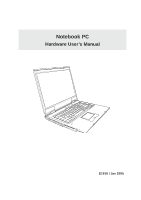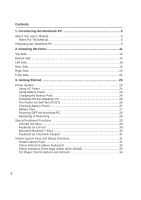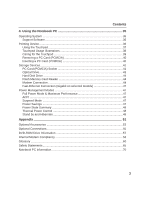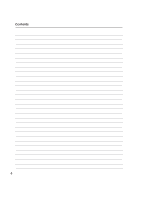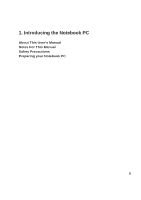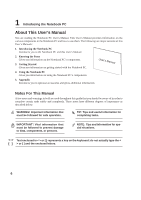Asus M6V M6 English Hardware User''s manual (E1916)
Asus M6V Manual
 |
View all Asus M6V manuals
Add to My Manuals
Save this manual to your list of manuals |
Asus M6V manual content summary:
- Asus M6V | M6 English Hardware User''s manual (E1916) - Page 1
Notebook PC Hardware User's Manual E1916 / Jan 2005 - Asus M6V | M6 English Hardware User''s manual (E1916) - Page 2
ON the Notebook PC 26 The Power-On Self Test (POST 26 Checking Battery Power 27 Battery Care ...27 Powering OFF the Notebook PC 28 Restarting or Rebooting 28 Special Keyboard Functions 29 Colored Hot Keys 29 Keyboard as Cursors 30 Microsoft Windows™ Keys 30 Keyboard as a Numeric Keypad 31 - Asus M6V | M6 English Hardware User''s manual (E1916) - Page 3
Disk Drive 44 Flash Memory Card Reader 44 Modem Connection 44 Fast-Ethernet Connection (Gigabit on selected models 47 Power Management Modes 47 Full Power Mode & Maximum Performance 47 ACPI ...47 Suspend Mode ...47 Power Savings ...47 Power State Summary 48 Thermal Power Control 48 Stand by - Asus M6V | M6 English Hardware User''s manual (E1916) - Page 4
Contents 4 - Asus M6V | M6 English Hardware User''s manual (E1916) - Page 5
1. Introducing the Notebook PC About This User's Manual Notes For This Manual Safety Precautions Preparing your Notebook PC 5 - Asus M6V | M6 English Hardware User''s manual (E1916) - Page 6
on getting started with the Notebook PC. User's Manual 4. Using the Notebook PC Gives you information For This Manual A few notes and warnings in bold are used throughout this guide that you should [ ] represents a key on the keyboard; do not actually type the < [ ] > or [ ] and the - Asus M6V | M6 English Hardware User''s manual (E1916) - Page 7
safety precautions will increase the life of the Notebook PC. Follow all precautions and instructions. Except as described in this manual, refer all servicing to qualified personnel. Do not use damaged power cords, accessories, or other peripherals. Do not use strong solvents such as thinners - Asus M6V | M6 English Hardware User''s manual (E1916) - Page 8
should not transport the Notebook PC while the power is still ON. Close the display panel and check that it is latched securely in the closed position to protect the keyboard and display panel. Cover Your Notebook PC Use a carrying case such as the one supplied with your Notebook PC to protect it - Asus M6V | M6 English Hardware User''s manual (E1916) - Page 9
Notebook PC Preparing your Notebook PC These are only quick instructions for using your Notebook PC. Read the later pages for detailed information on using your Notebook PC. 1. Install the battery pack 2. Connect the AC Power Adapter 3. Open the Display Panel 3 1 2 4. Turn ON the Notebook PC - Asus M6V | M6 English Hardware User''s manual (E1916) - Page 10
1 Introducing the Notebook PC 10 - Asus M6V | M6 English Hardware User''s manual (E1916) - Page 11
2. Knowing the Parts Basic sides of the Notebook PC 11 - Asus M6V | M6 English Hardware User''s manual (E1916) - Page 12
Panel Latch Microphone Display Panel (Use a soft cloth without chemical liquids to clean. Use plain water if necessary.) Stereo Speakers Power Switch / Instant Keys Keyboard Touchpad Status Indicators (see section 3) Display Panel Latch A spring-loaded latch on the front of the Notebook PC locks - Asus M6V | M6 English Hardware User''s manual (E1916) - Page 13
once to turn OFF the Notebook PC. The power switch only works when the display panel is opened button. Details provided later in this manual. Keyboard The keyboard provides full-sized keys with comfortable travel included touchpad utility to allow easy Windows or web navigation. Status Indicators See - Asus M6V | M6 English Hardware User''s manual (E1916) - Page 14
top and going clockwise. CD Player Power Switch Stereo Speaker (Left) Hard Disk Drive Compartment Shutdown Button Air Vents -1 Battery Lock Air Vents Battery Pack Stereo Speaker (Right) Name Card Holder Device Module Device Module Lock Cooling Fan Memory Compartment CPU Compartment IMPORTANT - Asus M6V | M6 English Hardware User''s manual (E1916) - Page 15
memory. Memory installation or upgrades must be done by an authorized retailer or else warranty will be void. Hard Disk Drive Compartment The hard disk drive is secured in a compartment. Hard disk drive upgrades are to be done by authorized service centers or dealers only. CD Player Power - Asus M6V | M6 English Hardware User''s manual (E1916) - Page 16
USB Infrared Flash Memory Port Port Slot CD Control Buttons (see section 3) SPDIF/Phone Mic In Output PC Card Slot PC Card Eject CD Player Power Switch 2.0 USB Port (2.0/1.1) The Universal Serial Bus is compatible with USB 2.0 or USB 1.1 devices such as keyboards, pointing devices, video - Asus M6V | M6 English Hardware User''s manual (E1916) - Page 17
) is used to connect the Notebook PC's audio out signal to amplified speakers or headphones. Using this jack automatically disables the built-in speakers. CD Player Power Switch While the Notebook PC is OFF: Turns ON or OFF the CD - Asus M6V | M6 English Hardware User''s manual (E1916) - Page 18
this jack. Power supplied through this jack supplies power to the Notebook PC and charges the internal battery pack. To prevent damage to the Notebook PC and battery pack, always use the supplied power adapter. Parallel Port The 25-pin D-sub parallel/printer port supports native parallel devices - Asus M6V | M6 English Hardware User''s manual (E1916) - Page 19
USB allows many devices to run simultaneously on a single computer, with peripherals such as USB keyboards and some newer monitors acting as additional plug-in sites or hubs. USB supports hot-swapping of devices so that peripherals can be connected or disconnected without restarting the computer - Asus M6V | M6 English Hardware User''s manual (E1916) - Page 20
Eject RECORDER Module Bay Electronic Eject Cooling Fan and Air Vents Module Bay The Notebook drives. The Notebook PC's optical drive may support compact discs (CD) and/or digital video drive tray through any software player or by right clicking the optical drive in Windows™ "My Computer." The - Asus M6V | M6 English Hardware User''s manual (E1916) - Page 21
2 Knowing the Parts Front Side Refer to the diagram below to identify the components on the front side of the Notebook PC. Status Indicators Display Panel Latch Stereo Speaker Stereo Speaker Status Indicators Status indicator details are described in section 3. Display Panel Latch A spring- - Asus M6V | M6 English Hardware User''s manual (E1916) - Page 22
2 Knowing the Parts 22 - Asus M6V | M6 English Hardware User''s manual (E1916) - Page 23
3. Getting Started Using AC Power Using Battery Power Powering ON the Notebook PC Checking Battery Power Restarting or Rebooting Powering OFF the Notebook PC Special Keyboard Functions Instant Keys and Status Indicators 23 - Asus M6V | M6 English Hardware User''s manual (E1916) - Page 24
PC or use the Notebook PC's adapter to power other electrical devices. If there is smoke, burning scent, or extreme heat coming from the AC-DC adapter, seek servicing. Seek servicing if you suspect a faulty AC-DC adapter. You may damage both your battery pack(s) and the Notebook PC with a faulty AC - Asus M6V | M6 English Hardware User''s manual (E1916) - Page 25
battery life, which can be further extended by using power management features through the BIOS setup. Additional battery battery pack. To remove the battery pack: 1. Slide the spring lock to unlock and hold. 2. Remove the battery pack. IMPORTANT! Only use battery packs and power adapters supplied - Asus M6V | M6 English Hardware User''s manual (E1916) - Page 26
flashes when the power is turned ON. This is part of the Notebook PC's test routine and is not a problem with the display. The Power-On Self servicing. If any critical hard disk drive warning is given during bootup, backup your data immediately and run Windows disk checking program. To run Window - Asus M6V | M6 English Hardware User''s manual (E1916) - Page 27
mode (Windows default uses STR). WARNING! Suspend-to-RAM (STR) does not last long when the battery power is depleted. Suspend-to-Disk (STD) is not the same as power OFF. STD requires a small amount of power and will fail if no power is available due to complete battery depletion or no power supply - Asus M6V | M6 English Hardware User''s manual (E1916) - Page 28
prompted to restart the system. Some installation processes will provide a dialog box to allow restart. To restart the system manually, click Windows Start button and select Shut Down and then choose Restart. Powering OFF the Notebook PC (Screens are different depending on security settings.) In - Asus M6V | M6 English Hardware User''s manual (E1916) - Page 29
to-RAM or Saveto-Disk depending on sleep button setting in power booting up the Notebook PC. Speaker Icons (F10): Toggles the speakers ON and OFF (only in Windows Windows OS) Num Lk (Ins): Toggles the numeric keypad (number lock) ON and OFF. Allows you to use a larger portion of the keyboard - Asus M6V | M6 English Hardware User''s manual (E1916) - Page 30
a small cursor, activates the properties menu and is equivalent to pressing the right mouse button on a Windows™ object. Keyboard as a Numeric Keypad The numeric keypad is embedded in the keyboard and con- sists of 15 keys that make number intensive input more con- venient. These dual-purpose - Asus M6V | M6 English Hardware User''s manual (E1916) - Page 31
wireless LAN is enabled, this indicator will light. (Windows software settings are necessary to use the wireless LAN.) Pad Power Segment Super Performance AC High Performance AC/DC Game Performance AC/DC DVD Movie Performance DC Email/Office Performance DC Presentation Audio Listening Battery - Asus M6V | M6 English Hardware User''s manual (E1916) - Page 32
flashes proportional to the access time. Number Lock Indicates that number lock [Num Lk] is activated when lighted. Number lock allows some of the keyboard letters to act as numbers for easier numeric data input. Capital Lock Indicates that capital lock [Caps Lock] is activated when lighted. Capital - Asus M6V | M6 English Hardware User''s manual (E1916) - Page 33
in the Suspend-to-RAM (Standby) mode. This LED is OFF when the Notebook PC is OFF or in the Suspend-to-Disk (Hibernation) mode. Battery Charge Indicator The battery charge indicator is an LED that shows the status of the battery's power as follows: ON: The Notebook PC's battery is charging Off: The - Asus M6V | M6 English Hardware User''s manual (E1916) - Page 34
the Notebook PC for convenient CD playing. The buttons activate and control your operating system's audio player when the Notebook PC is ON. When your Notebook PC is OFF, the CD control buttons activate a CD player function that allows you to listen to audio CDs even while the Notebook PC is not - Asus M6V | M6 English Hardware User''s manual (E1916) - Page 35
4. Using the Notebook PC Operating System Pointing Device Storage Devices PC Card (PCMCIA) Socket Optical Drive Flash Memory Card Reader Hard Disk Drive Modem Connection Network Connection Power System AC Power System Battery Power System Power Management Modes 35 - Asus M6V | M6 English Hardware User''s manual (E1916) - Page 36
BIOS, drivers and applications to enable hardware features, extend functionality, help manage your Notebook PC, or add functionality not provided by the native operating system. If updates or replacement of the support CD is necessary, contact your dealer for web sites to download individual - Asus M6V | M6 English Hardware User''s manual (E1916) - Page 37
contains no moving parts; therefore, mechanical failures can be avoided. A device driver is still required for working with some application software. IMPORTANT! Do not use up or down on the right side to scroll a window up or down. Slide finger forward Slide finger left Slide finger right Slide finger - Asus M6V | M6 English Hardware User''s manual (E1916) - Page 38
interval between the clicks or taps is too long, the operation will not be executed. You can set the double-click speed using the Windows Control Panel "Mouse." The following 2 examples produce the same results. Double-Clicking (press the left button twice and release) 38 Double-Tapping (lightly - Asus M6V | M6 English Hardware User''s manual (E1916) - Page 39
: A software-controlled scrolling function is available after setting up the included touchpad utility to allow easy Windows or web navigation. Basic functions can be adjusted at the Windows control panel to allow comfortable clicking and tapping. Caring for the Touchpad The touchpad is pressure - Asus M6V | M6 English Hardware User''s manual (E1916) - Page 40
memory reader • Hard disk drive PC Card (PCMCIA) Socket The Notebook PC supports PC cards come in memory/flash cards, fax/modems . The Notebook PC supports PCMCIA 2.1, and 32 supported on Notebook PC's with two PC card sockets. 32-bit CardBus Support CardBus support CardBus peripherals support plug and - Asus M6V | M6 English Hardware User''s manual (E1916) - Page 41
is a PC Card socket protector, remove it using the "Removing a PC Card" instructions below. 2. Insert the PC card with the connector side first and label side up. attached to the PC card, then double-click the PC card icon on the Windows taskbar and stop the PC card you want to remove. 3 5 4 1. - Asus M6V | M6 English Hardware User''s manual (E1916) - Page 42
4 Using the Notebook PC Optical Drive Inserting an optical disc 3 RECORDER 1 2 1. While the Notebook PC's power is ON, press the drive's eject button and the tray will eject out partially. 2. Gently pull on the drive's front panel and slide the tray - Asus M6V | M6 English Hardware User''s manual (E1916) - Page 43
RECORDER 1 1. While the Notebook PC's power is ON, press 2. Gently pry the involved. Keep in mind the important safety instructions from your CD suppliers. Unlike desktop optical Insert the audio CD and Windows™ automatically opens an audio player and begins playing. Depending on the DVD - Asus M6V | M6 English Hardware User''s manual (E1916) - Page 44
with current capacities up to 80GB. Current IDE hard drives support S.M.A.R.T. (Self Monitoring and Reporting Technology) to detect hard disk errors or failures before they happen. Visit an authorized service center or retailer for upgrades. IMPORTANT! Poor handling of the Notebook PC may damage the - Asus M6V | M6 English Hardware User''s manual (E1916) - Page 45
Once the driver is setup, the modem is ready to use. NOTE: When you are connected to an online service, do not place the Notebook PC in suspend (or sleep mode) or else you will disconnect the modem connection. WARNING! Only use analog telephone outlets. The built-in modem does not support - Asus M6V | M6 English Hardware User''s manual (E1916) - Page 46
or 5 twisted-pair wiring. 10/100 Mbps Full-Duplex is supported on this Notebook PC but requires connection to a network switching hub default is to use the fastest setting so no user-intervention is required. Twisted-Pair Cable The cable upgrade. After purchase, modem and/or network can be installed as a - Asus M6V | M6 English Hardware User''s manual (E1916) - Page 47
ACPI is the new standard in power management for Notebook PCs. NOTE: APM was used in older operating systems like Windows NT4 and Windows 98. Because newer operating systems like Windows XP, Windows 2000, and Windows ME utilize ACPI, APM is no longer fully supported on this Notebook PC. Suspend Mode - Asus M6V | M6 English Hardware User''s manual (E1916) - Page 48
STATE ENTRY EVENT EXIT EVENT "Stand by" • "Stand by" through Windows Start button, • Timer as set though "Power Management" in Windows Control Panel (higher priority) • Any device • Battery low STR ("Stand by") (Suspend-to-RAM) STD ("Hibernate") (Suspend-to-Disk) • Hotkey [Fn][F1] -- • Hotkey - Asus M6V | M6 English Hardware User''s manual (E1916) - Page 49
Power management settings can be found in the Windows control panel. The following shows the power options properties in Windows. You can define "Stand By" or "Shut down" for closing the display panel, pressing the power this, RAM does not have to be periodically refreshed and power consumption is - Asus M6V | M6 English Hardware User''s manual (E1916) - Page 50
4 Using the Notebook PC 50 - Asus M6V | M6 English Hardware User''s manual (E1916) - Page 51
Appendix Optional Accessories Optional Connections DVD-ROM Drive Information Internal Modem Compliancy Glossary Safety Statements Notebook PC Information 51 - Asus M6V | M6 English Hardware User''s manual (E1916) - Page 52
A Appendix Optional Accessories These items, if desired, come as optional items to complement your Notebook PC. USB Hub (Optional) Attaching an optional USB hub will increase your USB ports and allow you to quickly connect or disconnect many USB peripherals through a single cable. USB 2.0 Slim - Asus M6V | M6 English Hardware User''s manual (E1916) - Page 53
PC. Wireless LAN Card or USB Adapter The ASUS WLAN PC Card (WL-107g) is a memory disk is an optional item that can replace the 1.44MB floppy disk and provide storage up to several hundred megabytes, higher transfer speeds, and greater durability. When used in current operating systems, no drivers - Asus M6V | M6 English Hardware User''s manual (E1916) - Page 54
PC to prevent damage from shock. USB Keyboard and Mouse Attaching an external USB keyboard will allow data entry to be more comfortable. Attaching an external USB mouse will allow Windows navigation to be more comfortable. Both the external USB keyboard and mouse will work simultaneously with the - Asus M6V | M6 English Hardware User''s manual (E1916) - Page 55
Out Connection Attaching an optional VGA/LCD monitor is just like that of a standard desktop PC (some configurations may require additional display driver settings. You can view the Notebook PC display panel while simultaneously allowing others to view the external monitor. For large audiences, try - Asus M6V | M6 English Hardware User''s manual (E1916) - Page 56
USB printers can be simultaneously used on any USB port or USB hub. Securing Your Notebook PC For system and hard disk drive security, see BIOS RECORDER setup "Security". A third party lock such as the ones by Kensington® can be used to secure your Note- book PC physically to an unmovable - Asus M6V | M6 English Hardware User''s manual (E1916) - Page 57
to five times using the viewer software, then it can only play DVD movies for the last region setting. Changing the region code after that will require is desired, shipping and resetting costs will be at the expense of the user. Region Definitions Region 1 Canada, US, US Territories Region 2 Czech, - Asus M6V | M6 English Hardware User''s manual (E1916) - Page 58
PSTN network termination point. In the event of problems you should contact your equipment supplier in the terminal equipment supporting the voice telephony justified case service) in physical and software switch settings. It will also advise the user to contact the vendor if it is desired to use - Asus M6V | M6 English Hardware User''s manual (E1916) - Page 59
Not Applicable No No No This information was copied from CETECOM and is supplied without liability. For updates to this table, you may visit http://www. dialling (manufacturers may state in the user guide that the equipment is only intended to support DTMF signalling, which would make any - Asus M6V | M6 English Hardware User''s manual (E1916) - Page 60
A Appendix Glossary ACPI (Advanced Configuration and Power Management Interface) Modern standard for reducing power usage in computers. APM (Advanced Power Management) Modern standard for reducing power usage in computers. AWG (American Wire Gauge) Gauge AWG 46 44 42 41 40 39 38 37 36 35 34 33 32 - Asus M6V | M6 English Hardware User''s manual (E1916) - Page 61
memory. When the manual instructs you to "boot" your system (or computer), it means to turn ON your computer. "Reboot" means to restart your computer. When using Windows the memory without interrupting the CPU. Bus master IDE driver and bus master IDE hard disk drives are required to support bus - Asus M6V | M6 English Hardware User''s manual (E1916) - Page 62
even video game cartridges. DVD has widespread support from all major electronics companies, all major computer hardware companies, and most major movie and music studios. Device Driver A device driver is a special set of instructions that allows the computer's operating system to communicate - Asus M6V | M6 English Hardware User''s manual (E1916) - Page 63
the need to warn users of laser hazards became 4: Class 4 lasers are high-power lasers that will cause damage to storage expansion options. PC cards come in memory/flash cards, fax/modems, networking adapters, modem or LAN cards. The Notebook PC supports PCMCIA 2.1, and 32-bit CardBus standards. - Asus M6V | M6 English Hardware User''s manual (E1916) - Page 64
A Appendix POST (Power On Self Test) When you turn on the computer, it will first run through the POST, a series of software-controlled diagnostic tests. The POST checks system memory, the motherboard circuitry, the display, the keyboard, the diskette drive, and other I/O devices. RAM (Random Access - Asus M6V | M6 English Hardware User''s manual (E1916) - Page 65
and used in accordance with the instructions, may cause harmful interference to radio by turning the equipment off and on, the user is encouraged to try to correct the interference by television reception. It is essential that only the supplied power cord be used. Use only shielded cables to - Asus M6V | M6 English Hardware User''s manual (E1916) - Page 66
special disposal instructions to reduce the risk of injury to persons due to fire or explosion. • Do not use power adapters or batteries from other devices only UL certified power adapters or batteries supplied by the manufacturer or authorized retailers. Power Safety Requirement Products with - Asus M6V | M6 English Hardware User''s manual (E1916) - Page 67
user's manual may result in hazardous laser exposure. Do not attempt to disassemble the optical drive. For your safety, have the optical drive serviced only by an authorized service provider. Service herein or in the laser product installation guide may result in hazardous radiation exposure. - Asus M6V | M6 English Hardware User''s manual (E1916) - Page 68
is incorrectly replaced. Replace only with the same or equivalent type recommended by the manufacturer. Dispose of used batteries according to the manufacturer's instructions. (English) ATTENZIONE! Rischio di esplosione della batteria se sostituita in modo errato. Sostituire la batteria con un una - Asus M6V | M6 English Hardware User''s manual (E1916) - Page 69
A Appendix CTR 21 Approval (for Notebook PC with built-in Modem) Danish Dutch English Finnish French German Greek Italian Portuguese Spanish Swedish 69 - Asus M6V | M6 English Hardware User''s manual (E1916) - Page 70
Keep this User's Manual in a secured location if passwords are filled out. Owner's Name Owner's Telephone Manufacturer Model Serial Number Display Size Resolution Memory Size Retailer Location Purchase Date Hard Drive Manufacturer Capacity Optical Drive Manufacturer Type BIOS Version - Asus M6V | M6 English Hardware User''s manual (E1916) - Page 71
permission of ASUSTeK COMPUTER INC. ("ASUS"). ASUS PROVIDES THIS MANUAL "AS IS ASUS HAS BEEN ADVISED OF THE POSSIBILITY OF SUCH DAMAGES ARISING FROM ANY DEFECT OR ERROR IN THIS MANUAL OR PRODUCT. Product warranty or service to the listed contract price of each product. ASUS will only be responsible - Asus M6V | M6 English Hardware User''s manual (E1916) - Page 72
Contact Information ASUSTeK COMPUTER INC. (Asia-Pacific) Company Address: 15 Li-Te Road, Peitou, Taipei 112 General Telephone: +886-2-2894-3447 Web Site Address: www.asus.com.tw General Fax: +886-2-2894-7798 General Email: [email protected] Technical Support MB/Others (Tel): +886-2-2890-7121
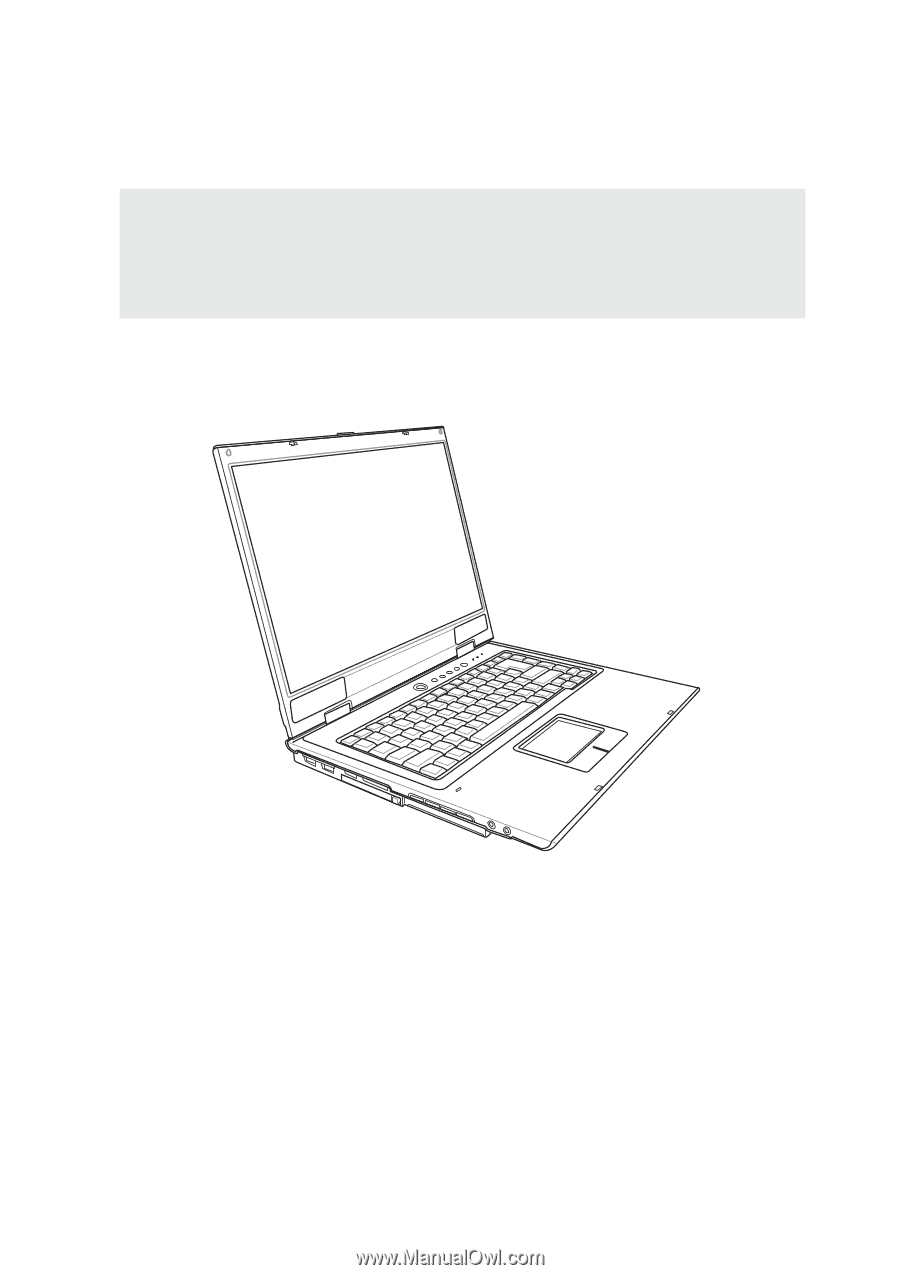
E1916 / Jan 2005
Notebook PC
Hardware User’s Manual