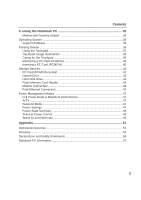Asus M9F M9 User''s Manual for English Edtion(E2184)
Asus M9F Manual
 |
View all Asus M9F manuals
Add to My Manuals
Save this manual to your list of manuals |
Asus M9F manual content summary:
- Asus M9F | M9 User''s Manual for English Edtion(E2184) - Page 1
Notebook PC Hardware User's Manual E2184 / Jul 2005 - Asus M9F | M9 User''s Manual for English Edtion(E2184) - Page 2
Contents 1. Introducing the Notebook PC 5 About This User's Manual 6 Notes For This Manual 6 Preparing your Notebook PC 9 2. Knowing the Parts 11 Top Side ...12 Bottom Side ...14 Left Side ...16 Rear Side ...18 Front Side ...19 Right Side ... - Asus M9F | M9 User''s Manual for English Edtion(E2184) - Page 3
Contents 4. Using the Notebook PC 35 Models with Sonoma chipset 36 Operating System ...36 Support Software 36 Pointing Device ...36 Using the Touchpad 37 Touchpad Usage Illustrations 38 Caring for the Touchpad 39 Removing a PC Card (PCMCIA 40 Inserting a PC - Asus M9F | M9 User''s Manual for English Edtion(E2184) - Page 4
Contents 4 - Asus M9F | M9 User''s Manual for English Edtion(E2184) - Page 5
1 Introducing the Notebook PC 1. Introducing the Notebook PC About This User's Manual Notes For This Manual Safety Precautions Preparing your Notebook PC 5 - Asus M9F | M9 User''s Manual for English Edtion(E2184) - Page 6
the Notebook PC's components. 5. Appendix Introduces optional accessories, computer terms, and safety information. Notes For This Manual A few notes and warnings in bold are used throughout this guide that you should be aware of in order to complete certain tasks safely and completely. These notes - Asus M9F | M9 User''s Manual for English Edtion(E2184) - Page 7
Safety Precautions The following safety precautions will increase the life of the Notebook PC. Follow all precautions and instructions. Except as described in this manual, refer all servicing to qualified personnel. Do not use damaged power cords, accessories, or other peripherals. Do not use strong - Asus M9F | M9 User''s Manual for English Edtion(E2184) - Page 8
1 Introducing the Notebook PC Transportation Precautions To prepare the Notebook PC for transport, you should turn it OFF and disconnect all external peripherals to prevent damage to the connectors. The hard disk drive's head retracts when the power is turned OFF to prevent scratching of the hard - Asus M9F | M9 User''s Manual for English Edtion(E2184) - Page 9
1 Introducing the Notebook PC Preparing your Notebook PC These are only quick instructions for using your Notebook PC. Read the later pages for detailed information on using your Notebook PC. 1. Install the battery pack 2. Connect the AC Power - Asus M9F | M9 User''s Manual for English Edtion(E2184) - Page 10
1 Introducing the Notebook PC 10 - Asus M9F | M9 User''s Manual for English Edtion(E2184) - Page 11
2. Knowing the Parts Basic sides of the Notebook PC 11 - Asus M9F | M9 User''s Manual for English Edtion(E2184) - Page 12
2 Knowing the Parts Top Side Refer to the diagram below to identify the components on this side of the Notebook PC. 12 3 11 4 5 10 6 4 9 87 1 Camera (on selected models) The built-in camera allows picture taking or video recording. Can be used with voice conferencing and other - Asus M9F | M9 User''s Manual for English Edtion(E2184) - Page 13
are software controlled. 11 Instant Keys Instant keys allow you to launch frequently used applications with one push of a button. Details provided later in this manual. 13 - Asus M9F | M9 User''s Manual for English Edtion(E2184) - Page 14
2 Knowing the Parts Bottom Side Refer to the diagram below to identify the components on this side of the Notebook PC. Details are given starting from the top and going clockwise. 1 2 3 8 4 7 6 5 IMPORTANT! The bottom of the Notebook PC can get very hot. Be careful when handling the - Asus M9F | M9 User''s Manual for English Edtion(E2184) - Page 15
position to insert or remove the battery pack. Move the manual lock to the locked position after inserting the battery pack. 8 Hard Disk Drive Compartment The hard disk drive is secured in a compartment. Hard disk drive upgrades are to be done by authorized service centers or dealers only. 15 - Asus M9F | M9 User''s Manual for English Edtion(E2184) - Page 16
both NTSC and PAL formats. 2 LAN Port The RJ-45 LAN port with eight pins is larger than the RJ-11 modem port and supports a standard Ethernet cable for connection to a local network. The built-in connector allows convenient use without additional adapters. 3 Modem Port The RJ-11 modem port - Asus M9F | M9 User''s Manual for English Edtion(E2184) - Page 17
on a single computer, with peripherals such as USB keyboards and some newer monitors acting as additional plug-in sites or hubs. USB supports hot-swapping of devices so that most peripherals can be connected or disconnected without restarting the computer. 6 Optical Drive The Notebook PC comes - Asus M9F | M9 User''s Manual for English Edtion(E2184) - Page 18
Input The supplied power adapter converts AC power to DC power for use with this jack. Power supplied through this jack supplies power to the ASUS Notebook PC and charges the internal battery pack. To prevent damage to the ASUS Notebook PC and battery pack, always use the supplied power adapter. 18 - Asus M9F | M9 User''s Manual for English Edtion(E2184) - Page 19
2 Knowing the Parts Front Side Refer to the diagram below to identify the components on the front side of the Notebook PC. 1 2 3 4 1 CD Power Switch Turns ON or OFF the CD player while the Notebook PC is turned OFF. 2 CD Player Control Buttons There are several CD control buttons integrated - Asus M9F | M9 User''s Manual for English Edtion(E2184) - Page 20
reader that can read many flash memory cards as specified later in this manual. The built-in memory card reader is not only convenient, but also faster 2.1 compliant PC Card socket is available to support one type I/II PC card. The socket supports 32-bit CardBus. This allows accommodation of - Asus M9F | M9 User''s Manual for English Edtion(E2184) - Page 21
on a single computer, with peripherals such as USB keyboards and some newer monitors acting as additional plug-in sites or hubs. USB supports hot-swapping of devices so that most peripherals can be connected or disconnected without restarting the computer. 8 Air Vents The air vents allow - Asus M9F | M9 User''s Manual for English Edtion(E2184) - Page 22
2 Knowing the Parts 22 - Asus M9F | M9 User''s Manual for English Edtion(E2184) - Page 23
3. Getting Started Using AC Power Using Battery Power Powering ON the Notebook PC Checking Battery Power Restarting or Rebooting Powering OFF the Notebook PC Special Keyboard Functions Switches and Status Indicators 23 - Asus M9F | M9 User''s Manual for English Edtion(E2184) - Page 24
Most hotels will provide universal outlets to support different power cords as well as voltages and the AC-DC converter itself for compatibility problems before connecting the DC power to the heat coming from the AC-DC adapter, seek servicing. Seek servicing if you suspect a faulty AC-DC adapter. - Asus M9F | M9 User''s Manual for English Edtion(E2184) - Page 25
3 Getting Started Using Battery Power The Notebook PC is designed to work with a removable battery pack. The battery pack consists of a set of battery cells housed together. A fully charged pack will provide several hours of battery life, which can be further extended by using power management - Asus M9F | M9 User''s Manual for English Edtion(E2184) - Page 26
is turned ON. This is part of the Notebook PC's test routine and is not a problem with the display. The Power-On Self Test (POST) When you turn ON the Notebook POST and gives a warning message if the hard disk drive requires servicing. If any critical hard disk drive warning is given during bootup, - Asus M9F | M9 User''s Manual for English Edtion(E2184) - Page 27
3 Getting Started Checking Battery Power The battery system implements the Smart Battery standard under the Windows environment, which allows the battery to accurately report the amount of charge left in the battery. A fully-charged battery pack provides the Notebook PC a few hours of working - Asus M9F | M9 User''s Manual for English Edtion(E2184) - Page 28
, you may be prompted to restart the system. Some installation processes will provide a dialog box to allow restart. To restart the system manually, click Windows Start button and select Shut Down and then choose Restart. (Screens are different depending on security settings.) Powering OFF In - Asus M9F | M9 User''s Manual for English Edtion(E2184) - Page 29
depending on sleep button setting in power management setup). F2 Radio Tower (F2): Wireless Models Only: Toggles the internal wireless LAN or Bluetooth (on selected models) ON or OFF with an on-screen-display. When enabled, the corresponding wireless indicator will light. Windows software settings - Asus M9F | M9 User''s Manual for English Edtion(E2184) - Page 30
3 Getting Started Microsoft Windows™ Keys There are two special Windows™ keys on the keyboard as described below. The key with the Windows™ Logo activates the Start menu located at the bottom left of the Windows™ desktop. The other key, that looks like a Windows™ menu with a small cursor, activates - Asus M9F | M9 User''s Manual for English Edtion(E2184) - Page 31
DC Email/Office Performance DC Presentation Performance DC Audio Listening Performance DC Battery-Saving Performance DC Bluetooth Key This button is only applicable on models with internal Bluetooth (BT). Press once to enable and once to disable the BT function. (Windows software settings are - Asus M9F | M9 User''s Manual for English Edtion(E2184) - Page 32
Indicator (on selected models) This button is only applicable on models with internal Bluetooth (BT). This indicator will light to show that the Notebook PC's built-in BT function is activated. Number Lock Indicates that number lock [Num Lk] - Asus M9F | M9 User''s Manual for English Edtion(E2184) - Page 33
Status Indicators Front edge 3 Getting Started Optical Drive Activity Indicator Indicates that the ASUS Notebook PC is accessing the optical disk drive. The light flashes proportional to the access time. Power Indicator The green LED lights to indicate that - Asus M9F | M9 User''s Manual for English Edtion(E2184) - Page 34
3 Getting Started CD Player Control Buttons and Indicator (on selected models) There are several CD control buttons integrated externally on the Notebook PC for convenient CD playing. The buttons activate and control your operating system's audio player when the Notebook PC is ON. When your Notebook - Asus M9F | M9 User''s Manual for English Edtion(E2184) - Page 35
4. Using the Notebook PC Operating System Pointing Device Storage Devices PC Card (PCMCIA) Socket Optical Drive Hard Disk Drive Modem Connection Network Connection Power Management Modes 35 - Asus M9F | M9 User''s Manual for English Edtion(E2184) - Page 36
the installed operating system. The stability and compatibility of other operating systems cannot be guaranteed. Support Software This Notebook PC comes with a support CD that provides BIOS, drivers and applications to enable hardware features, extend functionality, help manage your Notebook PC, or - Asus M9F | M9 User''s Manual for English Edtion(E2184) - Page 37
-button and scrolling knob PS/2 mice. The touchpad is pressure sensitive and contains no moving parts; therefore, mechanical failures can be avoided. A device driver is still required for working with some application software. IMPORTANT! Do not use any objects in place of your finger to operate the - Asus M9F | M9 User''s Manual for English Edtion(E2184) - Page 38
4 Using the Notebook PC Touchpad Usage Illustrations Clicking/Tapping - With the cursor over an item, press the left button or use your fingertip to touch the touchpad lightly, keeping your finger on the touchpad until the item is selected. The selected item will change color. The following 2 - Asus M9F | M9 User''s Manual for English Edtion(E2184) - Page 39
4 Using the Notebook PC Dragging - Dragging means to pick up an item and place it anywhere on the screen you wish. You can move the cursor over the item you select, and while keeping the left button depressed, moving the cursor to the desired location, then release the button. Or, you can simply - Asus M9F | M9 User''s Manual for English Edtion(E2184) - Page 40
devices. This Notebook PC has the following storage devices: • PC card • Optical drive • Hard disk drive PC Card (PCMCIA) Socket The Notebook PC supports PC Cards (or sometimes referred to as PCMCIA cards) to allow expansion like PCI cards on desktop computers. This allows you to customize your - Asus M9F | M9 User''s Manual for English Edtion(E2184) - Page 41
Notebook PC Be sure the PC card is level when inserting. 1. If there is a PC Card socket protector, remove it using the "Removing a PC Card" instructions below. 2. Insert the PC card with the connector side first and label side up. Standard PC cards will be flush with the Notebook PC when - Asus M9F | M9 User''s Manual for English Edtion(E2184) - Page 42
4 Using the Notebook PC Optical Drive Inserting an optical disc 1. While the Notebook PC's power is ON, press the drive's eject button and the tray will eject out partially. 2. Gently pull on the drive's front panel and slide the tray completely out. Be careful not to touch the CD drive lens and - Asus M9F | M9 User''s Manual for English Edtion(E2184) - Page 43
in the same area. Optical discs and equipment must be handled with care because of the precise mechanics involved. Keep in mind the important safety instructions from your CD suppliers. Unlike desktop optical drives, the Notebook PC uses a hub to hold the CD in place regardless of the angle. When - Asus M9F | M9 User''s Manual for English Edtion(E2184) - Page 44
forms of memory card readers because it utilizes the high-bandwidth PCI bus. Supported Memory Types MS adapter MS (Memory Stick) Duo/Pro/Duo Pro/MG MS When replacing or upgrading the hard drive, always visit an authorized service center or retailer for this Notebook PC. IMPORTANT! Poor handling of - Asus M9F | M9 User''s Manual for English Edtion(E2184) - Page 45
Once the driver is setup, the modem is ready to use. NOTE: When you are connected to an online service, do not place the Notebook PC in suspend (or sleep mode) or else you will disconnect the modem connection. WARNING! Only use analog telephone outlets. The built-in modem does not support - Asus M9F | M9 User''s Manual for English Edtion(E2184) - Page 46
to a 100 BASE-TX / 1000 BASE-T hub (not a BASET4 hub). For 10Base-T, use category 3, 4, or 5 twisted-pair wiring. 10/100 Mbps Full-Duplex is supported on this Notebook PC but requires connection to a network switching hub with "duplex" enabled. The software default is to use the fastest setting so - Asus M9F | M9 User''s Manual for English Edtion(E2184) - Page 47
XP, Windows 2000, and Windows ME utilize ACPI, APM is no longer fully supported on this Notebook PC. Suspend Mode In "Stand by" (STR) and "Hibernation suspend mode when the system remains idle for a specified amount of time or manually using the [Fn][F1] keys. The Power LED blinks when the Notebook - Asus M9F | M9 User''s Manual for English Edtion(E2184) - Page 48
4 Using the Notebook PC Power State Summary STATE ENTRY EVENT EXIT EVENT "Stand by" • "Stand by" through Windows Start button, • Timer as set though "Power Management" in Windows Control Panel (higher priority) • Any device • Battery low STR ("Stand by") (Suspend-to-RAM) STD ("Hibernate") ( - Asus M9F | M9 User''s Manual for English Edtion(E2184) - Page 49
4 Using the Notebook PC Stand by and Hibernate Power management settings can be found in the Windows control panel. The following shows the power options properties in Windows. You can define "Stand By" or "Shut down" for closing the display panel, pressing the power button, or activating sleep mode - Asus M9F | M9 User''s Manual for English Edtion(E2184) - Page 50
4 Using the Notebook PC 50 - Asus M9F | M9 User''s Manual for English Edtion(E2184) - Page 51
Appendix Optional Accessories Optional Connections Glossary Declarations and Safety Statements Notebook PC Information 51 - Asus M9F | M9 User''s Manual for English Edtion(E2184) - Page 52
A Appendix Optional Accessories These items, if desired, come as optional items to complement your Notebook PC. USB Hub (Optional) Attaching an optional USB hub will increase your USB ports and allow you to quickly connect or disconnect many USB peripherals through a single cable. USB 2.0 Slim - Asus M9F | M9 User''s Manual for English Edtion(E2184) - Page 53
as optional items to complement your Notebook PC. Wireless LAN Card or USB Adapter The ASUS WLAN PC Card (WL-107g) is a wireless LAN adapter that fits into a durability. When used in current operating systems, no drivers are necessary. USB Communication Cable Attaching optional USB communication - Asus M9F | M9 User''s Manual for English Edtion(E2184) - Page 54
A Appendix Optional Connections These items, if desired, come as optional items to complement your Notebook PC. USB Keyboard and Mouse Attaching an external USB keyboard will allow data entry to be more comfortable. Attaching an external USB mouse will allow Windows navigation to be more comfortable - Asus M9F | M9 User''s Manual for English Edtion(E2184) - Page 55
Boot Boot means to start the computer operating system by loading it into system memory. When the manual instructs you to "boot" your system (or computer), it means to turn ON your computer. "Reboot master IDE driver and bus master IDE hard disk drives are required to support bus master IDE mode. 55 - Asus M9F | M9 User''s Manual for English Edtion(E2184) - Page 56
processes data stored in memory. Device Driver A device driver is a special set of instructions that allows the computer's operating system same bus. The newer 1394b interface can support twice the speed and will appear in future models when peripherals support higher speeds. It is very likely that - Asus M9F | M9 User''s Manual for English Edtion(E2184) - Page 57
/flash cards, fax/modems, networking adapters, SCSI adapters, MPEG I/II decoder cards, and even wireless modem or LAN cards. The Notebook PC supports PCMCIA 2.1, and 32bit CardBus standards. The three different PC Card standards actually have different thicknesses. Type I cards are 3.3mm, Type II - Asus M9F | M9 User''s Manual for English Edtion(E2184) - Page 58
enters Suspend when the system remains idle for a specified amount of time or manually using the function keys. The timeout setting of both Hard Disk and Video when they are attached physically without having to install drivers or reboot. With USB, the traditional complex cables from back panel - Asus M9F | M9 User''s Manual for English Edtion(E2184) - Page 59
A Appendix Declarations and Safety Statements DVD-ROM Drive Information The Notebook PC comes with an optional DVD-ROM drive or a CD-ROM drive. In order to view DVD titles, you must install your own DVD viewer software. Optional DVD viewer software may be purchased with this Notebook PC. The DVD-ROM - Asus M9F | M9 User''s Manual for English Edtion(E2184) - Page 60
successful operation on every PSTN network termination point. In the event of problems you should contact your equipment supplier in the first instance. Overview On terminal equipment (excluding terminal equipment supporting the voice telephony justified case service) in which network addressing, if - Asus M9F | M9 User''s Manual for English Edtion(E2184) - Page 61
National requirements will apply only if the equipment may use pulse dialling (manufacturers may state in the user guide that the equipment is only intended to support DTMF signalling, which would make any additional testing superfluous). In The Netherlands additional testing is required for series - Asus M9F | M9 User''s Manual for English Edtion(E2184) - Page 62
. This equipment generates, uses, and can radiate radio frequency energy and, if not installed and used in accordance with the instructions, may cause harmful interference to radio communications. However, there is no guarantee that interference will not occur in a particular installation - Asus M9F | M9 User''s Manual for English Edtion(E2184) - Page 63
. FCC Radio Frequency Exposure Caution Statement Installation and use of this wireless LAN device must be in strict accordance with the instructions included in the documentation provided with the product. Use only with the supplied antenna. Unauthorized antenna, modification, or attachments could - Asus M9F | M9 User''s Manual for English Edtion(E2184) - Page 64
A Appendix Wireless Operation Channel for Different Domains N. America Japan Europe ETSI 2.412-2.462 GHz 2.412-2.484 GHz 2.412-2.472 GHz Ch01 through CH11 Ch01 through Ch14 Ch01 through Ch13 France Restricted Wireless Frequency Bands Some areas of France have a restricted frequency band. The - Asus M9F | M9 User''s Manual for English Edtion(E2184) - Page 65
chemical reaction. • Do not dispose the Notebook PC battery pack in a fire, as they may explode. Check with local codes for possible special disposal instructions to reduce the risk of injury to persons due to fire or explosion. • Do not use power adapters or batteries from other devices to reduce - Asus M9F | M9 User''s Manual for English Edtion(E2184) - Page 66
replaced. Replace only with the same or equivalent type recommended by the manufacturer. Dispose of used batteries according to the manufacturer's instructions. (English) ATTENZIONE! Rischio di esplosione della batteria se sostituita in modo errato. Sostituire la batteria con un una di tipo uguale - Asus M9F | M9 User''s Manual for English Edtion(E2184) - Page 67
manual may result in hazardous laser exposure. Do not attempt to disassemble the optical drive. For your safety, have the optical drive serviced only by an authorized service provider. Service in the laser product installation guide may result in hazardous engineering or disassembly is prohibited. 67 - Asus M9F | M9 User''s Manual for English Edtion(E2184) - Page 68
A Appendix CTR 21 Approval (for Notebook PC with built-in Modem) Danish Dutch English Finnish French German Greek Italian Portuguese Spanish Swedish 68 - Asus M9F | M9 User''s Manual for English Edtion(E2184) - Page 69
A Appendix 69 - Asus M9F | M9 User''s Manual for English Edtion(E2184) - Page 70
PC Information This page is provided for recording information concerning your Notebook PC for future reference or for technical support. Keep this User's Manual in a secured location if passwords are filled out. Owner's Name Owner's Telephone Manufacturer Model Serial Number Display Size - Asus M9F | M9 User''s Manual for English Edtion(E2184) - Page 71
, LOSS OF USE OR DATA, INTERRUPTION OF BUSINESS AND THE LIKE), EVEN IF ASUS HAS BEEN ADVISED OF THE POSSIBILITY OF SUCH DAMAGES ARISING FROM ANY DEFECT OR ERROR IN THIS MANUAL OR PRODUCT. Product warranty or service will not be extended if: (1) the product is repaired, modified or altered, unless - Asus M9F | M9 User''s Manual for English Edtion(E2184) - Page 72
tel): +886-2-2894-3447 Web site address: www.asus.com.tw General (fax): +886-2-2894-7798 General email: [email protected] Technical support General support (tel): +886-2-2894-3447 Online support: http://support.asus.com ASUS COMPUTER INTERNATIONAL (America) Company address: 44370 Nobel Drive

Notebook PC
Hardware User’s Manual
E2184 / Jul 2005