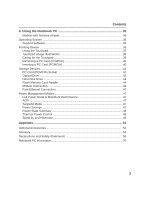Asus M9V M9 User''s Manual for English Edtion(E2184)
Asus M9V Manual
 |
View all Asus M9V manuals
Add to My Manuals
Save this manual to your list of manuals |
Asus M9V manual content summary:
- Asus M9V | M9 User''s Manual for English Edtion(E2184) - Page 1
Notebook PC Hardware User's Manual E2184 / Jul 2005 - Asus M9V | M9 User''s Manual for English Edtion(E2184) - Page 2
About This User's Manual 6 Notes For This Manual 6 Preparing your Notebook PC 9 2. Knowing the Parts 11 Top Side ...12 Bottom Side ...14 Left Side ...16 Rear Side ...18 Front Side ...19 Right Side ...20 3. Getting Started 23 Power System ...24 Using AC Power 24 Using Battery Power 24 Charging - Asus M9V | M9 User''s Manual for English Edtion(E2184) - Page 3
Contents 4. Using the Notebook PC 35 Models with Sonoma chipset 36 Operating System ...36 Support Software 36 Pointing Device ...36 Using the Touchpad 37 Touchpad Usage Illustrations 38 Caring for the Touchpad 39 Removing a PC Card (PCMCIA 40 Inserting a PC - Asus M9V | M9 User''s Manual for English Edtion(E2184) - Page 4
Contents 4 - Asus M9V | M9 User''s Manual for English Edtion(E2184) - Page 5
1 Introducing the Notebook PC 1. Introducing the Notebook PC About This User's Manual Notes For This Manual Safety Precautions Preparing your Notebook PC 5 - Asus M9V | M9 User''s Manual for English Edtion(E2184) - Page 6
and how to use them. The following are major sections of this User's Manual: 1. Introducing the Notebook PC Introduces the Notebook PC and this User's Manual. 2. Knowing the Parts Gives information on the Notebook PC components. 3. Getting Started Provides information on getting started with the - Asus M9V | M9 User''s Manual for English Edtion(E2184) - Page 7
PC Safety Precautions The following safety precautions will increase the life of the Notebook PC. Follow all precautions and instructions. Except as described in this manual, refer all servicing to qualified personnel. Do not use damaged power cords, accessories, or other peripherals. Do not - Asus M9V | M9 User''s Manual for English Edtion(E2184) - Page 8
cared for. Be careful not to rub or scrap the Notebook PC surfaces when transporting your Notebook PC. Charge Your Batteries If you intend to use battery power, be sure to fully charge your battery pack and any optional battery packs before going on long trips. Remember that the power adapter - Asus M9V | M9 User''s Manual for English Edtion(E2184) - Page 9
the Notebook PC Preparing your Notebook PC These are only quick instructions for using your Notebook PC. Read the later pages for detailed information on using your Notebook PC. 1. Install the battery pack 2. Connect the AC Power Adapter 3. Open the Display Panel 4. Turn ON the Notebook PC - Asus M9V | M9 User''s Manual for English Edtion(E2184) - Page 10
1 Introducing the Notebook PC 10 - Asus M9V | M9 User''s Manual for English Edtion(E2184) - Page 11
2. Knowing the Parts Basic sides of the Notebook PC 11 - Asus M9V | M9 User''s Manual for English Edtion(E2184) - Page 12
2 Knowing the Parts Top Side Refer to the diagram below to identify the components on this side of the Notebook PC. 12 3 11 4 5 10 6 4 9 87 1 Camera (on selected models) The built-in camera allows picture taking or video recording. Can be used with voice conferencing and other - Asus M9V | M9 User''s Manual for English Edtion(E2184) - Page 13
Parts 3 Display Panel The display panel functions the same as a desktop monitor. The Notebook allow easy Windows or web audio player when the Notebook PC is ON. When your Notebook PC is OFF, the CD control buttons activate a hardware CD player function that allows you to listen to audio - Asus M9V | M9 User''s Manual for English Edtion(E2184) - Page 14
while it is in operation or recently been in operation. High temperatures are normal during charging or operation. DO NOT PUT THE NOTEBOOK PC ON THE LAP OR OTHER PARTS OF THE BODY TO AVOID INJURY FROM THE HEAT. 1 Emergency Shutdown Button In case your operating system cannot properly turn OFF or - Asus M9V | M9 User''s Manual for English Edtion(E2184) - Page 15
usage and by the specifications for this Notebook PC. The battery pack cannot be disassembled and must be replaced as a single unit through an authorized vendor. 7 Battery Lock - Manual The manual battery lock is used to keep the battery pack secured. Move the manual lock to the unlocked position - Asus M9V | M9 User''s Manual for English Edtion(E2184) - Page 16
phone systems. Do not connect the modem port to a digital phone system or else damage will occur to the Notebook PC. 4 Display (Monitor) Output The 15-pin D-sub monitor port supports a standard VGA-compatible device such as a monitor or projector to allow viewing on a larger external display. 16 - Asus M9V | M9 User''s Manual for English Edtion(E2184) - Page 17
Notebook PC's optical drive may support compact discs (CD) and/or digital video discs (DVD) and may have recordable (R) or re-writable (RW) capabilities. See the marketing specifications drive tray through any software player or by right clicking the optical drive in Windows™ "My Computer." 9 - Asus M9V | M9 User''s Manual for English Edtion(E2184) - Page 18
moving temporarily between locations. Battery time varies by usage and by the specifications for this Notebook PC. The battery pack cannot be disassembled and must be replaced to the ASUS Notebook PC and charges the internal battery pack. To prevent damage to the ASUS Notebook PC and battery pack, - Asus M9V | M9 User''s Manual for English Edtion(E2184) - Page 19
Buttons There are several CD control buttons integrated externally on the Notebook PC for convenient CD playing. The buttons activate and control your operating system's software audio player when the Notebook PC is ON. When your Notebook PC is OFF, the CD control buttons activate a hardware CD - Asus M9V | M9 User''s Manual for English Edtion(E2184) - Page 20
separately in order to use memory cards from devices such as digital cameras, MP3 players, mobile phones, and PDAs. This Notebook PC has a built-in memory card reader that can read many flash memory cards as specified later in this manual. The built-in memory card reader is not only convenient - Asus M9V | M9 User''s Manual for English Edtion(E2184) - Page 21
Parts 5 Microphone Input Jack (Mic In) The mono microphone jack (1/8 inch) can be used to connect an external microphone or output signals from audio devices. Using this jack automatically disables the built-in microphone. Use this feature for video conferencing, voice narrations, or simple audio - Asus M9V | M9 User''s Manual for English Edtion(E2184) - Page 22
2 Knowing the Parts 22 - Asus M9V | M9 User''s Manual for English Edtion(E2184) - Page 23
3. Getting Started Using AC Power Using Battery Power Powering ON the Notebook PC Checking Battery Power Restarting or Rebooting Powering OFF the Notebook PC Special Keyboard Functions Switches and Status Indicators 23 - Asus M9V | M9 User''s Manual for English Edtion(E2184) - Page 24
universal outlets to support different power cords compatibility problems before connecting the DC power to the Notebook PC servicing. Seek servicing if you suspect a faulty AC-DC adapter. You may damage both your battery pack(s) and the Notebook PC with a faulty AC-DC adapter. NOTE: This Notebook - Asus M9V | M9 User''s Manual for English Edtion(E2184) - Page 25
lock to the lock position. To remove the battery pack: 1. Slide the battery locks to the unlock position. 2. Remove the battery pack. IMPORTANT! Only use battery packs and power adapters supplied with this Notebook PC or specifically approved by the manufacturer or retailer for use with this - Asus M9V | M9 User''s Manual for English Edtion(E2184) - Page 26
F2] upon bootup to enter the BIOS Setup. If you press [Tab] during the splash screen, standard boot information such as the BIOS version can be seen. Press is part of the Notebook PC's test routine and is not a problem with the display. The Power-On Self Test (POST) When you turn ON the Notebook PC, - Asus M9V | M9 User''s Manual for English Edtion(E2184) - Page 27
Notebook PC eventually enters suspend mode (Windows default uses STR). Note: Screen captures shown here are examples only and may not reflect what you see in your system. Right-click the battery icon for submenus. Left-click the battery icon for power management settings. WARNING! Suspend-to-RAM - Asus M9V | M9 User''s Manual for English Edtion(E2184) - Page 28
to allow restart. To restart the system manually, click Windows Start button and select Shut Down and then choose Restart. (Screens are different depending on security settings.) Powering OFF In Windows XP, power OFF the Notebook PC by clicking Windows Start button and select Shut Down and then - Asus M9V | M9 User''s Manual for English Edtion(E2184) - Page 29
): Places the Notebook PC in suspend mode (either Save-to-RAM or Save-toDisk depending on sleep button setting in power management setup). F2 Radio Tower (F2): Wireless Models Only: Toggles the internal wireless LAN or Bluetooth (on selected models) ON or OFF with an on-screen-display. When enabled - Asus M9V | M9 User''s Manual for English Edtion(E2184) - Page 30
menu and is equivalent to pressing the right mouse button on a Windows™ object. Keyboard as a Numeric Keypad The numeric keypad is embedded keeping the keypad on an external keyboard activated, press the keys on the Notebook PC. Keyboard as Cursors The keyboard can be used as cursors while - Asus M9V | M9 User''s Manual for English Edtion(E2184) - Page 31
Presentation Performance DC Audio Listening Performance DC Battery-Saving Performance DC Bluetooth Key This button is only applicable on models with internal Bluetooth (BT). Press once to enable and once to disable the BT function. (Windows software settings are necessary.) Wireless LAN Key This - Asus M9V | M9 User''s Manual for English Edtion(E2184) - Page 32
Indicator (on selected models) This button is only applicable on models with internal Bluetooth (BT). This indicator will light to show that the Notebook PC's built-in BT function is activated. Number Lock Indicates that number lock [Num Lk] is activated when lighted. Number lock allows some - Asus M9V | M9 User''s Manual for English Edtion(E2184) - Page 33
green LED lights to indicate that the Notebook PC is turned ON and blink slowly when the Notebook PC is in the Suspend-to-RAM (Standby) mode. This LED is OFF when the Notebook PC is OFF or in the Suspend-to-Disk (Hibernation) mode. Battery Charge Indicator The battery charge indicator is an LED that - Asus M9V | M9 User''s Manual for English Edtion(E2184) - Page 34
playing. The buttons activate and control your operating system's audio player when the Notebook PC is ON. When your Notebook PC is OFF, the CD control buttons activate a CD player function that allows you to listen to audio CDs even while the Notebook PC is not turned ON. The following defines the - Asus M9V | M9 User''s Manual for English Edtion(E2184) - Page 35
4. Using the Notebook PC Operating System Pointing Device Storage Devices PC Card (PCMCIA) Socket Optical Drive Hard Disk Drive Modem Connection Network Connection Power Management Modes 35 - Asus M9V | M9 User''s Manual for English Edtion(E2184) - Page 36
BIOS, drivers and applications to enable hardware features, extend functionality, help manage your Notebook PC, or add functionality not provided by the native operating system. If updates or replacement of the support CD is necessary, contact your dealer for web sites to download individual - Asus M9V | M9 User''s Manual for English Edtion(E2184) - Page 37
Pointing Device The Notebook PC's integrated touchpad pointing device is fully compatible with all two/three-button and scrolling knob PS/2 mice. The touchpad is pressure sensitive and contains no moving parts; therefore, mechanical failures can be avoided. A device driver is still required for - Asus M9V | M9 User''s Manual for English Edtion(E2184) - Page 38
-tapping - This is a common skill for launching a program directly from the corresponding icon you select. Move the cursor over the icon you wish to execute, press the left button or tap the pad twice in rapid succession, and the system launches the corresponding program. If the interval between the - Asus M9V | M9 User''s Manual for English Edtion(E2184) - Page 39
Notebook PC Dragging - Dragging means to pick up an item and place it anywhere on the screen you wish. You can move the cursor over the item you select, and while keeping the left button depressed, moving allow easy Windows or web navigation. Basic functions can be adjusted at the Windows control - Asus M9V | M9 User''s Manual for English Edtion(E2184) - Page 40
, communication, and data storage expansion options. PC cards come in memory/flash cards, fax/modems, networking adapters, SCSI adapters, MPEG I/II decoder cards, Smart Cards, and even wireless modem or LAN cards. The Notebook PC supports PCMCIA 2.1, and 32-bit CardBus standards. The three different - Asus M9V | M9 User''s Manual for English Edtion(E2184) - Page 41
a PC Card" instructions below. 2. Insert the PC card with the connector side first and label side up. Standard PC cards will be flush with the Notebook PC when fully to the PC card, then double-click the PC card icon on the Windows taskbar and stop the PC card you want to remove. 1. Press in the - Asus M9V | M9 User''s Manual for English Edtion(E2184) - Page 42
PC Optical Drive Inserting an optical disc 1. While the Notebook PC's power is ON, press the drive's eject button and the tray will eject out partially. 2. Gently pull on the drive's front panel and slide - Asus M9V | M9 User''s Manual for English Edtion(E2184) - Page 43
decrease vibration, use the Notebook PC on an even surface and do not place labels on the CD. Listening to Audio CD The optical drives can play audio CDs, but only the DVD-ROM drive can play DVD audio. Insert the audio CD and Windows™ automatically opens an audio player and begins playing. Depending - Asus M9V | M9 User''s Manual for English Edtion(E2184) - Page 44
devices such as digital cameras, MP3 players, mobile phones, and PDAs. This Notebook PC has a single built-in memory card reader that can read the following flash memory cards: Secure Digital (SD), Multi-Media Card (MMC), Memory Stick (MS), Memory Stick Select (MS Select), Memory Stick Duo (with MS - Asus M9V | M9 User''s Manual for English Edtion(E2184) - Page 45
end to an analog telephone wall socket (the ones found in residential buildings). Once the driver is setup, the modem is ready to use. NOTE: When you are connected to an online service, do not place the Notebook PC in suspend (or sleep mode) or else you will disconnect the modem connection. WARNING - Asus M9V | M9 User''s Manual for English Edtion(E2184) - Page 46
BASE-TX / 1000 BASE-T hub (not a BASET4 hub). For 10Base-T, use category 3, 4, or 5 twisted-pair wiring. 10/100 Mbps Full-Duplex is supported on this Notebook PC but requires connection to a network switching hub with "duplex" enabled. The software default is to use the fastest setting so no user - Asus M9V | M9 User''s Manual for English Edtion(E2184) - Page 47
PCs. NOTE: APM was used in older operating systems like Windows NT4 and Windows 98. Because newer operating systems like Windows XP, Windows 2000, and Windows ME utilize ACPI, APM is no longer fully supported on this Notebook PC. Suspend Mode In "Stand by" (STR) and "Hibernation" (STD), the CPU - Asus M9V | M9 User''s Manual for English Edtion(E2184) - Page 48
4 Using the Notebook PC Power State Summary STATE ENTRY EVENT EXIT EVENT "Stand by" • "Stand by" through Windows Start button, • Timer as set though "Power Management" in Windows Control Panel (higher priority) • Any device • Battery low STR ("Stand by") (Suspend-to-RAM) STD ("Hibernate") ( - Asus M9V | M9 User''s Manual for English Edtion(E2184) - Page 49
Windows. You can define "Stand By" or "Shut down" for closing the display panel, pressing the power button, or activating sleep mode. "Stand by" and "Hibernate" saves power when your Notebook status on the hard disk drive. By doing this, RAM does not have to be periodically refreshed and power - Asus M9V | M9 User''s Manual for English Edtion(E2184) - Page 50
4 Using the Notebook PC 50 - Asus M9V | M9 User''s Manual for English Edtion(E2184) - Page 51
Appendix Optional Accessories Optional Connections Glossary Declarations and Safety Statements Notebook PC Information 51 - Asus M9V | M9 User''s Manual for English Edtion(E2184) - Page 52
recording speed versus vibration to reduce rotational noise. (Specifications may change without notice.) • Interface: USB 2.0 Dimensions: 16mm x 129mm x 142mm • Weight: 250g USB Floppy Disk Drive The Notebook PC features an optional USB-interface disk drive that accepts a standard 1.44MB (or - Asus M9V | M9 User''s Manual for English Edtion(E2184) - Page 53
802.11g 54Mbps The ASUS USB Wireless LAN Adapter (WL167g) is thumb-sized and creates a wireless network using the IEEE 802.11g/b wireless standards and connects to any computer using USB2.0 connectivity. USB Flash Memory Disk A USB flash memory disk is an optional item that can replace the 1.44MB - Asus M9V | M9 User''s Manual for English Edtion(E2184) - Page 54
will allow data entry to be more comfortable. Attaching an external USB mouse will allow Windows navigation to be more comfortable. Both the external USB keyboard and mouse will work simultaneously with the Notebook PC's built-in keyboard and touchpad. Printer Connection One or more USB printers can - Asus M9V | M9 User''s Manual for English Edtion(E2184) - Page 55
memory. When the manual instructs you to "boot" your system (or computer), it means to turn ON your computer. "Reboot" means to restart your computer. When using Windows the memory without interrupting the CPU. Bus master IDE driver and bus master IDE hard disk drives are required to support bus master - Asus M9V | M9 User''s Manual for English Edtion(E2184) - Page 56
. It interprets and executes program commands and processes data stored in memory. Device Driver A device driver is a special set of instructions that allows the computer's operating system to communicate with devices such as VGA, audio, Ethernet, printer, or modem. DVD DVD is essentially a bigger - Asus M9V | M9 User''s Manual for English Edtion(E2184) - Page 57
. PCI Bus (Peripheral Component Interconnect Local Bus) PCI bus is a specification that defines a 32-bit data bus interface. PCI is a standard memory/flash cards, fax/modems, networking adapters, SCSI adapters, MPEG I/II decoder cards, and even wireless modem or LAN cards. The Notebook PC supports - Asus M9V | M9 User''s Manual for English Edtion(E2184) - Page 58
memory used to store permanent programs (called firmware) used in certain computer components. Flash ROM (or EEPROM) can be reprogrammed with new programs (or BIOS). Suspend Mode In Save-to-RAM (STR) and Save-to-Disk (STD), the CPU clock is stopped and most of the Notebook new specifications to - Asus M9V | M9 User''s Manual for English Edtion(E2184) - Page 59
viewer software may be purchased with this Notebook PC. The DVD-ROM drive allows the use of both CD and DVD discs. Regional Playback Information Playback of DVD movie titles involves decoding MPEG2 video, digital AC3 audio movie releases, DVD video titles are released for specific geographic - Asus M9V | M9 User''s Manual for English Edtion(E2184) - Page 60
Internal Modem Compliancy The Notebook PC with internal modem on every PSTN network termination point. In the event of problems you should contact your equipment supplier in the first instance. (excluding terminal equipment supporting the voice telephony justified case service) in which network - Asus M9V | M9 User''s Manual for English Edtion(E2184) - Page 61
National requirements will apply only if the equipment may use pulse dialling (manufacturers may state in the user guide that the equipment is only intended to support DTMF signalling, which would make any additional testing superfluous). In The Netherlands additional testing is required for series - Asus M9V | M9 User''s Manual for English Edtion(E2184) - Page 62
comply with the limits for a class B digital device, pursuant to Part 15 of the Federal Communications Commission (FCC) rules. These limits are energy and, if not installed and used in accordance with the instructions, may cause harmful interference to radio communications. However, there is no - Asus M9V | M9 User''s Manual for English Edtion(E2184) - Page 63
that the user limit the exposure time. FCC Radio Frequency Exposure Caution Statement Installation and use of this wireless LAN device must be in strict accordance with the instructions included in the documentation provided with the product. Use only with the supplied antenna. Unauthorized antenna - Asus M9V | M9 User''s Manual for English Edtion(E2184) - Page 64
75 Paris 82 Tarn et Garonne 89 Yonne 90 Territoire de Belfort This requirement is likely to change over time, allowing you to use your wireless LAN card in more areas within France. Please check with ART for the latest information (www.art-telecom.fr) NOTE: Your WLAN Card transmits less - Asus M9V | M9 User''s Manual for English Edtion(E2184) - Page 65
energy into electrical energy by an irreversible or reversible chemical reaction. • Do not dispose the Notebook PC battery pack in a fire, as they may explode. Check with local codes for possible special disposal instructions to reduce the risk of injury to persons due to fire or explosion. • Do not - Asus M9V | M9 User''s Manual for English Edtion(E2184) - Page 66
Nordic Cautions (for Notebook PC with Lithium-Ion Battery) CAUTION! Danger of explosion if battery is incorrectly replaced. Replace only with the same or equivalent type recommended by the manufacturer. Dispose of used batteries according to the manufacturer's instructions. (English) ATTENZIONE - Asus M9V | M9 User''s Manual for English Edtion(E2184) - Page 67
this Notebook PC contains a CLASS 1 LASER PRODUCT. Laser classifications can be found in the glossary at the end of this user's manual. WARNING than those specified herein or in the laser product installation guide may result in hazardous radiation exposure. Macrovision Corporation Product Notice - Asus M9V | M9 User''s Manual for English Edtion(E2184) - Page 68
A Appendix CTR 21 Approval (for Notebook PC with built-in Modem) Danish Dutch English Finnish French German Greek Italian Portuguese Spanish Swedish 68 - Asus M9V | M9 User''s Manual for English Edtion(E2184) - Page 69
A Appendix 69 - Asus M9V | M9 User''s Manual for English Edtion(E2184) - Page 70
recording information concerning your Notebook PC for future reference or for technical support. Keep this User's Manual in a secured location if passwords are filled out. Owner's Name Owner's Telephone Manufacturer Model Serial Number Display Size Resolution Memory Size Retailer Location - Asus M9V | M9 User''s Manual for English Edtion(E2184) - Page 71
ASUS HAS BEEN ADVISED OF THE POSSIBILITY OF SUCH DAMAGES ARISING FROM ANY DEFECT OR ERROR IN THIS MANUAL OR PRODUCT. Product warranty or service infringe. SPECIFICATIONS AND INFORMATION CONTAINED IN THIS MANUAL ARE FURNISHED ASUS' part or other liability, you are entitled to recover damages from ASUS - Asus M9V | M9 User''s Manual for English Edtion(E2184) - Page 72
(fax): +1-510-608-4555 Web site address: usa.asus.com Technical support General support (tel): +1-502-995-0883 Notebook (tel): +1-510-739-3777 x5110 Online support: http://support.asus.com Support (fax): +1-502-933-8713 ASUS COMPUTER GmbH (Germany & Austria) Company address: Harkort Str

Notebook PC
Hardware User’s Manual
E2184 / Jul 2005