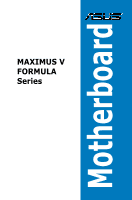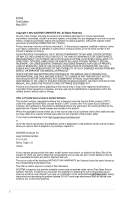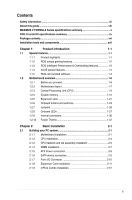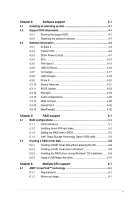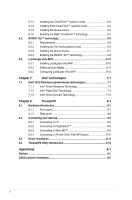Asus MAXIMUS V FORMULA MAXIMUS V FORMULA User's Manual
Asus MAXIMUS V FORMULA Manual
 |
View all Asus MAXIMUS V FORMULA manuals
Add to My Manuals
Save this manual to your list of manuals |
Asus MAXIMUS V FORMULA manual content summary:
- Asus MAXIMUS V FORMULA | MAXIMUS V FORMULA User's Manual - Page 1
Motherboard MAXIMUS V FORMULA Series - Asus MAXIMUS V FORMULA | MAXIMUS V FORMULA User's Manual - Page 2
system, or translated into any language in any form or by any means, except documentation kept by the purchaser for backup purposes, without the express written permission of ASUSTeK COMPUTER INC. ("ASUS"). Product warranty or service it from http://support.asus.com/download or any problems in - Asus MAXIMUS V FORMULA | MAXIMUS V FORMULA User's Manual - Page 3
guide...viii MAXIMUS V FORMULA Series specifications summary x ROG ThunderFX specifications summary xv Package contents...xvi Installation tools and components xvii Chapter 1: Product introduction 1-1 1.1 Special features 1-1 1.1.1 Product highlights 1-1 1.1.2 ROG unique gaming features - Asus MAXIMUS V FORMULA | MAXIMUS V FORMULA User's Manual - Page 4
3-39 3.8.1 ASUS EZ Flash 2 Utility 3-39 3.8.2 ASUS O.C. Profile 3-39 3.8.3 ASUS SPD Information 3-40 3.8.4 GO Button File 3-41 3.9 Exit menu 3-42 3.10 Updating BIOS 3-43 3.10.1 ASUS Update 3-43 3.10.2 ASUS EZ Flash 2 3-46 3.10.3 ASUS CrashFree BIOS 3 3-47 3.10.4 ASUS BIOS Updater - Asus MAXIMUS V FORMULA | MAXIMUS V FORMULA User's Manual - Page 5
RAID support 5-1 5.1 RAID configurations 5-1 5.1.1 RAID definitions 5-1 5.1.2 Installing Serial ATA hard disks 5-2 5.1.3 Setting the RAID item in BIOS 5-2 5.1.4 Intel® Rapid Storage Technology Option ROM utility 5-3 5.2 Creating a RAID driver disk 5-8 5.2.1 Creating a RAID driver disk - Asus MAXIMUS V FORMULA | MAXIMUS V FORMULA User's Manual - Page 6
Connecting to PC 8-5 8.2.2 Connecting to PlayStation3 8-6 8.2.3 Connecting to Xbox 360 8-8 8.2.4 Connecting to iPhone/ iPod/ iPad/ MP3 player 8-10 8.3 Driver Installation 8-11 8.4 ThunderFX Utility Introduction 8-12 Appendices A-1 Notices ...A-1 ASUS contact information A-5 vi - Asus MAXIMUS V FORMULA | MAXIMUS V FORMULA User's Manual - Page 7
system. • When adding or removing devices to or from the system service technician or your retailer. Operation safety • Before installing the motherboard and adding devices on it, carefully read all the manuals , and staples away from connectors, slots, sockets and circuitry. • Avoid dust, humidity, - Asus MAXIMUS V FORMULA | MAXIMUS V FORMULA User's Manual - Page 8
This chapter tells how to change system settings through the BIOS Setup menus. Detailed descriptions of the BIOS parameters are also provided. • Chapter 4: Software support This chapter describes the contents of the support DVD that comes with the motherboard package and the software. • Chapter - Asus MAXIMUS V FORMULA | MAXIMUS V FORMULA User's Manual - Page 9
note of the following symbols used throughout this manual. DANGER/WARNING: Information to prevent injury to yourself when trying to complete a task. CAUTION: Information to prevent damage to the components when trying to complete a task IMPORTANT: Instructions that you MUST follow to complete a task - Asus MAXIMUS V FORMULA | MAXIMUS V FORMULA User's Manual - Page 10
MAXIMUS V FORMULA Series specifications summary CPU Chipset Memory Expansion slots VGA Multi-GPU support LGA1155 socket for Intel® 3rd/2nd Generation Core™ i7 Core™ i5 / Core™ i3 / Pentium® / Celeron® Processors Supports 22/32nm CPU Supports Intel® Turbo Boost Technology 2.0 * The Intel® Turbo - Asus MAXIMUS V FORMULA | MAXIMUS V FORMULA User's Manual - Page 11
MAXIMUS V FORMULA Series specifications summary Storage LAN Wireless Data Network Bluetooth ROG SupremeFX HD Audio USB Intel® Z77 Express Chipset with RAID 0, 1, 5, 10 support - 2 x SATA 6.0 Gb/s ports (red) - 2 x SATA 3.0 Gb/s ports (black) - 1 x eSATA 3.0 Gb/s ports - 1 x mSATA 3.0 Gb/s slot on - Asus MAXIMUS V FORMULA | MAXIMUS V FORMULA User's Manual - Page 12
MAXIMUS V FORMULA Series specifications summary ROG Exclusive Features Special Features mPCIe Combo™ (mPCIe/mSATA combo card) ROG Connect - RC Diagram - RC Remote - RC Poster - GPU TweakIt ROG Extreme Engine Digi+ II - 8-phase CPU power - 4-phase iGPU power - 2-phase DRAM power UEFI BIOS features - Asus MAXIMUS V FORMULA | MAXIMUS V FORMULA User's Manual - Page 13
MAXIMUS V FORMULA Series specifications summary Back I/O Ports Internal Connectors Manageability 1 x Clear CMOS button 1 x ROG Connect On/Off button 4 x USB 2.0 (1 port for ROG supports additional 2 USB 3.0 ports) 2 x USB 2.0 connectors (support connector (AAFP) 1 x System panel connector 1 x mPCIe - Asus MAXIMUS V FORMULA | MAXIMUS V FORMULA User's Manual - Page 14
MAXIMUS V FORMULA Series specifications summary BIOS Features Software Form Factor 64Mb UEFI AMI BIOS, PnP, DMI2.0, WfM2.0, SM BIOS 2.5, ACPI2.0a Multi-language BIOS Drivers Kaspersky® Anti-Virus DAEMON Tools Pro Standard GameFirst II ROG CPU-Z Mem TweakIt ASUS AI Suite II ASUS WebStorage ASUS - Asus MAXIMUS V FORMULA | MAXIMUS V FORMULA User's Manual - Page 15
ROG ThunderFX specifications summary Audio Performance Special Features I/O Ports Dimensions Output Signal high fidelity headphone amplifier Up to 300-ohms headphone ratio support Multi-platform Support: PC, Xbox 360, PS3 Independent master / voice / game volume control (PS3. Xbox 360) Built-in ENC - Asus MAXIMUS V FORMULA | MAXIMUS V FORMULA User's Manual - Page 16
Wi-Fi Ring Moving Antenna 1 x 12-in-1 ROG cable label 1 x 2-in-1 ASUS Q-Connector kit 1 x Diablo III mousepad** 1 x ROG logo sticker** ROG motherboard support DVD User guide • If any of the above items is damaged or missing, contact your retailer. • *ThunderFX is only available in selected models - Asus MAXIMUS V FORMULA | MAXIMUS V FORMULA User's Manual - Page 17
Philips (cross) screwdriver PC chassis Power supply unit Intel LGA 1155 CPU Intel LGA 1155 compatible CPU Fan DIMM SATA hard disk drive SATA optical disc drive (optional) Graphics card (optional) The tools and components in the table above are not included in the motherboard package. xvii - Asus MAXIMUS V FORMULA | MAXIMUS V FORMULA User's Manual - Page 18
xviii - Asus MAXIMUS V FORMULA | MAXIMUS V FORMULA User's Manual - Page 19
LGA1155 package. It provides great graphics and system performance with its GPU, dual-channel DDR3 memory slots, and PCI Express 2.0/3.0 expansion slots. Intel® Z77 Express Chipset Intel® Z77 Express Chipset is a single-chipset that supports the 1155 socket Intel® 2nd/3rd generation Core™ i7/i5/ i3 - Asus MAXIMUS V FORMULA | MAXIMUS V FORMULA User's Manual - Page 20
reduces the power usage, making the system more environmentally friendly. * LucidLogix® Virtu™ MVP supports Windows® 7 operating system. ** Intel® Quick Sync Video feature is supported by 2nd/3rd generation Intel® Core™ processor family. 1.1.2 ROG unique gaming features SupremeFX IV The SupremeFX IV - Asus MAXIMUS V FORMULA | MAXIMUS V FORMULA User's Manual - Page 21
potential problems even before you enter the OS, saving you valuable time in detecting component failure under extreme conditions. With GPU. DIMM Post, quickly and easily check your graphic cards, memory modules' statuses in the BIOS, and overclocking settings. Chapter 1 ASUS MAXIMUS V FORMULA - Asus MAXIMUS V FORMULA | MAXIMUS V FORMULA User's Manual - Page 22
of an overclocking experience. The motherboard features ROG BIOS Print that allows you to easily share your BIOS settings to others with the press of a button. ProbeIt This motherboard consists of seven Probelt measurement points that helps you detect your system's current voltage. With the use - Asus MAXIMUS V FORMULA | MAXIMUS V FORMULA User's Manual - Page 23
you to gather information about your system's main components. It gives you the current information and status of your CPU, motherboard, memory, and other main components. Get that ROG look of reporting your system's current information with ROG CPU-Z. Chapter 1 ASUS MAXIMUS V FORMULA Series 1-5 - Asus MAXIMUS V FORMULA | MAXIMUS V FORMULA User's Manual - Page 24
before you install motherboard components or change any motherboard settings. • Unplug the power cord from the wall socket before touching with the component. • Before you install or remove any component, ensure that the ATX power supply is switched off or the power cord is detached from the power - Asus MAXIMUS V FORMULA | MAXIMUS V FORMULA User's Manual - Page 25
1.2.2 Motherboard layout Chapter 1 Refer to 1.2.9 Internal connectors and 2.3.1 Rear I/O connection for more information about rear panel connectors and internal connectors. ASUS MAXIMUS V FORMULA Series 1-7 - Asus MAXIMUS V FORMULA | MAXIMUS V FORMULA User's Manual - Page 26
pin EZ_PLUG) 2. LGA1155 CPU Socket 3. CPU, chassis, and Intel® Z77 Serial ATA 3.0 Gb/s connectors (7-pin SATA3G_1/2 [black]) 14. Intel® Z77 Serial ATA 6.0 Gb/s connectors (7-pin SATA6G_1/2 [red]) 15. Asmedia® Z77 Serial ATA 6.0 Gb/s connectors (7-pin SATA6G_E12/E34 [red]) 16. TPM connector 17. System - Asus MAXIMUS V FORMULA | MAXIMUS V FORMULA User's Manual - Page 27
RMA) requests only if the motherboard comes with the cap on the LGA1155 socket. • The product warranty does not cover damage to the socket contacts resulting from incorrect CPU installation/removal, or misplacement/loss/incorrect removal of the PnP cap. Chapter 1 ASUS MAXIMUS V FORMULA Series 1-9 - Asus MAXIMUS V FORMULA | MAXIMUS V FORMULA User's Manual - Page 28
1.2.4 System memory The motherboard comes with four Double Data Rate 3 (DDR3) Dual Inline Memory Modules (DIMM) slots. A DDR3 module is notched differently from a DDR or DDR2 module. DO NOT - Asus MAXIMUS V FORMULA | MAXIMUS V FORMULA User's Manual - Page 29
sockets . • According to Intel CPU spec, DIMM voltage memory on the motherboard, the actual usable manual memory frequency adjustment. • For system stability, use a more efficient memory cooling system to support a full memory load (4 DIMMs) or overclocking condition. Chapter 1 ASUS MAXIMUS V FORMULA - Asus MAXIMUS V FORMULA | MAXIMUS V FORMULA User's Manual - Page 30
MAXIMUS V FORMULA Series Motherboard Qualified Vendors Lists (QVL) DDR3 2400 MHz -11-11-30 - 11-11-11-30 - 11-13-11-30 - - - - - 9-11-9-27 Voltage DIMM socket support (Optional) 1 2 4 1.65 • • 1.65 • • 1.65 • • • 1.65 • • 1.65 • • • 1.65 • • • 1.65 • • 1.65 • - Asus MAXIMUS V FORMULA | MAXIMUS V FORMULA User's Manual - Page 31
-30 - - 7-7-7-20 - - 9-11-9-27 Voltage DIMM socket support (Optional) 12 4 1.55~1.75 • 1.55-1.75 • • 1.65 •• • - •• • 1.65 •• 1.5 •• • 1.5 •• • 1.65 •• • 1.65 •• • 1.65 •• 1.5 •• • 1.65 •• 1.65 •• • 1.65 •• 1.66 •• Chapter 1 ASUS MAXIMUS V FORMULA Series 1-13 - Asus MAXIMUS V FORMULA | MAXIMUS V FORMULA User's Manual - Page 32
9-11-9-27 - 7-7-7-20 - - T3D1288RT20 T3D1288LT20 T3D1288RT20 9-9-9-24 9-9-9-24 9-9-9-24 Voltage 1.55~1.75 DIMM socket support (Optional) 1 24 • •• 1.55~1.75 • • • - • •• 1.5 •• 1.65 • •• 1.65 •• 1.65 •• 1.65 • •• 1.6 •• 1.65 • •• 1.65 •• - • •• - •• 1.65 • •• 1.65 - Asus MAXIMUS V FORMULA | MAXIMUS V FORMULA User's Manual - Page 33
H5TC2G 3BFRH9A 9-9-9-24 9-11-9-27 9-9-9-24 9-11-9-27 Voltage DIMM socket support (Optional) 1 2 4 1.55~ • • 1.75 1.55~ • • • 1.75 1.5 • • 1.5 • • • 1.5 • • • 1.5 • • • 1.6 DIMM socket support (Optional) 1 2 4 • • • Chapter 1 ASUS MAXIMUS V FORMULA Series 1-15 - Asus MAXIMUS V FORMULA | MAXIMUS V FORMULA User's Manual - Page 34
) Chip Brand Chip NO. Timing A-DATA 3CCD- 1509A A-DATA 3CCD- 1509A - - - Voltage - DIMM socket support (Optional) 1 2 4 • • • - • • • 1.55~1.75 • • • - - 8-8-8-24 1.55~1.75 • • • - - 9-9-9-24 1.5 • • • - - 9-9-9-24 1.6 • • • - - Heat- 1.5 • Sink Package - Asus MAXIMUS V FORMULA | MAXIMUS V FORMULA User's Manual - Page 35
9-9-928 7-7-724 9-9-928 9-9-928 9 Voltage 1.25 1.35 1.6 1.6 1.65 DIMM socket support (Optional) 1 2 4 • • • • • • • • • • • • • • • • • - - 9 1. 8-GJ1D Asint 302G0 9-9-9- - 8- 27 GG1C • • • (continued on the next page) Chapter 1 ASUS MAXIMUS V FORMULA Series 1-17 - Asus MAXIMUS V FORMULA | MAXIMUS V FORMULA User's Manual - Page 36
NO. Asint 302G08GG1C Asint 302G08GJ1C SAMSUNG K4B2G08 460 - - Timing 9-9-927 9-9-927 - Voltage NO DIMM socket support (Optional) 1 2 4 • • • • • • • • • 9 - • • - - 9 - • • • Elixir N2CB2G8 9-9-9- - 0GN-DG 28 Elixir N2CB2G 9-9-9- - 80GN-DG 28 GoodRam GF1008K - Asus MAXIMUS V FORMULA | MAXIMUS V FORMULA User's Manual - Page 37
- Voltage DIMM socket support (Optional) 2 4 - • • - • 1.5 • 1.5 • • - • • 1.5 • • - • • SS SAMSUNG K4B2G08 - - • • 460 DS SAMSUNG K4B2G08 - - • 460 SS Elxir N2CB2G8 - - • 0GN-CG DS Elixir M2CB2G8 - - • • BDN-CG Chapter 1 ASUS MAXIMUS V FORMULA Series - Asus MAXIMUS V FORMULA | MAXIMUS V FORMULA User's Manual - Page 38
provides hyper DIMM support function. • Hyper DIMM support is subject to the physical characteristics of individual CPUs. Load the X.M.P. or D.O.C.P. settings in the BIOS for the hyper DIMM support. • Visit the ASUS website for the latest QVL. Chapter 1 1-20 Chapter 1: Product introduction - Asus MAXIMUS V FORMULA | MAXIMUS V FORMULA User's Manual - Page 39
you physical injury and damage motherboard components. Chapter 1 Slot No. 1 2 3 4 5 6 7 Slot Description PCIe 2.0 x4_1 slot PCIe 3.0/2.0 x16/x8_1 slot PCIe 2.0 x1_1 slot PCIe 2.0 x1_2 slot PCIe 3.0/2.0 x8/x4_2 slot PCIe 2.0 x1_3 slot PCIe 2.0 x4/x1_3 slot ASUS MAXIMUS V FORMULA Series 1-21 - Asus MAXIMUS V FORMULA | MAXIMUS V FORMULA User's Manual - Page 40
VGA Configuration PCIe Express 3.0 operating mode PCIe_x16/ motherboard connector labeled CHA_FAN1-4 when using multiple graphics cards for better thermal environment. • Intel® 3rd generation Core™ processors support PCIe 3.0 speed rate. • Intel® 3rd generation Ivy Bridge Core™ processors support - Asus MAXIMUS V FORMULA | MAXIMUS V FORMULA User's Manual - Page 41
motherboard A B C D E F G H PCIE_x16/x8_1 shared - - - - - - - PCIE_x8/x4_2 - shared - - - - - - PCIE_x4/x1_3 - shared - - - - - PCIE_x4_1 shared - - - - - - - I.G.F.X. shared - - - - - - - Intel - - - - Chapter 1 ASUS MAXIMUS V FORMULA Series 1-23 - Asus MAXIMUS V FORMULA | MAXIMUS V FORMULA User's Manual - Page 42
and buttons allow you to fine-tune performance when working on a bare or open-case system. This is ideal for overclockers and gamers who continually change settings to enhance system performance. 1. Power-on button The motherboard comes with a power-on button that allows you to power up or wake up - Asus MAXIMUS V FORMULA | MAXIMUS V FORMULA User's Manual - Page 43
using the -10oC cooling system. When enabled, the Slow Mode switch prevents the system from crashing, slows down the CPU, and the system's tuner will make the adjustments. Ensure to set the LN2 Mode jumper to [Enable] before using the Slow Mode Switch. ASUS MAXIMUS V FORMULA Series 1-25 Chapter - Asus MAXIMUS V FORMULA | MAXIMUS V FORMULA User's Manual - Page 44
1.2.7 Jumpers 1. LN2 Mode Jumper (3-pin LN2) When enabled, the LN2 Mode jumper allows your system to eliminate the cold bugs in the processor during POST. It allows the processor to run at an extremely low temperature and helps the system boot fast. Chapter 1 1-26 Chapter 1: Product introduction - Asus MAXIMUS V FORMULA | MAXIMUS V FORMULA User's Manual - Page 45
to the motherboard or when the hard disk drive does not function. 2. GO LED Blinking: Indicates that MemOK! is enabled before POST. Lighting: Indicates that the system loads the preset profile (GO_Button file) for temporary overclocking when in OS. Chapter 1 ASUS MAXIMUS V FORMULA Series 1-27 - Asus MAXIMUS V FORMULA | MAXIMUS V FORMULA User's Manual - Page 46
is solved. This user-friendly design provides an intuitive way to locate the root problem within seconds. 4. Power LED The motherboard comes with a power-on button that lights up to indicate that the system is ON, in sleep mode, or in soft‑off mode. This is a reminder that you should shut down - Asus MAXIMUS V FORMULA | MAXIMUS V FORMULA User's Manual - Page 47
microcode loading System Agent initialization after microcode loading PCH initialization after microcode loading Cache initialization Reserved for future AMI SEC error codes Microcode not found Microcode not loaded PEI Core is started (continued on the next page) ASUS MAXIMUS V FORMULA Series 1-29 - Asus MAXIMUS V FORMULA | MAXIMUS V FORMULA User's Manual - Page 48
57 58 59 00 01 02 03 04 06 07 08 09 0B 0C - 0D 0E Description Pre-memory CPU initialization is started Pre-memory System Agent initialization is started Pre-memory PCH initialization is started Memory initialization Reserved for ASL (see ASL Status Codes section below) Memory Installed CPU post - Asus MAXIMUS V FORMULA | MAXIMUS V FORMULA User's Manual - Page 49
Microcode not loaded PEI Core is started Pre-memory CPU initialization is started Pre-memory System Agent initialization is started Pre-memory PCH initialization is started Memory initialization Reserved for ASL not Found (continued on the next page) Chapter 1 ASUS MAXIMUS V FORMULA Series 1-31 - Asus MAXIMUS V FORMULA | MAXIMUS V FORMULA User's Manual - Page 50
Services CPU DXE initialization is started PCI host bridge initialization System Agent DXE initialization is started System Agent DXE SMM initialization is started System Agent DXE initialization (System Selection (BDS) phase is started Driver connecting is started (continued on the - Asus MAXIMUS V FORMULA | MAXIMUS V FORMULA User's Manual - Page 51
Status Codes section below) Setup Input Wait Reserved for ASL (see ASL Status Codes section below) Ready To Boot event Legacy Boot event Exit Boot Services event Runtime Set Virtual Address MAP Begin (continued on the next page) Chapter 1 ASUS MAXIMUS V FORMULA Series 1-33 - Asus MAXIMUS V FORMULA | MAXIMUS V FORMULA User's Manual - Page 52
DC Description Runtime Set Virtual Address MAP End Legacy Option ROM Initialization System Reset USB hot plug PCI bus hot plug Clean-up of NVRAM Configuration settings) Reserved for future AMI codes CPU initialization error System Agent initialization error PCH initialization error Some of the - Asus MAXIMUS V FORMULA | MAXIMUS V FORMULA User's Manual - Page 53
state System is waking up from the S3 sleep state System is waking up from the S4 sleep state System has transitioned into ACPI mode. Interrupt controller is in PIC mode. System has transitioned into ACPI mode. Interrupt controller is in APIC mode. Chapter 1 ASUS MAXIMUS V FORMULA Series 1-35 - Asus MAXIMUS V FORMULA | MAXIMUS V FORMULA User's Manual - Page 54
with the Intel® Rapid Storage Technology through the onboard Intel® Z77 chipset. Chapter manual bundled in the motherboard support DVD. • When using NCQ, set the SATA Mode in the BIOS to [AHCI Mode]. Refer to section 3.5.3 SATA Configuration for details. • You must install Windows® XP Service - Asus MAXIMUS V FORMULA | MAXIMUS V FORMULA User's Manual - Page 55
, refer to section 5.1 RAID configurations or the manual bundled in the motherboard support DVD. • When using NCQ, set the SATA Mode in the BIOS to [AHCI Mode]. Refer to section 3.5.3 SATA Configuration for details. • You must install Windows® XP Service Pack 3 or later versions before using Serial - Asus MAXIMUS V FORMULA | MAXIMUS V FORMULA User's Manual - Page 56
(7-pin SATA6G_E12/E34 [red]) These connectors connect to Serial ATA 6.0 Gb/s hard disk drives via Serial ATA 6.0 Gb/s signal cables. You must install Windows® XP Service Pack 3 or later versions before using Serial ATA hard disk drives. Chapter 1 1-38 Chapter 1: Product introduction - Asus MAXIMUS V FORMULA | MAXIMUS V FORMULA User's Manual - Page 57
with the USB 3.0 specificaton that supports up to 480 MBps connection speed. If the USB 3.0 front panel cable is available from your system chassis, with this USB 3.0 connector the back of the system chassis. Chapter 1 The S/PDIF module is purchased separately. ASUS MAXIMUS V FORMULA Series 1-39 - Asus MAXIMUS V FORMULA | MAXIMUS V FORMULA User's Manual - Page 58
at the back of the system chassis. These USB connectors comply with USB 2.0 specification that supports up to 48 MBps connection speed. Never connect a 1394 cable to the USB connectors. Doing so will damage the motherboard! You can connect the front panel USB cable to the ASUS Q-Connector (USB, blue - Asus MAXIMUS V FORMULA | MAXIMUS V FORMULA User's Manual - Page 59
! • The CPU_FAN connector supports the CPU fan of maximum 1A (12 W) fan power. • If you install two VGA cards, we recommend that you plug the rear chassis fan cable to the motherboard connector labeled CHA_FAN1, CHA_FAN2, CHA_FAN3 for better thermal environment. ASUS MAXIMUS V FORMULA Series 1-41 - Asus MAXIMUS V FORMULA | MAXIMUS V FORMULA User's Manual - Page 60
connector is for a chassis-mounted front panel audio I/O module that supports either HD Audio or legacy AC`97 audio standard. Connect one end high-definition front panel audio module to this connector to avail of the motherboard's high-definition audio capability. • If you want to connect a high- - Asus MAXIMUS V FORMULA | MAXIMUS V FORMULA User's Manual - Page 61
the system stability. • If you are uncertain about the minimum power supply requirement for your system, refer to the Recommended Power Supply Wattage Calculator at http://support.asus. com/PowerSupplyCalculator/PSCalculator.aspx?SLanguage=en-us for details. Chapter 1 ASUS MAXIMUS V FORMULA Series - Asus MAXIMUS V FORMULA | MAXIMUS V FORMULA User's Manual - Page 62
speaker allows you to hear system beeps and warnings. • ATX power button/soft-off button (2-pin PWRSW) This connector is for the system power button. Pressing the power button turns the system on or puts the system in sleep or soft-off mode depending on the BIOS settings. Pressing the power switch - Asus MAXIMUS V FORMULA | MAXIMUS V FORMULA User's Manual - Page 63
connector supports a Trusted Platform Module (TPM) system, which securely store keys, digital certificates, passwords and data. A TPM system also in BIOS if you connect the thermal sensor cables to these connectors. The thermal sensor cables are purchased separately. ASUS MAXIMUS V FORMULA Series - Asus MAXIMUS V FORMULA | MAXIMUS V FORMULA User's Manual - Page 64
13. ROG Logo LED connector (3-pin ROG) This connector is for the box (labeled Republic of Gamers) on the heatpipe assembly. Connect the box's cable, and it lights up when you turn on the system. Chapter 1 1-46 Chapter 1: Product introduction - Asus MAXIMUS V FORMULA | MAXIMUS V FORMULA User's Manual - Page 65
the VGA water cooling system and the CPU/VRM water cooling system for an optimal cooling result. • Ensure to keep the chassis ventilation airflow in one direction. • Refer to the technical documentation of your water cooling kit for assembly instructions. ASUS MAXIMUS V FORMULA Series 1-47 - Asus MAXIMUS V FORMULA | MAXIMUS V FORMULA User's Manual - Page 66
Chapter 1 1-48 Chapter 1: Product introduction - Asus MAXIMUS V FORMULA | MAXIMUS V FORMULA User's Manual - Page 67
system 2 2.1.1 Motherboard installation The diagrams in this section are for reference only. The motherboard layout may vary with models, but the installation steps are the same for all models. 1. Install the ASUS Q-Shield to the chassis rear I/O panel. 1 Chapter 2 ASUS MAXIMUS V FORMULA Series - Asus MAXIMUS V FORMULA | MAXIMUS V FORMULA User's Manual - Page 68
2. Place the motherboard into the chassis, ensuring that its rear I/O ports are aligned to the chassis' rear I/O panel. 2 Chapter 2 2-2 Chapter 2: Getting started - Asus MAXIMUS V FORMULA | MAXIMUS V FORMULA User's Manual - Page 69
3. Place ten screws into the holes indicated by circles to secure the motherboard to the chassis. 3 Chapter 2 DO NOT overtighten the screws! Doing so can damage the motherboard. ASUS MAXIMUS V FORMULA Series 2-3 - Asus MAXIMUS V FORMULA | MAXIMUS V FORMULA User's Manual - Page 70
2.1.2 CPU installation The LGA1156 CPU is not compatible with the LGA1155 socket. DO NOT install a LGA1156 CPU on the LGA1155 socket. 1 A B 2 3 Chapter 2 4 5 C A B 2-4 Chapter 2: Getting started - Asus MAXIMUS V FORMULA | MAXIMUS V FORMULA User's Manual - Page 71
2.1.3 CPU heatsink and fan assembly installation Apply the Thermal Interface Material to the CPU heatsink and CPU before you install the heatsink and fan if necessary. To install the CPU heatsink and fan assembly 1 A 2 B B A 3 4 Chapter 2 ASUS MAXIMUS V FORMULA Series 2-5 - Asus MAXIMUS V FORMULA | MAXIMUS V FORMULA User's Manual - Page 72
To uninstall the CPU heatsink and fan assembly 1 2 B A B A Chapter 2 2-6 Chapter 2: Getting started - Asus MAXIMUS V FORMULA | MAXIMUS V FORMULA User's Manual - Page 73
2.1.4 1 DIMM installation 2 3 To remove a DIMM B A ASUS MAXIMUS V FORMULA Series 2-7 Chapter 2 - Asus MAXIMUS V FORMULA | MAXIMUS V FORMULA User's Manual - Page 74
2.1.5 1 ATX Power connection 2 OR OR Chapter 2 2-8 Chapter 2: Getting started - Asus MAXIMUS V FORMULA | MAXIMUS V FORMULA User's Manual - Page 75
2.1.6 1 SATA device connection OR 2 OR Chapter 2 ASUS MAXIMUS V FORMULA Series 2-9 - Asus MAXIMUS V FORMULA | MAXIMUS V FORMULA User's Manual - Page 76
2.1.7 Front I/O Connector To install ASUS Q-Connector 1 2 IDE_LED+ IDE_LED- IDE_LED PWR Ground Reset Ground POWER SW RESET SW To install USB 2.0 connector To install front panel audio connector Chapter 2 USB 2.0 To install USB 3.0 connector USB 3.0 2-10 AAFP Chapter 2: Getting started - Asus MAXIMUS V FORMULA | MAXIMUS V FORMULA User's Manual - Page 77
2.1.8 Expansion Card installation To install PCIe x16 cards To install PCIe x1 cards Chapter 2 ASUS MAXIMUS V FORMULA Series 2-11 - Asus MAXIMUS V FORMULA | MAXIMUS V FORMULA User's Manual - Page 78
Combo is a mini card that allows you to add an mPCIe module and an mSATA module into your motherboard. • The mPCIe Combo supports half-sized mPCIe modules (26.8mm x 30mm) only. • The mPCIe Combo supports full-sized and hald-sized mSATA modules. The suggested sizes are from 50.8mm x 30mm to 26.8mm - Asus MAXIMUS V FORMULA | MAXIMUS V FORMULA User's Manual - Page 79
removed earlier. DO NOT overtighten the screws to prevent damage to the mPCIe Wi-Fi module or mPCIe Combo. Be sure to install the Bluetooth driver before installing the Wi-Fi GO! software. 4. Remove the screw beside the 26-pin connector. Chapter 2 ASUS MAXIMUS V FORMULA Series 2-13 - Asus MAXIMUS V FORMULA | MAXIMUS V FORMULA User's Manual - Page 80
Combo fits in one orientation only. • Insert the mPCIe Combo with caution to prevent damage to the module, or the mCPIe_Combo connector pins, or the motherboard. 6. Secure the mPCIe Combo in place with the screws removed in step 4. Chapter 2 2-14 Chapter 2: Getting started - Asus MAXIMUS V FORMULA | MAXIMUS V FORMULA User's Manual - Page 81
washer I/O Shield bolt 10. Connect the opposite end of the Wi-Fi antenna connector to the pins located on the mPCIe Wi-Fi card. Chapter 2 ASUS MAXIMUS V FORMULA Series 2-15 - Asus MAXIMUS V FORMULA | MAXIMUS V FORMULA User's Manual - Page 82
Installing the mSATA module To install the mSATA module: 1. Unlock the mSATA clip. B A 2. Insert the mSATA card into the MSATA slot. The mSATA card fits in one orientation only. 3. Lock the mSATA clip. 3 A 2 Chapter 2 2-16 Chapter 2: Getting started - Asus MAXIMUS V FORMULA | MAXIMUS V FORMULA User's Manual - Page 83
connector on the motherboard. Align and insert the mPCIe Combo on the connector. Chapter 2 • The mPCIe Combo fits in one orientation only. • Insert the mPCIe with caution to prevent damage to the module, or the mPCIe_Combo connector pins, or the motherboard. ASUS MAXIMUS V FORMULA Series 2-17 - Asus MAXIMUS V FORMULA | MAXIMUS V FORMULA User's Manual - Page 84
6. Secure the mPCIe Combo in place with the screw removed in step 4. Chapter 2 2-18 Chapter 2: Getting started - Asus MAXIMUS V FORMULA | MAXIMUS V FORMULA User's Manual - Page 85
be interrupted. In case of interruption, please follow the steps again. • Updating BIOS may have risks. If the BIOS program is damaged during the process and results to the system's failure to boot up, please contact your local ASUS Service Center. Chapter 2 ASUS MAXIMUS V FORMULA Series 2-19 - Asus MAXIMUS V FORMULA | MAXIMUS V FORMULA User's Manual - Page 86
3. LAN (RJ-45) port* 4. Clear CMOS button 5. ROG Connect button 6. USB 2.0 ports 7. USB 2.0 port, also ROG Connect port 8. ASMedia USB 3.0 ports, support ASUS USB 3.0 Boost UASP Mode 9. HDMI port 10. DisplayPort 11. Intel USB 3.0 ports, support ASUS USB 3.0 Boost Turbo Mode. 12. Optical S/PDIF IN - Asus MAXIMUS V FORMULA | MAXIMUS V FORMULA User's Manual - Page 87
• Due to XCHI controller structure, we recommend to manually install your USB 3.0 driver twice when installing the operating system from the USB 3.0 optical drive. * LAN ports LED Subwoofer Rear Speaker Out 2.3.2 Audio I/O connections Audio I/O ports Chapter 2 ASUS MAXIMUS V FORMULA Series 2-21 - Asus MAXIMUS V FORMULA | MAXIMUS V FORMULA User's Manual - Page 88
Connect to Headphone and Mic Connect to Stereo Speakers Connect to 2.1 channel Speakers Chapter 2 2-22 Chapter 2: Getting started - Asus MAXIMUS V FORMULA | MAXIMUS V FORMULA User's Manual - Page 89
Connect to 4.1 channel Speakers Connect to 5.1 channel Speakers Chapter 2 ASUS MAXIMUS V FORMULA Series 2-23 - Asus MAXIMUS V FORMULA | MAXIMUS V FORMULA User's Manual - Page 90
Connect to 7.1 channel Speakers When the DTS UltraPC II function is enabled, ensure to connect the rear speaker to the gray port. Chapter 2 2-24 Chapter 2: Getting started - Asus MAXIMUS V FORMULA | MAXIMUS V FORMULA User's Manual - Page 91
the power button for less than four seconds to put the system on sleep mode or soft-off mode, depending on the BIOS setting. Press the power switch for more than four seconds to let the system enter the soft-off mode regardless of the BIOS setting. Chapter 2 ASUS MAXIMUS V FORMULA Series 2-25 - Asus MAXIMUS V FORMULA | MAXIMUS V FORMULA User's Manual - Page 92
Chapter 2 2-26 Chapter 2: Getting started - Asus MAXIMUS V FORMULA | MAXIMUS V FORMULA User's Manual - Page 93
Inappropriate BIOS settings may result to instability or boot failure. We strongly recommend that you change the BIOS settings only with the help of a trained service personnel. When downloading or updating the BIOS file, rename it as MVF.CAP for this motherboard. Chapter 3 ASUS MAXIMUS V FORMULA - Asus MAXIMUS V FORMULA | MAXIMUS V FORMULA User's Manual - Page 94
under the Exit menu or press hotkey . See section 3.9 Exit Menu for details. • If the system fails to boot after changing any BIOS setting, try to clear the CMOS and reset the motherboard to the default value. See section 1.2.6 Onboard buttons and switches for information on how to erase the RTC - Asus MAXIMUS V FORMULA | MAXIMUS V FORMULA User's Manual - Page 95
mode on the right hand side Loads optimized default settings ASUS Optimal mode • The boot device options vary depending on the devices you installed to the system. • The Boot Menu(F8) button is available only when the boot device is installed to the system. ASUS MAXIMUS V FORMULA Series 3-3 - Asus MAXIMUS V FORMULA | MAXIMUS V FORMULA User's Manual - Page 96
provides advanced options for experienced end-users to configure the BIOS settings. The figure below shows an example of the Advanced changing the basic system configuration For changing the overclocking settings For changing the advanced system settings For displaying the system temperature, power - Asus MAXIMUS V FORMULA | MAXIMUS V FORMULA User's Manual - Page 97
menu screen is a brief description of the selected item. Use key to capture the BIOS screen and save it to the removable storage device. Configuration fields These fields show the values for it and press to display a list of options. Chapter 3 ASUS MAXIMUS V FORMULA Series 3-5 - Asus MAXIMUS V FORMULA | MAXIMUS V FORMULA User's Manual - Page 98
when changing the settings of the Ai Tweaker menu items. Incorrect field values can cause the system to malfunction. The configuration options for this section vary depending on the CPU and DIMM model you installed on the motherboard. Scroll down to display other BIOS items. Chapter 3 3-6 Chapter - Asus MAXIMUS V FORMULA | MAXIMUS V FORMULA User's Manual - Page 99
a very high memory frequency may cause the system to become unstable! If this happens, revert to the default setting. Xtreme Tweaking [Disabled] This item may help improve some benchmarks performance. Configuration options: [Disabled] [Enabled] Chapter 3 ASUS MAXIMUS V FORMULA Series 3-7 - Asus MAXIMUS V FORMULA | MAXIMUS V FORMULA User's Manual - Page 100
the keyboard and press the key. Changing the values in this menu may cause the system to become unstable! If this happens, revert to the default settings. Memory Presets Allows you to loose PSC profile for PSC chipset. Configuration options: [Yes] [No] Chapter 3 3-8 Chapter 3: BIOS setup - Asus MAXIMUS V FORMULA | MAXIMUS V FORMULA User's Manual - Page 101
you to load RAW MHZ profile for maximum clocks. Configuration options: [Yes] [No] Maximus Tweak [Auto] Configuration options: [Auto] [Mode1] [Mode2] Primary Timings DRAM CAS# ] [3 DRAM Clock] Latency Boundary Configuration options: [Auto] [1] - [14] Chapter 3 ASUS MAXIMUS V FORMULA Series 3-9 - Asus MAXIMUS V FORMULA | MAXIMUS V FORMULA User's Manual - Page 102
Clock] - [8 DRAM Clock] tRR (DR) [Auto] Configuration options: [Auto] [1 DRAM Clock] - [8 DRAM Clock] tRRSR [Auto] Configuration options: [Auto] [4 DRAM Clock] - [7 DRAM Clock] Chapter 3 3-10 Chapter 3: BIOS setup - Asus MAXIMUS V FORMULA | MAXIMUS V FORMULA User's Manual - Page 103
DIMM1] [Disable Both DIMMS] DRAM Read Additional Swizzle [Auto] Configuration options: [Auto] [Enabled] [Disabled] DRAM Write Additional Swizzle [Auto] Configuration options: [Auto] [Enabled] [Disabled] Chapter 3 ASUS MAXIMUS V FORMULA Series 3-11 - Asus MAXIMUS V FORMULA | MAXIMUS V FORMULA User's Manual - Page 104
to set the CPU ratio and features. CPU Ratio [Auto] Allows you to manually adjust the maximum non-turbo CPU ratio. Use and keys to adjust Enhanced Intel® SpeedStep Technology (EIST). [Disabled] Disables this function. [Enabled] The operating system Chapter 3 3-12 Chapter 3: BIOS setup - Asus MAXIMUS V FORMULA | MAXIMUS V FORMULA User's Manual - Page 105
Load-line is defined by Intel VRM spec and affects from the following percentages to boost the system performance: 0% (Regular), 25% ( ASUS optimized phase tuning profile. [Extreme] Proceeds the full phase mode. [Manual Adjustment] Allows manual adjustment. Chapter 3 ASUS MAXIMUS V FORMULA - Asus MAXIMUS V FORMULA | MAXIMUS V FORMULA User's Manual - Page 106
O.C range or a lower DRAM frequency for better system stability. Configuration options: [Auto] [manual] DRAM Fixed Frequency Mode This item only appears [Manual]. It allows you to assign a fixed high DRAM frequency to increase the overclocking range or set to a low DRAM frequency for a better system - Asus MAXIMUS V FORMULA | MAXIMUS V FORMULA User's Manual - Page 107
choose a higher voltage to overclock, but doing so might decrease CPU life. Configuration options: [Disabled] [Enabled] CPU Voltage [Offset Mode] [Manual Mode] Allows you to set a fixed CPU voltage. [Offset Mode] Allows you to set the Offset voltage. Chapter 3 ASUS MAXIMUS V FORMULA Series 3-15 - Asus MAXIMUS V FORMULA | MAXIMUS V FORMULA User's Manual - Page 108
only when you set the CPU Voltage item to [Manual Mode] and allows you to set a fixed CPU available only when the Extreme OV item is set to [Enabled]. According to Intel CPU spec, DIMMs with voltage requirement over 1.65V may damage the CPU interval. Chapter 3 3-16 Chapter 3: BIOS setup - Asus MAXIMUS V FORMULA | MAXIMUS V FORMULA User's Manual - Page 109
6000V with a 0.00625V interval. • The values of the CPU Manual Voltage, iGPU Offset Voltage, DRAM Voltage, VCCSA/ IO Voltage, risk levels of high voltage settings. • The system may need better cooling system to work stably under high voltage settings. Chapter 3 ASUS MAXIMUS V FORMULA Series 3-17 - Asus MAXIMUS V FORMULA | MAXIMUS V FORMULA User's Manual - Page 110
the BCLK overclocking ability. [Enabled] Sets to [Enabled] for EMI control. BCLK Recovery [Enabled] Enable this option to recovery default BCLK setting automatically when the system fails on overclocking. Configuration options: [Disabled] [Enabled] Chapter 3 3-18 Chapter - Asus MAXIMUS V FORMULA | MAXIMUS V FORMULA User's Manual - Page 111
you enter the Advanced Mode of the BIOS Setup program. The Main menu provides you an overview of the basic system information, and allows you to set the system date, time, language, and security ]. After you set a password, these items show [Installed]. ASUS MAXIMUS V FORMULA Series 3-19 Chapter 3 - Asus MAXIMUS V FORMULA | MAXIMUS V FORMULA User's Manual - Page 112
set an administrator password, we recommend that you enter the administrator password for accessing the system. Otherwise, you might be able to see or change only selected fields in the BIOS setup program. To set an administrator password: 1. Select the Administrator Password item and press - Asus MAXIMUS V FORMULA | MAXIMUS V FORMULA User's Manual - Page 113
> when prompted to create/confirm the password. After you clear the password, the User Password item on top of the screen shows Not Installed. Chapter 3 ASUS MAXIMUS V FORMULA Series 3-21 - Asus MAXIMUS V FORMULA | MAXIMUS V FORMULA User's Manual - Page 114
devices. Be cautious when changing the settings of the Advanced menu items. Incorrect field values can cause the system to malfunction. Chapter 3 SupremeFX IV Lighting LED [Enabled] This item allows you to turn on the SupremeFX VI Lighting LED. Configuration options: [Enabled] [Disabled] 3-22 - Asus MAXIMUS V FORMULA | MAXIMUS V FORMULA User's Manual - Page 115
information that the BIOS automatically detects. The items in this menu may vary based on the CPU installed. Chapter 3 Intel Adaptive Thermal Monitor systems to boot even without support for CPUs with extended CPUID functions. [Disabled] Disables this function. ASUS MAXIMUS V FORMULA Series - Asus MAXIMUS V FORMULA | MAXIMUS V FORMULA User's Manual - Page 116
the Enhanced Intel® SpeedStep Technology (EIST). [Disabled] The CPU runs at its default speed. [Enabled} The operating system controls the Auto] [Enabled] Enables the C1E support function. This function must be enabled to enable or disable the Intel® Turbo Mode Technology. [Disabled] - Asus MAXIMUS V FORMULA | MAXIMUS V FORMULA User's Manual - Page 117
[Disabled] Allow you to enable or disable Intel Smart Connect Technology. Configuration options: [Enabled] [Disabled] ISCT Configuration [Disabled] Allows you to enable or disable ISCT Configuration. Configuration options: [Enabled] [Disabled] ASUS MAXIMUS V FORMULA Series 3-25 Chapter 3 - Asus MAXIMUS V FORMULA | MAXIMUS V FORMULA User's Manual - Page 118
is installed to the corresponding SATA port. Scroll down to display the other BIOS items. Chapter 3 SATA Mode Selection [AHCI] Allows you to set the Host Controller Interface). The AHCI allows the onboard storage driver to enable advanced Serial ATA features that increases storage performance - Asus MAXIMUS V FORMULA | MAXIMUS V FORMULA User's Manual - Page 119
[PCIE] iGPU Memory [64M] Allows you to select the amount of system memory allocated to DVMT 5.0 used by the iGPU. Configuration options: [32M] [64M] [96M] [128M] [160M] [192M] [224M] [256M] [288M][320M] [352M] [384M] [416M] [448M] [480M] [512M] [1024M] ASUS MAXIMUS V FORMULA Series 3-27 Chapter 3 - Asus MAXIMUS V FORMULA | MAXIMUS V FORMULA User's Manual - Page 120
Lucid Virtu MVP function supports, set this item to [Enabled] to empower both integrated and discrete graphics. iGPU shared system memory size is fixed in 64MB. Configuration options: [Disabled] [Enabled] NB PCIe Configuration Allows you to configure the NB PCI Express - Asus MAXIMUS V FORMULA | MAXIMUS V FORMULA User's Manual - Page 121
operation of xHCI controller. [Enabled] Enables the function. [Disabled] Disables the function. EHCI Hand-off [Disabled] [Enabled] Enables the support for operating systems without an EHCI hand‑off feature. [Disabled] Disables the function. Chapter 3 ASUS MAXIMUS V FORMULA Series 3-29 - Asus MAXIMUS V FORMULA | MAXIMUS V FORMULA User's Manual - Page 122
Onboard Devices Configuration Scroll down to view the other BIOS items. HD Audio Controller [Enabled] [Enabled] 97 or high-definition audio depending on the audio standard that the front panel audio module supports. [HD] Sets the front panel audio connector (AAFP) mode to high definition audio - Asus MAXIMUS V FORMULA | MAXIMUS V FORMULA User's Manual - Page 123
Battery Charging Support [Disabled] Intel PXE OPROM [Disabled] This item appears only when you set the previous item to [Enabled]. It allows you to enable or disable the PXE OptionRom of the Intel 82579LAN controller. Configuration options: [Enabled] [Disabled] Chapter 3 ASUS MAXIMUS V FORMULA - Asus MAXIMUS V FORMULA | MAXIMUS V FORMULA User's Manual - Page 124
system goes into off state after an AC power loss. [Last State] The system goes into either off or on state, whatever the system state was before the AC power loss. Power On By PCIE/PCI [Disabled] [Disabled] Disables the PCIE/PCI devices to generate a wake-on-LAN feature of the Intel Intel - Asus MAXIMUS V FORMULA | MAXIMUS V FORMULA User's Manual - Page 125
: [Disable Link] [Enable] The following items appear only when you set the Network Stack to [Enabled]. Ipv4/Ipv6 PXE Support [Enabled] Allows you to enable or disable the Ipv4/Ipv6 PXE boot option. Configuration options: [Disabled Link] [Enabled] Chapter 3 ASUS MAXIMUS V FORMULA Series 3-33 - Asus MAXIMUS V FORMULA | MAXIMUS V FORMULA User's Manual - Page 126
system temperature/power status, and allows you to change the fan settings. Anti Surge Support detects and displays the CPU, and motherboard. Press and select [Ignore If any of the fans is not connected to the motherboard, the field shows [N/A]. These items are not user‑configurable - Asus MAXIMUS V FORMULA | MAXIMUS V FORMULA User's Manual - Page 127
you to set the low speed limit of the CPU fan and the system sends warning message when the fan speed drops below the set value. following four items appear only when you set CPU Fan Profile to [Manual]. CPU Upper Temperature [70] Use the and keys to ASUS MAXIMUS V FORMULA Series 3-35 - Asus MAXIMUS V FORMULA | MAXIMUS V FORMULA User's Manual - Page 128
chassis fan operation. [Turbo] Sets to [Turbo] to achieve maximum chassis fan speed. [Manual] Sets to [Manual] to assign detailed fan speed control parameters. The following four items appear only when you set fan will operate at the minimum duty cycle. Chapter 3 3-36 Chapter 3: BIOS setup - Asus MAXIMUS V FORMULA | MAXIMUS V FORMULA User's Manual - Page 129
Boot menu items allow you to change the system boot options. Scroll down to display the other BIOS items. Bootup NumLock State [On] [On] Disabled] Disables this function. [Enabled] The system waits for the key to be pressed when error occurs. ASUS MAXIMUS V FORMULA Series 3-37 Chapter 3 - Asus MAXIMUS V FORMULA | MAXIMUS V FORMULA User's Manual - Page 130
when ASUS Logo appears. Boot Override These items displays the available devices. The number of device items that appears on the screen depends on the number of devices installed in the system. Click an item to start booting from the selected device. Chapter 3 3-38 Chapter 3: BIOS setup - Asus MAXIMUS V FORMULA | MAXIMUS V FORMULA User's Manual - Page 131
your choice. For more details, refer to section 3.10.2 ASUS EZ Flash 2 utility. 3.8.2 ASUS O.C. Profile This item allows you to store or load multiple BIOS settings. Chapter 3 The O.C. Profile Configuration items show Not Installed if no profile is created. ASUS MAXIMUS V FORMULA Series 3-39 - Asus MAXIMUS V FORMULA | MAXIMUS V FORMULA User's Manual - Page 132
select Yes. • DO NOT shut down or reset the system while updating the BIOS to prevent the system boot failure! • We recommend that you update the BIOS file only coming from the same memory/ CPU configuration and BIOS version. 3.8.3 ASUS SPD Information Allows you to view the DRAM SPD information - Asus MAXIMUS V FORMULA | MAXIMUS V FORMULA User's Manual - Page 133
Allows you to save the adjusted values for specific items as a GO Button file. Load from EEPROM setting Allows you to load from EEPROM setting. ASUS MAXIMUS V FORMULA Series 3-41 Chapter 3 - Asus MAXIMUS V FORMULA | MAXIMUS V FORMULA User's Manual - Page 134
you to load the optimal default values for the BIOS items, and save or discard your changes to the BIOS items. You can access the EZ Mode from the , a confirmation window appears. Select Yes to discard changes and exit. ASUS EZ Mode This option allows you to enter the EZ Mode screen. Launch EFI - Asus MAXIMUS V FORMULA | MAXIMUS V FORMULA User's Manual - Page 135
update the motherboard BIOS in Windows® environment. • ASUS Update requires an Internet connection either through a network or an Internet Service Provider (ISP). • This utility is available in the support DVD that comes with the motherboard package. Chapter 3 ASUS MAXIMUS V FORMULA Series 3-43 - Asus MAXIMUS V FORMULA | MAXIMUS V FORMULA User's Manual - Page 136
all Windows® applications before you update the BIOS using this utility. Updating the BIOS through the Internet To update the BIOS through the Internet: 1. From the ASUS Update screen, select Update BIOS from Internet, and then click Next. 2. Select the ASUS FTP site nearest you to avoid network - Asus MAXIMUS V FORMULA | MAXIMUS V FORMULA User's Manual - Page 137
instructions to complete the update process. • The screenshots in this section are for reference only. The actual BIOS information vary by models. • Refer to the software manual in the support DVD or visit the ASUS website at www.asus.com for detailed software configuration. ASUS MAXIMUS V FORMULA - Asus MAXIMUS V FORMULA | MAXIMUS V FORMULA User's Manual - Page 138
a bootable floppy disk or an OS‑based utility. Before you start using this utility, download the latest BIOS from the ASUS website at www.asus.com. To update the BIOS using EZ Flash 2: 1. Insert the USB flash disk that contains the latest BIOS file to the USB port. 2. Enter the Advanced Mode of the - Asus MAXIMUS V FORMULA | MAXIMUS V FORMULA User's Manual - Page 139
to enter BIOS Setup to recover the BIOS setting. To ensure system compatibility and stability, we recommend that you press to load default BIOS values. DO NOT shut down or reset the system while updating the BIOS! Doing so can cause system boot failure! Chapter 3 ASUS MAXIMUS V FORMULA Series - Asus MAXIMUS V FORMULA | MAXIMUS V FORMULA User's Manual - Page 140
screen displays may not be same as shown. Before updating BIOS 1. Prepare the motherboard support DVD and a USB flash drive in FAT32/16 format and single partition. 2. Download the latest BIOS file and BIOS Updater from the ASUS website at http://support.asus.com and save them on the USB flash drive - Asus MAXIMUS V FORMULA | MAXIMUS V FORMULA User's Manual - Page 141
Exit 3. Press to switch between screen fields and use the keys to select the BIOS file and press . BIOS Updater checks the selected BIOS file and prompts you to confirm BIOS update. Are you sure to update BIOS? Yes No Chapter 3 ASUS MAXIMUS V FORMULA Series 3-49 - Asus MAXIMUS V FORMULA | MAXIMUS V FORMULA User's Manual - Page 142
automatically exits to the DOS prompt after updating BIOS. • Ensure to load the BIOS default settings to ensure system compatibility and stability. Select the Load Optimized Defaults item under the Exit BIOS menu. See Chaper 3 of your motherboard user manual for details. • Ensure to connect all SATA - Asus MAXIMUS V FORMULA | MAXIMUS V FORMULA User's Manual - Page 143
icon to display DVD/ motherboard information Click an item to install Chapter 4 If Autorun is NOT enabled in your computer, browse the contents of the support DVD to locate the file ASSETUP.EXE from the BIN folder. Double-click the ASSETUP.EXE to run the DVD. ASUS MAXIMUS V FORMULA Series 4-1 - Asus MAXIMUS V FORMULA | MAXIMUS V FORMULA User's Manual - Page 144
support DVD. Follow the instructions below to get the necessary software manuals. The software manual files are in Portable Document Format (PDF). Install the Adobe® Acrobat® Reader from the Utilities menu before opening the files. 1. Click the Manual tab. Click ASUS Motherboard Utility Guide from - Asus MAXIMUS V FORMULA | MAXIMUS V FORMULA User's Manual - Page 145
the system information Click to update the motherboard BIOS • The applications in the Tool menu vary with models. • The screeshots of AI Suite II in this user manual are for reference only. The actual screenshots vary with models. • Refer to the software manual in the support DVD or visit the ASUS - Asus MAXIMUS V FORMULA | MAXIMUS V FORMULA User's Manual - Page 146
Up that offers automatic and easy overclocking and system boost performance. To launch TurboV EVO, click Tool > TurboV EVO on the AI Suite II main menu bar. Refer to the software manual in the support DVD or visit the ASUS website at www.asus. com for detailed software configuration. TurboV EVO - Asus MAXIMUS V FORMULA | MAXIMUS V FORMULA User's Manual - Page 147
Using Advanced Mode Click on the Advanced Mode tab to adjust the advanced voltage settings. Target values Current values Click to restore all startup settings Voltage Adjustment bars Undoes all the changes Applies all the changes immediately Chapter 4 ASUS MAXIMUS V FORMULA Series 4-5 - Asus MAXIMUS V FORMULA | MAXIMUS V FORMULA User's Manual - Page 148
ASUS TurboV EVO provides you with these three CPU Level Up modes for the most flexible CPU auto-tuning options. • The overclocking result varies with the CPU model and the system motherboard. • The CPU Level Up modes depend upon the CPU installed in your system. BIOS settings, and restarts the system - Asus MAXIMUS V FORMULA | MAXIMUS V FORMULA User's Manual - Page 149
Load-line Calibration It allows you to adjust the voltage settings and control the system temperature. Higher load-line calibration could get higher voltage and good overclocking performance components. Higher frequency gets quicker transient response. Chapter 4 ASUS MAXIMUS V FORMULA Series 4-7 - Asus MAXIMUS V FORMULA | MAXIMUS V FORMULA User's Manual - Page 150
. Reduce phase number under light system loading to increase VRM efficiency. 5 VRM Protection Threshold It allows you to set the VRM protection to your motherboard from overheating accidents. 6 CPU and the thermal conditions of every phase component. Chapter 4 4-8 Chapter 4: Software support - Asus MAXIMUS V FORMULA | MAXIMUS V FORMULA User's Manual - Page 151
DRAM Power Phase Control Select Extreme for full phase mode to increase system performance or select Optimized for ASUS optimized phase tuning profile to increase DRAM power efficiency. 4 DRAM thermal module. The thermal conditions must be monitored. • Chapter 4 ASUS MAXIMUS V FORMULA Series 4-9 - Asus MAXIMUS V FORMULA | MAXIMUS V FORMULA User's Manual - Page 152
the following message if no VGA power saving engine is detected. Multiple system operating modes The items lighting up means power saving engine is activated • Refer to the software manual in the support DVD or visit the ASUS website at www. asus.com for detailed software configuration. Chapter - Asus MAXIMUS V FORMULA | MAXIMUS V FORMULA User's Manual - Page 153
Auto Tuning: 1. Click Fan Auto Tuning on the FAN Xpert 2 main menu. Chapter 4 2. Wait for the Fan Auto Tuning Process to complete, then click Next. ASUS MAXIMUS V FORMULA Series 4-11 - Asus MAXIMUS V FORMULA | MAXIMUS V FORMULA User's Manual - Page 154
level and fan speed. • Turbo: High fan speed for high cooling capability. • Full Speed: Maximum fan speed. Chapter 4 4-12 Select one customized setting Chapter 4: Software support - Asus MAXIMUS V FORMULA | MAXIMUS V FORMULA User's Manual - Page 155
the reaction speed for fan rotation based on the system's temperature. Click to adjust the Fan Auto Tuning Indicates the current CPU fan temperature Click these to switch between CPU and chassis fan screens Click and drag to make the adjustments ASUS MAXIMUS V FORMULA Series 4-13 Chapter 4 - Asus MAXIMUS V FORMULA | MAXIMUS V FORMULA User's Manual - Page 156
if your fan has an external control kit for rotation speed. • 2-pin fans are only allowed to run at full speed. Chapter 4 4-14 Chapter 4: Software support - Asus MAXIMUS V FORMULA | MAXIMUS V FORMULA User's Manual - Page 157
button or the graph button to see the results. Click to see the results in table format Click to see the results in graph format ASUS MAXIMUS V FORMULA Series 4-15 Chapter 4 - Asus MAXIMUS V FORMULA | MAXIMUS V FORMULA User's Manual - Page 158
. Chapter 4 • Refer to the software manual in the support DVD or visit the ASUS website at www. asus.com for detailed software configuration. • Due to Intel® chipset limitation, Intel® USB 3.0 ports do not support ASUS 3.0 Boost in Windows XP operating system. • Use the USB 3.0 devices for high - Asus MAXIMUS V FORMULA | MAXIMUS V FORMULA User's Manual - Page 159
specifications of your USB device. • To ensure normal charging function, disconnect and reconnect your USB device every time you enable or disable Ai Charger+. Chapter 4 ASUS MAXIMUS V FORMULA Series 4-17 - Asus MAXIMUS V FORMULA | MAXIMUS V FORMULA User's Manual - Page 160
the BIOS, ASUS devices. • Apple: fast-charges your connected Apple devices. • Kindle: fast-charges your Kindle devices. • Others: charges other portable USB devices. • The utility cannot detect the devices connected to your computer if the charging mode is enabled. • Some USB devices may not support - Asus MAXIMUS V FORMULA | MAXIMUS V FORMULA User's Manual - Page 161
to re-enable the fast-charging. Disabling the charging function Click to stop charging your device. Click to stop fast-charging the connected device. Chapter 4 ASUS MAXIMUS V FORMULA Series 4-19 - Asus MAXIMUS V FORMULA | MAXIMUS V FORMULA User's Manual - Page 162
vital components, and detects and alerts you of any problem with these components. Probe II senses fan rotations, CPU temperature, and system voltages, among others. With this utility, you are Suite II main menu bar and the system status will appear on the right panel. 4-20 Chapter 4: Software - Asus MAXIMUS V FORMULA | MAXIMUS V FORMULA User's Manual - Page 163
function allows you to designate specific time spans on record to keep track of the three system statuses for certain purposes. Launching Sensor Recorder To launch Sensor Recorder, click Tool > Sensor indicate the immediate changes in the system status. Chapter 4 ASUS MAXIMUS V FORMULA Series 4-21 - Asus MAXIMUS V FORMULA | MAXIMUS V FORMULA User's Manual - Page 164
/ Date/ Select display items to display the history details. Click on Monitor > Sensor on the AI Suite II main menu bar and a highlight of the system statuses will appear on the right panel. Chapter 4 4-22 Chapter 4: Software - Asus MAXIMUS V FORMULA | MAXIMUS V FORMULA User's Manual - Page 165
instructions to update the BIOS. • Download BIOS from Internet Download the latest BIOS version from the ASUS website at www.asus.com and save it for later use. • Update BIOS from file Use the BIOS file that you had downloaded and saved to update the system BIOS. Chapter 4 ASUS MAXIMUS V FORMULA - Asus MAXIMUS V FORMULA | MAXIMUS V FORMULA User's Manual - Page 166
to update your boot logo, click Next and follow the instructions below. Change the boot logo of a downloaded BIOS file and update (or do not update) this BIOS to the motherboard 1. From the BIOS file field, click Browse to locate the BIOS file. 2. From the Picture File field, click Browse the image - Asus MAXIMUS V FORMULA | MAXIMUS V FORMULA User's Manual - Page 167
the support DVD that came with the motherboard package. If the Realtek® audio software is correctly installed, you will find the Realtek® HD Audio Manager icon on the taskbar. Double-click on the icon to display the Realtek HD Audio Manager. Realtek® HD Audio Manager ASUS MAXIMUS V FORMULA Series - Asus MAXIMUS V FORMULA | MAXIMUS V FORMULA User's Manual - Page 168
sound media entertainment. Volume bar Select mode Reset button About button DTS connect only works when you connect 5.1 and 7.1 channel speakers. Chapter 4 4-26 Chapter 4: Software support - Asus MAXIMUS V FORMULA | MAXIMUS V FORMULA User's Manual - Page 169
at www. asus.com for detailed software configuration. • Due to Intel® Z77 platform does not support Windows® Vista™, Realtek HD Audio driver is only supported by Windows® 7™/Windows® XP™. • To play Blu-Ray disc, make sure to use an HDCP compliant monitor. Chapter 4 ASUS MAXIMUS V FORMULA Series - Asus MAXIMUS V FORMULA | MAXIMUS V FORMULA User's Manual - Page 170
Setting up USB connection between your local and remote PC • Install ROG Connect on the remote PC from the provided Support DVD before using ROG Connect. • ROG Connect must work with ROG Connect Plus to avail full function. Ensure that you install ROG Connect Plus on your local PC from the provided - Asus MAXIMUS V FORMULA | MAXIMUS V FORMULA User's Manual - Page 171
local system during the POST. You can switch the display mode between String and Code. RC Remote RC Remote allows you to operate your local system through the ROG Connect cable. RC Diagram RC Diagram allows you to monitor and record your local system status. Chapter 4 ASUS MAXIMUS V FORMULA Series - Asus MAXIMUS V FORMULA | MAXIMUS V FORMULA User's Manual - Page 172
the installed GPU on the local system. Use the sliders to adjust the games or programs. GameFirst II attaches itself to Windows network stack to perform packet inspection, which is useful to online gamers and VOIP users. To launch GameFirst, click Start > All Programs > ASUS > ROG support Chapter 4 - Asus MAXIMUS V FORMULA | MAXIMUS V FORMULA User's Manual - Page 173
• GameFirst II only works in Windows® operating systems. • GameFirst II is powered by cFosSpeed software. • cFosSpeed prioritizes the programs listed in GameFirst II. network adapters. • Traffic Analysis: Allows you to assign protocols and programs in one set. ASUS MAXIMUS V FORMULA Series 4-31 - Asus MAXIMUS V FORMULA | MAXIMUS V FORMULA User's Manual - Page 174
allows you to save, validate and post your configuration on the ROG website depending on your DRAM Efficency Score. To use MemTweakIt: system. Restart your system if needed. 4. Click About tab and click REPUBLIC OF GAMERS to access ROG official website. Chapter 4 4-32 Chapter 4: Software support - Asus MAXIMUS V FORMULA | MAXIMUS V FORMULA User's Manual - Page 175
Submit. Your configuration will be displayed in MemTweakIt webpage. 3. Click OK to close the Validation window. To validate and save your configuration manually: 1. Launch MemTweakIt and click Validate. 2. In Manual Mode, click Save Configuration File. Chapter 4 ASUS MAXIMUS V FORMULA Series 4-33 - Asus MAXIMUS V FORMULA | MAXIMUS V FORMULA User's Manual - Page 176
in a file name for your configuration file and click Save. 4. Click validation webpage. 5. In MemTweakIt - Validation File Upload window, key in your ASUS account ID and password. 6. Click Browse, locate the saved .cvf file, and click Open. 7. Click Submit. Your configuration will be displayed in - Asus MAXIMUS V FORMULA | MAXIMUS V FORMULA User's Manual - Page 177
The motherboard supports the following SATA RAID solutions: 5 • Intel® Rapid Storage Technology with RAID 0, RAID 1, RAID 10 and RAID 5 support. • You must install Windows® XP Service Pack existing drive and three new drives for this setup. Chapter 5 ASUS MAXIMUS V FORMULA Series 5-1 - Asus MAXIMUS V FORMULA | MAXIMUS V FORMULA User's Manual - Page 178
5.1.2 Installing Serial ATA hard disks The motherboard supports Serial ATA hard disk drives. For [RAID Mode]. 4. Save your changes, and then exit the BIOS Setup. Refer to Chapter 3 for details on entering and navigating through the BIOS Setup Due to chipset limitation, when SATA ports are set to - Asus MAXIMUS V FORMULA | MAXIMUS V FORMULA User's Manual - Page 179
move through the menus and select the menu options. The RAID BIOS setup screens shown in this section are for reference only and may not exactly match the items on your screen. The utility supports maximum four hard disk drives for RAID configuration. Chapter 5 ASUS MAXIMUS V FORMULA Series 5-3 - Asus MAXIMUS V FORMULA | MAXIMUS V FORMULA User's Manual - Page 180
the utility main menu, select 1. Create RAID Volume and press . The following screen appears: Intel(R) Rapid Storage Technology - Option ROM - v10.5.1.1070 Copyright(C) 2003-10 Intel Corporation. All Rights Reserved. [ CREATE VOLUME MENU ] Name: Volume0 RAID Level: Disks: Strip Size: Capacity - Asus MAXIMUS V FORMULA | MAXIMUS V FORMULA User's Manual - Page 181
: 64KB • RAID 5: 64KB We recommend a lower stripe size for server systems, and a higher stripe size for multimedia computer systems used mainly for audio and video editing. 7. When the Capacity item is menu, or to go back to the CREATE VOLUME menu. Chapter 5 ASUS MAXIMUS V FORMULA Series 5-5 - Asus MAXIMUS V FORMULA | MAXIMUS V FORMULA User's Manual - Page 182
Deleting a RAID set Be cautious when deleting a RAID set. You will lose all data on the hard disk drives when you delete a RAID set. To delete a RAID set: 1. From the utility main menu, select 2. Delete RAID Volume and press . The following screen appears: Name Volume0 [ DELETE VOLUME MENU - Asus MAXIMUS V FORMULA | MAXIMUS V FORMULA User's Manual - Page 183
Exiting the Intel® Rapid Storage Technology Option ROM utility To exit the utility: 1. From the utility main menu, select 5. Exit, and then press . The following warning message appears: [ CONFIRM EXIT ] Are you sure you want to exit? (Y/N): Chapter 5 ASUS MAXIMUS V FORMULA Series 5-7 - Asus MAXIMUS V FORMULA | MAXIMUS V FORMULA User's Manual - Page 184
disk. 3. Place the motherboard support DVD into the optical drive. 4. Go to the Make Disk menu, and then click Intel AHCI/RAID Driver Disk to create a RAID driver disk. 5. Select USB floppy disk drive as the destination disk. 6. Follow the succeeding screen instructions to complete the process - Asus MAXIMUS V FORMULA | MAXIMUS V FORMULA User's Manual - Page 185
version. Click OK. 4. Follow the succeeding screen instructions to complete the installation. Before loading the RAID driver from a USB flash drive, you have to use another computer to copy the RAID driver from the support DVD to the USB flash drive. Chapter 5 ASUS MAXIMUS V FORMULA Series 5-9 - Asus MAXIMUS V FORMULA | MAXIMUS V FORMULA User's Manual - Page 186
XP may not recognize the USB floppy disk drive when you install the RAID driver from a floppy disk during the OS installation. To solve this issue, add ID (PID) are displayed. Chapter 5 5. Browse the contents of the RAID driver disk to locate the file txtsetup.oem. 6. Double-click the file. A - Asus MAXIMUS V FORMULA | MAXIMUS V FORMULA User's Manual - Page 187
= "USB\VID_03EE&PID_6901", "usbstor" Add the same line to both sections. The VID and PID vary with different vendors. 10. Save and exit the file. ASUS MAXIMUS V FORMULA Series 5-11 Chapter 5 - Asus MAXIMUS V FORMULA | MAXIMUS V FORMULA User's Manual - Page 188
Chapter 5 5-12 Chapter 5: RAID configurations - Asus MAXIMUS V FORMULA | MAXIMUS V FORMULA User's Manual - Page 189
XP, go to Control Panel > Add/Remove Programs. For Windows 7, go to Control Panel > Programs and Features. 3. Select your current graphics card driver/s. 4. For Windows XP, select Add/Remove. For Windows 7, select Uninstall. 5. Turn off your computer. Chapter 6 ASUS MAXIMUS V FORMULA Series 6-1 - Asus MAXIMUS V FORMULA | MAXIMUS V FORMULA User's Manual - Page 190
the two graphics card into the PCIEX16 slots. If your motherboard has more than two PCIEX16 slots, refer to Chapter 1 in this user manual for the locations of the PCIEX16 slots recommended for multi- bridge (bundled with graphics cards) Goldfingers Chapter 6 6-2 Chapter 6: Multiple GPU support - Asus MAXIMUS V FORMULA | MAXIMUS V FORMULA User's Manual - Page 191
three graphics card into the PCIEX16 slots. If your motherboard has more than three PCIEX16 slots, refer to Chapter 1 in this user manual for the locations of the PCIEX16 slots recommended for multi 6. Connect a VGA or a DVI cable to the graphics card. Chapter 6 ASUS MAXIMUS V FORMULA Series 6-3 - Asus MAXIMUS V FORMULA | MAXIMUS V FORMULA User's Manual - Page 192
the documentation that came with your graphics card package to install the device drivers. Ensure that your PCI Express graphics card driver supports the AMD® CrossFireX™ technology. Download the latest driver from the AMD website (www.amd.com). 6.1.6 Enabling the AMD® CrossFireX™ technology After - Asus MAXIMUS V FORMULA | MAXIMUS V FORMULA User's Manual - Page 193
Performance > AMD CrossFireXTM. 2. Select Enable CrossFireXTM. 3. Select a GPU combination from the drop-down list. 4. Click Apply to save and activate the GPU settings made. 2 1 3 4 Chapter 6 ASUS MAXIMUS V FORMULA Series 6-5 - Asus MAXIMUS V FORMULA | MAXIMUS V FORMULA User's Manual - Page 194
the latest driver from the NVIDIA website at www.nvidia.com. • Ensure that your power supply unit (PSU) can provide at least the minimum power required by your system. • We recommend that you install additional chassis fans for better thermal environment. • This motherboard only supports up to - Asus MAXIMUS V FORMULA | MAXIMUS V FORMULA User's Manual - Page 195
drivers Refer to the documentation that came with your graphics card package to install the device drivers. Ensure that your PCI Express graphics card driver supports the NVIDIA® SLI™ technology. Download the latest driver from the NVIDIA website (www.nvidia.com). Chapter 6 ASUS MAXIMUS V FORMULA - Asus MAXIMUS V FORMULA | MAXIMUS V FORMULA User's Manual - Page 196
After installing your graphics cards and the device drivers, enable the SLI feature in NVIDIA® Control Panel under the Windows® 7 operating system. Launching the NVIDIA Control Panel You can launch Screen Resolution window, click Advanced settings. Chapter 6 6-8 Chapter 6: Multiple GPU support - Asus MAXIMUS V FORMULA | MAXIMUS V FORMULA User's Manual - Page 197
, PhysX. In the Quad-SLI enabled, click Maximize 3D Performance SLI to set the display for viewing SLI rendered content. When done, click Apply. Chapter 6 ASUS MAXIMUS V FORMULA Series 6-9 - Asus MAXIMUS V FORMULA | MAXIMUS V FORMULA User's Manual - Page 198
systems. • Intel® Quick Sync Video feature is supported by the 3rd/2nd genertion Intel® Core™ processor family. • iGPU Multi-Monitor support option must be enabled in BIOS and install both Intel® Graphics Accelerator, and graphics card driver before installing LucidLogix Virtu MVP from ASUS support - Asus MAXIMUS V FORMULA | MAXIMUS V FORMULA User's Manual - Page 199
iGPU in BIOS to activate i-Mode support. d-Mode gaming performance. Chapter 6 i-Mode (VGA output from motherboard) d-Mode (VGA output from discrete graphics card) The motherboard's IO ports and discrete graphic card is for reference only and may vary in different models. ASUS MAXIMUS V FORMULA - Asus MAXIMUS V FORMULA | MAXIMUS V FORMULA User's Manual - Page 200
GPU virtualization. Also from the Main tab, you can set to show or hide the In-Game icon. Click to turn ON/OFF the LucidLogix Virtu MVP Chapter 6 Click to restore to default settings Tick to show icon in system tray Select display option for In-Game icon 6-12 Chapter 6: Multiple GPU support - Asus MAXIMUS V FORMULA | MAXIMUS V FORMULA User's Manual - Page 201
Performance Allows you to turn ON/OFF the Hyperformance® or Virtual Vsync function. Click to turn Hyperformance® ON or OFF Click to turn Virtual Vsync ON or OFF Chapter 6 ASUS MAXIMUS V FORMULA Series 6-13 - Asus MAXIMUS V FORMULA | MAXIMUS V FORMULA User's Manual - Page 202
Hyperformance®. Tick H to enhance graphical performance for that application. Actual graphical performance varies with the application used and graphics card installed. 6-14 Chapter 6: Multiple GPU support Chapter 6 - Asus MAXIMUS V FORMULA | MAXIMUS V FORMULA User's Manual - Page 203
Drive) for the system OS drive. To enable Intel® Rapid Start Technology, DRAM size smaller than 8GB is required. Ensure to enable the acceleration of Intel® Smart Response Technology before creating the partition for the Intel® Rapid Start Technology. Chapter 7 ASUS MAXIMUS V FORMULA Series 7-1 - Asus MAXIMUS V FORMULA | MAXIMUS V FORMULA User's Manual - Page 204
not work efficiently with over 4GB system memory under Windows® 7 32-bit operating system. • Only Intel® internal SATA ports (gray and blue) support Intel® 2012 Desktop responsiveness technologies. • The performance of Intel® Smart Response Technology and Intel® Rapid Storage Technology vary with - Asus MAXIMUS V FORMULA | MAXIMUS V FORMULA User's Manual - Page 205
support DVD to the optical drive. If Autorun is enabled in your computer, the DVD automatically displays the installation wizard. 2. Click the Drivers tab, then click Intel® Rapid Storage Technology Driver software. 3. Follow the onscreen instructions a later time. ASUS MAXIMUS V FORMULA Series 7-3 - Asus MAXIMUS V FORMULA | MAXIMUS V FORMULA User's Manual - Page 206
to restore the OS, go to BIOS Option ROM > Acceleration Options and remove the Disks/Volume Acceleration to disable Intel® Smart Response Technology. • The maximum can still be identified by the system for normal storage. 7.1.2 Intel® Rapid Start Technology Intel® Rapid Start Technology allows you - Asus MAXIMUS V FORMULA | MAXIMUS V FORMULA User's Manual - Page 207
disk capacity caching option for Intel® Smart Response, you can not see any system DRAM memory (1GB = 1024MB). Click Shrink. Go to Start > Control Panel > System and Security > System, and check the DRAM size information. The unallocated volume is allocated to the selected disk. ASUS MAXIMUS V FORMULA - Asus MAXIMUS V FORMULA | MAXIMUS V FORMULA User's Manual - Page 208
disk. 11. Select the RAW volume which has the same size as the shrinked volume, type select volume x (x = number), and press Enter to store the Intel® Rapid Start partition. The value "x" refers to a disk number where you want to create the store partition. Chapter 7 7-6 Chapter - Asus MAXIMUS V FORMULA | MAXIMUS V FORMULA User's Manual - Page 209
. After creating the partition, launch the Intel® Rapid Start Manager to enable or disable the Intel® Rapid Start Technology. 1. Click the Show hidden icons arrow from the right side of the taskbar, and click Intel® Rapid Start Technology Manager icon. Chapter 7 ASUS MAXIMUS V FORMULA Series 7-7 - Asus MAXIMUS V FORMULA | MAXIMUS V FORMULA User's Manual - Page 210
to enable or disable the timer. When enabled, move the scroll bar to the desired time. When the system is idle for more than the time period you set, the system automatically goes into the Intel® Rapid Start mode. Default time is 10 minutes. Click to save the settings made. Click to cancel - Asus MAXIMUS V FORMULA | MAXIMUS V FORMULA User's Manual - Page 211
5. Type list partition, press Enter, and select the partition where the Intel® Rapid Start Technology is installed by typing select partition x (x = number), and press . and select Extend Volume. 9. As the Extend Volume Wizard appears, click Next. Chapter 7 ASUS MAXIMUS V FORMULA Series 7-9 - Asus MAXIMUS V FORMULA | MAXIMUS V FORMULA User's Manual - Page 212
the Intel® Smart Connect Technology periodically wakes up the system from BIOS before applying the Intel® Smart Connect Technology. Go to Advanced Mode > Advanced > PCH Configuration, and enable the Intel® Smart Connect Technology. Installing the Intel® Smart Connect Technology 1. Place the support - Asus MAXIMUS V FORMULA | MAXIMUS V FORMULA User's Manual - Page 213
system goes to sleep mode, ensure to keep your applications on the desktop, and enter the applications, passwords. • Ensure that the internet is in connection when enabling the Intel® Smart Connect Technology. 1. Click Start > All Programs > Intel > Intel 7 ASUS MAXIMUS V FORMULA Series 7-11 - Asus MAXIMUS V FORMULA | MAXIMUS V FORMULA User's Manual - Page 214
only applies to the assigned time period. 5. In the Help tab, click About to view the feature's version. Click Topics to learn more about the Intel® Smart Connect Technology and its configuration. Chapter 7 7-12 Chapter - Asus MAXIMUS V FORMULA | MAXIMUS V FORMULA User's Manual - Page 215
PC, PS3, or Xbox 360. • Before initialization, the LED light does not light up when connecting the ThunderFX to devices for the first time. • The LED light dims out when the PC/PS3/Xbox 360 devices output use such as iPhone, iPad, iPod or mp3 player. Chapter 7 ASUS MAXIMUS V FORMULA Series 8-1 - Asus MAXIMUS V FORMULA | MAXIMUS V FORMULA User's Manual - Page 216
Game mode and turn it to control the volume. PS3 and Xbox 360 modes • Master: Simultaneously adjusts the game the chat volume of your fellow players. • Game: Adjusts the game volume. PC mode • Master: Adjusts the output ThunderFX utility. The LED lights up when ENC is enabled. Chapter 7 8-2 Chapter - Asus MAXIMUS V FORMULA | MAXIMUS V FORMULA User's Manual - Page 217
ThunderFX Xbox 360 AV +3.5mm to RCA cable for analog input. 2 USB 2.0 port Use the bundled Dual-head.USB cable to connect the ThunderFX with your PC, PS3, or Xbox 360 device. For more details on connecting your devices, refer to section 8.2 Connecting your devices. Chapter 7 ASUS MAXIMUS V FORMULA - Asus MAXIMUS V FORMULA | MAXIMUS V FORMULA User's Manual - Page 218
8.2 Connecting your devices Switch to the desired mode first before connecting the Dual-head USB cable. Select the correct headphone impedance in the utility before turning on the ThunderFX. Chapter 7 8-4 Chapter 7: Intel® technologies - Asus MAXIMUS V FORMULA | MAXIMUS V FORMULA User's Manual - Page 219
-head end must be connected to your ThunderFX. • For power and signal stability, use both USB connections on the dual-head end for extra power under PC mode. L R USB 2.0 2 1 Xbox 360 PS3 PC FX THUNDERENC XVbOoICx E36I0N MASTER VOICE GAME 3 3 Chapter 7 ASUS MAXIMUS V FORMULA Series 8-5 - Asus MAXIMUS V FORMULA | MAXIMUS V FORMULA User's Manual - Page 220
8.2.2 Connecting to PlayStation3™ 1 12 L R USB 2.0 3 Xbox 360 PS3 PC FX THUNDERENC XVbOoICx E36I0N MASTER VOICE GAME 4 4 Chapter 7 8-6 Chapter 7: Intel® technologies - Asus MAXIMUS V FORMULA | MAXIMUS V FORMULA User's Manual - Page 221
/SCART/AV MULTI. 3. Select OK to continue. To configure the microphone: 1. Go to Settings> Accessory Settings> Audio Device Settings. 2. Go to Input Device and select ThunderFX. 3. Go to Output Device and select ThunderFX. 4. Select OK to continue. Chapter 7 ASUS MAXIMUS V FORMULA Series 8-7 - Asus MAXIMUS V FORMULA | MAXIMUS V FORMULA User's Manual - Page 222
8.2.3 Connecting to Xbox 360™ Default Xbox 360™ connection 2 L R USB 2.0 2.5mm Xbox 360 voice 1 input cable FX THUNDERENC XVbOoICx E36I0N MASTER VOICE GAME 3 Xbox 360 PS3 PC 3 Chapter 7 8-8 Chapter 7: Intel® technologies - Asus MAXIMUS V FORMULA | MAXIMUS V FORMULA User's Manual - Page 223
™ connections with HDMI Use the ThunderFX Xbox 360 AV + 3.5mm to RCA cable to connect your Xbox 360 to the ThunderFX. 2 L R USB 2.0 2.5mm Xbox 1 360 voice input cable FX THUNDE R ENC XVbOoICx E36I0N MASTER VOICE GAME 3 Xbox 360 PS3 PC 3 Chapter 7 ASUS MAXIMUS V FORMULA Series 8-9 - Asus MAXIMUS V FORMULA | MAXIMUS V FORMULA User's Manual - Page 224
AV + 3.5 mm to RCA cable to connect your iPhone/ iPod/ iPad/ MP3 player to the ThunderFX MENU 4 ThunderFX Xbox AV + 3.5mm to RCA cable (RCA connectors) L R USB 2.0 2 1 Xbox 360 PS3 PC FX THUN DER ENC XVbOoICx E36I0N MASTER VOICE GAME 3 3 Chapter 7 8-10 Chapter 7: Intel® technologies - Asus MAXIMUS V FORMULA | MAXIMUS V FORMULA User's Manual - Page 225
8.3 Driver Installation Follow the instructions on the driver installation wizard to set up the ASUS ThunderFX Audio utility, then restart your computer before using the utility. Chapter 7 ASUS MAXIMUS V FORMULA Series 8-11 - Asus MAXIMUS V FORMULA | MAXIMUS V FORMULA User's Manual - Page 226
The ASUS ThunderFX Audio utility Double-click the ASUS ThunderFX Audio icon on your desktop to launch the utility. 8.4.1 Main Control Panel Link to ROG official website Displays . ** DS3D GX (DirectSound3D Game Extensions) Enable this function to support EAX and DirectSound3D Extensions. *** - Asus MAXIMUS V FORMULA | MAXIMUS V FORMULA User's Manual - Page 227
Status Panel to the Game Profiles Panel. Click Manual Mode (Cutomized mode) 8.4.3 Equalizer You can choose default presets or manually configure the equalizer control bars to your preferred acoustic output on your headphone. Engine Human Voice Footsteps Gunshots Chapter 7 ASUS MAXIMUS V FORMULA - Asus MAXIMUS V FORMULA | MAXIMUS V FORMULA User's Manual - Page 228
the built-in ENC microphone at a a distance of thirty (30) centimeters for the best audio effect. • ENC only functions under PC mode. Chapter 7 8-14 Chapter 7: Intel® technologies - Asus MAXIMUS V FORMULA | MAXIMUS V FORMULA User's Manual - Page 229
radio frequency energy and, if not installed and used in accordance with manufacturer's instructions, may cause harmful interference to radio communications. However, there is no guarantee that could void the user's authority to operate this equipment. Appendices ASUS MAXIMUS V FORMULA Series A-1 - Asus MAXIMUS V FORMULA | MAXIMUS V FORMULA User's Manual - Page 230
IC: Canadian Compliance Statement Complies with the Canadian ICES-003 Class B specifications. This device complies with RSS 210 of Industry Canada. This Class B device meets all the requirements of the Canadian interference-causing equipment regulations. This device complies with Industry Canada - Asus MAXIMUS V FORMULA | MAXIMUS V FORMULA User's Manual - Page 231
in our products at ASUS REACH website at http://csr.asus.com/english/REACH.htm. DO NOT throw the motherboard in municipal waste. should not be placed in municipal waste. ASUS Recycling/Takeback Services ASUS recycling and takeback programs come from our commitment ASUS MAXIMUS V FORMULA Series A-3 - Asus MAXIMUS V FORMULA | MAXIMUS V FORMULA User's Manual - Page 232
Bluetooth Industry Canada Statement This Class B device meets all requirements of the Canadian interference-causing equipment regulations. Cet appareil numérique de la Class B respecte toutes les exigences du Règlement sur le matériel brouilleur du Canada. BSMI: Taiwan Wireless Statement Japan RF - Asus MAXIMUS V FORMULA | MAXIMUS V FORMULA User's Manual - Page 233
www.asus.de Online contact www.asus.de/sales Technical Support Telephone Support Fax Online support +49-1805-010923* +49-2102-9599-11 support.asus.com * EUR 0.14/minute from a German fixed landline; EUR 0.42/minute from a mobile phone. Appendices ASUS MAXIMUS V FORMULA Series A-5 - Asus MAXIMUS V FORMULA | MAXIMUS V FORMULA User's Manual - Page 234
R.O.C. Country: TAIWAN Authorized representative in Europe: ASUS COMPUTER GmbH Address, City: HARKORT STR. 21-23, 40880 RATINGEN Country: GERMANY declare the following apparatus: Product name : Motherboard Model name : MAXIMUS V FORMULA conform with the essential requirements of the
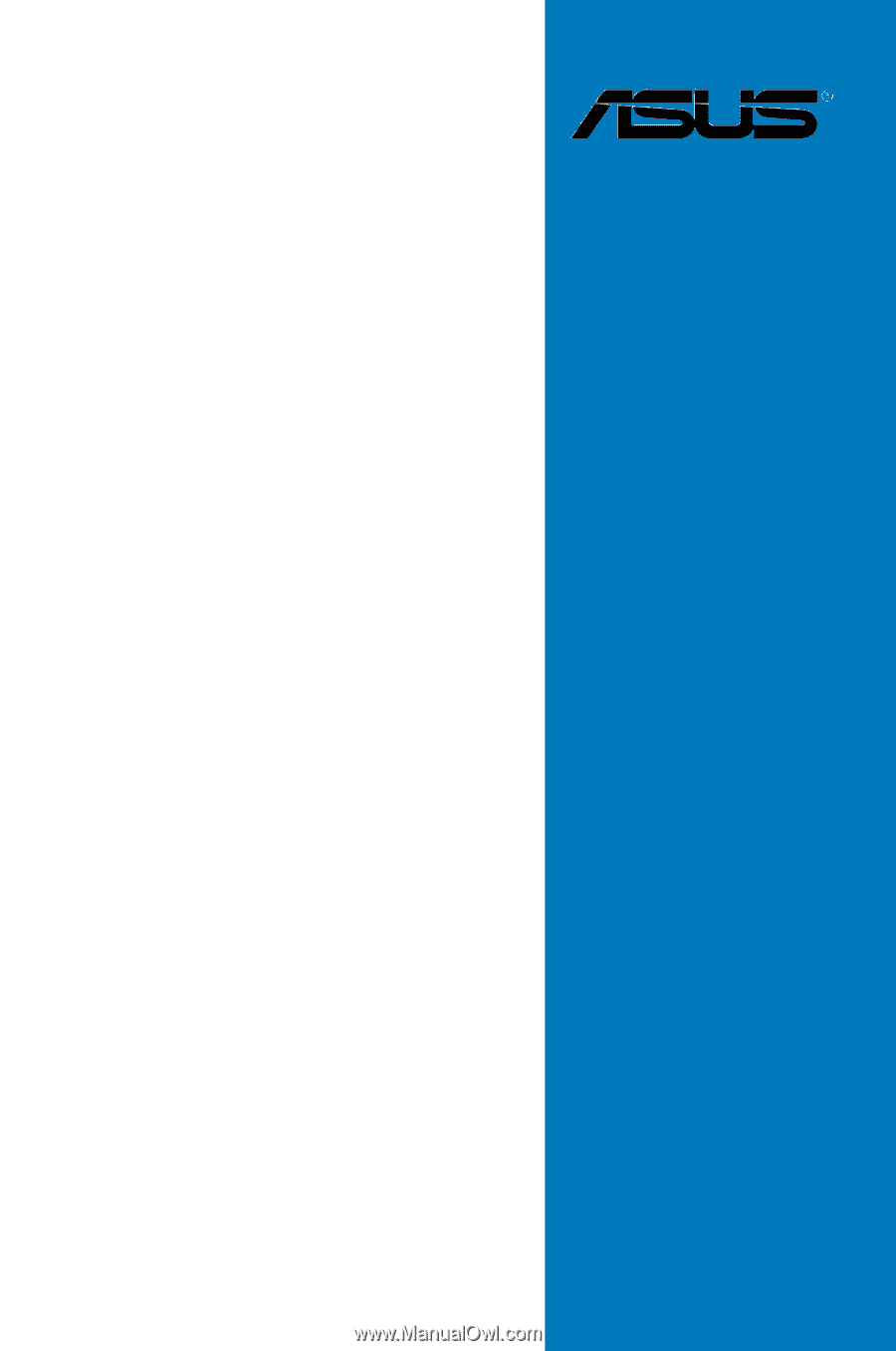
Motherboard
MAXIMUS V
FORMULA
Series