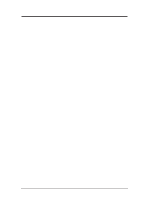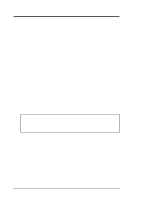Asus MEL MEL User Manual
Asus MEL Manual
 |
View all Asus MEL manuals
Add to My Manuals
Save this manual to your list of manuals |
Asus MEL manual content summary:
- Asus MEL | MEL User Manual - Page 1
R MEL Socket 370 Motherboard USER'S MANUAL - Asus MEL | MEL User Manual - Page 2
by the digit before and after the period of the manual revision number. Manual updates are represented by the third digit in the manual revision number. For previous or updated manuals, BIOS, drivers, or product release information, contact ASUS at http://www.asus.com.tw or through any of the means - Asus MEL | MEL User Manual - Page 3
: Harkort Str. 25, 40880 Ratingen, BRD, Germany Telephone: 49-2102-445011 Fax: 49-2102-442066 Email: [email protected] Technical Support Hotline: 49-2102-499712 BBS: 49-2102-448690 Email: [email protected] WWW: www.asuscom.de FTP: ftp.asuscom.de/pub/ASUSCOM ASUS MEL User's Manual 3 - Asus MEL | MEL User Manual - Page 4
7 How this manual is organized 7 Item Checklist 7 II. FEATURES 8 The ASUS MEL Motherboard 8 Parts of the ASUS MEL Motherboard 11 III. HARDWARE SETUP 12 ASUS MEL Motherboard Layout 12 Hardware Setup Steps 14 1. Motherboard Settings 14 2. System Memory (DIMM 17 DIMM Memory Installation 18 - Asus MEL | MEL User Manual - Page 5
52 Load BIOS Defaults 54 Load Setup Defaults 54 Supervisor Password and User Password 55 IDE HDD Auto Detection 56 Save & Exit Setup 57 Exit Without Saving 57 V. SOFTWARE SETUP 59 Operating Systems 61 MEL Support CD (Windows 98 61 Installing Adobe Acrobat Reader 67 Installing ASUS PC Probe - Asus MEL | MEL User Manual - Page 6
if not installed and used in accordance with manufacturer's instructions, may cause harmful interference to radio communications. However, CPU fan is working. Without sufficient circulation, the processor could overheat and damage both the processor and the motherboard . 6 ASUS MEL User's Manual - Asus MEL | MEL User Manual - Page 7
(1) 5.25" and (2) 3.5" floppy disk drives (1) Bag of spare jumper caps (1) Support CD with drivers and utilities (1) This Motherboard User's Manual ASUS IrDA-compliant infrared module (optional) ASUS CIDB chassis intrusion sensor module (optional) ASUS PCI-L101 Wake-On-LAN 10/100 Fast Ethernet Card - Asus MEL | MEL User Manual - Page 8
to make setup of hard drives, expansion cards, and other devices virtually automatic. • IrDA: Supports an optional infrared port module for wireless interface. • Quick Adjustments: Easy-to-access function switches make changing CPU and onboard features settings a snap. 8 ASUS MEL User's Manual - Asus MEL | MEL User Manual - Page 9
drivers and installation procedures for Windows 95/98/NT. • SDRAM Optimized Performance: ASUS smart series motherboards support the new generation memory, Synchronous Dynamic Random Access Memory (SDRAM), which increases the data transfer rate to 528MB/s max using SDRAM. ASUS MEL User's Manual - Asus MEL | MEL User Manual - Page 10
system overheat and system damage, the CPU, power supply, and system fans critical motherboard components. OS/2, require much more memory and hard drive space to Supports chassis-intrusion monitoring through LDCM and the optional ASUS CIDB chassis intrusion sensor module. 10 ASUS MEL User's Manual - Asus MEL | MEL User Manual - Page 11
Parts II. FEATURES Parts of the ASUS MEL Motherboard T: PS/2 Mouse B: PS/2 Keyboard T: USB 1 B: USB 2 B: COM 1 T: Parallel/Printer B: COM 2 T: Joystick/Midi B: Out/In/Mic SB-LinkTM Wake-On-LAN Connector Connector Intel PIIX4 PCIset Wake-On-Ring DIP Connector Switches ASUS MEL User's Manual 11 - Asus MEL | MEL User Manual - Page 12
SETUP ASUS MEL Motherboard Layout PORT KBPWR ATX Power Connector PRIMARY IDE III. H/W SETUP Motherboard Layout Intel CLRTC 440LX COM2 AGPset AUX CD2 CD1 Out 2 FLOPPY CHA_FAN DIP Switches 2Mbit Flash EEPROM (Programmable BIOS) PCI Slot 3 Intel PIIX4 Chipset Hardware Monitor SBLINK SMB - Asus MEL | MEL User Manual - Page 13
Motherboard Settings 1) KBPWR 2) DIP5, REQ5, GNT5 3) DIP6 4) DIP1,2,3 5) DIP7,8,9,10 p. 14 Keyboard Power Up (Enable/Disable) p. 15 Onboard Audio Settings p. 15 VIO Setting p. 16 CPU Bus Frequency p. 16 CPU Pin DIMM Memory Support p. 19 Central Processing Unit (CPU) Socket ASUS MEL User's Manual 13 - Asus MEL | MEL User Manual - Page 14
Memory Modules 3. Install the Central Processing Unit (CPU) 4. Install Expansion Cards 5. Connect Ribbon Cables, Panel Wires, and Power Supply 6. Setup the BIOS Software 1. Motherboard Settings WARNING! Computer motherboards ) KBPWR 3 2 1 Enable MEL Keyboard Power Up 14 ASUS MEL User's Manual - Asus MEL | MEL User Manual - Page 15
9 10 III. HARDWARE SETUP Motherboard Feature Settings (DIP Switches) The motherboard's onboard features can be adjusted through supplied to the DRAM, chipset, AGP, and the CPU's I/O buffer. IMPORTANT! Setting this jumper to Add 1 2 3 4 5 6 7 8 9 10 MEL VIO Setting ASUS MEL User's Manual 15 - Asus MEL | MEL User Manual - Page 16
7 8 9 10 ON 1 2 3 4 5 6 7 8 9 10 ON 1 2 3 4 5 6 7 8 9 10 MEL CPU BUS Frequency Selection 5. CPU to BUS Frequency Multiple (DIP7, 8, 9, 10) These function switches set the frequency multiple between the Internal fre [OFF] [ON] [ON] [OFF] [OFF] [ON] [OFF] [ON] [OFF] [ON] 16 ASUS MEL User's Manual - Asus MEL | MEL User Manual - Page 17
pin density than EDO (Ex- tended Data Output) chips. • BIOS shows SDRAM memory on bootup screen. • 8 chips/side modules do not support ECC, only 9 chips/side modules support ECC. • Single-sided DIMMs come in 16, 32, 64,128MB; double-sided come in 32, 64, 128, 256MB. ASUS MEL User's Manual 17 - Asus MEL | MEL User Manual - Page 18
will shift between left, center, or right to identify the type and also to prevent the wrong type from being inserted into the DIMM slot on the motherboard. You must ask your retailer the correct DIMM type before purchasing. This motherboard supports four clock signals. 18 ASUS MEL User's Manual - Asus MEL | MEL User Manual - Page 19
is required to insert the CPU. Once completely inserted, close the socket's lever while holding down the CPU. NOTE: Set the bus frequency and multiple for your Socket 370 processor. Socket 370 CPU (Top) Socket 370 CPU (Bottom) III. H/W SETUP CPU MEL Socket 370 Notch ASUS MEL User's Manual 19 - Asus MEL | MEL User Manual - Page 20
III. HARDWARE SETUP (This page was intentionally left blank.) III. H/W SETUP CPU 20 ASUS MEL User's Manual - Asus MEL | MEL User Manual - Page 21
cause severe damage to both your motherboard and expansion cards. Expansion Card Installation BIOS if necessary (such as IRQ xx Used By ISA: Yes in PNP AND PCI SETUP) 7. Install the necessary software drivers problems when those two devices are in use at the same time. ASUS MEL User's Manual 21 - Asus MEL | MEL User Manual - Page 22
the BIOS automatically motherboard provides an accelerated graphics port (AGP) slot to support a new generation of graphics cards with ultra-high memory bandwidth, such as an ASUS 3D hardware accelerator. III. H/W SETUP Expansion Cards MEL Accelerated Graphics Port (AGP) 22 ASUS MEL User's Manual - Asus MEL | MEL User Manual - Page 23
connector. The four corners of the connectors are labeled on the motherboard. Pin 1 is the side closest to the power connector on cards can use IRQ12. See "PS/2 Mouse Control" in BIOS Features Setup of the BIOS SETUP. PS/2 Mouse (6-pin Female) 2. PS/2 Keyboard Connector ASUS MEL User's Manual 23 - Asus MEL | MEL User Manual - Page 24
parallel port and choose the IRQ through "Onboard Parallel Port" in Chipset Features Setup of BIOS SETUP. NOTE: Serial printers must be connected to the serial port. Parallel (Printer) Port in Chipset Features Setup of BIOS SETUP. COM 1 COM 2 Serial Ports (9-pin Male) 24 ASUS MEL User's Manual - Asus MEL | MEL User Manual - Page 25
support, your ATX power supply must supply at least 720mA +5VSB. +3.3Volts -12.0Volts Ground Power Supply On Ground Ground Ground -5.0 Volts +5.0 Volts +5.0 Volts +3.3 Volts +3.3 Volts Ground +5.0 Volts Ground +5.0 Volts Ground Power Good +5V Standby +12.0Volts MEL ATX Power Connector ASUS MEL - Asus MEL | MEL User Manual - Page 26
disk for the jumper settings. BIOS now supports SCSI device or IDE CD-ROM bootup (see "HDD Sequence SCSI/IDE First" & "Boot Sequence" in BIOS Features Setup of BIOS SETUP) (Pin 20 is the red markings on the floppy ribbon cable to PIN 1 PIN 1 MEL Floppy Disk Drive Connector 26 ASUS MEL User's Manual - Asus MEL | MEL User Manual - Page 27
(see Power Management Setup under BIOS SETUP) and that your system has an ATX power supply with at least 720mA +5V standby power. +5 Volt Standby PME Ground MEL Wake-On-LAN Connector IMPORTANT: Requires an ATX power supply with at least 720mA +5-volt standby power ASUS MEL User's Manual 27 - Asus MEL | MEL User Manual - Page 28
to Enabled (see Power Management Setup under BIOS SETUP) and that your system has an system cases that support this feature. motherboard according to the pin definitions. +5V IRRX IRTX (NC) GND MEL Infrared Module Connector Front View Back View IRTX GND IRRX +5V (NC) 28 ASUS MEL User's Manual - Asus MEL | MEL User Manual - Page 29
up. TIP: If the case-mounted LED does not light, try reversing the 2-pin plug. IDELED MEL IDE Activity LED 16. SB-Link™ Connector (6-1 pin SBLINK) If you have a Sound Blaster compatible feature. MODEM Modem-In Ground Ground Modem-Out MEL Modem Card Voice In Connector ASUS MEL User's Manual 29 - Asus MEL | MEL User Manual - Page 30
as a master by initiating data transfer. SMBCLK Ground SMBDATA +5V III. H/W SETUP Connectors 1 MEL SMBus Connector 19. Stereo Audio In Connectors (optional) (4-pin AUX, CD1, CD2) These ATX Power Switch* * Requires an ATX power supply. MEL System Panel Connectors 30 ASUS MEL User's Manual - Asus MEL | MEL User Manual - Page 31
driver support. 21. System Management Interrupt Lead (2-pin SMI) This allows the user to manually will not cause any problems. This may require one or Mode" under Power Management Setup of BIOS SETUP section to the preferred time disconnected if your motherboard has an onboard ASUS MEL User's Manual 31 - Asus MEL | MEL User Manual - Page 32
intrusion memory function allows detection by BIOS memory Buzzer to sound the alarm Intrusion memory Chassis connector extension cable Connector to dock with the motherboard's chassis connector Two switch connectors to detect intrusion by chassis mounted micro switches 32 ASUS MEL User's Manual - Asus MEL | MEL User Manual - Page 33
manually) the CLR jumper momentarily. 5. If you have an updated BIOS with intrusion support, booting the computer after an intrusion will require a password which is configured through BIOS. Setting up the ASUS Enable/Disable chassis intrusion function in the motherboard ASUS MEL User's Manual 33 - Asus MEL | MEL User Manual - Page 34
remember an intrusion event which BIOS and LDCM will detect on the next bootup. 2. Motherboard with chassis intrusion components: Photo sensor, switch, and memory will not operate with an intrusion signal to the motherboard's intrusion memory. III. H/W SETUP Connectors 34 ASUS MEL User's Manual - Asus MEL | MEL User Manual - Page 35
for assistance. 7. During power-ON, hold down to enter BIOS setup. Follow the instructions in the next section, BIOS SETUP. * Powering Off your computer: You must first exit or shut your computer" will not appear when shutting down with ATX power supplies. ASUS MEL User's Manual 35 - Asus MEL | MEL User Manual - Page 36
is either not programmable or is not supported by the ACPI BIOS and therefore, cannot be programmed by the Flash Memory Writer utility. Main Menu 1. Save Current BIOS To File This option allows you to save a copy of the original motherboard BIOS in case you need to reinstall it. It is recommended - Asus MEL | MEL User Manual - Page 37
the BIOS update, press Y to start the update. The utility starts to program the new BIOS information into the flash ROM. When the programming is finished, Flashed Successfully will be displayed. Follow the onscreen instructions to continue. IV. BIOS Flash Memory Writer ASUS MEL User's Manual 37 - Asus MEL | MEL User Manual - Page 38
problem still persists, update the original BIOS file you saved to disk above. If the Flash Memory Writer utility was not able to successfully update a complete BIOS file, your system may not be able to boot up. If this happens, your system will need service. IV. BIOS Updating BIOS 38 ASUS MEL - Asus MEL | MEL User Manual - Page 39
BIOS SETUP 6. BIOS Setup The motherboard supports two programmable Flash ROM chips: 5-Volt and 12Volt. Either of these memory chips can be updated when BIOS upgrades are released. Use the Flash Memory Writer utility to download the new BIOS options: IV. BIOS BIOS Setup ASUS MEL User's Manual 39 - Asus MEL | MEL User Manual - Page 40
Load BIOS Defaults" option loads the minimum settings for troubleshooting. the system clock and error handling. If the motherboard is already installed in a working system, you to provide you with the information you need. The memory display at the lower right-hand side of the ASUS MEL User's Manual - Asus MEL | MEL User Manual - Page 41
here since they operate using device drivers and are not supported bythe BIOS. If you install other SCSI controller support LBA. Large type of drive can only be used with MS-DOS and is very uncommon. Most IDE drives over 528MB support the LBA mode. IV. BIOS Standard CMOS ASUS MEL User's Manual - Asus MEL | MEL User Manual - Page 42
ON without having to reconfigure your hard disk type. If you use older hard disks that do not support this feature, then you must configure the hard disk in the standard method as described earlier by the , All,But Diskette; and All,But Disk/Key. IV. BIOS Standard CMOS 42 ASUS MEL User's Manual - Asus MEL | MEL User Manual - Page 43
. Some entries are required by the motherboard's design to remain in their default settings. IV. BIOS BIOS Features A section at the lower right parenthesis next to each function heading. Details of BIOS Features Setup CPU Internal Core Speed This function is reserved for ASUS MEL User's Manual 43 - Asus MEL | MEL User Manual - Page 44
capability in the CPU level 2 cache. BIOS Update (Enabled) This functions as an update loader integrated into the BIOS to supply the processor with the required data. The BIOS will load the update in this feature may decrease system performance. IV. BIOS BIOS Features 44 ASUS MEL User's Manual - Asus MEL | MEL User Manual - Page 45
problem. Otherwise leave this on the setup default setting of Disabled. Video ROM BIOS Shadow (Enabled) This field allows you to change the video BIOS them specifically. Shadowing a ROM reduces the memory available between 640K and 1024K by the amount BIOS BIOS Features ASUS MEL User's Manual 45 - Asus MEL | MEL User Manual - Page 46
the board's chipset. IV. BIOS Chipset Features NOTE: SETUP this item to 70ns DRAM. See 2. System Memory in section III for DRAM installation information. SDRAM CPU read cycles. Leave on default setting. SDRAM Banks Close Policy (Page-Miss) Leave on default setting. 46 ASUS MEL User's Manual - Asus MEL | MEL User Manual - Page 47
video memory of the processor. It can greatly improve the display speed by caching the display data. You must leave this on the default setting of UC (uncacheable) if your display card cannot support this to connect the floppy disk drives, set this field to Disabled. ASUS MEL User's Manual 47 - Asus MEL | MEL User Manual - Page 48
the onboard infrared feature and sets the second serial UART to support the infrared module connector on the motherboard. If your system already has a second serial port connected of Auto will allow autodetection to ensure optimal performance IV. BIOS Chipset Features 48 ASUS MEL User's Manual - Asus MEL | MEL User Manual - Page 49
be installed to keep the system time updated when the computer enters suspend mode activated by the BIOS Power Management. For DOS environments, you need to add the statement, DEVICE=C:\DOS\POWER.EXE, power management. The settings are Always On and Suspend -> Off. ASUS MEL User's Manual 49 - Asus MEL | MEL User Manual - Page 50
Management System) features allow the BIOS to control the video display card if it supports the DPMS feature. Blank power consumption mode, and the "Suspend Mode" which suspends the CPU. The system automatically "wakes up" from any power saving mode BIOS Power Management 50 ASUS MEL User's Manual - Asus MEL | MEL User Manual - Page 51
be given...Thermal Monitor (xxxC/xxxF) The onboard hardware monitor is able to detect the CPU and MB (motherboard) temperatures. Set to Ignore only if necessary...Voltage Monitor (xx.xV) The onboard hardware F1 to continue, DEL to enter SETUP". IV. BIOS Power Management ASUS MEL User's Manual 51 - Asus MEL | MEL User Manual - Page 52
to use a Plug-and-Play (PnP) operating system to configure the PCI bus slots instead of using the BIOS. Thus interrupts may be reassigned by the OS when Yes is selected. When a non-PnP OS is setting of 32 PCI Clock enables maximum PCI performance for this motherboard. 52 ASUS MEL User's Manual - Asus MEL | MEL User Manual - Page 53
memory segment BIOS (Auto) Auto allows the BIOS to detect whether you have a Symbios SCSI card, if detected the onboard Symbios BIOS will be enabled, if not then it will be disabled. Disabled prevents the onboard Symbios BIOS to be enabled so that the external Symbios SCSI card's own BIOS BIOS - Asus MEL | MEL User Manual - Page 54
and then to confirm. Press and then to abort. This feature does not affect the fields on the Standard CMOS Setup screen. IV. BIOS Load Defaults 54 ASUS MEL User's Manual - Asus MEL | MEL User Manual - Page 55
cell battery. To erase the RTC RAM: (1) Unplug your computer, (2) Short the solder points, (3) Turn ON your computer, (4) Hold down during bootup and enter BIOS setup to re-enter user preferences. CLRTC Short solder points to Clear CMOS MEL Clear RTC RAM ASUS MEL User's Manual 55 - Asus MEL | MEL User Manual - Page 56
enters them into the Standard CMOS Setup screen. IV. BIOS Hard Disk Detect Up to four IDE drives can be detected screen. If you are auto-detecting a hard disk that supports the LBA mode, three lines will appear in the parameter problem if the drive is new and empty. 56 ASUS MEL User's Manual - Asus MEL | MEL User Manual - Page 57
IV. BIOS Save & Exit Exit Without Saving Select this option to exit the Setup utility without saving the modifications you specify during the current session. To exit without saving, highlight the "Exit Without Saving" option on the main screen and then press . ASUS MEL User's Manual 57 - Asus MEL | MEL User Manual - Page 58
IV. BIOS SETUP (This page was intentionally left blank.) IV. BIOS 58 ASUS MEL User's Manual - Asus MEL | MEL User Manual - Page 59
V. SOFTWARE SETUP R ASUS MEL User's Manual 59 - Asus MEL | MEL User Manual - Page 60
61 Support CD Contents 62 Installing ESS Audio Driver (with onboard audio 63 Installing the ESS Audio Driver 63 Installing AudioRack32 (with onboard audio 64 Installing Software Wavetable (with onboard audio 65 Installing PCCillin 66 V. S/W SETUP Table of Contents 60 ASUS MEL User's Manual - Asus MEL | MEL User Manual - Page 61
(Windows 98) Insert the support CD or double-click your CD drive icon in My Computer to bring up the autorun menu or run Setup.exe in the root directory of the Support CD. NOTE: The Support CD contents are constantly updated without notice. V. S/W SETUP Operating Systems ASUS MEL User's Manual 61 - Asus MEL | MEL User Manual - Page 62
" directory on the ASUS Support CD or see the PC Probe section in this user's manual. • Adobe Acrobat Reader: Installs the Adobe Acrobat Reader software necessary to view the LDCM manual in the LDCM directory. • Install ESS Audio Driver: Audio driver installation instructions for the onboard audio - Asus MEL | MEL User Manual - Page 63
Computer to bring up the autorun screen. 1. Click here. 2. Select Search for the best driver for your device and then click here. 3. Browse to E:\AUDIO\W95 (assuming E is your CD-ROM drive) and then click here. 4. Click here. 5. Click here. V. S/W SETUP Windows 98 ASUS MEL User's Manual 63 - Asus MEL | MEL User Manual - Page 64
audio) Insert the Support CD that came with your motherboard into your CD-ROM drive or double-click the CD drive icon in My Computer to bring up the autorun screen. 1. Click here. V. S/W SETUP Windows 98 2. Click here. 3. Click here. 4. Click here to start AudioRack32. 64 ASUS MEL User's Manual - Asus MEL | MEL User Manual - Page 65
the Support CD that came with your motherboard into your CD-ROM drive or double-click the CD drive icon in My Computer to bring up the autorun screen. 1. Click here. V. S/W SETUP Windows 98 2. Click here. 3. Select Install ESS Software Wavetable and then click here. ASUS MEL User's Manual 65 - Asus MEL | MEL User Manual - Page 66
V. SOFTWARE SETUP Installing PCCillin Insert the Support CD that came with your motherboard into your CD-ROM drive or double-click the CD drive icon in My 7. Once the Emergency Clean disk is created, click here. Follow the onscreen instructions to complete installation. 66 ASUS MEL User's Manual - Asus MEL | MEL User Manual - Page 67
Reader Insert the Support CD that came with your motherboard into your CD-ROM drive or double-click the CD drive icon in My Computer to bring up the autorun screen. 1. Click here. 2. Click here. 3. Click here. 4. Click here. 5. Click here. V. S/W SETUP Windows 98 ASUS MEL User's Manual 67 - Asus MEL | MEL User Manual - Page 68
monitor) Insert the Support CD that came with your motherboard into your CD-ROM drive or double-click the CD drive icon in My Computer to bring up the autorun screen. NOTE: ASUS PC Probe will here. 4. Make any desired setting changes and then click here. 5. Click here. 68 ASUS MEL User's Manual - Asus MEL | MEL User Manual - Page 69
LDCM Local Setup (with onboard hardware monitor) Insert the Support CD that came with your motherboard into your CD-ROM drive or double-click the CD drive icon in My Computer to bring up the autorun screen. NOTE: LDCM will not run if ASUS' PC Probe utility is installed. To uninstall PC Probe - Asus MEL | MEL User Manual - Page 70
V. SOFTWARE SETUP LDCM Local Setup (Cont'd) 7. Click here. 8. Click here. V. S/W SETUP Windows 98 9. Click here. 10. Click here. 11. Click here and then click Finish to restart. 70 ASUS MEL User's Manual - Asus MEL | MEL User Manual - Page 71
LDCM Administrator Setup (with onboard hardware monitor) Insert the Support CD that came with your motherboard into your CD-ROM drive or double-click the CD drive icon in My Computer to bring up the autorun screen. NOTE: LDCM will not run if ASUS' PC Probe utility is installed. To uninstall PC Probe - Asus MEL | MEL User Manual - Page 72
1. Double-click here to open the Add/Remove Programs Properties dialog box. 2. Select the program you wish to remove and click here. 3. Click here. 72 ASUS MEL User's Manual - Asus MEL | MEL User Manual - Page 73
VI. S/W REFERENCE AudioRack VI. SOFTWARE REFERENCE R ASUS MEL User's Manual 73 - Asus MEL | MEL User Manual - Page 74
. S/W REFERENCE AudioRack VI. SOFTWARE REFERENCE AudioRack32 75 ASUS PC Probe 85 Starting ASUS PC Probe 85 Using the ASUS PC Probe 86 Using the ASUS PC Probe 86 Intel LANDesk Client Manager 88 Main the Computer Status Icons 93 Desktop Management Interface (DMI 94 74 ASUS MEL User's Manual - Asus MEL | MEL User Manual - Page 75
Recorder. The AudioRack32 has five main parts: • Command Center-customizes the appearance of the AudioRack32. • Audio Mixer-controls the Player or by the Audio Recorder itself. The Audio Recorder can be launched from the AudioRack32's Digital Audio Player or on its own. ASUS MEL User's Manual - Asus MEL | MEL User Manual - Page 76
Center The Command Center The Command Center Controls closes Player. accesses On-line Help. displays/hides the Compact Disk Player. displays/hides the Audio Mixer. displays/hides the MIDI Player. The Command Center or in the case of the Digital Audio Player, is recording. Track or File Name: shows - Asus MEL | MEL User Manual - Page 77
Top command, select active components (DAT, MIDI, or CD), or exit the AudioRack32. The Stop, Pause, and Play buttons affect components that are currently active ASUS MEL User's Manual 77 - Asus MEL | MEL User Manual - Page 78
a slider to adjust the volume a button for muting Modules that your hardware may provide for are: Master, Line, Wave, Mic, CD, MIDI, and Aux B. 78 ASUS MEL User's Manual - Asus MEL | MEL User Manual - Page 79
Player The Digital Audio Player audio. The Digital Audio Player provides a choice of button. The Digital Audio Player Controls starts recording to your the Digital Audio Player. goes to the beginning file. The Digital Audio Player Display The Level Meter in the Digital Audio Player. The display tells you - Asus MEL | MEL User Manual - Page 80
Interface) files can be produced by sequencer programs and then played back using the MIDI Player. You can also mix MIDI files with other audio sources. Or you can compile synthesis. This card supports Wave table synthesis therefore ESFM is not supported on this card. 80 ASUS MEL User's Manual - Asus MEL | MEL User Manual - Page 81
can play audio CDs. Check your hardware manual about setting up CD audio hardware and drivers. The Compact Disk Player uses intelligent CD playlist management: The Compact Disk Player maintains a record of each CD you play MIDI file. ejects the CD from the CD-ROM drive. ASUS MEL User's Manual 81 - Asus MEL | MEL User Manual - Page 82
it to embed sound objects in documents created in applications that support object linking and embedding (OLE). The Audio Recorder's edit record and play back in the PCM format. Like the Digital Audio Player, the Audio Recorder can record and play back .WAV and .AUD icon. 82 ASUS MEL User's Manual - Asus MEL | MEL User Manual - Page 83
also provides detailed online help (click the Help button on the "Command Center") Disable Eject Button on the CD Player Under the Windows directory in the file "auddrive.ini", there is a input by setting its corresponding binary value to 1(enable) or 0(disable). ASUS MEL User's Manual 83 - Asus MEL | MEL User Manual - Page 84
VI. SOFTWARE REFERENCE (This page was intentionally left blank) VI. S/W REFERENCE AudioRack 84 ASUS MEL User's Manual - Asus MEL | MEL User Manual - Page 85
: fan rotations, voltages, and temperatures. Starting ASUS PC Probe When ASUS PC Probe starts, a splash screen appears allowing splash screen to show the next time it opens. Click ASUS PC Probe from the Start button to run the utility if that ASUS PC Probe is running. Left-clicking the icon will - Asus MEL | MEL User Manual - Page 86
VI. SOFTWARE REFERENCE Using the ASUS PC Probe Fan Rotation Status Analog view of PC's fan rotation Digital view of PC's fan rotation PC's Fan view of PC's voltage warning thresholds PC Status Summary PC's Fan Rotations per minute PC's Temperature ˚C/˚F PC's Voltages 86 ASUS MEL User's Manual - Asus MEL | MEL User Manual - Page 87
the ASUS PC Probe PC Probe System Info. Get information on your motherboard and BIOS ASUS PC Probe. The icon appears dimmed when off or unavailable. When there is a problem, the icon's head mirror flashes red, the PC speaker beeps, and the ASUS PC Probe monitor is displayed. ASUS MEL User's Manual - Asus MEL | MEL User Manual - Page 88
management application that simplifies many aspects of managing a computer and assists in troubleshooting common computer problems. Use Client Manager to: • Review system inventory • View DMI-compliant in the registry) are available and healthy. Main Client Manager Window 88 ASUS MEL User's Manual - Asus MEL | MEL User Manual - Page 89
| Transfer Files Reboots the computer Tools | Reboot Opens the DMI Explorer Tools | DMI Explorer Opens the Set Access Rights dialog box Tools | Set Access Rights ASUS MEL User's Manual 89 - Asus MEL | MEL User Manual - Page 90
Wakes up a sleeping computer Shows all discovered computers Shows only available computers Shows only unhealthy computers Shows a simple list view Shows a detailed list view 90 ASUS MEL User's Manual - Asus MEL | MEL User Manual - Page 91
Discover button each time you add a computer to the network, change a computer's network adapter, or upgrade a computer to a newer version Client Manager. To refresh PC health • In the Select Computer dialog toolbar to wake up the selected computer(s) or press +. ASUS MEL User's Manual 91 - Asus MEL | MEL User Manual - Page 92
must have a Wake-On-LAN network adapter to support this feature. Some computers that support the Wake-On-LAN technology may have remote wakeup disabled in the BIOS by default. Before Client Manager can wake up have changed while the computer was off the network. 92 ASUS MEL User's Manual - Asus MEL | MEL User Manual - Page 93
is currently in a powered-down state but supports Remote Wakeup technology. Wake Pending A temporary of booting without having received a wakeup instruction is listed as Unavailable, not Wake not known. Normal (Mobile) A computer that includes support for mobile PC features, such as mobile battery. - Asus MEL | MEL User Manual - Page 94
the ASUS DMI Configuration Utility This motherboard supports DMI within the BIOS level CPU type, CPU speed, and internal/external frequencies, and memory size. The onboard BIOS will detect as many system information as possible and store those collected information in a 4KB block in the motherboard - Asus MEL | MEL User Manual - Page 95
S/W REFERENCE DMI Utility VI. SOFTWARE REFERENCE Using the ASUS DMI Configuration Utility NOTE: The following screen displays are you back to the left hand menu without any messages. Notes A heading, *** BIOS Auto Detect ***, appears on the right for each menu item on the left side that has been - Asus MEL | MEL User Manual - Page 96
to memory by entering a drive and path and file name here. Load BIOS Defaults You can load the BIOS defaults from a MIFD file and can clear all user modified and added data. You must reboot your computer in order for the defaults to be saved back into the Flash BIOS. 96 ASUS MEL User's Manual

R
MEL
Socket 370 Motherboard
USER’S MANUAL