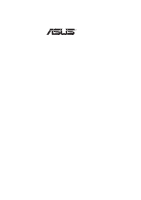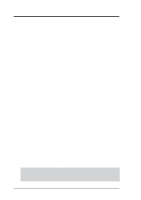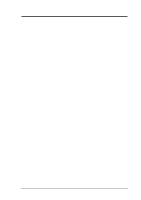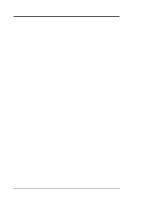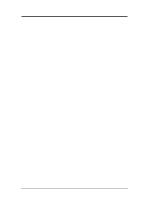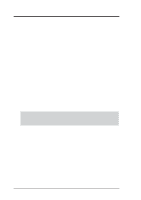Asus MES MES User Manual
Asus MES Manual
 |
View all Asus MES manuals
Add to My Manuals
Save this manual to your list of manuals |
Asus MES manual content summary:
- Asus MES | MES User Manual - Page 1
R MES Socket 370 Motherboard USER'S MANUAL - Asus MES | MES User Manual - Page 2
by the digit before and after the period of the manual revision number. Manual updates are represented by the third digit in the manual revision number. For previous or updated manuals, BIOS, drivers, or product release information, contact ASUS at http://www.asus.com.tw or through any of the means - Asus MES | MES User Manual - Page 3
-2-2894-3447 Fax: +886-2-2894-3449 Email: [email protected] Technical Support Tel (English): +886-2-2894-3447 ext. 706 Tel (Chinese): Support Hotline: 49-2102-499712 BBS: 49-2102-448690 Email: [email protected] WWW: www.asuscom.de FTP: ftp.asuscom.de/pub/ASUSCOM ASUS MES User's Manual - Asus MES | MES User Manual - Page 4
10 2.1.3 Intelligence 11 2.2 Parts of the ASUS MES Motherboard 12 3. HARDWARE SETUP 14 3.1 Motherboard Layout 14 3.2 Layout Contents 15 3.3 Hardware Setup Procedure 17 3.4 Motherboard Settings 17 3.5 System 4.1.1 Main Menu 42 4.1.2 Managing and Updating Your BIOS 44 4.2 BIOS Setup Program - Asus MES | MES User Manual - Page 5
63 4.5.1 Power Up Control 65 4.5.2 Hardware Monitor 66 4.6 Boot Menu 67 4.7 Exit Menu 69 5. SOFTWARE SETUP 71 5.1 Operating Systems 71 5.2 MES Support CD 72 5.3 Install ASUS PC Probe Vx.xx 73 5.4 Install Bus Master IDE Driver 74 5.5 Install VGA Driver 75 5.6 Install Audio Driver (only with - Asus MES | MES User Manual - Page 6
must accept any interference received, including interference that may cause undesired operation. This equipment has been tested and found to comply with the limits for a apparatus set out in the Radio Interference Regulations of the Canadian Department of Communications. 6 ASUS MES User's Manual - Asus MES | MES User Manual - Page 7
jumper caps (1) Support CD with drivers and utilities (1) This Motherboard User's Manual Connector set for LCD (with LCD chip onboard) Connector set for TV Out (with TV Out chip onboard) Connector set for audio input/output and game/MIDI port (with audio chip onboard) ASUS IrDA-compliant infrared - Asus MES | MES User Manual - Page 8
for virtually automatic setup. • Versatile Memory: Equipped with three DIMM sockets to support Intel PC100compliant SDRAMs (8, 16, 32, 64, 128, or 256MB) up to 768MB. • Integrated Graphics: Integrated AGP 2X graphics controller can use shared system memory or optional dedicated onboard VGA memory - Asus MES | MES User Manual - Page 9
panel to your PC. This interface transmits sharp, bright images by eliminating digital-to-analog and analog-to-digital conversions, which can accumulate noise and degrade image quality. • TV Out: Supports optional onboard TV out function. 2. FEATURES Optional Components ASUS MES User's Manual 9 - Asus MES | MES User Manual - Page 10
for systems and components are based on the following high-level goals: Support for Plug and Play compatibility and power management for configuring and managing all system components, and 32-bit device drivers and installation procedures for Windows 95/98/NT. 10 ASUS MES User's Manual - Asus MES | MES User Manual - Page 11
to ensure proper system configuration and management. • System Resources Alert: Today's operating systems such as Windows 95/98/ from their computer from anywhere in the world! • Message LED (requires ACPI OS support): Chassis LEDs now act as information providers. Through ASUS MES User's Manual 11 - Asus MES | MES User Manual - Page 12
onboard) 8 Wake-On-LAN Connector 9 TV Out Interface (with TV Out chip onboard) 10 LCD Chip (optional) 11 SiS 5595 PCI System I/O Chipset with Integrated Hardware Monitor 12 TV Out Chip (optional) 13 Wake-On-Ring Two USB Connectors 26 PS/2 Mouse, PS/2 Keyboard Connectors 12 ASUS MES User's Manual - Asus MES | MES User Manual - Page 13
2. FEA TURES Parts 2. FEATURES 1 2 3 45 6 26 25 24 23 22 21 20 19 18 17 16 15 14 13 12 11 10 9 8 7 ASUS MES User's Manual 13 - Asus MES | MES User Manual - Page 14
Power CLRRTC 2Mbit Flash EEPROM (Programmable BIOS) WOR DIP Switches (DSW2) ISA Slot 1 (SLOT1) DIP Switches (DSW1) ISA Slot 1 (SLOT2) SiS5595 with Hardware Monitor & Keyboard Controller MES IR R CHA_FAN IDE LED (The grayed items are optional at the time of purchase.) 14 - Asus MES | MES User Manual - Page 15
Setting (Enable/Disable) p.21 Onboard Audio Setting (Enable/Disable) p.22 CPU External Frequency Setting p.22 Memory Transfer Mode Setting (SYNC/ASYNC) p.23 CPU Core:External Frequency Multiple Setting Expansion Slots 1) DIMM1, DIMM2, DIMM3 p.24 168-Pin DIMM Memory Support 10 COM2 Header (10-1 pins) - Asus MES | MES User Manual - Page 16
System Power LED Lead (3-1 pins) p.38 Reset Switch Lead (2 pins) p.38 ATX Power / Soft-Off Switch Lead (2 pins) p.39 System Management Interrupt Switch Lead (2 pins) p.39 System Message LED (2 pins) p.39 ATX Power Supply Connector (20 pins) 3. H/W SETUP Layout Contents 16 ASUS MES User's Manual - Asus MES | MES User Manual - Page 17
by the edges and try not to touch the IC chips, leads or connectors, or other components. 4. Place components on a grounded antistatic pad or on the bag that came with the component whenever the components are separated from the system. 3. H/W SETUP Motherboard Settings ASUS MES User's Manual 17 - Asus MES | MES User Manual - Page 18
6. VGA Frame Buffer Setting 7. LCD Setting 8. Onboard Audio Setting OFF DSW1 OFF ON 1. Frequency Selection 2. Frequency Selection 3. Frequency Selection 4. Frequency Selection 5. Memory Data Transfer 6. VIO Setting 7. VIO Setting 8. Core Voltage (Vcore) Setting ON DSW2 18 ASUS MES User's Manual - Asus MES | MES User Manual - Page 19
I/O buffer. Setting both switches to [ON] increases the voltage supplied by 0.2V. Setting Normal +0.1V Settings ON 12345678 ON 12345678 MES R MES Voltage I/O Setting 3) CPU Vcore Voltage Setting MES R MES CPU Core Voltage (Vcore) Setting WARNING! Using higher voltages may help when - Asus MES | MES User Manual - Page 20
DSW2 Disable ON 12345678 MES R MES Onboard VGA Setting 5) VGA Frame Buffer Setting (DSW2-6) You can select the display memory allocation mode uses up to 8MB of system memory as display memory. Non-UMA uses the optional dedicated onboard VGA memory (up to 8MB SDRAM) Setting UMA Non-UMA DSW2-6 - Asus MES | MES User Manual - Page 21
with this switch. NOTE: This setting is available only on motherboards with optional Digital Flat Panel (DFP) support. Setting LCD DIS. LCD EN. DSW2-7 on an expansion slot. NOTE: This setting is available only on motherboards with the onboard audio option. Setting Enable Disable DSW2-8 [ON] [OFF - Asus MES | MES User Manual - Page 22
00MHz 36.24MHz 150.00MHz 150.00MHz 37.50MHz 155.00MHz 155.00MHz 38.75MHz MES R MES CPU External Frequency Setting (ASYNC) CPU 66.82MHz DIMM 100.23MHz PCI 33.41MHz 75.00MHz 100.00MHz 37.50MHz ON (ASYNC) 150.00MHz 100.00MHz 37.50MHz 155.00MHz 103.33MHz 38.75MHz 22 ASUS MES User's Manual - Asus MES | MES User Manual - Page 23
Settings 3. HARDWARE SETUP 10) CPU Core:BUS Frequency Multiple Setting (DSW2-1,2,3,4) This option sets the frequency multiple between the Internal frequency of the CPU and the CPU's External frequency. These must be set for PCI cards and are not guaranteed to be stable. ASUS MES User's Manual 23 - Asus MES | MES User Manual - Page 24
under this speed. If your DIMMs are not PC100-compliant, set the CPU bus frequency to 66MHz RAM to ensure system stability. NOTE: For motherboards that support asynchronous mode, set the memory bus frequency to 66MHz. • ASUS motherboards support SPD (Serial Presence Detect) DIMMs. This is the memory - Asus MES | MES User Manual - Page 25
pin density. SIMM modules have the same pin contact on both sides. 01 01 01 3. H/W SETUP System Memory 20 Pins 60 Pins 88 Pins MES R MES 168-Pin DIMM Sockets Front Lock The DIMMs must correct DIMM type before purchasing. This motherboard supports four clock signals. ASUS MES User's Manual 25 - Asus MES | MES User Manual - Page 26
holding down the CPU. NOTE: Do not forget to set the correct Bus Frequency and Multiple for your Socket 370 processor or else your system may start. Socket 370 processors provide internal thermal sensing so that ) 3. H/W SETUP CPU 01 01 01 MES R MES Socket 370 Notch 26 ASUS MES User's Manual - Asus MES | MES User Manual - Page 27
"Legacy" ISA cards, requires that you configure the card's jumpers manually and then install it in any available slot on the ISA bus. To see a map of your used and free IRQs in Windows 98, the Control Panel icon in My Computer, contains the System icon, which gives you the Device Manager tab. Double - Asus MES | MES User Manual - Page 28
system configuration whenever a PNP-compliant card is added to the system. For PNP cards, IRQs are assigned automatically from those available. If the system INTA #, be sure that the jumpers on your PCI cards are set to INT A. 3.7.3 Assigning DMA Channels for ISA Cards Some ISA ASUS MES User's Manual - Asus MES | MES User Manual - Page 29
from the first connector. 1) PS/2 Mouse Connector (6-pin PS2KBMS) The system will direct IRQ12 to the PS/2 mouse if one is detected. If not detected, expansion cards can use IRQ12. See PS/2 Mouse Function Control in 4.4 Advanced Menu. PS/2 Mouse (6-pin Female) 2) PS/2 ASUS MES User's Manual 29 - Asus MES | MES User Manual - Page 30
serial port is available using a serial port bracket connected from the motherboard to an expansion slot opening. See Onboard Serial Port 1 in 4.4.2 I/O Device Configuration for settings. 3. H/W SETUP Connectors Serial Port (9-pin Male) COM 1 30 ASUS MES User's Manual - Asus MES | MES User Manual - Page 31
Connector (15-pin GAME_AUDIO) You may connect game joysticks or game pads to this connector for playing games. Connect MIDI devices for playing or be connected to headphones or preferably powered speakers. Line In allows tape players or other audio sources to be recorded by your computer or played - Asus MES | MES User Manual - Page 32
board, connect the two plugs at the other end to your hard disk(s). If you install two hard disks, you must configure the second drive to Slave mode by setting its jumper accordingly. Please refer to your hard disk documentation for the jumper settings. BIOS now supports one operating system on - Asus MES | MES User Manual - Page 33
-L101 Ethernet card (see 7.1 ASUS PCI-L101 Fast Ethernet Card). The connector powers up the system when a wakeup packet or signal is received through the LAN card. IMPORTANT: This feature requires that Wake On LAN is set to Enabled (see 4.5.1 Power Up Control) and that your system has an ATX power - Asus MES | MES User Manual - Page 34
14) Chassis,CPU,&PowerSupplyFanConnectors(3-pinCHA_,CPU_,PWR_FAN) These connectors support cooling fans of 500mA (6 Watts) or less. Orientate the black should be ground. Connect the fan's plug to the board taking into consideration the polarity of the connector. NOTE: The " ASUS MES User's Manual - Asus MES | MES User Manual - Page 35
infrared module. This module mounts to a small opening on system cases that support this feature. You must also configure the setting through UART2 Use Infrared (see 4.4.2 I/O Device Configuration) Infrared Module Connector Front View Back View IRTX GND IRRX +5V (NC) ASUS MES User's Manual 35 - Asus MES | MES User Manual - Page 36
slot. You can make available the LCD port by setting the DSW2-7 switch to ON (see 3.4 Motherboard Settings). NOTE: This connector is available only on motherboards with optional Digital Flat Panel (DFP) interface support. 01 01 01 MES R MES LCD Header LCDHD 20 10 11 1 20: (No connection) 19: (No - Asus MES | MES User Manual - Page 37
Connector (5-1 pin SMB) This connector allows you to connect SMBus (System Management Bus) devices. SMBus devices communicate by means of the SMBus transfer. 1 SMB MES R MES SMBus Connector 20) Serial Port COM 2 Header (10-1 pin COM2) The optional serial port bracket can be used to add an additional - Asus MES | MES User Manual - Page 38
is controlled by a momentary switch connected to this lead. Pressing the button once will switch the system between ON and SOFT OFF. Pushing the switch while in the ON mode for more than 4 seconds will turn the system off. The system power LED shows the status of the system's power. 38 ASUS MES - Asus MES | MES User Manual - Page 39
it shorted will not cause any problems. This may require one or two presses depending on the position of the switch. Wake-up can be controlled by settings in the BIOS but the keyboard will always allow wake-up (the SMI lead cannot wake up the system). 27) System Message LED Lead (2-pin LED) This - Asus MES | MES User Manual - Page 40
3. HARDWARE SETUP (This page was intentionally left blank) 3. H/W SETUP Connectors 40 ASUS MES User's Manual - Asus MES | MES User Manual - Page 41
ATX power switch after exiting or shutting down your operating system. If you use Windows 95/98, click the Start button, click Shut Down, and then click Shut down the computer?. The power supply should turn off after Windows shuts down. NOTE: The message "You can now safely turn off your computer - Asus MES | MES User Manual - Page 42
Flash Memory Writer utility that updates the BIOS by uploading a not reflect the screen contents displayed on your system. 4. BIOS SETUP Flash Memory Writer IMPORTANT: memory chip is either not programmable or is not supported by the ACPI BIOS and therefore, cannot be ASUS MES User's Manual - Asus MES | MES User Manual - Page 43
BIOS update, press Y to start the update. The utility starts to program the new BIOS information into the flash ROM. When the programming is finished, Flashed Successfully will be displayed. Follow the onscreen instructions to continue. 4. BIOS SETUP Flash Memory Writer ASUS MES User's Manual 43 - Asus MES | MES User Manual - Page 44
problem still persists, update the original BIOS file you saved to disk above. If the Flash Memory Writer utility was not able to successfully update a complete BIOS file, your system may not be able to boot up. If this happens, your system will need service. 4. BIOS SETUP Updating BIOS 44 ASUS - Asus MES | MES User Manual - Page 45
4. BIOS SETUP 4.2 BIOS Setup Program This motherboard supports a programmable EEPROM that can be updated using the provided utility as described in 4.1 Flash Memory Writer Utility. The utility is used if you are installing a motherboard, reconfiguring your system, or prompted to "Run Setup". This - Asus MES | MES User Manual - Page 46
set a password to control bootup and control access to the BIOS setup menu. POWER Use this menu to configure and enable Power Management features. BOOT Use this menu to configure the default system device used to locate and load the Operating System Menu Introduction 46 ASUS MES User's Manual - Asus MES | MES User Manual - Page 47
appear in the Item Specific Help window located to the right of each menu. This window displays the help text for the currently highlighted field. NOTE: The item heading in square brackets represents the default setting for that field. 4. BIOS SETUP Menu Introduction ASUS MES User's Manual 47 - Asus MES | MES User Manual - Page 48
between the hour, minute, and second fields. System Date [XX/XX/XXXX] Sets your system to the date that you specify (usually the setting of display type. Use [MONO] for black and white monitors; otherwise, use the [EGA/VGA] setting. Configuration options: [EGA/VGA] [MONO] 48 ASUS MES User's Manual - Asus MES | MES User Manual - Page 49
of the drive. Incorrect settings may cause your system to not recognize the installed fails, your hard disk drive may be too old or too new. You can try updating your BIOS or enter the IDE hard disk drive parameters manually set to active (also possible with FDISK). ASUS MES User's Manual 49 - Asus MES | MES User Manual - Page 50
This field configures the number of cylinders. Refer to your drive documentation to determine the correct value to enter into this field. NOTE: To make changes to this field, the Type field must be set to [User Type HDD] and the Translation Method field must be set to [Manual]. 50 ASUS MES User - Asus MES | MES User Manual - Page 51
sectors per block to the highest number supported by the drive. This field can also be configured manually. Note that when this field is automatically configured, the set value may not always be the fastest value for the drive. Refer to the documentation that came with your hard drive to determine - Asus MES | MES User Manual - Page 52
be set to [Disabled]. A Note about Passwords The BIOS Setup program allows you to specify passwords in the Main menu. The passwords control access to the BIOS and certain Security menu options during system startup. to all Security menu options. 4. BIOS SETUP Main Menu 52 ASUS MES User's Manual - Asus MES | MES User Manual - Page 53
CLRRTC Halt On [All Errors] This field determines which types of errors will cause the system to halt. Configuration options: [All Errors] [No Errors] [All,But Keyboard] [All amount of conventional memory detected by the system during bootup. You do not need to make changes to this field. This is - Asus MES | MES User Manual - Page 54
This function controls the ECC capability in the CPU level 2 cache. BIOS Update [Enabled] This functions as an update loader operating systems with installed DRAM of greater than 64MB, you need to set this option to [Enabled]; otherwise, leave this on [Disabled]. 54 ASUS MES User's Manual - Asus MES | MES User Manual - Page 55
sets the optimal timings of settings for items 2-4, depending on the memory modules that you are using. Default setting SDRAM CAS Latency This controls the latency between SDRAM read set to [User Define]. SDRAM RAS to CAS Delay This controls set to [User Define]. SDRAM RAS Precharge Time This controls - Asus MES | MES User Manual - Page 56
display data. You must set this to UC (uncacheable) if your display card cannot support this feature, otherwise your system may not boot. Configuration ] Leave on default setting. SDRAM Refresh Mode [Simultaneous] Leave on default setting. 4. BIOS SETUP Chip Configuration 56 ASUS MES User's Manual - Asus MES | MES User Manual - Page 57
controller card. If you want to use a different controller card to connect the floppy disk drives, set Port 1 [3F8H/IRQ4] This allows you to set the address for the onboard serial connector. Serial Port 2 [2F8H/IRQ3] This allows you to set the address for the onboard serial connector. Serial Port - Asus MES | MES User Manual - Page 58
and sets the second serial UART to support the infrared module connector on the motherboard. If your system already maximum unidirectional data transfer rate; [ECP+EPP] allows normal speed operation in a two-way mode. Configuration options: [Normal] [EPP] Device Config. 58 ASUS MES User's Manual - Asus MES | MES User Manual - Page 59
10] [11] [12] [14] [15] PCI/VGA Palette Snoop [Disabled] Some display cards that are nonstandard VGA such as graphics accelerators or MPEG Video Cards may not show colors properly. The setting [Enabled] should correct this problem options: [Disabled] [Enabled] ASUS MES User's Manual 59 - Asus MES | MES User Manual - Page 60
install a legacy ISA card that requires a unique IRQ, and you are not using an ICU, you must set the field for that IRQ to [Yes]. For example: If you install a legacy ISA card that requires IRQ 10, then set IRQ10 Used By ISA to [Yes]. Configuration options: [No/ICU] [Yes] 60 ASUS MES User's Manual - Asus MES | MES User Manual - Page 61
field is being used by a legacy (non-PnP) ISA card. The default setting indicates either that the displayed DMA channel is not used or an ICU is unique DMA channel, and you are not using an ICU, you must set the field for that channel to [Yes]. Configuration options: [No/ICU] [Yes] PCI - Asus MES | MES User Manual - Page 62
. If you have more than one legacy ISA card in your system that requires to use this address range, you can increase the are using an ICU to accomplish this task, leave ISA MEM Block BASE to its default setting of [No/ICU]. Configuration options: [No/ ICU] [C800] [CC00] [D000] ASUS MES User's Manual - Asus MES | MES User Manual - Page 63
. For Windows 3.x and Windows 95, you need to install Windows with the APM feature. For Windows 98 and later, APM is automatically installed. A battery and power cord icon labeled "Power" will appear in the "Control Panel." Choose "Advanced" in the Power Management Field. ASUS MES User's Manual 63 - Asus MES | MES User Manual - Page 64
options: [Disabled] [20 Sec] [1 Min] [5 Min] [10 Min] [15 Min]...[40 Min] Suspend Mode [Disabled] Sets the time period for the system to go into suspend mode. Configuration options: [Disabled] [20 Sec] [1 Min] [5 Min] [10 Min] [15 Min]...[40 Min] 4. BIOS SETUP Power Menu 64 ASUS MES User's Manual - Asus MES | MES User Manual - Page 65
SETUP 4.5.1 Power Up Control 4. BIOS SETUP Power Up Control AC PWR Loss Restart [Disabled] This allows you to set whether you want your system to boot up after the power has been interrupted. [Disabled] leaves your system off and [Enabled] boots up your system. Configuration options: [Disabled - Asus MES | MES User Manual - Page 66
is able to detect the CPU temperature. Set to [Ignore] only if necessary. CPU Fan (RPM). The presence of the fans is automatically detected. Set to [Ignore] only if necessary. VCORE Voltage, +3.3V Set to [Ignore] only if necessary. NOTE: If any of the monitored items is out of range, an error message - Asus MES | MES User Manual - Page 67
) operating system to configure the PCI bus slots instead of using the BIOS. Thus interrupts may be reassigned by the OS when [Yes] is selected. When a non-PnP OS is installed or to prevent reassigning of interrupt settings, select the default setting of [No]. Configuration options: [No] [Yes] ASUS - Asus MES | MES User Manual - Page 68
options: [Disabled] [Enabled] Boot Up NumLock Status [On] Configuration options: [Off] [On] Full Screen Logo [Enabled] Configuration options: [Disabled] [Enabled] 4. BIOS SETUP Boot Menu 68 ASUS MES User's Manual - Asus MES | MES User Manual - Page 69
the Setup program without saving your changes, the program will prompt you with a message asking if you want to save your changes before exiting. Pressing the other than system date, system time and password, the system will ask for confirmation before exiting. ASUS MES User's Manual 69 - Asus MES | MES User Manual - Page 70
you made and restore the values you previously saved. After selecting this option, all selections are updated and a confirmation is requested. Select [Yes] to discard any changes and load the previously save any changes to the non-volatile RAM. 4. BIOS SETUP Exit Menu 70 ASUS MES User's Manual - Asus MES | MES User Manual - Page 71
should always use the latest operating system and updates when using new hardware to ensure full compliancy. For Windows 95, you must use OSR 2.0 or later. For Windows NT 4.0, you must use Service Pack 3.0 or later. 5.1.1 Windows 98 First Time Installation When you start Windows for the first time - Asus MES | MES User Manual - Page 72
Configuration Utility in the DMI folder, Flash BIOS writer in the AFLASH folder, IDE Bus Master driver for improved performance under Windows NT in the BUSMASTR folder, USB patch to fix problems when using the USB driver under Windows 95 OSR 2.1 in the USBPATCH folder. 72 ASUS MES User's Manual - Asus MES | MES User Manual - Page 73
To uninstall any program, see 5.11 Uninstalling Programs. (1) Click here. (2) Click here. (3) Click here. (4) Click here. 5. S/W SETUP Windows 98 (5) Click here. (6) Click here. (7) Click here. (8) Click Next and when the Setup Complete box appears, click Finish. ASUS MES User's Manual 73 - Asus MES | MES User Manual - Page 74
or double-click the CD drive icon in My Computer to bring up the setup screen. (1) Click here. (2) Click here and then click Next to start the installation. (3) Click here and then click OK to restart. 5. S/W SETUP Windows 98 74 ASUS MES User's Manual - Asus MES | MES User Manual - Page 75
Driver Insert the Support CD that came with your motherboard into your CD-ROM drive or double-click the CD drive icon in My Computer to bring up the setup screen. (1) Click here. (2) Click here. (3) Click here. (4) Click here. (5) Click here and then click Finish. 5. S/W SETUP Windows 98 ASUS - Asus MES | MES User Manual - Page 76
SETUP Windows 98 Video Setting Page This page allows you to adjust the brightness and contrast of the screen output. This function is available only in 16-bit color (high color, 65K-color) and 32-bit (true color plus 8 bits for an alpha channel,16.7M-color) color depths. 76 ASUS MES User's Manual - Asus MES | MES User Manual - Page 77
you are not able to answer the question within 15 seconds, your original settings will be restored. You may also press to abort the settings changes. NOTE: Some settings require you to restart the computer for the settings to take effect. 5. S/W SETUP Windows 98 ASUS MES User's Manual 77 - Asus MES | MES User Manual - Page 78
, gamma correction is not supported. Sets the preferred tint of your display Preview picture Change preview picture Sets your display's color mapping Sets the preferred tint of your displa;y Restores settings to the original program defaults 5. S/W SETUP Windows 98 78 ASUS MES User's Manual - Asus MES | MES User Manual - Page 79
up the setup screen. (1) Click here. (2) Click here. (3) Choose Upgrade Drivers and then click here. (4) Select the preferred language of the driver and then click here to start installation. (5) Click here and then click Finish to restart. 5. S/W SETUP Windows 98 ASUS MES User's Manual 79 - Asus MES | MES User Manual - Page 80
the CD drive icon in My Computer to bring up the setup screen. (1) Click here. (2) Click here. (3) Click here. (4) Click here to set AudioRack as your default CD player. (5) Click here to complete Setup. 5. S/W SETUP Windows 98 (6) Click here to start AudioRack32. 80 ASUS MES User's Manual - Asus MES | MES User Manual - Page 81
the Support CD that came with your motherboard into your CD-ROM drive or double-click the CD drive icon in My Computer to bring up the setup screen. (1) Click here. (2) Click here. (3) Click here and then click Next. (4) Click here and then click Finish to restart. 5. S/W SETUP Windows 98 ASUS - Asus MES | MES User Manual - Page 82
. 5. S/W SETUP Windows 98 (5) Click here. (6) & (7) Select the preferred features by clicking the appropriate buttons. (8) Insert a floppy disk and then click here. Once the Emergency Clean disk is created, click OK. (3) Click here and then click Finish to restart. 82 ASUS MES User's Manual - Asus MES | MES User Manual - Page 83
5. SOFTWARE SETUP 5.10 Install ADOBE AcroBat Reader Vx.x Insert the Support CD that came with your motherboard into your CD-ROM drive or double you have read the License Agreement. (4) Click here. (5) Click here and then click Finish to restart. 5. S/W SETUP Windows 98 ASUS MES User's Manual 83 - Asus MES | MES User Manual - Page 84
Windows. You may use this function if a program does not provide its own uninstallation program. 5. S/W SETUP Windows 98 (1) Double-click here to open the Add/Remove Programs Properties dialog box. (2) Select the program to remove and click here. (3) Click here. 84 ASUS MES User's Manual - Asus MES | MES User Manual - Page 85
Probe, click the Windows Start button, point to Programs, and then ASUS Utility, and then click Probe Vx.xx. The PC Probe icon will appear on the taskbar's system tray indicating that ASUS PC Probe is running. Clicking the icon will allow you to see the status of your PC. ASUS MES User's Manual 85 - Asus MES | MES User Manual - Page 86
6. SOFTWARE REFERENCE 6.1.2 Using ASUS PC Probe Monitoring Monitor Summary Shows a summary of the items being monitored. Temperature Monitor Shows the PC's temperature the threshold level or down to decrease the threshold level) Voltage Monitor Shows the PC's voltages. 86 ASUS MES User's Manual - Asus MES | MES User Manual - Page 87
6. S/W REFERENCE ASUS PC Probe 6. SOFTWARE REFERENCE Settings Lets you set threshold levels and polling intervals or refresh times of the disk drives and the file allocation table or file system used. Memory Shows the PC's memory load, memory usage, and paging file usage. ASUS MES User's Manual 87 - Asus MES | MES User Manual - Page 88
pertinent to the PC, such as CPU type, CPU speed, and internal/external frequencies, and memory size. Utility Lets you run programs outside of the ASUS Probe modules. To run a program, click Execute Program. 88 ASUS MES User's Manual - Asus MES | MES User Manual - Page 89
icon will bring up a menu to open or exit ASUS PC Probe and pause or resume all system monitoring. When the ASUS PC Probe senses a problem with your PC, portions of the ASUS PC Probe icon changes to red, the PC speaker beeps, and the ASUS PC Probe monitor is displayed. ASUS MES User's Manual 89 - Asus MES | MES User Manual - Page 90
6. SOFTWARE REFERENCE (This page was intentionally left blank) 6. S/W REFERENCE ASUS PC Probe 90 ASUS MES User's Manual - Asus MES | MES User Manual - Page 91
take advantage of your computer's audio capabilities with all of the controls conveniently in one compact space. You can play audio CDs, wave Player or by the Audio Recorder itself. The Audio Recorder can be launched from the AudioRack32's Digital Audio Player or on its own. ASUS MES User's Manual - Asus MES | MES User Manual - Page 92
controls Controls closes the AudioRack32 window. enables the Miniature mode, minimizing the AudioRack32 display. displays/hides the Digital Audio Player. accesses On-line Help. displays/hides the Compact Disk Player or in the case of the Digital Audio Player, is recording. Track or File Name: shows - Asus MES | MES User Manual - Page 93
-D/Tone Controller Controls The Spatial Control has four settings: Max controller functions in AudioRack. If you do not have, you may still see the controller to give you full control of the AudioRack32 while using pause, stop, and control the master volume of active components controls the master - Asus MES | MES User Manual - Page 94
these two modes to fully control which of your audio sources controls. In addition, the Audio Mixer provides special effects controls for chorus, reverb, treble, bass, and 3-D effects. The Audio Mixer Controls the sliders to control the amount of the Each module has three controls: a slider to - Asus MES | MES User Manual - Page 95
display information about the file currently loaded in the Digital Audio Player. The display tells you the file name, size, number of bits per sample, sample rate, and whether the file was recorded in stereo or mono. Click again to return to the image of the tape deck. ASUS MES User's Manual 95 - Asus MES | MES User Manual - Page 96
order you choose. The MIDI Player Controls plays the MIDI file currently loaded Set Playlist dialog box. goes forward one second in the MIDI file. The MIDI Player Display By clicking on the image supports Wave table synthesis therefore ESFM is not supported on this card. 96 ASUS MES User's Manual - Asus MES | MES User Manual - Page 97
If you have a CD-ROM drive, you can play audio CDs. Check your hardware manual about setting up CD audio hardware and drivers. The Compact Disk Player uses intelligent CD playlist management: The Compact Disk Player maintains a record of each CD you play. It remembers the last playlist you used - Asus MES | MES User Manual - Page 98
sampling rate. You can use it to embed sound objects in documents created in applications that support object linking and embedding (OLE). The Audio Recorder's edit, record, and playback capabilities are compatible with the Windows Sound Recorder and other recorders that record and play back in the - Asus MES | MES User Manual - Page 99
six of them at a time. You may configure the settings by modifying the file "auddrive.ini" in the Windows directory. Under the section [MixerRak], you can enable or disable the display of each input by setting its corresponding binary value to 1 (enable) or 0 (disable). ASUS MES User's Manual 99 - Asus MES | MES User Manual - Page 100
to be manually entered through the DMI Configuration Utility and updated into the MIFD. This DMI Configuration Utility provides the same reliability as PnP updating and will prevent the refreshing failures associated with updating the entire BIOS. 6.3.2 Starting the ASUS DMI Configuration Utility - Asus MES | MES User Manual - Page 101
ASUS DMI Configuration Utility NOTE: The following screen displays are provided as examples only and may not reflect the screen contents on your system + - (plus-minus) keys to change the settings. Enter to exit and save, ESC to exit the left hand menu without any messages. Notes A heading, *** BIOS - Asus MES | MES User Manual - Page 102
a file by entering the drive and path here. If you want to cancel save, you may press ESC and a message "Bad File Name" appears here to show it was not saved. Load MIFD You can load the disk file to memory in order for the defaults to be saved back into the Flash BIOS. 102 ASUS MES User's Manual - Asus MES | MES User Manual - Page 103
defaut setting of "ASUS." If you are using another brand of motherboard, set the jumper to "Other." Connect the Wake on LAN (WOL) output signal to the motherboard's WOL_CON in order to utilize the Wake-On-LAN feature of the motherboard. Connect the LAN activity output signal (LAN_LED) to the system - Asus MES | MES User Manual - Page 104
-On-LAN Remote Control Function Supported • PCI Bus Master Complies with PCI Local Bus Rev. 2.1 specifications • Consists of MAC & PHY (10/100Mbps) interfaces • Complies with IEEE 802.3 10BASE-T and IEEE 802.3u 100BASE-TX interfaces • Fully supports 10BASE-T & 100BASE-TX operations through a single
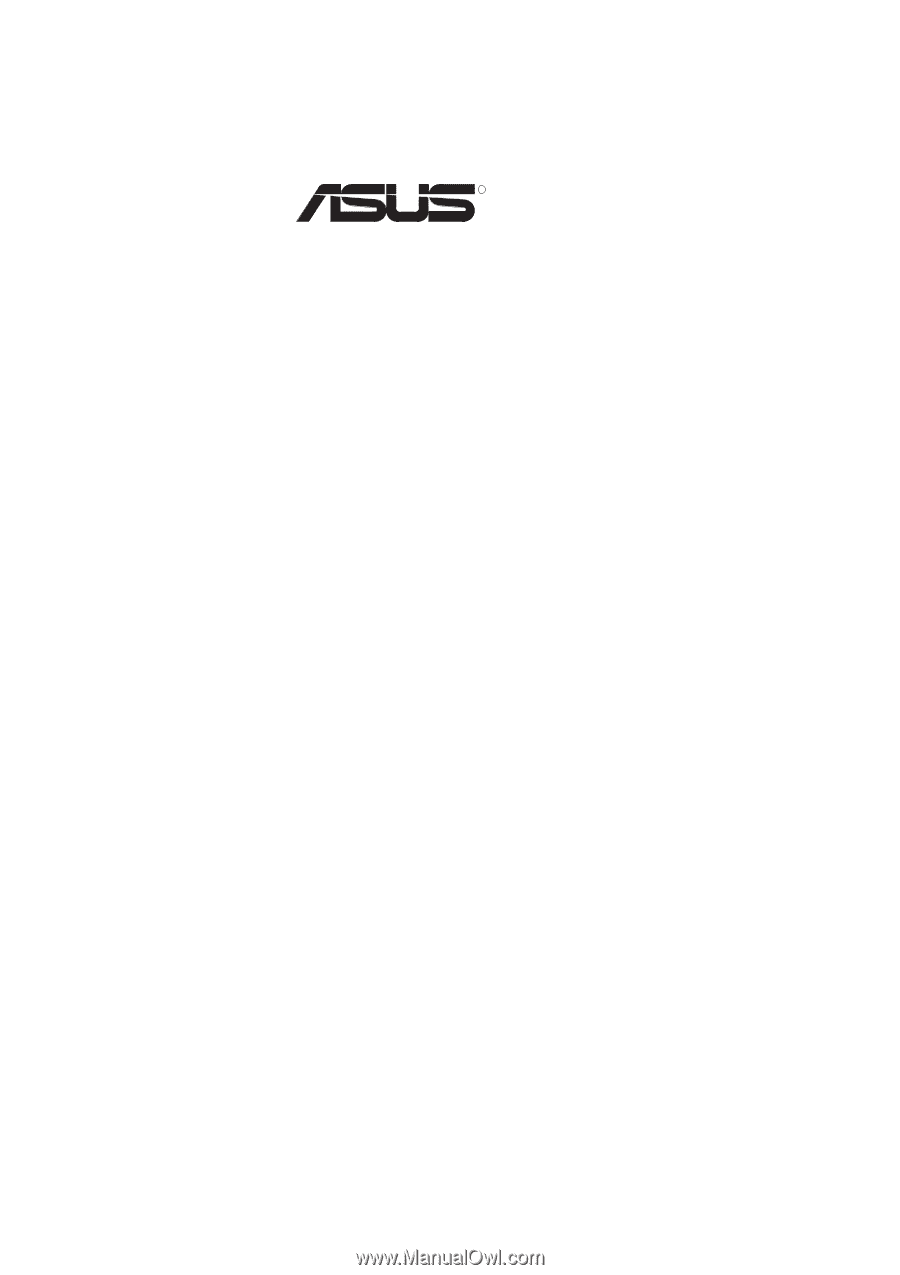
R
MES
Socket 370 Motherboard
USER’S MANUAL