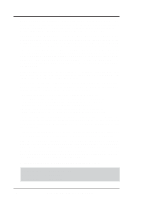Asus MEW-AM MEW-AM User Manual
Asus MEW-AM Manual
 |
View all Asus MEW-AM manuals
Add to My Manuals
Save this manual to your list of manuals |
Asus MEW-AM manual content summary:
- Asus MEW-AM | MEW-AM User Manual - Page 1
R MEW-AM Socket 370 Intel® 810 microATX Motherboard USER'S MANUAL - Asus MEW-AM | MEW-AM User Manual - Page 2
manual revision number. Manual updates are represented by the third digit in the manual revision number. For previous or updated manuals, BIOS, drivers, or product release information, contact ASUS at http://www.asus.com.tw or through any of the means indicated on the following page. SPECIFICATIONS - Asus MEW-AM | MEW-AM User Manual - Page 3
: Harkort Str. 25, 40880 Ratingen, BRD, Germany Telephone: 49-2102-445011 Fax: 49-2102-442066 Email: [email protected] Technical Support Hotline: 49-2102-499712 BBS: 49-2102-448690 Email: [email protected] WWW: www.asuscom.de FTP: ftp.asuscom.de/pub/ASUSCOM ASUS MEW-AM User's Manual 3 - Asus MEW-AM | MEW-AM User Manual - Page 4
7 1.1 How this manual is organized 7 1.2 Item Checklist 7 2. FEATURES 8 2.1 The ASUS MEW-AM Motherboard 8 2.1.1 Specifications 8 2.1.3 Performance 9 2.2 ASUS MEW-AM Part Definitions 10 2.3 ASUS MEW-AM Part Locations 11 3. HARDWARE SETUP 12 3.1 Motherboard Layout 12 3.3 Hardware - Asus MEW-AM | MEW-AM User Manual - Page 5
CONTENTS 4. BIOS SETUP 28 4.1 Flash Memory Writer Utility 28 4.1.1 Main Menu 28 4.1.2 Updating BIOS Procedures (only when necessary) ......... 29 4.2 BIOS Setup Program 31 4.2.1 BIOS Menu Bar 32 4.2.2 Events 44 4.7 Boot Menu 45 Boot Sequence 45 4.8 Exit Menu 46 ASUS MEW-AM User's Manual 5 - Asus MEW-AM | MEW-AM User Manual - Page 6
radiate radio frequency energy and, if not installed and used in accordance with manufacturer's instructions, may cause harmful interference to radio communications. However, there is no guarantee that numérique de la classe B est conforme à la norme NMB-003 du Canada. 6 ASUS MEW-AM User's Manual - Asus MEW-AM | MEW-AM User Manual - Page 7
Manual information and checklist Product information and specifications Instructions on setting up the motherboard Instructions on setting up the BIOS software 1.2 Item Checklist Check that your package is complete. If you discover damaged or missing items, please contact your retailer. (1) ASUS - Asus MEW-AM | MEW-AM User Manual - Page 8
Specifications 2. FEATURES 2.1 The ASUS MEW-AM Motherboard The MEW-AM motherboard from ASUS is designed for the new PC user who wants simple features in a small package. 2.1.1 Specifications • Latest Intel Socket 370 Processor Support! Supports Intel's Celeron processor designed for Socket 370 - Asus MEW-AM | MEW-AM User Manual - Page 9
ATA-2 IDE specifications so there is no need to upgrade current IDE devices or cables. • Concurrent PCI! Concurrent PCI allows multiple PCI transfers from PCI master buses to memory to CPU. • SDRAM Optimized Performance! ASUS smart series motherboards support the new generation memory, Synchronous - Asus MEW-AM | MEW-AM User Manual - Page 10
2.2 ASUS MEW-AM Part Definitions The following are part descriptions for the motherboard parts shown on the next page. 1 Socket 370 for Intel Celeron 370 processors 2 DIMM Sockets 3 ATX Power Connector for connection to an ATX power supply 4 Four Mbit Firmware Hub (programmable BIOS) 5 Floppy - Asus MEW-AM | MEW-AM User Manual - Page 11
2. FEATURES Part Locations 2. FEATURES 2.3 ASUS MEW-AM Part Locations 1 2 34 21 20 19 18 17 16 15 14 13 12 11 10 9 8 7 6 5 ASUS MEW-AM User's Manual 11 - Asus MEW-AM | MEW-AM User Manual - Page 12
PARALLEL PORT 3. HARDWARE SETUP 3.1 Motherboard Layout PS2KBMS T: Mouse B: Keyboard USB T: Port 1 B: Port 2 COM1 CPU_FAN Socket 370 FS4 FS3 FS2 External Frequency Selection FS1 FS0 DIMM Socket 1 (64/72-bit, 168-pin module) DIMM Socket 2 (64/72-bit, 168-pin module) PRINTER GAME_AUDIO VGA - Asus MEW-AM | MEW-AM User Manual - Page 13
3. HARDWARE SETUP 3.2 Layout Contents Motherboard Settings 1) FS0, FS1, FS2, FS3, FS4 p.14 CPU External Clock (BUS) Frequency Setting Expansion Slots 1) DIMM1, DIMM2 2) Socket 370 3) PCI1, PCI2, PCI3, PCI4 p.15 168-Pin DIMM Memory Support p.17 Central Processing Unit (CPU) Socket p.18 32-bit PCI - Asus MEW-AM | MEW-AM User Manual - Page 14
Setting (FS0, FS1, FS2, FS3, FS4) Current PCI bus is limited to 33MHz, Socket 370 Celeron processors limited to 66MHz, and SDRAM limited to the DIMM type 66/100/133MHz. (66MHz SDRAM is not supported on this motherboard.) Other settings are for experienced users only. FS0 FS1 FS2 FS3 FS4 FS0 - Asus MEW-AM | MEW-AM User Manual - Page 15
or BIOS setup is required after adding or removing memory. This motherboard uses only Dual Inline Memory Modules (DIMMs). Sockets are available for 3.3Volt (power level) unbuffered Synchronous Dynamic Random Access Memory (SDRAM). This chipset does not support ECC. However, ECC memory modules - Asus MEW-AM | MEW-AM User Manual - Page 16
Memory MEW-AM MEW-AM 168-Pin DIMM Sockets 88 Pins 60 Pins 20 Pins FRONT The DIMMs must be 3.3V Unbuffered for this motherboard motherboard. You must ask your retailer the correct DIMM type before purchasing. This motherboard supports four clock signals per DIMM slot. 16 ASUS MEW-AM User's Manual - Asus MEW-AM | MEW-AM User Manual - Page 17
up may not be possible. CAUTION! Be careful not to scrape the motherboard when mounting a clampstyle processor fan or else damage may occur to the motherboard. Socket 370 CPU (Top) Socket 370 CPU (Bottom) 3. H/W SETUP Expansion Cards 1 MEW-AM MEW-AM Socket 370 Notch ASUS MEW-AM User's Manual 17 - Asus MEW-AM | MEW-AM User Manual - Page 18
Failure to do so may cause severe damage to both your motherboard and expansion cards. 3.7.1 Expansion Card Installation Procedure 1. Read . 6. Set up the BIOS if necessary. 7. Install the necessary software drivers for your expansion card. 3. H/W SETUP Expansion Cards 18 ASUS MEW-AM User's Manual - Asus MEW-AM | MEW-AM User Manual - Page 19
These are clearly distinguished from jumpers in the Motherboard Layout. Placing jumper caps over these connector pins will cause damage to your motherboard. IMPORTANT: Ribbon cables should always be connected on standard AT keyboards. PS/2 Keyboard (6-pin Female) ASUS MEW-AM User's Manual 19 - Asus MEW-AM | MEW-AM User Manual - Page 20
1 & 2 (two 4-pin USB) Two USB ports are available for connecting USB devices. USB 1 Universal Serial Bus (USB) 2 4) Parallel Port Connector (25 A second serial port is available using a serial port bracket connected from the motherboard to an expansion slot opening. See Serial Port A or B in 4.4.1 - Asus MEW-AM | MEW-AM User Manual - Page 21
or played through the Line Out (lime). Mic (pink) allows microphones to be connected for inputting voice. Line Out Line In Mic 1/8" Stereo Audio Connectors ASUS MEW-AM User's Manual 21 - Asus MEW-AM | MEW-AM User Manual - Page 22
Secondary IDE Connector 3. H/W SETUP Connectors MEW-AM IDE Connectors 10) Floppy Disk Drive Connector (34-1pin FLOPPY) This connector supports the provided floppy drive ribbon cable. floppy ribbon cable to PIN 1 PIN 1 1 MEW-AM MEW-AM Floppy Disk Drive Connector 22 ASUS MEW-AM User's Manual - Asus MEW-AM | MEW-AM User Manual - Page 23
Volt Standby PME Ground MEW-AM Wake-On-LAN Connector 12) Serial Port COM 2 Header (10-1 pin COM2) The optional serial port bracket can be used to add an additional serial port for additional serial devices. 1 MEW-AM Pin 1 MEW-AM Serial COM2 Bracket to COM2 Header ASUS MEW-AM User's Manual 23 - Asus MEW-AM | MEW-AM User Manual - Page 24
This connector supports a cooling on this motherboard. WARNING! The CPU and/or motherboard will overheat motherboard and/or the CPU fan if these pins are incorrectly used. These are not jumpers, do not place jumper caps over these pins. 1 MEW-AM CPU Fan Power Rotation +12V GND MEW 1 MEW-AM MEW-AM - Asus MEW-AM | MEW-AM User Manual - Page 25
activated when it detects a short to open moment and therefore leaving it shorted will not cause any problems. This may require one or two presses depending on the position of the switch. The keyboard can rebooting to prolong the life of the system's power supply. ASUS MEW-AM User's Manual 25 - Asus MEW-AM | MEW-AM User Manual - Page 26
supply at least 720mA +5VSB. 1 MEW-AM +12.0 Volts +5V Standby Power Good Ground +5.0 Volts Ground +5.0 Volts Ground +3.3 Volts +3.3 Volts MEW-AM ATX Power Connector +5.0 Volts +5.0 Volts -5.0 Volts Ground Ground Ground Power Supply On Ground -12.0 Volts +3.3 Volts 26 ASUS MEW-AM User's Manual - Asus MEW-AM | MEW-AM User Manual - Page 27
your retailer for assistance. 7. During power-on, hold down to enter BIOS setup. Follow the instructions in 4. BIOS SETUP. * Powering Off your computer: You must first exit or shut down your computer" will not appear when shutting down with ATX power supplies. ASUS MEW-AM User's Manual 27 - Asus MEW-AM | MEW-AM User Manual - Page 28
AFLASH to run AFLASH. 4. BIOS SETUP Updating BIOS IMPORTANT! If "unknown" is displayed after Flash Memory:, the memory chip is either not programmable or is not supported by the ACPI BIOS and therefore, cannot be programmed by the Flash Memory Writer utility. 28 ASUS MEW-AM User's Manual - Asus MEW-AM | MEW-AM User Manual - Page 29
2 and then press . The Update BIOS Including Boot Block and ESCD screen appears. 5. Type the filename of your new BIOS and the path, for example, A:\XXX- XX.XXX, and then press . NOTE: To cancel this operation, press . 4. BIOS SETUP Updating BIOS ASUS MEW-AM User's Manual 29 - Asus MEW-AM | MEW-AM User Manual - Page 30
if the problem still persists, update the original BIOS file you saved to disk above. If the Flash Memory Writer utility was not able to successfully update a complete BIOS file, your system may not be able to boot up. If this happens, your system will need servicing. 30 ASUS MEW-AM User's Manual - Asus MEW-AM | MEW-AM User Manual - Page 31
in the CMOS RAM of the BIOS. The BIOS on the motherboard stores the Setup BIOS software is constantly being updated, the following BIOS screens and descriptions are for reference purposes only and may not reflect your BIOS screens exactly. 4. BIOS SETUP Program Information ASUS MEW-AM User's Manual - Asus MEW-AM | MEW-AM User Manual - Page 32
Function Description or Displays the General Help screen from anywhere in the BIOS Setup Jumps to the Exit menu or returns to the main menu from a submenu to its Setup Defaults Saves changes and exits Setup 4. BIOS SETUP Menu Introduction 32 ASUS MEW-AM User's Manual - Asus MEW-AM | MEW-AM User Manual - Page 33
appear in the Item Specific Help window located to the right of each menu. This window displays the help text for the currently highlighted field. NOTE: The item heading in square brackets represents the default setting for that field. 4. BIOS SETUP Menu Introduction ASUS MEW-AM User's Manual 33 - Asus MEW-AM | MEW-AM User Manual - Page 34
SETUP 4.3 Main Menu When the Setup program is accessed, the following screen appears: 4. BIOS SETUP Main Menu System Time [XX:XX:XX] Sets your system to the time options: [None] [360K, 5.25 in.] [1.2M , 5.25 in.] [720K , 3.5 in.] [1.44M, 3.5 in.] [2.88M, 3.5 in.] 34 ASUS MEW-AM User's Manual - Asus MEW-AM | MEW-AM User Manual - Page 35
be too old or too new. You can try updating your BIOS or enter the IDE hard disk drive parameters manually. NOTE: After the IDE hard disk drive information has been entered into BIOS, new IDE hard disk drives must for the Type field are: [None] - to disable IDE devices ASUS MEW-AM User's Manual 35 - Asus MEW-AM | MEW-AM User Manual - Page 36
used for your disk, you should enter the correct ones manually by setting [User Type HDD]. [User Type HDD] 4. BIOS SETUP Master/Slave Drives Manually enter the number of cylinders, heads and sectors per track Type HDD] and the Translation Method field must be set to [Manual]. 36 ASUS MEW-AM User - Asus MEW-AM | MEW-AM User Manual - Page 37
BIOS from the drive information you entered. Multi-Sector Transfers [Maximum] This option automatically sets the number of sectors per block to the highest number supported by the drive. This field can also be configured manually ] 4. BIOS SETUP Master/Slave Drives ASUS MEW-AM User's Manual 37 - Asus MEW-AM | MEW-AM User Manual - Page 38
4. BIOS SETUP Other options for "Type:" are: [CD-ROM] - for IDE CD-ROM drives [ drive size appear in the field for the hard disk drive that you just configured. 4.3.2 Keyboard Features 4. BIOS SETUP Keyboard Features Boot Up NumLock Status [On] This field controls the state of the NumLock key when - Asus MEW-AM | MEW-AM User Manual - Page 39
[3/4 Sec] [1 Sec] CPU Type, CPU Speed, Cache RAM, Installed Memory These fields display the CPU and memory information detected by the system during bootup. You do not need to make changes to these fields. These are display only fields. 4. BIOS SETUP Keyboard Features ASUS MEW-AM User's Manual 39 - Asus MEW-AM | MEW-AM User Manual - Page 40
detection, ensuring a virus-free boot sector. This new antivirus solution is unlike native BIOS tools, which offer limited virus protection typically by write complete test of the system memory can be done on the first test. Configuration options: [Disabled] [Enabled] 40 ASUS MEW-AM User's Manual - Asus MEW-AM | MEW-AM User Manual - Page 41
SCSI drives). Configuration options: [Both] [Primary] [Secondary] [Disabled] 4.4.1 I/O Device Configuration 4. BIOS SETUP I/O Device Config. Serial Port A [3F8H/IRQ4], Serial Port B [2F8H/IRQ3] These ] [ECP] [ECP+EPP1.9] [Mono-directional] [EPP1.7+SPP] [ECP+EPP1.7] ASUS MEW-AM User's Manual 41 - Asus MEW-AM | MEW-AM User Manual - Page 42
a User password. The passwords control access to the BIOS during system startup. When enabled, the Supervisor password is required for entering the BIOS Setup program and having full access to all Security will appear. Press and the password will be disabled. 42 ASUS MEW-AM User's Manual - Asus MEW-AM | MEW-AM User Manual - Page 43
Unplug your computer, (2) Short the solder points, (3) Turn ON your computer, (4) Hold down during bootup and enter BIOS setup to re-enter user preferences. 1 MEW-AM MEW-AM Clear RTC RAM Short solder points to Clear CMOS RTCLR 4. BIOS SETUP Security Menu ASUS MEW-AM User's Manual 43 - Asus MEW-AM | MEW-AM User Manual - Page 44
SETUP 4.6 Power Menu 4. BIOS SETUP Power Menu General Power Settings Auto Suspend Timeout [20 Min] This field sets the time period of inactivity from Soft-off mode when a PCI device (such as a modem or network card) receives a call. Configuration options: [Off] [On] 44 ASUS MEW-AM User's Manual - Asus MEW-AM | MEW-AM User Manual - Page 45
4.7 Boot Menu 4. BIOS SETUP Boot Menu Boot Sequence The Boot menu allows you to select among the four possible types of boot IDs of all connected IDE hard disk drives. Other Boot Device Select [Network] Configuration options: [Disabled] [Network] [SCSI Boot Device] ASUS MEW-AM User's Manual 45 - Asus MEW-AM | MEW-AM User Manual - Page 46
save your changes and exit Setup. Select Exit from the menu bar to display the following menu: 4. BIOS SETUP Exit Menu NOTE: Pressing does not exit this menu. You must select one of the make other changes before saving the values to the non-volatile RAM. 46 ASUS MEW-AM User's Manual

R
MEW-AM
Socket 370 Intel
®
810
microATX Motherboard
USER’S MANUAL