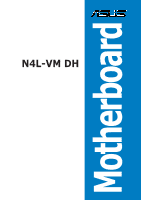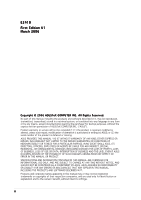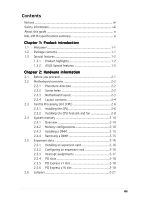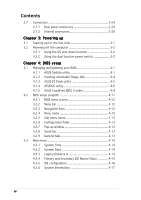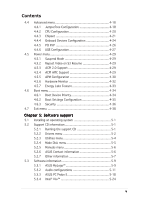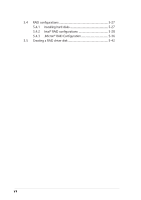Asus N4L-VM DH N4L-VM DH User's Manual English Edition
Asus N4L-VM DH Manual
 |
View all Asus N4L-VM DH manuals
Add to My Manuals
Save this manual to your list of manuals |
Asus N4L-VM DH manual content summary:
- Asus N4L-VM DH | N4L-VM DH User's Manual English Edition - Page 1
N4L-VM DH Motherboard - Asus N4L-VM DH | N4L-VM DH User's Manual English Edition - Page 2
express written permission of ASUSTeK COMPUTER INC. ("ASUS"). Product warranty or service will not be extended if: (1) the ASUS HAS BEEN ADVISED OF THE POSSIBILITY OF SUCH DAMAGES ARISING FROM ANY DEFECT OR ERROR IN THIS MANUAL OR PRODUCT. SPECIFICATIONS AND INFORMATION CONTAINED IN THIS MANUAL - Asus N4L-VM DH | N4L-VM DH User's Manual English Edition - Page 3
this guide ix N4L-VM DH specifications summary xi Chapter 1: Product introduction 1.1 Welcome 1-1 1.2 Package contents 1-1 1.3 Special features 1-2 1.3.1 Product highlights 1-2 1.3.2 ASUS Special features 1-5 Chapter 2: Hardware information 2.1 Before you proceed 2-1 2.2 Motherboard overview - Asus N4L-VM DH | N4L-VM DH User's Manual English Edition - Page 4
power switch 3-2 Chapter 4: BIOS setup 4.1 Managing and updating your BIOS 4-1 4.1.1 ASUS Update utility 4-1 4.1.2 Creating a bootable floppy disk 4-4 4.1.3 ASUS EZ Flash utility 4-5 4.1.4 AFUDOS utility 4-6 4.1.5 ASUS CrashFree BIOS 2 utility 4-9 4.2 BIOS setup program 4-11 4.2.1 BIOS - Asus N4L-VM DH | N4L-VM DH User's Manual English Edition - Page 5
5.2.2 Drivers menu 5-2 5.2.3 Utilities menu 5-4 5.2.4 Make Disk menu 5-5 5.2.5 Manuals menu 5-6 5.2.6 ASUS Contact information 5-6 5.2.7 Other information 5-7 5.3 Software information 5-9 5.3.1 ASUS MyLogo 5-9 5.3.2 Audio configurations 5-11 5.3.3 ASUS PC Probe II 5-18 5.3.4 Intel® Viiv - Asus N4L-VM DH | N4L-VM DH User's Manual English Edition - Page 6
5.4 RAID configurations 5-27 5.4.1 Installing hard disks 5-27 5.4.2 Intel® RAID configurations 5-28 5.4.3 JMicron® RAID Configuration 5-36 5.5 Creating a RAID driver disk 5-42 vi - Asus N4L-VM DH | N4L-VM DH User's Manual English Edition - Page 7
, if not installed and used in accordance with manufacturer's instructions, may cause harmful interference to radio communications. However, there the dealer or an experienced radio/TV technician for help. The use of shielded cables for connection of the monitor to the graphics card is required to - Asus N4L-VM DH | N4L-VM DH User's Manual English Edition - Page 8
of the electrical outlet you are using, contact your local power company. • If the power supply is broken, do not try to fix it by yourself. Contact a qualified service technician or your retailer. Operation safety • Before installing the motherboard and adding devices on it, carefully read all the - Asus N4L-VM DH | N4L-VM DH User's Manual English Edition - Page 9
the BIOS parameters are also provided. • Chapter 5: Software support This chapter describes the contents of the support CD that comes with the motherboard package. Where to find more information Refer to the following sources for additional information and for product and software updates. 1. ASUS - Asus N4L-VM DH | N4L-VM DH User's Manual English Edition - Page 10
following symbols used throughout this manual. D A N G E R / W A R N I N G : Information to prevent injury to yourself when trying to complete a task. C A U T I O N : Information to prevent damage to the components when trying to complete a task. I M P O R T A N T : Instructions that you MUST follow - Asus N4L-VM DH | N4L-VM DH User's Manual English Edition - Page 11
N4L-VM DH specifications summary CPU Chipset Front Side Bus Memory Expansion slots Graphics Storage AI Audio LAN IEEE 1394a USB Socket 479 for Intel® Core™ Duo/Core™ Solo processor Supports Intel® Viiv™ Technology* *Note: Requires Intel® Core™ Duo processor Northbridge: Intel® 945GM Memory - Asus N4L-VM DH | N4L-VM DH User's Manual English Edition - Page 12
N4L-VM DH specifications summary ASUS Special features ASUS C.P.R. (CPU Parameter Recall) ASUS MyLogo ASUS Q-Fan ASUS EZ Flash ASUS CrashFree BIOS 2 Rear panel 1 x VGA port 1 x LAN (RJ-45) port 4 x USB 2.0 ports 1 x IEEE 1394a port 1 x External Serial ATA port 1 x Optical S/PDIF Out port 1 x - Asus N4L-VM DH | N4L-VM DH User's Manual English Edition - Page 13
This chapter describes the motherboard features and the new technologies it supports. 1Product introduction - Asus N4L-VM DH | N4L-VM DH User's Manual English Edition - Page 14
Chapter summary 1 1.1 Welcome 1-1 1.2 Package contents 1-1 1.3 Special features 1-2 ASUS N4L-VM DH - Asus N4L-VM DH | N4L-VM DH User's Manual English Edition - Page 15
Application CDs Documentation ASUS N4L-VM DH motherboard 1 x 2-port USB 2.0 module 1 x IEEE 1394a module 1 x Serial ATA cable 1 x Serial ATA power cable 1 x Ultra DMA 100 cable 1 x Floppy disk drive cable I/O shield CPU fan and heatsink ASUS motherboard support CD WinDVD Suite User guide If any of - Asus N4L-VM DH | N4L-VM DH User's Manual English Edition - Page 16
(MCH) and the Intel® ICH7-M (DH) I/O controller hub provide the vital interfaces for the motherboard. The Intel® 945GM is the latest chipset designed to support the Intel® Core™ family processor in the 479-ball Micro FCPGA package to deliver enhanced performance at low power consumption. The chipset - Asus N4L-VM DH | N4L-VM DH User's Manual English Edition - Page 17
The motherboard supports the S/PDIF technology through the S/PDIF interfaces on the rear panel and at midboard. The S/PDIF technology turns your computer into a high-end entertainment system with digital connectivity to powerful audio and speaker systems. See page 2-35 for details. ASUS N4L-VM DH - Asus N4L-VM DH | N4L-VM DH User's Manual English Edition - Page 18
Definition Audio 8-channel audio CODEC. This CODEC is fully-compliant with Intel® High Definition Audio standard (192 KHz, 24-bit audio). With (designed for Dolby® Master Studio) This motherboard offers theater-level 7.1 surround sound and audio specifications higher than that of DVD. Enjoy true - Asus N4L-VM DH | N4L-VM DH User's Manual English Edition - Page 19
the system hangs due to overclocking. When the system hangs due to overclocking, C.P.R. eliminates the need to open the system chassis and clear the RTC data. Simply shut down and reboot the system, and the BIOS automatically restores the CPU default setting for each parameter. ASUS N4L-VM DH 1-5 - Asus N4L-VM DH | N4L-VM DH User's Manual English Edition - Page 20
1-6 Chapter 1: Product introduction - Asus N4L-VM DH | N4L-VM DH User's Manual English Edition - Page 21
This chapter lists the hardware setup procedures that you have to perform when installing system components. It includes description of the jumpers and connectors on the motherboard. 2 Hardware information - Asus N4L-VM DH | N4L-VM DH User's Manual English Edition - Page 22
Chapter summary 2 2.1 Before you proceed 2-1 2.2 Motherboard overview 2-2 2.3 Central Processing Unit (CPU 2-6 2.4 System memory 2-10 2.5 Expansion slots 2-16 2.6 Jumpers 2-21 2.7 Connectors 2-24 ASUS N4L-VM DH - Asus N4L-VM DH | N4L-VM DH User's Manual English Edition - Page 23
is a reminder that you should shut down the system and unplug the power cable before removing or plugging in any motherboard component. The illustration below shows the location of the onboard LED. N4L-VM DH ® N4L-VM DH Onboard LED SB_PWR ON Standby Power OFF Powered Off ASUS N4L-VM DH 2-1 - Asus N4L-VM DH | N4L-VM DH User's Manual English Edition - Page 24
image below. 2.2.2 Screw holes Place eight (8) screws into the holes indicated by circles to secure the motherboard to the chassis. Do not overtighten the screws! Doing so can damage the motherboard. Place this side towards the rear of the chassis N4L-VM DH ® 2-2 Chapter 2: Hardware information - Asus N4L-VM DH | N4L-VM DH User's Manual English Edition - Page 25
-pin module) VGA Optical S/PDIF-out 1394_USB12 USBPW34 USBPW12 LAN_USB34 AUDIO SATA_RAID1 Intel® MCH 945GM N4L-VM DH PCIEX16 ATX12V CHA_FAN TV_C IDE Intel 82573L PCIEX1_1 CR2032 3V Lithium Cell CMOS Power ALC882M CD AAFP PCI1 ® TSB43AB22A SPDIF PCI2 SB_PWR USBPW56 IE1394_2 USBPW78 - Asus N4L-VM DH | N4L-VM DH User's Manual English Edition - Page 26
1. DDR2 DIMM slots 2. PCI slots 3. PCI Express x1 slot 4. PCI Express x16 slot Jumper 1. Clear RTC RAM (3-pin CLRTC) 2. USB device wake-up (3-pin USBPW12, USBPW34, USBPW56, USBPW78) 3. Keyboard power (3-pin KBPWR) Rear panel connectors 1. PS/2 mouse port (green) 2. VGA port 3. IEEE 1394a port 4. LAN - Asus N4L-VM DH | N4L-VM DH User's Manual English Edition - Page 27
disk drive activity LED (Red 2-pin IDE_LED) • System warning speaker (Orange 4-pin SPEAKER) • ATX power button/soft-off button (Light green 2-pin PWR) • Reset button (Blue 2-pin RESET) Page 2-26 2-26 2-27 2-28 2-28 2-29 2-30 2-30 2-31 2-31 2-32 2-32 2-33 2-34 2-35 2-35 2-36 ASUS N4L-VM DH 2-5 - Asus N4L-VM DH | N4L-VM DH User's Manual English Edition - Page 28
-mount, Zero Insertion Force (ZIF) mPGA479M socket designed for the Intel® Core™ Duo/Core™ Solo processor. 2.3.1 Installing the CPU To install a CPU: 1. Locate the CPU socket on the motherboard. mPGA479 N4L-VM DH ® N4L-VM DH CPU Socket 479 2. Unlock the socket by pressing the lever sideways, then - Asus N4L-VM DH | N4L-VM DH User's Manual English Edition - Page 29
, push down the socket lever to secure the CPU. The lever clicks on the side tab to indicate that it is locked. 6. Install a CPU heatsink and fan following the instructions that came with the heatsink package. The motherboard supports the Intel® Core™ Duo socket 479 processor. ASUS N4L-VM DH 2-7 - Asus N4L-VM DH | N4L-VM DH User's Manual English Edition - Page 30
the CPU heatsink and fan The Intel® Core™ family processor requires a specially designed heatsink and fan assembly to ensure optimum thermal condition and performance. To install the CPU heatsink and fan: 1. Place the heatsink on top of the installed CPU. Orient the heatsink and fan assembly - Asus N4L-VM DH | N4L-VM DH User's Manual English Edition - Page 31
motherboard. GND +12V Rotation 4. Connect the CPU fan cable to the connector on the motherboard labeled CPU_FAN. CPU_FAN N4L-VM DH ® N4L-VM DH CPU fan connector Do not forget to connect the CPU fan connector! Hardware monitoring errors can occur if you fail to plug this connector. ASUS N4L-VM DH - Asus N4L-VM DH | N4L-VM DH User's Manual English Edition - Page 32
-pin DDR DIMM. DDR2 DIMMs are notched differently to prevent installation on a DDR DIMM socket. The figure illustrates the location of the DDR2 DIMM sockets: N4L-VM DH ® N4L-VM DH 240-pin DDR2 DIMM sockets 2.4.2 Memory configurations You may install 256 MB, 512 MB, and 1 GB non-ECC unbuffered DDR2 - Asus N4L-VM DH | N4L-VM DH User's Manual English Edition - Page 33
(QVL) DDR2-667 MHz capability Size Vendor Chip No. B r a n d Side(s) Component DIMM support CL A B 512 MB KINGSTON E5108AE-6E-E - SS KVR667D2N5/512 - 1024 MB KINGSTON E5108AE-6E-E 512 MB GEIL Heat-Sink Package - SS GX21GB5300UDC - (Continued on the next page) ASUS N4L-VM DH 2-11 - Asus N4L-VM DH | N4L-VM DH User's Manual English Edition - Page 34
modules inserted into both slots as one pair of Dual-channel memory configuration. Visit the ASUS website for the latest DDR2-667 MHz QVL. DDR2-533 MHz capability Size Vendor Part No. B r a n d Side(s) Chip No. DIMM support CL A B 256 MB KINGSTON E5116AB-5C-E - 512 MB KINGSTON HY5PS56821F-C4 - Asus N4L-VM DH | N4L-VM DH User's Manual English Edition - Page 35
MB Aeneon AET93F370A - 512 MB Aeneon AET93F370 - Side(s) Chip No. DIMM support CL A B SS HYS64T64000HU-3.7-A - •• DS HYS64T128020HU-3.7-A - DS HYS64T256020HU-3.7-A -370A98Z - SS AET660UD00-370A98X - SS AET660UD00-370A98X - (Continu-on the next page) ASUS N4L-VM DH 2-13 - Asus N4L-VM DH | N4L-VM DH User's Manual English Edition - Page 36
- Single-sided D S - Double-sided D I M M s u p p o r t: A - Supports one module inserted into either slot, in Single-channel memory configuration. B - Supports one pair of modules inserted into both slots as one pair of Dual-channel memory configuration. Visit the ASUS website for the latest DDR2 - Asus N4L-VM DH | N4L-VM DH User's Manual English Edition - Page 37
Simultaneously press the retaining clips outward to unlock the DIMM. Support the DIMM lightly with your fingers when pressing the retaining clips. The DIMM might get 1 damaged when it flips out with extra force. 2. Remove the DIMM from the socket. 2 1 DDR2 DIMM notch ASUS N4L-VM DH 2-15 - Asus N4L-VM DH | N4L-VM DH User's Manual English Edition - Page 38
sub-sections describe the slots and the expansion cards that they support. Make sure to unplug the power cord before adding or removing expansion cards. Failure to do so may cause you physical injury and damage motherboard components. 2.5.1 Installing an expansion card To install an expansion card - Asus N4L-VM DH | N4L-VM DH User's Manual English Edition - Page 39
Data Processor Primary IDE IRQs are usually available for ISA or PCI devices. IRQ assignments for this motherboard A B C D E F GH IDE - - shared - - - Intel® LAN -- - shared - - - - Audio - used - - - - - - Internal graphics display (IGD) shared - - - - - -- ASUS N4L-VM DH 2-17 - Asus N4L-VM DH | N4L-VM DH User's Manual English Edition - Page 40
specifications. The figure above shows a graphics card installed on the PCI Express x16 slot. This motherboard supports an ASUS R-DVI-ADD2 card for DVI output. The figure below shows an R-DVI-ADD2 card installed on the PCI Express x16 slot. Refer to the description and installation instructions - Asus N4L-VM DH | N4L-VM DH User's Manual English Edition - Page 41
output standard and other graphics configuration using the motherboard BIOS menu. The BIOS options for these configurations may be found in the A d v a n c e d M e n u > C h i p s e t > N o r t h B r i d g e C o n f i g u r a t i o n. Refer section "4.4.3 Chipset" for details. ASUS N4L-VM DH 2-19 - Asus N4L-VM DH | N4L-VM DH User's Manual English Edition - Page 42
Intel® 945GT/945GM chipset • Minimum 64 MB system memory • PCI Express x16 slot • Windows® 98 SE/ME/2000/XP operating system The drivers for the R-DVI-ADD2/R-DVI-ADD2-L card are included in the support CD that came with your Intel® 945GT/945GM motherboard. Install the card drivers from the support - Asus N4L-VM DH | N4L-VM DH User's Manual English Edition - Page 43
cap will cause system boot failure! N4L-VM DH ® N4L-VM DH Clear RTC RAM CLRTC 12 23 Normal (Default) Clear CMOS • Make sure to re-enter your previous BIOS settings after you clear the CMOS. • You do not need to clear the RTC when the system hangs due to overclocking. For system failure due - Asus N4L-VM DH | N4L-VM DH User's Manual English Edition - Page 44
power to CPU, DRAM in slow refresh, power supply in reduced power mode). The USBPW12 and USBPW34 jumpers are for the rear USB ports. The USBPW56 and USBPW78 jumpers are for the internal USB connectors that you can connect to additional USB ports. USBPW34 USBPW12 12 23 N4L-VM DH ® N4L-VM DH USB - Asus N4L-VM DH | N4L-VM DH User's Manual English Edition - Page 45
you press a key on the keyboard (the default is the Space Bar). This feature requires an ATX power supply that can supply at least 1A on the +5VSB lead, and a corresponding setting in the BIOS. N4L-VM DH KBPWR 12 23 +5V (Default) +5VSB ® N4L-VM DH Keyboard power setting ASUS N4L-VM DH 2-23 - Asus N4L-VM DH | N4L-VM DH User's Manual English Edition - Page 46
2.7 Connectors 2.7.1 Rear panel connectors 1 2 3 4 56 78 16 15 14 13 12 11 10 9 1 . P S / 2 m o u s e p o r t ( g r e e n ) . This port is for a PS/2 mouse. 2 . V i d e o G r a p h i c s A d a p t e r p o r t . This 15-pin port is for a VGA monitor or other VGA-compatible devices. 3 . I E E - Asus N4L-VM DH | N4L-VM DH User's Manual English Edition - Page 47
. The external SATA port supports external Serial ATA 1.5 and 3 Gb/ s devices. Longer cables support higher power requirements to deliver signal up RAID mode to prevent data loss or damage. 1 6 . P S / 2 k e y b o a r d p o r t ( p u r p l e ) . This port is for a PS/2 keyboard. ASUS N4L-VM DH - Asus N4L-VM DH | N4L-VM DH User's Manual English Edition - Page 48
cable to PIN 1. N4L-VM DH PIN 1 ® N4L-VM DH Floppy disk drive connector 2. IDE connector (40-1 pin IDE) This connector is for the Ultra DMA 100 signal cable. The Ultra DMA 100 signal cable has three connectors: a blue connector for the primary IDE connector on the motherboard, a black connector for - Asus N4L-VM DH | N4L-VM DH User's Manual English Edition - Page 49
the C o n f i g u r e S A T A A s item in the BIOS to [RAID]. See section "4.3.5 IDE Configuration" for details. GND RSATA_RXN2 RSATA_RXP2 GND RSATA_TXN2 RSATA_TXP2 GND N4L-VM DH ® N4L-VM DH SATA connectors SATA2 SATA0 GND RSATA_TXP1 RSATA_TXN1 GND RSATA_RXP1 RSATA_RXN1 GND ASUS N4L-VM DH 2-27 - Asus N4L-VM DH | N4L-VM DH User's Manual English Edition - Page 50
(7-pin SATA_RAID1 [red]) This connector is for a Serial ATA signal cable. It supports a Serial ATA hard disk drive N4L-VM DH ® SATA_RAID1 GND RSATA_RXN1 RSATA_RXP1 GND RSATA_TXN1 RSATA_TXP1 GND N4L-VM DH SATA RAID connector The Serial ATA port multiplier and external Serial ATA box are purchased - Asus N4L-VM DH | N4L-VM DH User's Manual English Edition - Page 51
the system chassis. These USB connectors comply with USB 2.0 specification that supports up to 480 Mbps connection speed. USB+5V USB_P8USB_P8+ GND NC USB+5V USB_P6USB_P6+ GND NC USB+5V USB_P7USB_P7+ GND N4L-VM DH ® USB56 1 N4L-VM DH USB 2.0 connectors USB+5V USB_P5USB_P5+ GND USB78 1 Never - Asus N4L-VM DH | N4L-VM DH User's Manual English Edition - Page 52
is for a chassis-mounted front panel audio I/O module that supports either HD Audio or legacy AC '97 audio standard. Connect N4L-VM DH ® N4L-VM DH Analog front panel connector • We recommend that you connect a high-definition front panel audio module to this connector to avail of the motherboard - Asus N4L-VM DH | N4L-VM DH User's Manual English Edition - Page 53
GND GND J1CX J1B1 +5V MIDI_IN J2B2 J2CY MIDI_OUT J2CX J2B1 +5V N4L-VM DH ® N4L-VM DH Game connector GAME The GAME/MIDI module is purchased separately. 10. Serial . COM1 N4L-VM DH PIN 1 ® N4L-VM DH Serial port2 connector The serial port module is purchased separately. ASUS N4L-VM DH 2-31 - Asus N4L-VM DH | N4L-VM DH User's Manual English Edition - Page 54
. Insufficient air flow inside the system may damage the motherboard components. These are not jumpers! Do not place jumper caps on the fan connectors! CPU_FAN GND +12V Rotation N4L-VM DH ® CHA_FAN Rotation +12V GND N4L-VM DH Fan connectors 12. Chassis intrusion connector (4-1 pin CHASSIS) This - Asus N4L-VM DH | N4L-VM DH User's Manual English Edition - Page 55
will not boot. • Use of a PSU with a higher power output is recommended when configuring a system with more power-consuming devices. The system may become unstable or may not boot up if the power is inadequate. • Visit www.asus.com for the latest power requirements table. ASUS N4L-VM DH 2-33 - Asus N4L-VM DH | N4L-VM DH User's Manual English Edition - Page 56
Power requirements table CPU GHz) PCIe16 DDR2-667 DIMMs SATA IDE Optical drive (DVD/CD-ROW) PCIe1 Card PCI Card USB Required +12V_V1 (24 Pin) Required +12V_V2 (4 Pin) Required wattage Heavy Intel® Core™ Duo T2600 processor (Dual-Core 2.16 GHz) Normal Light Intel® Core™ Duo Intel® Core™ Duo - Asus N4L-VM DH | N4L-VM DH User's Manual English Edition - Page 57
TV-out port. This connector allows dual display (TV+VGA or TV+DVI) with the ASUS AV/S. N4L-VM DH ® TV_C S-video Y out S-video C out CVBS out GND GND 1 N4L-VM DH TV out connector The ASUS AV/S module is purchased separately. Do not connect the S-Video and composite TV ports simultaneously - Asus N4L-VM DH | N4L-VM DH User's Manual English Edition - Page 58
(20-pin PANEL) This connector supports several chassis-mounted functions. PLED SPEAKER PLED+ PLED+5V Ground Ground Speaker N4L-VM DH PANEL IDE_LED+ IDE_LED- PWR Ground Reset Ground IDE_LED RESET ® PWR N4L-VM DH System panel connector * Requires an ATX power supply. The sytem panel connector - Asus N4L-VM DH | N4L-VM DH User's Manual English Edition - Page 59
This chapter describes the power up Powerin3g up sequence, the vocal POST messages, and ways of shutting down the system. - Asus N4L-VM DH | N4L-VM DH User's Manual English Edition - Page 60
Chapter summary 3 3.1 Starting up for the first time 3-1 3.2 Powering off the computer 3-2 ASUS N4L-VM DH - Asus N4L-VM DH | N4L-VM DH User's Manual English Edition - Page 61
seconds from the time you turned on the power, the system may have failed a power-on test. Check the jumper settings and connections or call your retailer for assistance. 7. At power on, hold down the key to enter the BIOS Setup. Follow the instructions in Chapter 4. ASUS PN4L-VM DH 3-1 - Asus N4L-VM DH | N4L-VM DH User's Manual English Edition - Page 62
supply should turn off after Windows® shuts down. 3.2.2 Using the dual function power switch While the system is ON, pressing the power switch for less than four seconds puts the system to sleep mode or to soft-off mode, depending on the BIOS setting. Pressing the power switch for more than four - Asus N4L-VM DH | N4L-VM DH User's Manual English Edition - Page 63
This chapter tells how to change the system settings through the BIOS Setup menus. Detailed descriptions of the BIOS parameters are also provided. 4 BIOS setup - Asus N4L-VM DH | N4L-VM DH User's Manual English Edition - Page 64
Chapter summary 4 4.1 Managing and updating your BIOS 4-1 4.2 BIOS setup program 4-11 4.3 Main menu 4-14 4.4 Advanced menu 4-18 4.5 Power menu 4-29 4.6 Boot menu 4-34 4.7 Exit menu 4-38 ASUS N4L-VM DH - Asus N4L-VM DH | N4L-VM DH User's Manual English Edition - Page 65
comes with the motherboard package. • ASUS Update requires an Internet connection either through a network or an Internet Service Provider (ISP). • Quit all Windows® applications before you update the BIOS using this utility. Installing ASUS Update To install ASUS Update: 1. Place the support CD in - Asus N4L-VM DH | N4L-VM DH User's Manual English Edition - Page 66
Updating the BIOS through the Internet To update the BIOS through the Internet: 1. Launch the ASUS Update utility from the Windows® desktop by clicking S t a r t > P r o g r a m s > A S U S > A S U S U p d a t e > A S U S U p d a t e. The ASUS Update main window appears. 2. Select U p d a t e B I O - Asus N4L-VM DH | N4L-VM DH User's Manual English Edition - Page 67
a t e. The ASUS Update main window appears. 2. Select U p d a t e B I O S f r o m a f i l e option from the drop-down menu, then click N e x t. 3. Locate the BIOS file from the O p e n window, then click S a v e. 4. Follow the screen instructions to complete the update process. ASUS N4L-VM DH 4-3 - Asus N4L-VM DH | N4L-VM DH User's Manual English Edition - Page 68
the Windows® 2000 CD to the optical drive. c. Click S t a r t, then select R u n. d. In the O p e n field, type D:\bootdisk\makeboot a: assuming that D is your optical drive letter. e. Press , then follow screen instructions to continue. 2. Copy the original or the latest motherboard BIOS - Asus N4L-VM DH | N4L-VM DH User's Manual English Edition - Page 69
BIOS to prevent system boot failure! • A "Floppy not found!" error message appears if there is no floppy disk in the drive. A "N4L-VM.ROM not found!" error message appears if the correct BIOS file is not found in the floppy disk. Make sure that you rename the BIOS file to N4L-VM.ROM. ASUS N4L-VM DH - Asus N4L-VM DH | N4L-VM DH User's Manual English Edition - Page 70
space to save the file. • The succeeding BIOS screens are for reference only. The actual BIOS screen displays may not be same as shown. 1. Copy the AFUDOS utility (afudos.exe) from the motherboard support CD to the bootable floppy disk you created earlier. 2. Boot the system in DOS mode, then at the - Asus N4L-VM DH | N4L-VM DH User's Manual English Edition - Page 71
WARNING!! Do not turn off power during flash BIOS Reading file ....... done Reading flash ...... done Advance Check ...... Erasing flash ...... done Writing flash ...... 0x0008CC00 (9%) Do not shut down or reset the system while updating the BIOS to prevent system boot failure! ASUS N4L-VM DH 4-7 - Asus N4L-VM DH | N4L-VM DH User's Manual English Edition - Page 72
the BIOS update process is completed. Reboot the system from the hard disk drive. A:\>afudos /iN4L-VM.rom AMI Firmware Update Utility - Version 1.19(ASUS V2.07(03.11.24BB)) Copyright (C) 2002 American Megatrends, Inc. All rights reserved. WARNING!! Do not turn off power during flash BIOS Reading - Asus N4L-VM DH | N4L-VM DH User's Manual English Edition - Page 73
... Checking for floppy... Floppy found! Reading file "N4L-VM.ROM". Completed. Start programming... DO NOT shut down or reset the system while updating the BIOS! Doing so can cause system boot failure! 4. Restart the system after the utility completes the updating process. ASUS N4L-VM DH 4-9 - Asus N4L-VM DH | N4L-VM DH User's Manual English Edition - Page 74
file "N4L-VM.ROM". Completed. Start programming... DO NOT shut down or reset the system while updating the BIOS! Doing so can cause system boot failure! 4. Restart the system after the utility completes the updating process. The recovered BIOS may not be the latest BIOS version for this motherboard - Asus N4L-VM DH | N4L-VM DH User's Manual English Edition - Page 75
the Exit Menu. See section "4.7 Exit Menu." • The BIOS setup screens shown in this section are for reference purposes only, and may not exactly match what you see on your screen. • Visit the ASUS website (www.asus.com) to download the latest BIOS file for this motherboard. ASUS N4L-VM DH 4-11 - Asus N4L-VM DH | N4L-VM DH User's Manual English Edition - Page 76
fields General help Main Advanced BIOS SETUP UTILITY Power Boot Exit System Time System Date Legacy Diskette A Primary IDE Master Primary IDE Slave Secondary IDE Master Secondary IDE Slave [10:55:25] [Mon 02/27/2006] [1.44M, 3.5 in] [ST320410A] [ASUS - Asus N4L-VM DH | N4L-VM DH User's Manual English Edition - Page 77
the specific items for that menu. For example, selecting M a i n shows the Main menu items. The other items (Advanced, Power, Boot, and [Disabled] [Enabled] Pop-up window At the top right corner of the menu screen is a brief description of the selected item. Scroll bar ASUS N4L-VM DH 4-13 - Asus N4L-VM DH | N4L-VM DH User's Manual English Edition - Page 78
through them. Main Advanced BIOS SETUP UTILITY Power Boot Exit System Time System Date Legacy Diskette A Primary IDE Master Primary IDE Slave Secondary IDE Master Secondary IDE Slave [10:55:25] [Mon 02/27/2006] [1.44M, 3.5 in] [ST320410A] [ASUS - Asus N4L-VM DH | N4L-VM DH User's Manual English Edition - Page 79
Megatrends, Inc. The BIOS automatically detects the CDROM] if you are specifically configuring a CD-ROM drive supports multi-sector transfer feature. When set to [Disabled], the data transfer from and to the device occurs one sector at a time. Configuration options: [Disabled] [Auto] ASUS N4L-VM DH - Asus N4L-VM DH | N4L-VM DH User's Manual English Edition - Page 80
, then press to configure. Main IDE Configuration ATA/IDE Configuration BIOS SETUP UTILITY [Compatible] Options Disabled Compatible Enhanced Select Screen Select Item +- using native OS, such as Windows® 2000/XP. Configuration options: [Disabled] [Compatible] [Enhanced] 4-16 Chapter - Asus N4L-VM DH | N4L-VM DH User's Manual English Edition - Page 81
Select Item F1 General Help F10 Save and Exit ESC Exit v02.58 (C)Copyright 1985-2005, American Megatrends, Inc. AMI BIOS Displays the auto-detected BIOS information. Processor Displays the auto-detected CPU specification. System Memory Displays the auto-detected system memory. ASUS N4L-VM DH 4-17 - Asus N4L-VM DH | N4L-VM DH User's Manual English Edition - Page 82
Main Advanced BIOS SETUP UTILITY Power Boot Exit Jumperfree Configuration CPU Configuration Chipset . AI Overclocking [Auto] Allows you to select the overclocking options to achieve the desired CPU internal frequency. Select either one of the preset overclocking configiuration options - Asus N4L-VM DH | N4L-VM DH User's Manual English Edition - Page 83
Reference Voltage [Auto] Allows you to select the DDR2 reference voltage. Configuration options: [1.80V] [1.90V] [2.00V] [2.10V] Refer to the DDR2 documentation before adjusting the memory voltage. Setting a very high memory voltage may damage the memory module(s)! ASUS N4L-VM DH 4-19 - Asus N4L-VM DH | N4L-VM DH User's Manual English Edition - Page 84
] • Refer to the Appendix for details on how to use the EIST feature. • The motherboard comes with a BIOS file that supports EIST. Intel(R) C-STATE tech. [Enabled] Allows you to enable or disable the Intel® C-State technology feature. Configuration options: [Disabled] [Enabled] 4-20 Chapter - Asus N4L-VM DH | N4L-VM DH User's Manual English Edition - Page 85
Memory Hole [Disabled] Boot Graphic Adapter Priority [PEG/PCI] Internal Graphics Mode Select [Enabled, 8MB] Graphic Memory BIOS default] Select Screen Select Item +- Change Option F1 General Help F10 Save and Exit ESC Exit v02.58 (C)Copyright 1985-2005, American Megatrends, Inc. ASUS N4L-VM DH - Asus N4L-VM DH | N4L-VM DH User's Manual English Edition - Page 86
to the DRAM Serial Presence Detect (SPD). When disabled, you can manually set the DRAM timing parameters through the DRAM sub-items. Configuration options Memory Hole [Disabled] Sets or disables the software memory remapping around the memory hole. Configuration options: [Disabled] [15MB - 16MB] Boot - Asus N4L-VM DH | N4L-VM DH User's Manual English Edition - Page 87
Support Type [AC97] Allows you to set the front panel audio connector (AAP) mode to legacy AC97 or High Definition Audio depending on the front panel audio module support. Configuration options: [AC97] [HD Audio] PCIE Port 0 [Auto] Configuration options: [Auto] [Enabled] [Disabled] ASUS N4L-VM DH - Asus N4L-VM DH | N4L-VM DH User's Manual English Edition - Page 88
BIOS SETUP UTILITY Configure Win627EHF Super IO Chipset Onboard JMB363 Serial-ATA Onboard PCIEX GbE LAN LAN Option ROM [RAID ] LAN Option ROM [Disabled] This item allows you to enable or disable the PCI Express Gigabit LAN boot ROM configuration. This item appears only when the O n b o a r d P C I - Asus N4L-VM DH | N4L-VM DH User's Manual English Edition - Page 89
] [200/330] [208/300] [208/330] Onboard 1394 Controller [Enabled] Allows you to enable or disable the onboard IEEE 1394a controller. Configuration options: [Enabled] [Disabled] ASUS N4L-VM DH 4-25 - Asus N4L-VM DH | N4L-VM DH User's Manual English Edition - Page 90
for either PCI/PnP or legacy ISA devices, and setting the memory size block for legacy ISA devices. Take caution when changing the : Lets the BIOS configue all the devices in the system. YES: Lets the operating system configure Plug and Play (PnP) devices not required for boot if your system - Asus N4L-VM DH | N4L-VM DH User's Manual English Edition - Page 91
Device], the specific IRQ is free the configuration options. Advanced BIOS SETUP UTILITY USB Configuration Module or disable the USB functions of the motherboard. Configuration options: [Disabled] [Enabled] support is disabled. Configuration options: [Disabled] [Enabled] [Auto] ASUS N4L-VM DH 4-27 - Asus N4L-VM DH | N4L-VM DH User's Manual English Edition - Page 92
to set the USB 2.0 controller mode to HiSpeed (480 Mbps) or FullSpeed (12 Mbps). Configuration options: [FullSpeed] [HiSpeed] BIOS EHCI Hand-off [Enabled] Allows you to enable support for operating systems without an EHCI hand-off feature. Configuration options: [Disabled] [Enabled] 4-28 Chapter - Asus N4L-VM DH | N4L-VM DH User's Manual English Edition - Page 93
you to enable or disable the Advanced Configuration and Power Interface (ACPI) support in the Advanced Programmable Interrupt Controller (APIC). When set to Enabled, the ACPI APIC table pointer is included in the RSDT pointer list. Configuration options: [Disabled] [Enabled] ASUS N4L-VM DH 4-29 - Asus N4L-VM DH | N4L-VM DH User's Manual English Edition - Page 94
APM Configuration APM Configuration BIOS SETUP UTILITY Power Restore on AC Power Loss [Power Off] Advanced Resume Event Controls Power On By RTC Alarm [Disabled] Power On By External Modems [Disabled] Power On By PCI Devices [Disabled] Power On By PCIE Devices [Disabled] Power On By PS - Asus N4L-VM DH | N4L-VM DH User's Manual English Edition - Page 95
Disabled] [Enabled] Power On By PS/2 Mouse [Disabled] When set to [Enabled], this parameter allows you to use the PS/2 mouse to turn on the system. This feature requires an ATX power supply that provides at least 1A on the +5VSB lead. Configuration options: [Disabled] [Enabled] ASUS N4L-VM DH 4-31 - Asus N4L-VM DH | N4L-VM DH User's Manual English Edition - Page 96
minute (RPM). If the fan is not connected to the motherboard, the field shows N/A. Select [Ignored] from the item options to disable CPU fan speed monitoring. CPU Q-FAN Control [Disabled] Allows you to enable or disable the ASUS Q-Fan feature that smartly adjusts the fan speeds for more efficient - Asus N4L-VM DH | N4L-VM DH User's Manual English Edition - Page 97
chassis fan speed in rotations per minute (RPM). If the fan is not connected to the chassis, the specific field shows N/A. Select [Ignored] from the item options to disable chassis fan or disable the Energy Lake technology feature. Configuration options: [Enabled] [Disabled] ASUS N4L-VM DH 4-33 - Asus N4L-VM DH | N4L-VM DH User's Manual English Edition - Page 98
an item then press to display the sub-menu. Main Advanced Boot Settings BIOS SETUP UTILITY Power Boot Exit Boot Device Priority Boot Settings Configuration Security Specifies the Boot Device Boot Priority sequence. A virtual floppy disk drive (Floppy Drive B:) may appear when you - Asus N4L-VM DH | N4L-VM DH User's Manual English Edition - Page 99
Support [Auto] Allows you to enable or disable support for PS/2 mouse. Configuration options: [Disabled] [Enabled] [Auto] Wait for 'F1' If Error [Enabled] When set to Enabled, the system waits for the F1 key to be pressed when error occurs. Configuration options: [Disabled] [Enabled] ASUS N4L-VM DH - Asus N4L-VM DH | N4L-VM DH User's Manual English Edition - Page 100
change the system security settings. Select an item then press to display the configuration options. Security Settings BIOS SETUP UTILITY Boot Supervisor Password : Not Installed User Password : Not Installed Change Supervisor Password Change User Password to change password - Asus N4L-VM DH | N4L-VM DH User's Manual English Edition - Page 101
the RTC RAM. After you have set a supervisor password, the other items appear to allow you to change other security settings. BIOS SETUP UTILITY Boot Security set a password, this item shows I n s t a l l e d. Clear User Password Select this item to clear the user password. ASUS N4L-VM DH 4-37 - Asus N4L-VM DH | N4L-VM DH User's Manual English Edition - Page 102
Exit menu items allow you to load the optimal or failsafe default values for the BIOS items, and save or discard your changes to the BIOS items. Main Advanced Exit Options BIOS SETUP UTILITY Power Boot Exit Exit & Save Changes Exit & Discard Changes Discard Changes Load Setup Defaults Exit - Asus N4L-VM DH | N4L-VM DH User's Manual English Edition - Page 103
than System Date, System Time, and Password, the BIOS asks for a confirmation before exiting. Discard Changes This window appears. Select [ O k ] to load default values. Select E x i t & S a v e C h a n g e s or make other changes before saving the values to the non-volatile RAM. ASUS N4L-VM DH - Asus N4L-VM DH | N4L-VM DH User's Manual English Edition - Page 104
4-40 Chapter 4: BIOS setup - Asus N4L-VM DH | N4L-VM DH User's Manual English Edition - Page 105
This chapter describes the contents of the support CD that comes with the motherboard package. 5 Software support - Asus N4L-VM DH | N4L-VM DH User's Manual English Edition - Page 106
Chapter summary 5 5.1 Installing an operating system 5-1 5.2 Support CD information 5-1 5.3 Software information 5-9 5.4 RAID configurations 5-27 5.5 Creating a RAID driver disk 5-42 ASUS N4L-VM DH - Asus N4L-VM DH | N4L-VM DH User's Manual English Edition - Page 107
Click an icon to display support CD/motherboard information Click an item to install If A u t o r u n is NOT enabled in your computer, browse the contents of the support CD to locate the file ASSETUP.EXE from the BIN folder. Double-click the A S S E T U P . E X E to run the CD. ASUS N4L-VM DH 5-1 - Asus N4L-VM DH | N4L-VM DH User's Manual English Edition - Page 108
to activate the devices. QFE Driver Installs the Quick Fix Engineering (QFE) driver. Intel Chipset Inf Update Program Installs the Intel® Chipset INF Update Program. This driver enables Plug-n-Play INF support for the Intel® chipset components on the motherboard. When installed to the target - Asus N4L-VM DH | N4L-VM DH User's Manual English Edition - Page 109
allowing you to enjoy and share digital multi-media content. With Intel® ViiV™ Technology-based computers, you can record, playback, organize, and edit digital media content easily. See page 5-xx for details. USB 2.0 Driver Installs the Universal Serial Bus 2.0 (USB 2.0) driver. ASUS N4L-VM DH 5-3 - Asus N4L-VM DH | N4L-VM DH User's Manual English Edition - Page 110
utility monitors the fan speed, CPU temperature, and system voltages, and alerts you of any detected problems. This utility helps you keep your computer in healthy operating condition. ASUS Update The ASUS Update utility allows you to update the motherboard BIOS in Windows® environment. This utility - Asus N4L-VM DH | N4L-VM DH User's Manual English Edition - Page 111
to create the NVIDIA® nForce™ 4 or Silicon Image SATA/PATA RAID driver disk. Intel ICH7 32-bit RAID Driver Disk Allows you to create an Intel® ICH7 RAID driver disk for a 32-bit system. JMicron JMB363 RAID Driver Disk Allows you to create a JMicron JMB363 RAID driver disk. ASUS N4L-VM DH 5-5 - Asus N4L-VM DH | N4L-VM DH User's Manual English Edition - Page 112
Acrobat® Reader from the U t i l i t i e s m e n u before opening a user manual file. 5.2.6 ASUS Contact information Click the C o n t a c t tab to display the ASUS contact information. You can also find this information on the inside front cover of this user guide. 5-6 Chapter 5: Software support - Asus N4L-VM DH | N4L-VM DH User's Manual English Edition - Page 113
give additional information on the motherboard and the contents of the support CD. Click an icon to display the specified information. Motherboard Info Displays the general specifications of the motherboard. Browse this CD Displays the support CD contents in graphical format. ASUS N4L-VM DH 5-7 - Asus N4L-VM DH | N4L-VM DH User's Manual English Edition - Page 114
Technical support Form Displays the ASUS Technical Support Request Form that you have to fill out when requesting technical support. Filelist Displays the contents of the support CD in text format. 5-8 Chapter 5: Software support - Asus N4L-VM DH | N4L-VM DH User's Manual English Edition - Page 115
t e B I O S f r o m a f i l e from the drop down menu, then click N e x t. 5. When prompted, locate the new BIOS file, then click N e x t. The ASUS MyLogo window appears. 6. From the left window pane, select the folder that contains the image you intend to use as your boot logo. ASUS N4L-VM DH 5-9 - Asus N4L-VM DH | N4L-VM DH User's Manual English Edition - Page 116
images appear on the right window pane, select an image to enlarge by clicking on it. 8. Adjust the boot image to your desired size by selecting a value on the R a t i o box. 9. When the screen returns to the ASUS Update utility, flash the original BIOS to load the new boot logo. 10. After flashing - Asus N4L-VM DH | N4L-VM DH User's Manual English Edition - Page 117
A u d i o D r i v e r from the support CD that came with the motherboard package. If the Realtek audio software is correctly installed, you will find window Realtek HD Audio Manager Exit button Minimize button Information button Tool button D o l b y® f e a t u r e launch buttons ASUS N4L-VM DH - Asus N4L-VM DH | N4L-VM DH User's Manual English Edition - Page 118
setting. Tools Click the tool button ( ) to display tools for supported Dolby® applications. Dolby® feature launch buttons Click the button of the feature you want to launch. Minimize Click the minimize button ( ) to minimize the window. Exit Click the exit button ( ) to exit the Realtek HD - Asus N4L-VM DH | N4L-VM DH User's Manual English Edition - Page 119
by clicking the control tabs and dragging them up and down until you get the desired levels. 4. Click to effect the Mixer settings and exit. ASUS N4L-VM DH 5-13 - Asus N4L-VM DH | N4L-VM DH User's Manual English Edition - Page 120
the Realtek HD Audio Manager, click the A u d i o I / O tab. 2. Click the drop-down menu to select the channel configuration. 3. The control settings window displays the status of connected devices. Click for analog and digital options. 4. Click to effect the Audio I/O settings and exit 5-14 - Asus N4L-VM DH | N4L-VM DH User's Manual English Edition - Page 121
buttons to change the sound, moving path, or environment settings. 3. Click to test your settings. 4. Click to effect the 3D Audio Demo settings and exit. ASUS N4L-VM DH 5-15 - Asus N4L-VM DH | N4L-VM DH User's Manual English Edition - Page 122
, natural surround soundfield that immerses you in the entertainment experience. D o l b y® V i r t u a l S p e a k e r : Simulates a highly realistic 5.1-speaker surround sound listening environment using only two speakers. 5-16 Chapter 5: Software support - Asus N4L-VM DH | N4L-VM DH User's Manual English Edition - Page 123
CODEC and the Sony/Philips Digital Interface (S/PDIF) ports on the motherboard, you can send the encoded Dolby® Digital streams to an AC-3 Windows® taskbar. 4. Click the D o l b y D i g i t a l L i v e button. You can now convert your computer's audio content to Dolby® Digital streams. ASUS N4L-VM DH - Asus N4L-VM DH | N4L-VM DH User's Manual English Edition - Page 124
5.3.3 ASUS PC Probe II PC Probe II is a utility that monitors the computer's vital components, and detects and alerts you of any problem with these components. PC Probe II senses fan rotations, CPU temperature, and system voltages, among others. Because PC Probe II is software-based, you can start - Asus N4L-VM DH | N4L-VM DH User's Manual English Edition - Page 125
memory, CPU usage window Shows/Hides the P r e f e r e n c e section Minimizes the application Closes the application Sensor alert When a system sensor detects a problem, the main window section in the main window. Click the box before each preference to activate or deactivate. ASUS N4L-VM DH 5-19 - Asus N4L-VM DH | N4L-VM DH User's Manual English Edition - Page 126
The hardware monitor panels display the current value of a system sensor such as fan rotation, CPU temperature, and voltages. The hardware monitor panels come in two display modes: the threshold values using the C o n f i g window. You cannot adjust the sensor threshold values in a small monitoring - Asus N4L-VM DH | N4L-VM DH User's Manual English Edition - Page 127
display WMI browser Click to display the WMI (Windows Management Instrumentation) browser. This browser displays various Windows® management information. Click an item from the left plus sign (+) before D M I I n f o r m a t i o n to display the available information. ASUS N4L-VM DH 5-21 - Asus N4L-VM DH | N4L-VM DH User's Manual English Edition - Page 128
disk drive space, and memory usage. Click to display the Usage browser. CPU usage The C P U tab displays real-time CPU usage in line graph representation. If the CPU has an enabled Hyper-Threading, two separate line graphs display the operation of the two logical processors. Hard disk drive - Asus N4L-VM DH | N4L-VM DH User's Manual English Edition - Page 129
physical memory. The pie chart at the bottom of the window represents the used (blue) and the available physical memory. Configuring PC Probe II Click to view and adjust the sensor threshold values. The C o n f i g window has two configuration Saves your configuration ASUS N4L-VM DH 5-23 - Asus N4L-VM DH | N4L-VM DH User's Manual English Edition - Page 130
video playback, and support for up to 7.1 channel surround sound. Refer to this section for instructions on how to install the Intel® Viiv™ software. • The Intel® Viiv™ software will run only on motherboards with the required chipset, such as the N4L-VM DH. Visit the Intel® website for detailed - Asus N4L-VM DH | N4L-VM DH User's Manual English Edition - Page 131
4. The Setup window appears. Click N e x t. 5. Read the License Agreement, then click the appropriate button to accept the terms. n s t a l l to begin installation; otherwise, click B a c k change the installation settings, or click C a n c e l to exit setup without installing. ASUS N4L-VM DH 5-25 - Asus N4L-VM DH | N4L-VM DH User's Manual English Edition - Page 132
8. Installation begins. A status bar shows the progress of the installation. 9. When setup is complete, click F i n i s h. 5-26 Chapter 5: Software support - Asus N4L-VM DH | N4L-VM DH User's Manual English Edition - Page 133
into the drive bays. 2. Connect the SATA signal cables. 3. Connect a SATA power cable to the power connector on each drive. Refer to the RAID controllers user manual in the motherboard support CD for detailed information on RAID configurations. See section "5.2.4 Manuals menu." ASUS N4L-VM DH 5-27 - Asus N4L-VM DH | N4L-VM DH User's Manual English Edition - Page 134
5.4.2 Intel® RAID configurations This motherboard supports RAID 0 and RAID 1 configurations for Serial ATA hard disks drives through the Intel® ICH7-M (DH) Southbridge chip. Setting the RAID item in BIOS You must set the RAID item in the BIOS Setup before you can create a RAID set(s). To do this: 1. - Asus N4L-VM DH | N4L-VM DH User's Manual English Edition - Page 135
RAID 0 and RAID 1 set(s) from Serial ATA hard disk drives that are connected to the Serial ATA connectors supported by the Southbridge. To enter the Intel The RAID BIOS setup screens shown in this section are for reference only and may not exactly match the items on your screen. ASUS N4L-VM DH 5-29 - Asus N4L-VM DH | N4L-VM DH User's Manual English Edition - Page 136
Matrix Storage Manager option ROM v5.7.0.1005 ICH7MR Copyright(C) 2003-05 Intel Corporation. All Rights Reserved. [CREATE VOLUME MENU] Name: RAID Level: Disks: Strip Size: Capacity: Volume0 RAID0(Stripe) Select systems used mainly for audio and video editing. 5-30 Chapter 5: Software support - Asus N4L-VM DH | N4L-VM DH User's Manual English Edition - Page 137
, key in the RAID volume capacity that you want, then press . The default value indicates the maximum allowed capacity. 6. Press Intel Corporation. All Rights Reserved. [ MAIN MENU ] 1. Create RAID Volume 2. Delete RAID Volume 3. Reset Disks to Non-RAID 4. Exit RAID ASUS N4L-VM DH 5-31 - Asus N4L-VM DH | N4L-VM DH User's Manual English Edition - Page 138
Intel Corporation. All Rights Reserved. [ CREATE ARRAY MENU ] Name: RAID in the RAID volume capacity that you want, then press . The default value indicates the maximum allowed RAID volume and return to main menu or to go back to Create Volume menu. 5-32 Chapter 5: Software support - Asus N4L-VM DH | N4L-VM DH User's Manual English Edition - Page 139
ICH7MR Copyright(C) 2003-05 Intel Corporation. All Rights Reserved. [ MAIN MENU ] 1. Create RAID Volume 2. Delete RAID Volume 3. Reset Disks to Non-RAID 4. Exit RAID Volumes: ID Name 0 Member Disk(0) XX.XXGB Member Disk(0) [↑↓]-Select [ESC]-Exit [ENTER]-Select Menu ASUS N4L-VM DH 5-33 - Asus N4L-VM DH | N4L-VM DH User's Manual English Edition - Page 140
RAID set. To delete a RAID set: 1. From the utility main menu, select 2 . D e l e t e R A I D V o l u m e, then press to display this screen. Intel the up/down arrow key to select the RAID set you want to delete, then press . This window appears. [ DELETE VOLUME VERIFICATION ] ALL - Asus N4L-VM DH | N4L-VM DH User's Manual English Edition - Page 141
the Intel® Matrix Storage Manager utility To exit the utility: 1. From the utility main menu, select 4 . E x i t, then press . This window appears. [ CONFIRM EXIT ] Are you sure you want to exit? (Y/N): 2. Press to exit or press to return to the utility main menu. ASUS N4L-VM DH - Asus N4L-VM DH | N4L-VM DH User's Manual English Edition - Page 142
disk (Windows 2000/XP/2003) 4. Motherboard support CD with JMB363 driver Complete the following steps before you create a RAID set: 1. Install the external Serial ATA hard disk drives (HDDs) on your system. 2. Set the O n b o a r d J M B 3 6 3 S e r i a l - A T A item in the BIOS to [RAID]. See - Asus N4L-VM DH | N4L-VM DH User's Manual English Edition - Page 143
BIOS menu. 2. The main JMB363 RAID BIOS menu appears. 3. Use the arrow keys to move the color bar and navigate through the items. Creating a RAID set 1. In the main JMB363 RAID BIOS menu, highlight C r e a t e R A I D D i s k D r i v e using the up/down arrow key then press . ASUS N4L-VM DH - Asus N4L-VM DH | N4L-VM DH User's Manual English Edition - Page 144
the space bar to confirm selection. Repeat the process until the HDDs are selected. A selected HDD shows a sign before it. 4. Key in the RAID volume capacity. Use the up/down arrow to choose the block size. The default value indicates the maximum allowed capacity. 5-38 Chapter 5: Software support - Asus N4L-VM DH | N4L-VM DH User's Manual English Edition - Page 145
to confirm the creation of the RAID set. A dialogue box appears to confirm the action. Press to confirm; otherwise, press . Pressing deletes all the data in the HDDs. 6. The following screen appears, displaying the relevant information about the RAID set you created. ASUS N4L-VM DH 5-39 - Asus N4L-VM DH | N4L-VM DH User's Manual English Edition - Page 146
set 1. In the main JMB363 RAID BIOS menu, highlight D e l e t e R A I D D i s k D r i v e using the up/down arrow key then press . 2. Use the space bar to select the RAID set you want to delete. A selected set shows a sign before it. Press the key to delete the set. 3. A dialogue box - Asus N4L-VM DH | N4L-VM DH User's Manual English Edition - Page 147
S a v e & E x i t S e t u p using the up/down arrow key then press to save the current RAID configuration and exit the JMB363 RAID BOS utility. A dialogue box appears to confirm the action. Press to confirm; otherwise, press to return to the JMB RAID BIOS menu. ASUS N4L-VM DH 5-41 - Asus N4L-VM DH | N4L-VM DH User's Manual English Edition - Page 148
disk A floppy disk with the RAID driver is required when installing Windows® 2000/XP and later operating system on a hard disk drive that is included in a RAID set. To create a RAID driver disk: 1. Place the motherboard support CD into the CD-ROM drive. 2. Select M a k e D i s k tab. 3. From the
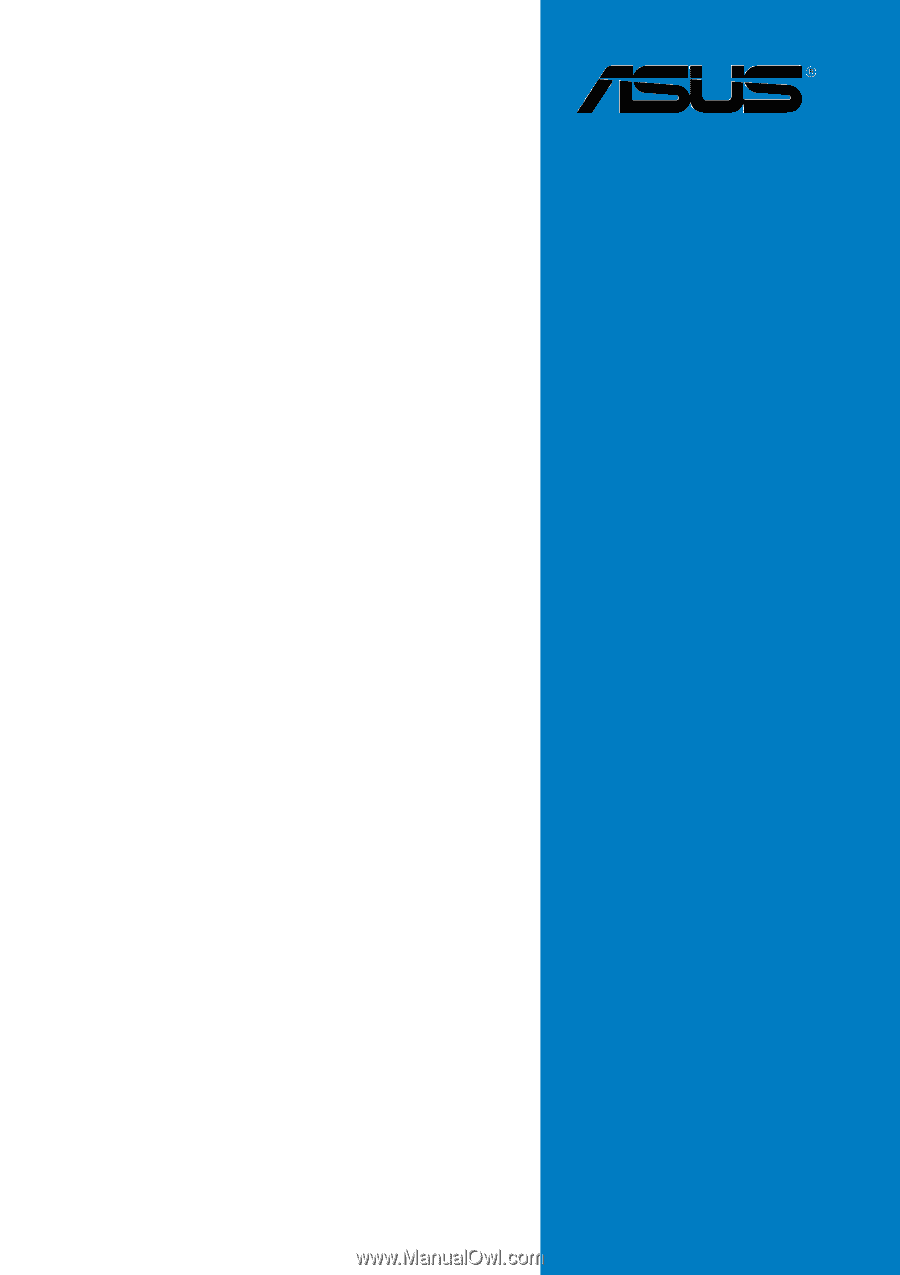
Motherboard
N4L-VM DH