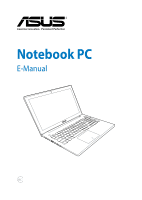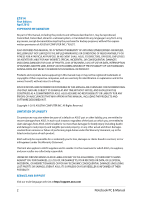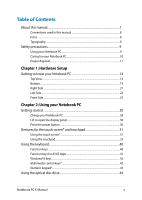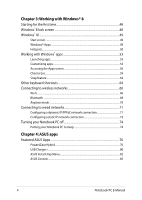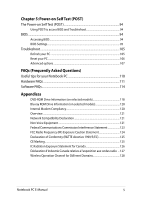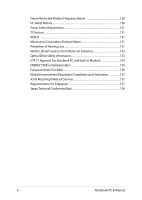Asus N550JA User's Manual for English Edition
Asus N550JA Manual
 |
View all Asus N550JA manuals
Add to My Manuals
Save this manual to your list of manuals |
Asus N550JA manual content summary:
- Asus N550JA | User's Manual for English Edition - Page 1
Notebook PC E-Manual - Asus N550JA | User's Manual for English Edition - Page 2
ANY ERRORS OR INACCURACIES THAT MAY APPEAR IN THIS MANUAL, INCLUDING THE PRODUCTS AND SOFTWARE DESCRIBED IN IT. Copyright © 2013 ASUSTeK COMPUTER INC. All Rights Reserved. LIMITATION OF LIABILITY Circumstances may arise where because of a default on ASUS' part or other liability, you are entitled to - Asus N550JA | User's Manual for English Edition - Page 3
Table of Contents About this manual...7 Conventions used in this manual 8 Icons...8 Typography...8 Safety screen* and touchpad 31 Using the touch screen 31 Using the touchpad...33 Using the keyboard 40 Function keys...40 Function keys for ASUS Apps 41 Windows®8 keys...42 Multimedia control keys - Asus N550JA | User's Manual for English Edition - Page 4
48 Windows® UI...49 Start screen...49 Windows® Apps...49 Hotspots...50 Working with Windows® apps 53 Launching apps...53 Customizing apps...53 Accessing the Apps screen 56 Charms bar...59 Snap feature...62 Other keyboard shortcuts 64 Connecting to wireless networks 66 Wi-Fi...66 Bluetooth ...68 - Asus N550JA | User's Manual for English Edition - Page 5
BIOS...94 BIOS Settings...95 Troubleshoot...105 Refresh your PC...105 Reset your PC...106 Advanced options...107 FAQs (Frequently Asked Questions) Useful tips for your Notebook PC 110 Hardware FAQs...111 Software FAQs...114 Appendices DVD-ROM Drive Information (on selected models 118 Blu-ray - Asus N550JA | User's Manual for English Edition - Page 6
of Hearing Loss 131 Nordic Lithium Cautions (for lithium-ion batteries 132 Optical Drive Safety Information 133 CTR 21 Approval (for 136 Global Environmental Regulation Compliance and Declaration 137 ASUS Recycling/Takeback Services 137 Regional notice for Singapore 137 Japan Technical - Asus N550JA | User's Manual for English Edition - Page 7
how to use the different parts of your Notebook PC. Chapter 3: Working with Windows® 8 This chapter provides an overview of using Windows® 8 in your Notebook PC. Chapter 4: ASUS Apps This chapter features the ASUS apps included with your Notebook PC's Windows® 8 operating system. Chapter 5: Power - Asus N550JA | User's Manual for English Edition - Page 8
Conventions used in this manual To highlight key information in this manual, some text are presented as follows: procedures on your Notebook PC. = Use the touchscreen. = Use the touchpad. = Use the keyboard. Typography Bold = This indicates a menu or an item that must be selected. Italic = This - Asus N550JA | User's Manual for English Edition - Page 9
x-ray machines (used on items placed on conveyor belts), but do not expose them to magnetic detectors and wands. Contact your airline provider to learn about related inflight services that can be used and restrictions that must be followed when using your Notebook PC in-flight. Notebook PC E-Manual - Asus N550JA | User's Manual for English Edition - Page 10
Caring for your Notebook PC Disconnect the AC power and remove the battery pack (if applicable) before cleaning your Notebook PC. Use a clean cellulose sponge or chamois cloth dampened with a Notebook PC to dusty environments. Do not use your Notebook PC near gas leaks. 10 Notebook PC E-Manual - Asus N550JA | User's Manual for English Edition - Page 11
waste. This product has been designed to enable proper reuse of parts and recycling. The symbol of the crossed out wheeled bin indicates that the product (electrical, electronic equipment and mercurycontaining button cell battery) should not be placed in municipal waste. Check local regulations for - Asus N550JA | User's Manual for English Edition - Page 12
12 Notebook PC E-Manual - Asus N550JA | User's Manual for English Edition - Page 13
Chapter 1: Hardware Setup Notebook PC E-Manual 13 - Asus N550JA | User's Manual for English Edition - Page 14
Getting to know your Notebook PC Top View NOTE: The keyboard's layout may vary per region or country. The top view may also vary in appearance depending on the Notebook PC model. 14 Notebook PC E-Manual - Asus N550JA | User's Manual for English Edition - Page 15
and audio recording. ASUS Instant Key Menu then configure the settings. NOTE: • For more details on creating presets, refer to the ASUS Instant Key Menu section in this manual. • For more details on using the ASUS Console app, refer to the ASUS Console section in this manual. Notebook PC E-Manual - Asus N550JA | User's Manual for English Edition - Page 16
models) section in this manual. Keyboard The keyboard provides full-sized QWERTY keys with a comfortable travel depth for typing. It also enables you to use the function keys, allows quick access to Windows®, and controls other multimedia functions. NOTE: The keyboard layout differs by model or - Asus N550JA | User's Manual for English Edition - Page 17
plugged to a power source, charging its battery, and the battery power is less than 95%. The Notebook PC is running on battery mode and the battery power is less than 10%. Lights off The Notebook PC is running on battery mode and the battery power is between 10% to 100%. Notebook PC E-Manual 17 - Asus N550JA | User's Manual for English Edition - Page 18
function (Bluetooth or Wi-Fi) is enabled. Capital lock indicator This indicator lights up when the capital lock function is activated. Using capital lock allows you to type capitalized letters (such as A, B, C) using your Notebook PC's keyboard. * on selected models only 18 Notebook PC E-Manual - Asus N550JA | User's Manual for English Edition - Page 19
. WARNING! The bottom of the Notebook PC can get warm to hot while in use or while charging the battery pack. When working on your Notebook PC, do not place it on surfaces that can block the vents. IMPORTANT! Battery time varies by usage and by the specifications for this Notebook PC. The - Asus N550JA | User's Manual for English Edition - Page 20
, books, clothing, cables, or other objects do not block any of the air vents or else overheating may occur. Audio speakers The built-in audio speaker allows you to hear audio straight from the Notebook PC. The audio features of this Notebook PC are software-controlled. 20 Notebook PC E-Manual - Asus N550JA | User's Manual for English Edition - Page 21
-in memory card reader slot that supports MMC, SD, and SDHC card formats. USB 3.0 port This USB (Universal Serial Bus) 3.0 port provides a transfer rate of up to 5 Gbit/s and is backward compatible to USB 2.0. Optical currently reading data from or writing data to a disc. Notebook PC E-Manual 21 - Asus N550JA | User's Manual for English Edition - Page 22
drive eject button Press this button to eject the optical disc drive tray. Optical disc drive manual eject hole The manual eject hole is used to eject the drive tray in case the electronic eject button does not work. WARNING! Use the manual eject hole only when the electronic eject button does not - Asus N550JA | User's Manual for English Edition - Page 23
is connected to a power source. IMPORTANT! Use only the bundled power adapter to charge the battery pack and supply power to your Notebook PC. Subwoofer jack port The subwoofer jack port is and is HDCP compliant for HD DVD, Blu-ray, and other protected content playback. Notebook PC E-Manual 23 - Asus N550JA | User's Manual for English Edition - Page 24
of up to 5 Gbit/s and is backward compatible to USB 2.0. USB 3.0 port with USB Charger+ This USB 3.0 port with the icon comes with the USB Charger+ feature. USB Charger+ allows you to quick-charge mobile devices and can be connect your Notebook PC to an external microphone. 24 Notebook PC E-Manual - Asus N550JA | User's Manual for English Edition - Page 25
Front Side NOTE: The front side may vary in appearance depending on model. Status indicators The status indicators help identify the current hardware status of your Notebook PC. Notebook PC E-Manual 25 - Asus N550JA | User's Manual for English Edition - Page 26
26 Notebook PC E-Manual - Asus N550JA | User's Manual for English Edition - Page 27
Chapter 2: Using your Notebook PC Notebook PC E-Manual 27 - Asus N550JA | User's Manual for English Edition - Page 28
~240V power source. B. Connect the DC power connector into your Notebook PC's power (DC) input. Charge the Notebook PC for 3 hours before using it in battery mode for the first time. NOTE: The power adapter may vary in appearance, depending on models and your region. 28 Notebook PC - Asus N550JA | User's Manual for English Edition - Page 29
SKU. • Power adapter information: - Input voltage: 100-240Vac - Input frequency: 50-60Hz - Rating output current: 4.74A(90W), 6.32A(120W) - Rating output voltage: 19V Notebook PC E-Manual 29 - Asus N550JA | User's Manual for English Edition - Page 30
Lift to open the display panel. Press the power button. 30 Notebook PC E-Manual - Asus N550JA | User's Manual for English Edition - Page 31
the settings of your Notebook PC. Refer to the following illustrations when using hand gestures on your touch screen* and touchpad. Using the touch screen* Left edge swipe Right edge swipe Swipe from the left edge of the screen to shuffle your running apps. Swipe from the right edge of the - Asus N550JA | User's Manual for English Edition - Page 32
your two fingers on the touch panel. Finger slide • In the Start screen, swipe Slide your finger to scroll up from the top edge of the and down and slide your finger screen to view the All Apps to pan the screen left or right. bar. • In a running app, swipe from the top - Asus N550JA | User's Manual for English Edition - Page 33
touchpad to activate its pointer, then slide your finger on the touchpad to move the pointer onscreen. Slide horizontally Slide vertically Slide diagonally Notebook PC E-Manual 33 - Asus N550JA | User's Manual for English Edition - Page 34
One-finger gestures Tap/Double tap • In the Start screen, tap an app to launch it. • In Desktop mode, double-tap an application to launch it. Drag and drop Double-tap an lifting it off the touchpad. To drop the item to its new location, lift your finger from the touchpad. 34 Notebook PC E-Manual - Asus N550JA | User's Manual for English Edition - Page 35
Left-click Right-click • In the Start screen, click an • In the Start screen, click an app to launch it. app to select it and launch • In Desktop mode, doubleclick an application the locations of the left mouse button and the right mouse button on the touchpad. Notebook PC E-Manual 35 - Asus N550JA | User's Manual for English Edition - Page 36
Top edge swipe • In the Start screen, swipe from the top edge to launch the All Apps bar. • In a running app, swipe from the top edge to view its menu. Left edge swipe Swipe from the left edge to shuffle Swipe the right edge to launch your running apps. the Charms bar. 36 Notebook PC E-Manual - Asus N550JA | User's Manual for English Edition - Page 37
(up/down) Two-finger scroll (left/right) Slide two fingers to scroll up or Slide two fingers to scroll left or down. right. Notebook PC E-Manual 37 - Asus N550JA | User's Manual for English Edition - Page 38
and hold the left button. Using your other finger, slide down the touchpad to drag and drop the item to a new location. 38 Notebook PC E-Manual - Asus N550JA | User's Manual for English Edition - Page 39
Three-finger gestures Swipe up Swipe down Swipe three fingers upward to Swipe three fingers downward to show all running applications. show the Desktop mode. Notebook PC E-Manual 39 - Asus N550JA | User's Manual for English Edition - Page 40
Using the keyboard Function keys The function keys on your Notebook PC's keyboard can trigger the following commands: Puts the Notebook screen NOTE: Ensure that the second display is connected to your Notebook PC. Enables or disables the touchpad Turns the speaker on or off 40 Notebook PC E-Manual - Asus N550JA | User's Manual for English Edition - Page 41
keys that can be used to launch ASUS apps. Toggles the ASUS Splendid Video Enhancement Technology app to switch between these display color enhancement modes: Gamma Correction, Vivid Mode, Theater Mode, Soft Mode, My Profile, and Normal. Launches the ASUS Power4Gear Hybrid app Notebook PC E-Manual - Asus N550JA | User's Manual for English Edition - Page 42
are two special Windows® keys on your Notebook PC's keyboard used as below: Press this key to go back to the Start screen. If you are already in the Start screen, press this key to go back to the last app you opened. Press this key to simulate the right-click function. Multimedia control keys* The - Asus N550JA | User's Manual for English Edition - Page 43
Numeric keypad* A numeric keypad is available on selected Notebook PC models. You can use this keypad for numeric input or as pointer direction keys. Press to toggle between using the keypad as number keys or as pointer direction keys. * on selected models only Notebook PC E-Manual 43 - Asus N550JA | User's Manual for English Edition - Page 44
under the drive tray. 3. Hold the disc by the edge, with its printed side up, then gently place it inside the hub. 44 Notebook PC E-Manual - Asus N550JA | User's Manual for English Edition - Page 45
the optical disc drive tray in case the electronic eject button does not work. To manually eject the optical disc drive tray, insert a straightened paper clip into the manual eject hole until the drive tray opens. WARNING! Use the manual eject hole only when the electronic eject button does not - Asus N550JA | User's Manual for English Edition - Page 46
46 Notebook PC E-Manual - Asus N550JA | User's Manual for English Edition - Page 47
Chapter 3: Working with Windows® 8 Notebook PC E-Manual 47 - Asus N550JA | User's Manual for English Edition - Page 48
appears. Watch this to learn more about Windows®8 functionalities. Windows® 8 lock screen The Windows®8 lock screen may appear when your Notebook PC enters the Windows®8 operating system. To proceed, tap on the lock screen or press any key on your Notebook PC's keyboard. 48 Notebook PC E-Manual - Asus N550JA | User's Manual for English Edition - Page 49
allows you to organize and easily access Windows® apps from the Start screen. It also includes the following features that you can use while working on your Notebook PC. Start screen The Start screen appears after successfully signing in to your user account. It helps organize all the applications - Asus N550JA | User's Manual for English Edition - Page 50
Hotspots Onscreen hotspots allow you to launch programs and access the settings of your Notebook PC. The functions in these hotspots can be activated using the touchpad. Hotspots on a running app Hotspots on the Start screen 50 Notebook PC E-Manual - Asus N550JA | User's Manual for English Edition - Page 51
's thumbnail to go back to the Start screen. NOTE: You can also press the Windows key on your keyboard to go back to the Start screen. From the Start screen: Hover your mouse pointer on the lower left corner then tap on the running app's thumbnail to go back to that app. Notebook PC E-Manual 51 - Asus N550JA | User's Manual for English Edition - Page 52
icon. Drag then drop the app to a new location. NOTE: This hotspot function only works on a running app or when you want to use the Snap feature. For more details, refer to the Snap feature under Working with Windows® apps. upper or lower right Hover your mouse pointer on the upper or corner - Asus N550JA | User's Manual for English Edition - Page 53
Working with Windows® apps Use your Notebook PC's touchpad, or keyboard to launch, customize, and close apps. Launching apps Tap an app to launch it.* Position your mouse pointer over the app then left-click or tap once to launch it. Press twice then use the arrow keys to browse through the apps - Asus N550JA | User's Manual for English Edition - Page 54
and launch the settings bar.* 2. Tap to unpin an app.* Right-click on the app to activate the settings bar then tap . 54 Notebook PC E-Manual - Asus N550JA | User's Manual for English Edition - Page 55
Closing apps Tap and hold the top side of the running app then drag it down to the bottom of the screen to close it.* 1. Move your mouse pointer on the top side of the launched app then wait for the pointer to change to a hand icon. 2. - Asus N550JA | User's Manual for English Edition - Page 56
Accessing the Apps screen Aside from the apps already pinned on your Start screen, you can also open other applications through the Apps screen. Horizontal scroll bar 56 Notebook PC E-Manual - Asus N550JA | User's Manual for English Edition - Page 57
Launching the Apps screen Launch the Apps screen using your Notebook PC's touch screen*, touchpad, or keyboard. 1. Swipe from the top or bottom edge of the screen to launch the All Apps bar.* 2. Tap to show all installed apps in your Notebook PC.* Swipe from the top edge to launch the All - Asus N550JA | User's Manual for English Edition - Page 58
Pinning more apps on the Start screen You can pin more apps on the Start screen using your touch screen* or touchpad. 1. In the Apps screen, swipe down the app to select and launch the settings bar.* 2. Tap screen.* to pin the selected app on the Start 1. Position the mouse pointer over the app - Asus N550JA | User's Manual for English Edition - Page 59
Charms bar The Charms bar is a toolbar that can be triggered on the right side of your screen. It consists of several tools that allow you to share applications and provide quick access for customizing the settings of your Notebook PC. Charms bar Notebook PC E-Manual 59 - Asus N550JA | User's Manual for English Edition - Page 60
icons. The image above shows how the Charms bar looks like once activated. Use your Notebook PC's touch screen*, touchpad, or keyboard to launch the Charms bar. Swipe from the right edge of the screen to launch the Charms bar.* Move your mouse pointer on the upper or lower right corner of the - Asus N550JA | User's Manual for English Edition - Page 61
applications via social networking sites or email. Start This charm reverts the display back to the Start screen. From the Start screen, you can also use this to revert back to a recently opened app. Devices This charm allows to access the PC settings of your Notebook PC. Notebook PC E-Manual 61 - Asus N550JA | User's Manual for English Edition - Page 62
Snap feature The Snap feature displays two apps side-by-side, allowing you to work or switch between apps. IMPORTANT! Ensure that your Notebook PC's screen resolution is set to 1366 x 768 pixels or higher before using the Snap feature. Snap bar 62 Notebook PC E-Manual - Asus N550JA | User's Manual for English Edition - Page 63
touch screen*, touchpad, or keyboard to activate and use Snap. 1. Launch the app you wish to snap.* 2. Tap and hold the app's topmost part then drag it to the left or right side of the screen until app. 4. To switch between apps, press . * on selected models only Notebook PC E-Manual 63 - Asus N550JA | User's Manual for English Edition - Page 64
shortcuts Using the keyboard, you can also use the following shortcuts to help you launch applications and navigate Windows®8. \ Switches between the Start screen and the last running app Launches the desktop Launches the Computer window on Desktop mode Opens the File charm Opens the Share - Asus N550JA | User's Manual for English Edition - Page 65
Opens the Apps search pane Opens the Run window Opens Ease of Access Center Opens the Settings charm Opens a menu box of Windows® tools Launches the magnifier icon and zooms in your screen Zooms out your screen Opens the Narrator Settings Enables the print screen function Notebook PC E-Manual 65 - Asus N550JA | User's Manual for English Edition - Page 66
the Wi-Fi connection of your Notebook PC. Enabling Wi-Fi Activate Wi-Fi in your Notebook PC using the following steps on your touch screen* or touchpad. 1. Launch the Charms bar. 2. Tap*/click and tap*/click . or 3. Select an access point from the list of available Wi-Fi connections. 66 - Asus N550JA | User's Manual for English Edition - Page 67
Tap*/click Connect to start the network connection. NOTE: You may be prompted to enter a security key to or activate the Wi-Fi connection. 5. If you want to enable sharing between your Notebook you do not want to enable the sharing function. * on selected models only Notebook PC E-Manual 67 - Asus N550JA | User's Manual for English Edition - Page 68
enable data transfers. To do this, use your touch screen* or touchpad as follows: 1. Launch the Charms bar. 2. Tap*/click or Settings. then tap*/click Change PC 3. Under PC Settings, select Devices then tap*/click Add a Device to search for Bluetooth-enabled devices. 68 Notebook PC E-Manual - Asus N550JA | User's Manual for English Edition - Page 69
to your chosen device. If they are the same, tap*/click Yes to successfully pair your Notebook PC with the or device. NOTE: For some bluetooth-enabled devices, you may be prompted to key in the passcode of your Notebook PC. * on selected models only Notebook PC - Asus N550JA | User's Manual for English Edition - Page 70
. or 3. Move the slider to the left to turn the Airplane mode off. Press . NOTE: Contact your airline provider to learn about related inflight services that can be used and restrictions that must be followed when using your Notebook PC in-flight. * on selected models only 70 Notebook PC - Asus N550JA | User's Manual for English Edition - Page 71
using your Notebook PC's LAN port. NOTE: Contact your Internet Service Provider (ISP) for details or your network administrator for assistance in dynamic IP/PPPoE network connection 1. ���La�u�n�c�h Desktop. 2. From the Windows® taskbar, right-click the network icon then click Open Network and - Asus N550JA | User's Manual for English Edition - Page 72
you are using PPPoE connection. 7. Return to the Network and Sharing Center window then click Set up a new connection or network. 8. Select Connect to Internet then click Next. 9. Click Broadband (PPPoE). 10. Type your User name, Password, and Connection name then click Connect. 11. Click Close - Asus N550JA | User's Manual for English Edition - Page 73
Configuring a dynamic IP/PPPoE network connection. 2 Click Use the following IP address. 3. Type the IP address, Subnet mask and Default gateway from your service provider. 4. If needed, you can also type the preferred DNS server address and alternate DNS server address then tap OK. Notebook PC - Asus N550JA | User's Manual for English Edition - Page 74
Shut down to do a normal shutdown. • From the log-in screen, tap*/click > Shut down. • You can also shut down your then press alt + f4 to launch the Shut Down window. Select Shut Down from the drop-down list then select window. Select Sleep from the drop-down list then select OK. 74 Notebook - Asus N550JA | User's Manual for English Edition - Page 75
Chapter 4: ASUS apps Notebook PC E-Manual 75 - Asus N550JA | User's Manual for English Edition - Page 76
of your Notebook PC using the power saving modes in Power4Gear. NOTE: Unplugging the Notebook PC from its power adapter automatically switches Power4Gear Hybrid to Battery Saving mode. Launching Power4Gear Hybrid Press . 76 Notebook PC E-Manual - Asus N550JA | User's Manual for English Edition - Page 77
to Performance mode. Performance mode Use this mode when doing high-performance activities like playing games or conducting business presentations using your Notebook PC. Battery Saving mode This mode extends your Notebook PC's battery life while plugged in to the power adapter or while running on - Asus N550JA | User's Manual for English Edition - Page 78
of the following sleep modes: Instant On This mode is default-enabled in your Notebook PC. It allows the system to return to its last working state even after your Notebook PC has entered into sleep mode. Move this slider to switch between Instant On or Long Standby Time. 78 Notebook - Asus N550JA | User's Manual for English Edition - Page 79
Long Standby Time This mode allows your Notebook PC's battery to last for up to sixty-nine (69) days or more. When enabled, the Notebook PC returns to its last working state in as fast as seven seconds, four hours after entering into deep sleep mode. Notebook PC E-Manual 79 - Asus N550JA | User's Manual for English Edition - Page 80
while on power adapter mode. Using the USB Charger+ settings, you can set a quick-charge limit so you can continue quick-charging devices using the same port even while your Notebook PC is running on battery mode. NOTE: Some Notebook PC models support quick-charging even while on sleep, hibernate - Asus N550JA | User's Manual for English Edition - Page 81
3. Move the percentage slider to the left or to the right to set the limit for charging devices. NOTE: The default limit is set to 40% but you can set the quick-charge limit from 20% to 99%. 4. Click OK to save and exit. Notebook PC E-Manual 81 - Asus N550JA | User's Manual for English Edition - Page 82
key button. Launching the ASUS Instant Key Menu Press and hold the Instant key button to launch the ASUS Instant Key Menu. Available Presets You can configure the Instant key button Splendid Preset Enhances your screens' background color (continued on the next page) 82 Notebook PC E-Manual - Asus N550JA | User's Manual for English Edition - Page 83
, an external monitor, or a duplicate monitor Wireless Connectivity Enables or disables your Notebook PC's Bluetooth and Wi-Fi connectivity Media Control Launches the Windows® Media Center and allows you to play a selected media file or pause a currently playing media file Notebook PC E-Manual 83 - Asus N550JA | User's Manual for English Edition - Page 84
icon on the ASUS Instant Key Menu screen then, if available, configure its settings according to your preference. Tap*/click on these arrows to see the available presets. 3. Tap*/click Apply to save the selected preset then click OK to exit the ASUS Instant Key Menu window. 4. Press then quickly - Asus N550JA | User's Manual for English Edition - Page 85
-tap access to various Windows® 8 settings and ASUS apps included with your Notebook PC. Launching ASUS Console Tap*/click on the Start screen or on the Desktop. NOTE: The ASUS Console is also the default preset of your Instant key button. * on selected models only ASUS Console home page close - Asus N550JA | User's Manual for English Edition - Page 86
of your Notebook PC's system information in terms of storage and memory space. Power4Gear The Power4Gear app inside the ASUS Console home page allows you to quickly switch between these two power saving options: Performance and Battery Saving. NOTE: For more details on Power4Gear, refer to the - Asus N550JA | User's Manual for English Edition - Page 87
ASUS Cloud Tap*/click this app to launch the ASUS Cloud Services home page and get quick access to the following cloud-based apps: ASUS Webstorage and Live Update. ASUS Cloud Services home page Notebook PC E-Manual 87 - Asus N550JA | User's Manual for English Edition - Page 88
to activate or deactivate the touchpad of your Notebook PC so you can use the keyboard more conveniently. Move this switch to the left or right to toggle between OFF and ON. Tutorial Launch the ASUS Tutorial and ASUS Smart Gesture videos by tapping*/clicking on the icons inside the Tutorial app. 88 - Asus N550JA | User's Manual for English Edition - Page 89
allows you to customize the sound modes of your Notebook PC for a clearer audio output that fits actual usage scenarios. To use AudioWizard: 1. Tap*/click AudioWizard on the ASUS Console home page. or 2. In the AudioWizard window, tap*/click the sound mode you want to activate. NOTE: Tap*/click OFF - Asus N550JA | User's Manual for English Edition - Page 90
click this app to launch the ASUS Splendid Video Enhancement Technology window and switch between these display modes: Normal, Theater, Vivid, Manual. To use Splendid: 1. Tap*/click Splendid on the ASUS Console home page. or 2. In the ASUS Splendid Technology window, tap*/click the mode you want - Asus N550JA | User's Manual for English Edition - Page 91
ASUS Video Magic This app allows you to launch the Blu-ray Disc Suite of your Notebook PC. Using this feature, you can play Blu-ray or DVD discs, edit videos, and convert video files into other formats. ASUS Instant Key Menu This app launches the ASUS Instant Key Menu. Notebook PC E-Manual 91 - Asus N550JA | User's Manual for English Edition - Page 92
92 Notebook PC E-Manual - Asus N550JA | User's Manual for English Edition - Page 93
Chapter 5: Power-on Self Test (POST) Notebook PC E-Manual 93 - Asus N550JA | User's Manual for English Edition - Page 94
restart your Notebook PC. The software that controls the POST is installed as a permanent part of the Notebook PC's architecture. Using POST to access BIOS and Troubleshoot During POST, you can access the BIOS settings or run troubleshooting options using the function keys of your Notebook PC. You - Asus N550JA | User's Manual for English Edition - Page 95
#1 Add New Boot Option Delete Boot Option [Windows Boot Manager] →← : Select Screen ↑↓ : Select Item Enter: Select +/- : Change Opt. F1 : General Help F9 : Optimized Defaults F10 : Save & Exit ESC : Exit Version 2.15.1226. Copyright (C) 2012 American Megatrends, Inc. Notebook PC E-Manual 95 - Asus N550JA | User's Manual for English Edition - Page 96
MMaannaaggeerr] Disabled Add New Boot Option Delete Boot Option →← : Select Screen ↑↓ : Select Item Enter: Select +/- : Change Opt. F1 : General Help F9 : Optimized Defaults F10 : Save & Exit ESC : Exit Version 2.15.1226. Copyright (C) 2012 American Megatrends, Inc. 96 Notebook PC E-Manual - Asus N550JA | User's Manual for English Edition - Page 97
Secure Boot Control Key Management NOT INSTALLED User Enabled [Enabled] →← : Select Screen ↑↓ : Select Item Enter: Select +/- : Change Opt. F1 : General Help F9 : Optimized Defaults F10 : Save & Exit ESC : Exit Version 2.15.1226. Copyright (C) 2012 American Megatrends, Inc. Notebook PC E-Manual - Asus N550JA | User's Manual for English Edition - Page 98
in a password then press . 3. Re-type to confirm the password then press . To clear the password: 1. On the Security screen, select Administrator Password or User Password. 2. Type in the current password then press . 3. Leave the Create New Password field blank then press . 4. Select Yes - Asus N550JA | User's Manual for English Edition - Page 99
AUDIO Interface USB Interface Security [UnLock] [UnLock] [UnLock] If Locked, LAN controller will be disabled. LAN Network Interface Lock UnLock →← : Select Screen Megatrends, Inc. To lock an interface: 1. On the Security screen, select I/O Interface Security. 2. Select an interface you would - Asus N550JA | User's Manual for English Edition - Page 100
screen, select I/O Interface Security > USB Interface Security. 2. Select an interface that you would like to lock then select Lock. NOTE: Setting the USB Interface to Lock also locks and hides the External Ports and other devices included under USB Interface Security. 100 Notebook PC E-Manual - Asus N550JA | User's Manual for English Edition - Page 101
after Setting Hard Disk Passwords*** Administrator Password Status NOT INSTALLED User Password Status NOT INSTALLED Administrator Password User Password HDD Password Status : NOT INSTALLED Set Master Password Set User Password I/O Interface Security →← : Select Screen ↑↓ : Select Item - Asus N550JA | User's Manual for English Edition - Page 102
Windows Boot Manager Launch EFI Shell from filesystem device →← : Select Screen ↑↓ : Select Item Enter: Select +/- : Change Opt. F1 : General Help F9 : Optimized Defaults F10 : Save & Exit ESC : Exit Version 2.15.1226. Copyright (C) 2012 American Megatrends, Inc. 102 Notebook PC E-Manual - Asus N550JA | User's Manual for English Edition - Page 103
To update the BIOS: 1. Verify the Notebook PC's exact model then download the latest BIOS file for your model from the ASUS website. 2. Save a copy of the downloaded BIOS file to a flash disk drive. 3. Connect your flash disk drive to your Notebook PC. 4. Restart your Notebook PC then press - Asus N550JA | User's Manual for English Edition - Page 104
6. Locate your downloaded BIOS file in the flash disk drive then press . ASUSTek Easy Flash Utility FLASH TYPE: MXIC 25L Series Current BIOS Platform: N550 Version: 101 Build Date: Oct 26 2012 Build Time: 11:51:05 FSO 0 EFI FS1 FS2 FS3 FS4 New BIOS Platform: Unknown Version: - Asus N550JA | User's Manual for English Edition - Page 105
PC then press during POST. 2. Wait for Windows® to load the Choose an option screen then tap Troubleshoot. 3. Tap Refresh your PC. 4. In the Refresh your PC screen, read the bullet points to learn more about plugged in to a power source before refreshing your system. Notebook PC E-Manual 105 - Asus N550JA | User's Manual for English Edition - Page 106
PC then press during POST. 2. Wait for Windows® to load the Choose an option screen then tap Troubleshoot. 3. Tap Reset your PC. 4. In the Reset your PC screen, read the bullet points to learn more about using plugged in to a power source before resetting your system. 106 Notebook PC E-Manual - Asus N550JA | User's Manual for English Edition - Page 107
Image Recovery to recover your system using your Notebook PC's original image file. To access this during POST: 1. Restart your Notebook PC then press during POST. 2. Wait for Windows® to load the Choose an option screen then tap Troubleshoot. 3. Tap Advanced options. Notebook PC E-Manual 107 - Asus N550JA | User's Manual for English Edition - Page 108
4. In the Advanced options screen, select System Image Recovery. 5. Choose an account you would like to recover system image recovery procedure. NOTE: We strongly recommend that you regularly backup your system to prevent data loss in case your Notebook PC stops working. 108 Notebook PC E-Manual - Asus N550JA | User's Manual for English Edition - Page 109
FAQs (Frequently Asked Questions) FAQs (Frequently Asked Questions) Notebook PC E-Manual 109 - Asus N550JA | User's Manual for English Edition - Page 110
Windows® periodically to ensure that your applications have the latest security settings. • Use ASUS Live Update to update ASUS-exclusive applications, drivers and utilities in your Notebook PC. Refer to the ASUS Tutor installed in your Notebook PC for more details. • Use an anti-virus software - Asus N550JA | User's Manual for English Edition - Page 111
the display brightness. • Enable Battery Saving mode under Instant On. • If you are not using any Wi-Fi connection, switch your system into Airplane mode. • Disconnect unused USB devices. • Close unused applications, especially those that take up too much system memory. Notebook PC E-Manual 111 - Asus N550JA | User's Manual for English Edition - Page 112
Unlock the I/O Interface Security in your system's BIOS. For more details, refer to the I/O Interface Security section in this manual. 7. What should I do if my Notebook PC's power adapter gets lost or my battery stops working? Contact your local ASUS service center for assistance. 112 Notebook PC - Asus N550JA | User's Manual for English Edition - Page 113
jack port? Go to Control Panel > Hardware and Sound then access Audio Manager to configure the settings keyboard. You can also disable your touchpad by pressing . 10. My Notebook PC's touchpad is not working. What should I do? You can try doing any of the following suggestions: • Check if ASUS - Asus N550JA | User's Manual for English Edition - Page 114
the power adapter and battery pack are inserted correctly then turn on your Notebook PC. • If the problem still exists, contact your local ASUS service center for assistance. 2. What should I do when my screen displays this message: "Remove disks or other media. Press any key to restart."? You can - Asus N550JA | User's Manual for English Edition - Page 115
. • If the problem still exists, contact your local ASUS service center for assistance. 5. Why can't my Notebook PC wake up from sleep or hibernate mode? • You need to press the power button to resume your last working state. • Your system might have completely used up its battery power. Connect the - Asus N550JA | User's Manual for English Edition - Page 116
116 Notebook PC E-Manual - Asus N550JA | User's Manual for English Edition - Page 117
Appendices Notebook PC E-Manual 117 - Asus N550JA | User's Manual for English Edition - Page 118
DVD viewer software to view DVD titles. Regional Playback Information Playback of DVD movie titles involves decoding MPEG2 video, digital AC3 audio and decryption The region setting may be changed up to five times using the viewer software, then it can only play DVD movies for the last region setting - Asus N550JA | User's Manual for English Edition - Page 119
(Except US Territories), Central America, New Zealand, Pacific Islands, South America Region 5 CIS, India, Pakistan, Rest of Africa, Russia, North Korea Region 6 China Notebook PC E-Manual 119 - Asus N550JA | User's Manual for English Edition - Page 120
(on selected models) The Blu-ray ROM Drive allows you to territories; China and Mongolia. NOTE: Refer to Blu-ray Disc website at www.blu-raydisc.com/en/Technical/FAQs/BlurayDiscforVideo.aspx for more point. In the event of problems you should contact your equipment supplier in the first instance. - Asus N550JA | User's Manual for English Edition - Page 121
supporting the voice telephony justified case service) which the equipment is designed to work and any notified networks with which the dependent on physical and software switch settings. It will also advise the user to contact the speech is controlled by regulations (e.g. handset telephones and in - Asus N550JA | User's Manual for English Edition - Page 122
Poland No Not Applicable Portugal No Not Applicable Spain No Not Applicable Sweden Yes No Switzerland Yes No United Kingdom Yes No 122 Notebook PC E-Manual - Asus N550JA | User's Manual for English Edition - Page 123
updates to this table, you may visit http://www.cetecom.de/technologies/ctr_21. html 1 National requirements will apply only if the equipment may use pulse dialling (manufacturers may state in the user guide that the equipment is only intended to support digital device, pursuant to Part instructions, - Asus N550JA | User's Manual for English Edition - Page 124
the Code of Federal Regulations #47, part 15.193, 1993. Washington DC: responsible for compliance could void the user's authority to operate this equipment. 2.4GHz frequency by specified firmware controlled in the USA." This equipment complies users must follow the specific operating instructions - Asus N550JA | User's Manual for English Edition - Page 125
[EN 300 328-2] CE Marking CE marking for devices without wireless LAN/Bluetooth The shipped version of this device complies with the requirements of the EEC voltage directive". CE marking for devices with wireless LAN/ Bluetooth This equipment complies with the requirements of Directive 1999/5/EC - Asus N550JA | User's Manual for English Edition - Page 126
the transmitting antenna during transmitting. End users must follow the specific operating instructions for satisfying RF exposure compliance. Operation the licensed service (i.e. co-channel Mobile Satellite systems) this device is intended to be operated indoors and away from windows to provide - Asus N550JA | User's Manual for English Edition - Page 127
l'émission. Les utilisateurs finaux doivent suivre les instructions de fonctionnement spécifiques pour satisfaire la conformité non souhaité de l'appareil. Pour éviter les interférences radio avec le service sous licence (c'est à-dire le partage de canal avec les systèmes de Notebook PC E-Manual 127 - Asus N550JA | User's Manual for English Edition - Page 128
Europe ETSI 2.412-2.462 GHz 2.412-2.484 GHz 2.412-2.472 GHz Ch01 through CH11 Ch01 through maximum authorized power indoors are: • 10mW for the entire 2.4 GHz band (2400 MHz-2483.5 MHz) • 100mW for frequencies , for the entire 2.4 GHz band: • Maximum authorized power indoors is 100mW • Maximum - Asus N550JA | User's Manual for English Edition - Page 129
. Please check with ART for the latest information (www.arcep.fr) NOTE: Your WLAN Card transmits less than 100mW, but more than 10mW. Notebook PC E-Manual 129 - Asus N550JA | User's Manual for English Edition - Page 130
batteries for use as power sources in products. These batteries battery pack in a fire, as they may explode. Check with local codes for possible special disposal instructions to reduce the risk of injury to persons due to fire or explosion. • Do not use power adapters or batteries - Asus N550JA | User's Manual for English Edition - Page 131
screen asus.com/english/ REACH.htm. Macrovision Corporation Product Notice This product incorporates copyright protection technology that is protected by method claims of certain U.S.A. patents and other intellectual property rights owned by Macrovision Corporation and other rights owners Manual 131 - Asus N550JA | User's Manual for English Edition - Page 132
Nordic Lithium Cautions (for lithium-ion batteries) CAUTION! Danger of explosion if battery is incorrectly replaced. Replace only with the same or equivalent type recommended by the manufacturer. Dispose of used batteries according to the manufacturer's instructions. (English) ATTENZIONE! Rischio di - Asus N550JA | User's Manual for English Edition - Page 133
by yourself. For your safety, contact a professional technician for assistance. Service warning label WARNING! INVISIBLE LASER RADIATION WHEN OPEN. DO NOT STARE of controls or adjustments or performance of procedures other than those specified herein or in the laser product installation guide may - Asus N550JA | User's Manual for English Edition - Page 134
CTR 21 Approval (for Notebook PC with built-in Modem) Danish Dutch English Finnish French 134 Notebook PC E-Manual - Asus N550JA | User's Manual for English Edition - Page 135
German Greek Italian Portuguese Spanish Swedish Notebook PC E-Manual 135 - Asus N550JA | User's Manual for English Edition - Page 136
efficient products and practices. All ASUS products with the ENERGY STAR logo user inactivity. To wake your computer, click the mouse or press any key on the keyboard upgrades and longer lifetime through providing compatible spare parts such as batteries, power supplies, the keyboard, the memory - Asus N550JA | User's Manual for English Edition - Page 137
Recycling/Takeback Services ASUS recycling and takeback programs come from our commitment to the highest standards for protecting our environment. We believe in providing solutions for you to be able to responsibly recycle our products, batteries, other components as well as the packaging materials - Asus N550JA | User's Manual for English Edition - Page 138
Telec. Japan TELEC (JATE) certification numbers NE237 003WWA110318 003GZA110319 INTEL 6235 003WWA111040 NB126H 003GZA110315 003WWA110314 003WWA110316 AB116H 003WWA111393 003WWA111394 003GZA111395 003XWA111396 003YWA111397 138 Notebook PC E-Manual - Asus N550JA | User's Manual for English Edition - Page 139
Notebook PC E-Manual 139 - Asus N550JA | User's Manual for English Edition - Page 140
apparatus: ASUSTeK COMPUTER INC. 4F, No. 150, LI-TE Rd., PEITOU, TAIPEI 112, TAIWAN TAIWAN ASUS COMPUTER GmbH HARKORT STR. 21-23, 40880 RATINGEN GERMANY Product name : Notebook Model name : N550J, R552J /05/2013 Year to begin affixing CE marking:2013 140 Signature Notebook PC E-Manual
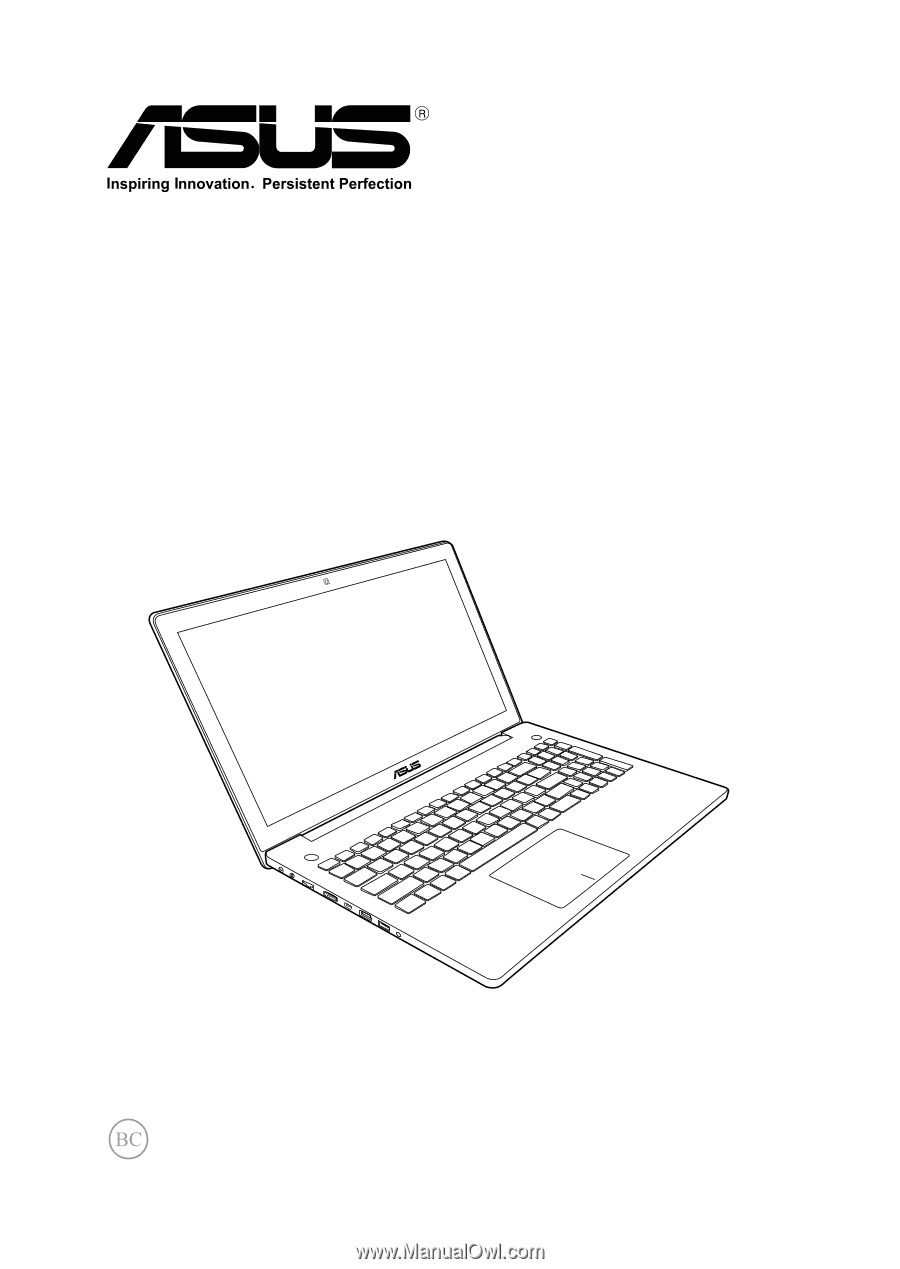
Notebook PC
E-Manual