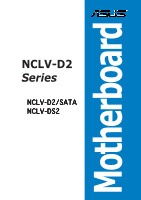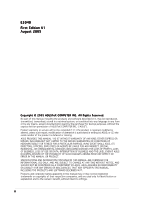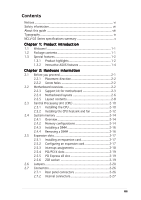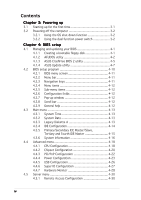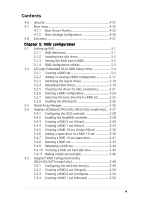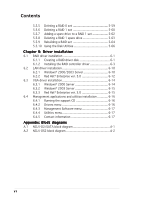Asus NCLV-DS2 User Manual
Asus NCLV-DS2 Manual
 |
View all Asus NCLV-DS2 manuals
Add to My Manuals
Save this manual to your list of manuals |
Asus NCLV-DS2 manual content summary:
- Asus NCLV-DS2 | User Manual - Page 1
Motherboard NCLV-D2 Series NCLV-D2/SATA NCLV-DS2 - Asus NCLV-DS2 | User Manual - Page 2
Product warranty or service will not be extended if: (1) the product is repaired, modified or altered, unless such repair, modification of alteration is authorized in writing by ASUS; or (2) the serial number of the product is defaced or missing. ASUS PROVIDES THIS MANUAL "AS IS" WITHOUT WARRANTY - Asus NCLV-DS2 | User Manual - Page 3
information vii About this guide viii Typography ix NCLV-D2 Series specifications summary x Chapter 1: Product introduction 1.1 Welcome 1-1 1.2 Package contents 1-1 1.3 Special features 1-2 1.3.1 Product highlights 1-2 1.3.2 Innovative ASUS features 1-4 Chapter 2: Hardware information - Asus NCLV-DS2 | User Manual - Page 4
function power switch 3-2 Chapter 4: BIOS setup 4.1 Managing and updating your BIOS 4-1 4.1.1 Creating a bootable floppy disk 4-1 4.1.2 AFUDOS utility 4-2 4.1.3 ASUS CrashFree BIOS 2 utility 4-5 4.1.4 ASUS Update utility 4-7 4.2 BIOS setup program 4-10 4.2.1 BIOS menu screen 4-11 4.2.2 Menu - Asus NCLV-DS2 | User Manual - Page 5
Rebuilding a RAID set 5-44 5.4.10 Verifying a RAID set hard disk drive 5-45 5.4.11 Making a RAID set bootable 5-46 5.5 Adaptec® RAID Configuration Utility (NCLV-D2/SATA model only 5-48 5.5.1 Configuring the hard disk drive(s 5-49 5.5.2 Creating a RAID 0 set (Striped 5-50 5.5.3 Creating a RAID - Asus NCLV-DS2 | User Manual - Page 6
applications and utilities installation 6-16 6.4.1 Running the support CD 6-16 6.4.2 Drivers menu 6-16 6.4.3 Management Software menu 6-17 6.4.4 Utilities menu 6-17 6.4.5 Contact information 6-17 Appendix: Block diagrams A.1 NCLV-D2/SATA block diagram A-1 A.2 NCLV-DS2 block diagram A-2 vi - Asus NCLV-DS2 | User Manual - Page 7
, if not installed and used in accordance with manufacturer's instructions, may cause harmful interference to radio communications. However, there dealer or an experienced radio/TV technician for help. The use of shielded cables for connection of the monitor to the graphics card is required to assure - Asus NCLV-DS2 | User Manual - Page 8
it by yourself. Contact a qualified service technician or your retailer. Operation safety • Before installing the motherboard and adding devices on it, carefully read all the manuals that came with the package. • Before using the product, make sure all cables are correctly connected and the power - Asus NCLV-DS2 | User Manual - Page 9
utilities. • Chapter 6: Driver installation This chapter provides instructions for installing the necessary drivers for various system components. • Appendix: Reference information This appendix includes additional information that you may refer to when configuring the motherboard. Where to find - Asus NCLV-DS2 | User Manual - Page 10
following symbols used throughout this manual. D A N G E R / W A R N I N G : Information to prevent injury to yourself when trying to complete a task. C A U T I O N : Information to prevent damage to the components when trying to complete a task. I M P O R T A N T : Instructions that you MUST follow - Asus NCLV-DS2 | User Manual - Page 11
Chipset Front Side Bus Memory Expansion slots Storage NCLV-D2/SATA NCLV-DS2 Graphics LAN USB Dual 604-pin sockets for Intel® Xeon™ processors with Extended Memory 64-bit Technology (EM64T) Supports Intel® Hyper-Threading Technology Northbridge : Intel® E7320 Memory Controller Hub (MCH) Southbridge - Asus NCLV-DS2 | User Manual - Page 12
ports 1 x Serial port 1 x VGA port 2 x LAN (RJ-45) ports Floppy disk drive connector 2 x IDE connectors 2 x Serial ATA connectors (both models) 4 x Serial ATA RAID connectors (NCLV-D2/SATA model only) Ultra320 SCSI connector (NCLV-DS2 model only) USB 2.0/1.1 connector Serial port connector (COM2 - Asus NCLV-DS2 | User Manual - Page 13
This chapter describes the motherboard features and the new technologies it supports. 1Product introduction - Asus NCLV-DS2 | User Manual - Page 14
Chapter summary 1 1.1 Welcome 1-1 1.2 Package contents 1-1 1.3 Special features 1-2 ASUS NCLV-D2 Series - Asus NCLV-DS2 | User Manual - Page 15
model • 3 pcs for NCLV-D2/SATA model SCSI Ultra320 cable ( N C L V - D S 2 m o d e l o n l y ) 80-conductor IDE cable 3-in-1 floppy disk drive cable Accessories 2 x CEK springs (for CPUs) CPU heatsink support kit* I/O shield A p p l i c a t i o n C D s ASUS motherboard support CD (includes ASWM - Asus NCLV-DS2 | User Manual - Page 16
SCSI devices. See page 2-30 for details. Serial ATA II feature (NCLV-D2/SATA model only) The Adaptec® AIC-8130 SATA controller is onboard to support up to four SATA II hard disk drives with RAID 0, RAID 1, and RAID 10 configurations. The SATA II specification allows up to 300 MB/s data transfer rate - Asus NCLV-DS2 | User Manual - Page 17
ATA technology The motherboard supports the Serial ATA technology through the Serial ATA interfaces controlled by the Intel® 6300ESB. The SATA specification allows for thinner, more flexible cables with lower pin of current for critical components. See page 4-28 for details. ASUS NCLV-D2 Series 1-3 - Asus NCLV-DS2 | User Manual - Page 18
BIOS data from the support CD in case when the BIOS codes and data are corrupted. This protection eliminates the need to buy a replacement ROM chip. See page 4-5 for details. ASUS Smart Fan Control technology The ASUS for details. ASUS MyLogo2™ This new feature present in the motherboard allows you - Asus NCLV-DS2 | User Manual - Page 19
This chapter lists the hardware setup procedures that you have to perform when installing system components. It includes description of the jumpers and connectors on the motherboard. 2 Hardware information - Asus NCLV-DS2 | User Manual - Page 20
Chapter summary 2 2.1 Before you proceed 2-1 2.2 Motherboard overview 2-2 2.3 Central Processing Unit (CPU 2-10 2.4 System memory 2-14 2.5 Expansion slots 2-17 2.6 Jumpers 2-20 2.7 Connectors 2-26 ASUS NCLV-D2 Series - Asus NCLV-DS2 | User Manual - Page 21
This is a reminder that you should shut down the system and unplug the power cable before removing or plugging in any motherboard component. The illustration below shows the location of the onboard LED. SB_PWR1 ON Standby Power NCLV-D2 Series Onboard LED OFF Powered Off ASUS NCLV-D2 Series 2-1 - Asus NCLV-DS2 | User Manual - Page 22
sure to unplug the chassis power cord before installing or removing the motherboard. Failure to do so can cause you physical injury and damage motherboard components! 2.2.1 Placement direction When installing the motherboard, make sure that you place it into the chassis in the correct orientation - Asus NCLV-DS2 | User Manual - Page 23
holes around the CPU area. Hook To install the CEK spring: 1. Locate the CPU heatsink holes on the motherboard. Socket for CPU2 Socket for CPU1 Heatsink hole 2. Position the CEK spring underneath the motherboard, then match the CEK spring hooks to the CPU1 heatsink holes. ASUS NCLV-D2 Series 2-3 - Asus NCLV-DS2 | User Manual - Page 24
3. Insert the hooks on one side of the spring to the heatsink holes. 4. Push the hooks on the other side of the spring inward until they snap in place. 5. If you installed a second CPU, repeat steps 2 to 4 to install the CEK spring to the CPU2 heatsink holes. The CEK springs appear as shown when - Asus NCLV-DS2 | User Manual - Page 25
CEK spring screw holes. Standoffs for CPU1 Standoffs for CPU2 7. Install the motherboard with the external I/O ports toward the chassis rear panel. The CPU sockets properly. 8. Secure the motherboard with 9 screws. Refer to section "2.2.2 Screw holes" for illustration. ASUS NCLV-D2 Series 2-5 - Asus NCLV-DS2 | User Manual - Page 26
604 30.5cm (12in) 2.2.4 Motherboard layouts NCLV-D2/SATA model mPGA 604 26.8cm (10.5in) PS/2KBMS T: B: Mouse Keyboard KBPWR1 SSIPWR1 SSI12V1 NCLV-D2/SATA USB12 REAR_FAN1 PSUSMB1 COM1 USBPW12 DDR2 DDR_B3 (64 bit,240-pin module) DDR2 DDR_A3 (64 bit,240-pin module) DDR2 DDR_B2 (64 bit,240 - Asus NCLV-DS2 | User Manual - Page 27
8Mbit Flash BIOS CLRTC1 SB_PWR1 RECOVERY1 PCI5 (32-bit 5V PCI) CR2032 3V Lithium Cell CMOS Power COM2 BMCCONN1 BPSMB1 FLOPPY1 LPT1 SATA2 Adaptec AIC-7901X BMCSOCKET1 SEC_IDE1 PRI_IDE1 Intel ICH 6300ESB SATA1 USB34 HDLED1 AUX_PANEL1 USBPW34 PANEL1 30.5cm (12in) ASUS NCLV-D2 Series 2-7 - Asus NCLV-DS2 | User Manual - Page 28
) 11. Force BIOS recovery setting (3-pin RECOVERY1) Rear panel connectors 1. PS/2 mouse port (green) 2. PS/2 keyboard port (purple) 3. USB 2.0 ports 1 and 2 4. Serial (COM1) port 5. VGA port 6. Gigabit LAN (RJ-45) ports Page 2-10 2-14 2-19 2-19 Page 2-20 2-21 2-21 2-22 2-22 2-23 2-23 2-24 2-24 2-25 - Asus NCLV-DS2 | User Manual - Page 29
Internal connectors 1. Floppy disk drive connector (34-1 pin FLOPPY1) 2. Primary IDE connectors (40-1 pin PRI_IDE, SEC_IDE) 3. Serial ATA connectors (7-pin SATA1, SATA2) 4. Serial ATA RAID connectors (two 68-pin SCSIA1, SCSIB1) 5. Hard disk activity LED connector (4-pin HDLED1) 6. Ultra320 SCSI - Asus NCLV-DS2 | User Manual - Page 30
L2 cache. The new generation Xeon™ processor supports 800 MHz system bus and Extended Memory 64-bit Technology (EM64T). 2.3.1 Installling the CPU To install a CPU: 1. Locate the CPU sockets on the motherboard. CPU1 Intel Xeon CPU2 Gold Arrow Pin A1 NCLV-D2 Series CPU Socket 604 If installing - Asus NCLV-DS2 | User Manual - Page 31
the CPU. This thermal grease should come with the CPU package. 7. Repeat steps 1 to 6 if you wish to install a second CPU. Marked corner (gold arrow) ASUS NCLV-D2 Series 2-11 - Asus NCLV-DS2 | User Manual - Page 32
buy a boxed Intel CPU, the package includes the heatsink, fan, retention brackets, screws, thermal grease, installation manual and fan. • Refer to the installation manual that came with the CPU package for details on the pin definition of your CPU fan cables. Refer to page 2-21 for information on - Asus NCLV-DS2 | User Manual - Page 33
you fail to plug this connector. 4. Repeat steps 1 to 3 to install the other heatsink if you have installed a second CPU, then connect the fan cable to the 4-pin connector labeled CPU_FAN2. The heatsinks appear as shown when installed. CPU_FAN2 connector ASUS NCLV-D2 Series CPU_FAN1 connector 2-13 - Asus NCLV-DS2 | User Manual - Page 34
2.4 System memory 2.4.1 Overview The motherboard comes with six Double Data Rate II (DDR2) Dual Inline Memory Modules (DIMM) sockets to support 240-pin DDR modules. The figure illustrates the location of the DDR DIMM sockets: 128 Pins NCLV-D2 Series 240-pin DDR2 DIMM sockets 112 Pins DDR_B3 - Asus NCLV-DS2 | User Manual - Page 35
MCH Dual Rank DIMM B3 Dual Rank DIMM A3 Single Rank DIMM B2 Single Rank DIMM A2 Single Rank DIMM B1 Single Rank DIMM A1 ASUS NCLV-D2 Series 2-15 - Asus NCLV-DS2 | User Manual - Page 36
system components. Failure to do so may cause severe damage to both the motherboard and the components. To install a DIMM: 1. Unlock a DIMM socket to avoid damaging the DIMM. • The DDR2 DIMM sockets do not support DDR DIMMs. DO NOT install DDR DIMMs to the DDR2 DIMM sockets. 2.4.4 Removing a DIMM - Asus NCLV-DS2 | User Manual - Page 37
motherboard drivers for the expansion card. When using PCI cards on shared slots, ensure that the drivers support "Share IRQ" or that the cards do not need IRQ assignments. Otherwise, conflicts will arise between the two PCI groups, making the system unstable and the card inoperable. ASUS NCLV-D2 - Asus NCLV-DS2 | User Manual - Page 38
are usually available for ISA or PCI devices. PCI Bus Number, IDSEL, and IRQ assignments Description IDE Controller SATA Controller SMBus Controller USB UHCI Controller #1 USB UHCI Controller #2 USB 2.0 EHCI Controller AIC7901 SCSI controller ATI RAGE XL PCIX Slot 1 PCIX Slot 2 PCI Express Slot3 - Asus NCLV-DS2 | User Manual - Page 39
2.5.4 PCI/PCI-X slots The PCI/PCI-X slots support cards such as a LAN card, SCSI card, USB card, and other cards that comply with PCI 2.3 and PCI The 64-bit PCI-X slot (green) on the motherboard supports a Zero-Channel RAID card that allows all types of RAID configurations. ASUS NCLV-D2 Series 2-19 - Asus NCLV-DS2 | User Manual - Page 40
the boot process and enter BIOS setup to re-enter data. Except when clearing the RTC RAM, never remove the cap on CLRTC jumper default position. Removing the cap will cause system boot failure! CLRTC1 21 32 Normal (Default) NCLV-D2 Series Clear RTC RAM Clear CMOS 2-20 Chapter 2: Hardware - Asus NCLV-DS2 | User Manual - Page 41
23 +5V (Default) NCLV-D2 Series USB device wake-up +5VSB • The USB device wake-up feature requires a power supply that can provide 500mA on the +5VSB lead for each USB port; otherwise, the system would not power up. • If you are using Windows 2000, you need to install Service Pack 4 to wake up - Asus NCLV-DS2 | User Manual - Page 42
requires an ATX power supply that can supply at least 1A on the +5VSB lead, and a corresponding setting in the BIOS. KBPWR1 12 23 +5V (Default) +5VSB NCLV-D2 Series Keyboard power setting 5 . VGA controller setting (3-pin VGA_EN1) These jumpers allow you to enable or disable the onboard ATI - Asus NCLV-DS2 | User Manual - Page 43
. Gigabit LAN controller setting (3-pin LAN2_EN1) These jumpers allow you to enable or disable the onboard Broadcom® BCM5705E Gigabit LAN2 controller. Set to pins 1-2 to activate the Gigabit LAN feature. LAN_EN2 2 1 Enable (Default) 3 2 Disable NCLV-D2 Series LAN_EN2 setting ASUS NCLV-D2 Series - Asus NCLV-DS2 | User Manual - Page 44
the SCSI feature, and support RAID configurations. NCLV-D2 Series SCSI setting SCSI_EN1 1 2 Enable (Default) 2 3 Disable 9 . SATA controller setting (3-pin SATA_EN1) (NCLV-D2/SATA model only) This jumper allows you to enable or disable the onboard Adaptec® AIC-8130 SATA II controller. Set to - Asus NCLV-DS2 | User Manual - Page 45
8130 LED setting (3-pin 8130LED1) (NCLV-D2/SATA model only) This jumper allows you to enable or disable the LED related to the Adaptec® AIC-8130 SATA-II controller. 8130 LED1 12 23 Disable (Default) Enable NCLV-D2 Series 8130 LED setting 11. Force BIOS recovery setting (3-pin RECOVERY1) This - Asus NCLV-DS2 | User Manual - Page 46
p o r t s 1 a n d 2 . These two 4-pin Universal Serial Bus (USB) ports are available for connecting USB 2.0 devices. 4 . S e r i a l ( C O M 1 ) p o to a Local Area Network (LAN) through a network hub. Refer to the table below for the LAN port LED indications. LAN port LED indications ACT/LINK LED - Asus NCLV-DS2 | User Manual - Page 47
ribbon cable to PIN 1. NCLV-D2 Series Floppy disk drive connector 2 . IDE connectors (40-1 pin PRI_IDE1, SEC_IDE1) These connectors are for an Ultra DMA 100/66 signal cable. The Ultra DMA 100/66 signal cable has three connectors: a blue connector for the primary IDE connector on the motherboard - Asus NCLV-DS2 | User Manual - Page 48
these connectors, set the C o n f i g u r e S- A T A a s R A I D item in the BIOS to [Yes]. See section "4.3.4 IDE Configuration" for details. SATA2 GND RSATA_TXP2 RSATA_TXN2 GND RSATA_RXP2 RSATA_RXN2 GND SATA1 NCLV-D2/SATA SATA connectors GND RSATA_TXP1 RSATA_TXN1 GND RSATA_RXP1 RSATA_RXN1 GND - Asus NCLV-DS2 | User Manual - Page 49
Data disk 4 . Serial ATA RAID connectors (7-pin SATA_RAID1, SATA_RAID2, SATA_RAID3, SATA_RAID4) (NCLV-D2/SATA model only) These connectors are for the Serial ATA signal cables. These connectors support up to four SATA hard disk drives that you can configure as an array through the onboard Adaptec - Asus NCLV-DS2 | User Manual - Page 50
NCLV-D2/SATA model only) This motherboard comes with the Adaptec® AIC-7901X PCI-X SCSI controller that supports one 68-Pin Ultra320 SCSI connector. The SCSI channel can support attached, the bus defaults to an SE speed and 1.5m cable length. Connect SCSI devices as specified. A SCSI channel should - Asus NCLV-DS2 | User Manual - Page 51
the USB module cable to this connector, then install the module to a slot opening at the back of the system chassis. This USB connector complies with USB 2.0 specification that supports up to 480 Mbps connection speed. USB+5V USB_P6USB_P6+ GND NC USB+5V USB_P5USB_P5+ GND USB34 NCLV-D2 Series USB - Asus NCLV-DS2 | User Manual - Page 52
the motherboard components. These are not jumpers! Do not place jumper caps on the fan connectors! REAR_FAN1 REAR_FAN2 CPU_FAN1 CPU_FAN2 REAR_FAN1 REAR_FAN2 GND +12V Rotation Rotation +12V GND CPU_FAN1 CPU_FAN2 GND FANPWR2 FANOUT4 GND FANPWR2 FANOUT4 FRNT_FAN1 FRNT_FAN2 FRNT_FAN1 NCLV-D2 - Asus NCLV-DS2 | User Manual - Page 53
1 NCLV-D2 Series SMBus connector 12. Power supply SMBus connector (5-pin PSUSMB1) This connector is for the power supply SMB cable, if your power supply supports the SMBus function. PSUSMB1 NCLV-D2 Series Power supply SMBus connector PSU_I2CCLK PSU_I2CDATA NC GND +3.3V Remote Sense ASUS NCLV-D2 - Asus NCLV-DS2 | User Manual - Page 54
if you intend to install additional devices. 24-pin Power Connector 8-pin GND GND GND GND +3 Volts +3 Volts Ground +5 Volts Ground +5 Volts Ground Power OK +5V Standby +12 Volts +12 Volts +3 Volts +12V CPU +12V CPU +12V CPU +12V CPU 1 NCLV-D2 Series Power connectors +3 Volts -12 Volts Ground - Asus NCLV-DS2 | User Manual - Page 55
Hard disk drive activity LED (Red 2-pin IDE_LED) This 2-pin connector is for the HDD Activity LED. Connect the HDD Activity LED cable to this connector. The IDE on the BIOS settings. NCLV-D2 Series System panel connector The system panel connector is color-coded for easy connection. ASUS NCLV-D2 - Asus NCLV-DS2 | User Manual - Page 56
FPSMB) These leads connect the front panel SMBus cable. • LAN activity LED (2-pin LAN1_LED, LAN2_LED) These leads are for Gigabit LAN activity LEDs on the front panel. • switch and LED on the front panel. AUX_PANEL1 PIN1 NCLV-D2 Series Auxiliary panel connector NC I2C_4_CLK# GND I2C_4_DATA# + - Asus NCLV-DS2 | User Manual - Page 57
This chapter describes the power up Powerin3g up sequence, and ways of shutting down the system. - Asus NCLV-DS2 | User Manual - Page 58
Chapter summary 3 3.1 Starting up for the first time 3-1 3.2 Powering off the computer 3-2 ASUS NCLV-D2 Series - Asus NCLV-DS2 | User Manual - Page 59
beeps followed by four short beeps Error Keyboard controller error Refresh Time error No master drive detected Floppy controller failure Hardware component failure 7. At power on, hold down the key to enter the BIOS Setup. Follow the instructions in Chapter 4. ASUS NCLV-D2 Series 3-1 - Asus NCLV-DS2 | User Manual - Page 60
is ON, pressing the power switch for less than four seconds puts the system to sleep mode or to soft-off mode, depending on the BIOS setting. Pressing the power switch for more than four seconds lets the system enter the soft-off mode regardless of the - Asus NCLV-DS2 | User Manual - Page 61
This chapter tells how to change the system settings through the BIOS Setup menus. Detailed descriptions of the BIOS parameters are also provided. 4 BIOS setup - Asus NCLV-DS2 | User Manual - Page 62
Chapter summary 4 4.1 Managing and updating your BIOS 4-1 4.2 BIOS setup program 4-10 4.3 Main menu 4-13 4.4 Advanced menu 4-18 4.5 Server menu 4-30 4.6 Security 4-32 4.7 Boot menu 4-35 ASUS NCLV-D2 Series - Asus NCLV-DS2 | User Manual - Page 63
BIOS using a bootable floppy disk or the motherboard support CD when the BIOS file fails or gets corrupted.) 3. A S U S U p d a t e (Updates the BIOS options field, then click S t a r t. 2. Copy the original or the latest motherboard BIOS file to the bootable floppy disk. ASUS NCLV-D2 Series 4-1 - Asus NCLV-DS2 | User Manual - Page 64
BIOS screens are for reference only. The actual BIOS screen displays may not be same as shown. 1. Copy the AFUDOS utility (afudos.exe) from the motherboard support copies the current BIOS file to the floppy disk. A:\>afudos /oOLDBIOS1.rom AMI Firmware Update Utility - Version 1.19(ASUS V2.07(03.11 - Asus NCLV-DS2 | User Manual - Page 65
(www.asus.com) and download the latest BIOS file for the motherboard. Save the BIOS file to a bootable floppy disk. Write the BIOS filename on a piece of paper. You need to type the exact BIOS filename at the DOS prompt. 2. Copy the AFUDOS utility (afudos.exe) from the motherboard support CD to - Asus NCLV-DS2 | User Manual - Page 66
5. The utility returns to the DOS prompt after the BIOS update process is completed. Reboot the system from the hard disk drive. A:\>afudos /iNCLVDS2.ROM AMI Firmware Update Utility - Version 1.19(ASUS V2.07(03.11.24BB)) Copyright (C) 2002 American Megatrends, Inc. All rights reserved. WARNING!! Do - Asus NCLV-DS2 | User Manual - Page 67
2 utility The ASUS CrashFree BIOS 2 is an auto recovery tool that allows you to restore the BIOS file when it fails or gets corrupted during the updating process. You can update a corrupted BIOS file using the motherboard support CD or the floppy disk that contains the updated BIOS file. • Prepare - Asus NCLV-DS2 | User Manual - Page 68
the BIOS! Doing so can cause system boot failure! 4. Restart the system after the utility completes the updating process. The recovered BIOS may not be the latest BIOS version for this motherboard. Visit the ASUS website (www.asus.com) to download the latest BIOS file. 4-6 Chapter 4: BIOS setup - Asus NCLV-DS2 | User Manual - Page 69
available in the support CD that comes with the motherboard package. ASUS Update requires an Internet connection either through a network or an Internet Service Provider (ISP). Installing ASUS Update To install ASUS Update: 1. Place the support CD in the optical drive. The D r i v e r s menu appears - Asus NCLV-DS2 | User Manual - Page 70
the Internet To update the BIOS through the Internet: 1. Launch the ASUS Update utility from the Windows® desktop by clicking S t a r t > P r o g r a m s > A S U S > A S U S U p d a t e > A S U S U p d a t e. The ASUS Update main window appears. 2. Select U p d a t e B I O S f r o m 3. Select - Asus NCLV-DS2 | User Manual - Page 71
The ASUS Update main window appears. 2. Select U p d a t e B I O S f r o m a f i l e option from the drop-down menu, then click N e x t. 3. Locate the BIOS file from the O p e n window, then click S a v e. 4. Follow the screen instructions to complete the update process. ASUS NCLV-D2 Series 4-9 - Asus NCLV-DS2 | User Manual - Page 72
power management settings. This requires you to reconfigure your system using the BIOS Setup program so that the computer can recognize these changes and record them in the CMOS RAM of the firmware hub. The firmware hub on the motherboard stores the Setup utility. When you start up the computer, the - Asus NCLV-DS2 | User Manual - Page 73
Date Legacy Diskette A IDE Configuration Primary IDE Master Primary IDE Slave Secondary IDE Master Secondary IDE Slave Tertiary IDE Master Fourth IDE Master System Information BIOS SETUP UTILITY Security Boot of the navigation keys differ from one screen to another. ASUS NCLV-D2 Series 4-11 - Asus NCLV-DS2 | User Manual - Page 74
bar have their respective menu items. Main Advanced BIOS SETUP UTILITY Server Security Boot Exit System Time System IDE Configuration Primary IDE Master Primary IDE Slave Secondary IDE Master Secondary IDE Slave Teritary IDE Master Fourth IDE APM Video Power Down Mode Hard Disk Power Down Mode - Asus NCLV-DS2 | User Manual - Page 75
. 4.3.2 System Date [Day xx/xx/xxxx] Allows you to set the system date. 4.3.3 Legacy Diskette A [1.44M, 3.5 in.] Sets the type of floppy drive installed. Configuration options: [Disabled] [360K, 5.25 in.] [1.2M , 5.25 in.] [720K , 3.5 in.] [1.44M, 3.5 in.] [2.88M, 3.5 in.] ASUS NCLV-D2 Series 4-13 - Asus NCLV-DS2 | User Manual - Page 76
the system. Select an item then press if you wish to configure the item. Main IDE Configuration BIOS SETUP UTILITY Onboard IDE Operate Mode Enhanced Mode Support On Configure S-ATA as RAID IDE Detect Time Out (Sec) [Enhanced Mode] [S-ATA] [No] [35] Set [Compatible Mode] when Legacy OS - Asus NCLV-DS2 | User Manual - Page 77
[Auto], the data transfer from and to the device occurs multiple sectors at a time if the device supports multi-sector transfer feature. When set to [Disabled], the data transfer from and to the device occurs one sector at a time. Configuration options: [Disabled] [Auto] ASUS NCLV-D2 Series 4-15 - Asus NCLV-DS2 | User Manual - Page 78
BIOS Version Date 1001.003 03/16/2005 Processor System Memory Select Screen Select Item +- Change Option F1 General Help F10 Save and Exit ESC Exit v02.58 (C)Copyright 1985-2004, American Megatrends, Inc. Model Name Displays the auto-detected ASUS motherboard model (either NCLV-D2/SATA, or NCLV - Asus NCLV-DS2 | User Manual - Page 79
Type DDR2 400 Total Memory 512MB DIMM01 512MB DIMM02 None DIMM03 None DIMM04 None DIMM05 None DIMM06 None BIOS SETUP UTILITY Select Screen Select Item +- Change Option F1 General Help F10 Save and Exit ESC Exit v02.58 (C)Copyright 1985-2004, American Megatrends, Inc. ASUS NCLV-D2 - Asus NCLV-DS2 | User Manual - Page 80
Configuration USB Configuration Super IO Configuration Hardware Monitor BIOS SETUP BIOS automatically detects. Advanced BIOS SETUP UTILITY Configure Advanced CPU settings MPS Table Version Hyper Threading Technology Max CPUID Value Limit Execute Disable Function Enhanced C1 Control CPU Internal - Asus NCLV-DS2 | User Manual - Page 81
] CPU Internal Thermal Control [Auto] When this item is set to [Auto], BIOS automatically checks the CPU capability to enable TM or TM2 support. In TM mode, the CPU has lower power consumption. In TM2 mode, the CPU core ratio and VID is reduced. Configuration options: [Auto] [Disabled] ASUS NCLV-D2 - Asus NCLV-DS2 | User Manual - Page 82
Enter> to display the sub-menu. Advanced Advanced Chipset Settings BIOS SETUP UTILITY WARNING: Setting wrong values in below sections may cause system to malfunction. Northbridge Configuration Onboard PCIE LAN Boot ROM Onboard PCI LAN Boot ROM Adaptec AIC-7901x BOOTROM [Enabled] [Enabled] - Asus NCLV-DS2 | User Manual - Page 83
you to remap the overlap PCI memory over the total physical memory. Configuration options: [Disabled] [Enabled] Memory Mirroring/Sparing [Disabled] Allows you to select the memory RAS feature: mirroring or sparing. Configuration options: [Disabled] [Mirroring] [Sparing] ASUS NCLV-D2 Series 4-21 - Asus NCLV-DS2 | User Manual - Page 84
PnP or legacy ISA devices, and setting the memory size block for legacy ISA devices. Take Timer Allocate IRQ to PCI VGA Pallete Snooping PCI IDE BusMaster IRQ-3 assigned to IRQ-4 assigned to Plug And Play O/S [No] When set to [No], BIOS configures all the devices in the system. When set to - Asus NCLV-DS2 | User Manual - Page 85
PCI IDE BusMaster [Enabled] Allows BIOS to use PCI bus mastering when reading/writing to IDE support in the Application-Specific Integrated Circuit (ASIC). When set to Enabled, the ACPI APIC table pointer is included in the RSDT pointer list. Configuration options: [Disabled] [Enabled] ASUS NCLV-D2 - Asus NCLV-DS2 | User Manual - Page 86
Power Down Mode Hard Disk Power Down Mode Suspend Time Out (Minute) Throttle Slow Clock Ratio BIOS SETUP UTILITY [Enabled Power Management [Enabled] Allows you to enable or disable the motherboard Advance Power Management (APM) feature. Configuration options: [Enabled 4-24 Chapter 4: BIOS setup - Asus NCLV-DS2 | User Manual - Page 87
to [Enabled], the items RTC Alarm Date, RTC Alarm Hour, RTC Alarm Minute, and RTC Alarm Second appear with set values. Configuration options: [Disabled] [Enabled] ASUS NCLV-D2 Series 4-25 - Asus NCLV-DS2 | User Manual - Page 88
display the configuration options. Advanced USB Configuration Module Version - 2.23.2-7.4 USB Devices Enabled: None USB Function Legacy USB Support USB 2.0 Controller USB 2.0 Controller Mode BIOS SETUP UTILITY [All USB Ports] [Auto] [Enabled] [HiSpeed] Enables USB host controllers. Select Screen - Asus NCLV-DS2 | User Manual - Page 89
Mode Parallel Port IRQ [3F8/IRQ4] [2F8/IRQ3] [378] [Normal] [IRQ7] Allows BIOS to select Serial Port1 Base Addresses. Select Screen Select Item +- Change Option F1 General Help F10 IRQ7] Allows you to select the Parallel Port IRQ. [Configuration options: [IRQ5] [IRQ7] ASUS NCLV-D2 Series 4-27 - Asus NCLV-DS2 | User Manual - Page 90
Speed Front1 Fan Speed Front2 Fan Speed Rear1 Fan Speed Rear2 Fan Speed BIOS SETUP UTILITY [49ºC/120ºF] [47ºC/114ºF] [39ºC/102ºF] [5038RPM] to the connector on the motherboard, the field shows N/A. Smart Fan Control [Enabled] Allows you to enable or disable the ASUS Smart Fan Control feature that - Asus NCLV-DS2 | User Manual - Page 91
Voltage, 3.3V Voltage, 5V Voltage, 5VSB Voltage, VBAT Voltage, 12V Voltage The onboard hardware monitor automatically detects the voltage outputs through the onboard voltage regulators. ASUS NCLV-D2 Series 4-29 - Asus NCLV-DS2 | User Manual - Page 92
and parameters Remote Access [Enabled] Serial port number Serial Port Mode Flow Control Redirection After BIOS POST [COM1] [115200 8,n,1] [None] [Always] Terminal Type VT-UTFB Combo Key Support [ANSI] [Disabled] Select Remote Access type. Select Screen Select Item +- Change Option F1 General - Asus NCLV-DS2 | User Manual - Page 93
None] [Hardware] [Software] Redirection After BIOS POST [Always] Sets the redirection mode after the BIOS Power-On Self-Test (POST). Some Support [Disabled] Enables or disables the VT-UTF8 combo key support for ANSI or VT100 terminals. Configuration options: [Disabled] [Enabled] ASUS NCLV-D2 - Asus NCLV-DS2 | User Manual - Page 94
To clear the supervisor password: Select the Change Supervisor Password then press . The message "Password Uninstalled" appears. If you forget your BIOS password, you can clear it by erasing the CMOS Real Time Clock (RTC) RAM. See section "2.6 Jumpers" for information on how to erase the RTC - Asus NCLV-DS2 | User Manual - Page 95
other items appear to allow you to change other security settings. Main Advanced Server BIOS SETUP UTILITY Security Boot Exit Security Settings Supervisor Password : Installed User Password : the user password, follow the same steps as in setting a user password. ASUS NCLV-D2 Series 4-33 - Asus NCLV-DS2 | User Manual - Page 96
Select this item to clear the user password. Password Check [Setup] When set to [Setup], BIOS checks for user password when accessing the Setup utility. When set to [Always], BIOS checks for user password both when accessing Setup and booting the system. Configuration options: [Setup] [Always - Asus NCLV-DS2 | User Manual - Page 97
Server BIOS SETUP UTILITY DRIVE] 2nd Boot Device [MBA v7.6.6 Slot 02] 3rd Boot Device [MBA v7.6.6 Slot 04] These items specify the boot device priority sequence from the available devices. Configuration options: [1st FLOPPY DRIVE] [MBA v7.6.6 Slot 02] [MBA v7.6.6 Slot 04] [Disabled] ASUS NCLV-D2 - Asus NCLV-DS2 | User Manual - Page 98
Support Wait For 'F1' If Error Hit 'DEL' Message Display Interrupt 19 Capture [Enabled] [Enabled] [On] [Auto] [Enabled] [Enabled] [Enabled] Specifies the boot llows BIOS [Disabled] [Enabled] Set this item to [Enabled] to use the ASUS MyLogo2™ feature. Bootup Num-Lock [On] Allows you to select the - Asus NCLV-DS2 | User Manual - Page 99
Exit Options Server Exit & Save Changes Exit & Discard Changes Discard Changes Load Setup Defaults BIOS SETUP UTILITY Security Boot Exit Exit system setup after saving the changes. F10 key can be command, select [Cancel] then press to return to the Exit menu. ASUS NCLV-D2 Series 4-37 - Asus NCLV-DS2 | User Manual - Page 100
> to load the default settings. If you wish to cancel the command, select [Cancel] then press to return to the Exit menu. 4-38 Chapter 4: BIOS setup - Asus NCLV-DS2 | User Manual - Page 101
This chapter provides instructions for setting up, creating, and configuring RAID sets using the available utilities. 5RAID configuration - Asus NCLV-DS2 | User Manual - Page 102
Chapter summary 5 5.1 Setting up RAID 5-1 5.2 LSI Logic Embedded SATA RAID Setup Utility 5-4 5.3 Global Array Manager 5-26 5.4 Adaptec® SCSISelect(TM) Utility (NCLV-DS2 model only 5-27 5.5 Adaptec® RAID Configuration Utility (NCLV-D2/SATA model only 5-48 ASUS NCLV-D2 Series - Asus NCLV-DS2 | User Manual - Page 103
motherboard comes with the following RAID solutions: NCLV-D2/SATA model • LSI Logic Embedded SATA RAID controller in the Intel® 6300ESB Southbridge supports up to two SATA hard disk drives and RAID 0 or RAID 1 configuration. • A d a p t e c® AIC-8130 PCI-X SATAII controller supports four SATA hard - Asus NCLV-DS2 | User Manual - Page 104
SATA hard disks for RAID configuration: 1. Install the SATA hard disks into the drive bays following the instructions in the system user guide. 2. Connect a SATA signal cable to the signal connector at the back of each drive and to the SATA connector on the motherboard. 3. Connect a SATA power cable - Asus NCLV-DS2 | User Manual - Page 105
utility. If you want to boot the system from a hard disk drive included in a created RAID set, copy first the RAID driver from the support CD to a floppy disk before you install an operating system to the selected hard disk drive. Refer to Chapter 6 for details. ASUS NCLV-D2 Series 5-3 - Asus NCLV-DS2 | User Manual - Page 106
RAID 0 and RAID 1 set(s) from SATA hard disk drives connected to the SATA interfaces supported by the Intel® 6300ESB Southbridge chip. To enter the LSI Logic Embedded SATA RAID Setup Utility: 1. Turn on the system after installing all the SATA hard disk drives. 2. During POST, the LSI Logic Embedded - Asus NCLV-DS2 | User Manual - Page 107
drives or change the logical drive parameters Allows you to rebuild failed drives Allows you to check the data consistency of the logical drives of a created RAID set 5.2.1 Creating a RAID set The LSI Logic Embedded SATA n, you manually set the logical drive parameters and ASUS NCLV-D2 Series 5-5 - Asus NCLV-DS2 | User Manual - Page 108
drives connected to the SATA ports. Select the drives you want to include in the RAID set, then press . When selected, the drive indicator changes from R E A D Y to ONLIN A[X]-[Y], where X is the array number, and Y is the drive number. The information of the selected hard disk drive - Asus NCLV-DS2 | User Manual - Page 109
5. Press , select the configurable array, then press . The logical drive information appears including a Logical Drive menu that allows you to change the logical drive parameters. ASUS NCLV-D2 Series 5-7 - Asus NCLV-DS2 | User Manual - Page 110
, then press . 7. Select the RAID level from the menu, then press . You need at least two identical hard disk drives when creating a RAID 1 set. 8. When creating a RAID 1 set, select S t r i p e S i z e from the L o g i c a l D r i v e menu, then press . When creating a RAID - Asus NCLV-DS2 | User Manual - Page 111
finished setting the selected logical drive configuration, select A c c e p t from the menu, then press . 12. Follow steps 5 to 10 to configure additional logical drives. 13. When prompted, save the configuration, then press to return to the Management Menu. ASUS NCLV-D2 Series 5-9 - Asus NCLV-DS2 | User Manual - Page 112
press . 3. Follow steps 3 to 7 of the previous section. 4. Select S i z e from the L o g i c a l D r i v e menu, then press . 5. Key-in the desired logical drive size, then press . 6. Follow steps 8 to 13 of the previous section to create the RAID set. 5-10 Chapter 5: RAID - Asus NCLV-DS2 | User Manual - Page 113
the available drives connected to the SATA ports. Select the drive(s) you want drive indicator changes from R E A D Y to ONLIN A[X]-[Y], where X is the array number, and Y is the drive number. The information of the selected hard disk drive displays at the bottom of the screen. ASUS NCLV-D2 - Asus NCLV-DS2 | User Manual - Page 114
set, then press . The configurable array appears on screen. 5. Press , select the configurable array, then press . The logical drive information appears including a Logical Drive menu that allows you to change the logical drive parameters. 5-12 Chapter 5: RAID configuration - Asus NCLV-DS2 | User Manual - Page 115
from the L o g i c a l D r i v e menu, then press . 8. Key-in the desired logical drive size, then press . 9. Follow steps 8 to 13 of the C r e a t i n g a R A I D s e t : U s i n g E a s y C o n f i g u r a t i o n section to add the new RAID configuration. ASUS NCLV-D2 Series 5-13 - Asus NCLV-DS2 | User Manual - Page 116
(s) using the I n i t i a l i z e or O b j e c t s command on the Management Menu. Using the Initialize command To initialize the logical drive using the I n i t i a l i z e command: 1. From the Management Menu, highlight I n i t i a l i z e, then press . 2. The screen displays the available - Asus NCLV-DS2 | User Manual - Page 117
I n i t i a l i z e ? dialog box, then press . You may also press to initialize the drive without confirmation. Initializing a logical drive(s) erases all data on the drive. 4. A progress bar appears on screen. If desired, press to abort initialization. ASUS NCLV-D2 Series 5-15 - Asus NCLV-DS2 | User Manual - Page 118
5. When initialization is completed, press . Using the Objects command To initialize the logical drives using the O b j e c t s command: 1. From the Management Menu, highlight O b j e c t s, then press . 5-16 Chapter 5: RAID configuration - Asus NCLV-DS2 | User Manual - Page 119
L o g i c a l D r i v e from the O b j e c t s sub-menu, then press . 3. Select the logical drive to initialize from the L o g i c a l D r i v e s sub-menu, then press . 4. Select Initialize from the pop-up menu, then press to start initialization. ASUS NCLV-D2 Series 5-17 - Asus NCLV-DS2 | User Manual - Page 120
the to select Y e s from the I n i t i a l i z e ? dialog box, then press . You may also press to initialize the drive without confirmation. 6. A progress bar appears on screen. If desired, press to abort initialization. 7. When initialization is completed, press - Asus NCLV-DS2 | User Manual - Page 121
failed hard disk drive: 1. From the Management Menu, highlight R e b u i l d, then press . 2. The P H Y S I C A L D R I V E S S E L E C T I O N M E N U displays the available drives connected to the SATA ports. Select the drive you want to rebuild, then press . ASUS NCLV-D2 Series - Asus NCLV-DS2 | User Manual - Page 122
3. After selecting the drive to rebuild, press . The indicator for the selected drive now shows R B L D. 4. When prompted, press to to rebuild the drive. 5. When rebuild is complete, press any key to continue. 5-20 Chapter 5: RAID configuration - Asus NCLV-DS2 | User Manual - Page 123
select C h e c k C o n s i s t e n c y, then press . 2. The screen displays the available RAID set(s) and prompts you to select the logical drive to check. Use the arrow keys to select the logical drive from the L o g i c a l D r i v e selection, then press . ASUS NCLV-D2 Series 5-21 - Asus NCLV-DS2 | User Manual - Page 124
the to select Y e s from the C o n s i s t e n c y C h e c k dialog box, then press . You may also press to check the drive consistency. A progress bar appears on screen. 4. While checking the disk consistency, press to display the following options. • Stop - Stops - Asus NCLV-DS2 | User Manual - Page 125
menu. 2. Use the arrow keys to select the logical drive you want to check, then press . 3. Select Check Consistency from the pop-up menu, then press . 4. When prompted, press to to check the drive. 5. When checking is complete, press any key to continue. ASUS NCLV-D2 Series 5-23 - Asus NCLV-DS2 | User Manual - Page 126
>. 2. When prompted, press the to select Y e s from the C l e a r C o n f i g u r a t i o n ? dialog box, then press . The utility clears the current array. 3. Press any key to continue. 5-24 Chapter 5: RAID configuration - Asus NCLV-DS2 | User Manual - Page 127
Menu, select C o n f i g u r e > S e l e c t B o o t D r i v e, then press . 2. When prompted, press the to select the bootable logical drive from the list, then press . 3. The logical drive is selected as boot drive. Press any key to continue. ASUS NCLV-D2 Series 5-25 - Asus NCLV-DS2 | User Manual - Page 128
may lose data when a power interruption occurs while transmitting or exchanging data among the drives. To enable WriteCache: 1. From the Management Menu, select O b j e c is available from the motherboard support CD. Refer to the GAM user guide in the motherboard support CD for details. 5-26 - Asus NCLV-DS2 | User Manual - Page 129
drives. 2. During POST, the Adaptec SCSI BIOS automatically detects the installed SCSI hard disk drives and displays any existing RAID set(s). Press + to enter the utility. 3. The utility auto-detects the available SCSI channels. Select the SCSI channel, then press . ASUS NCLV-D2 - Asus NCLV-DS2 | User Manual - Page 130
5.4.1 Configuring the SCSI controller You need to configure the SCSI controller before creating a RAID set. After selecting the SCSI channel to use, the utility prompts you to select from the available options. Use the arrow keys to select C o n f i g u r e / V i e w S C S I C o n t r o l l e r S e - Asus NCLV-DS2 | User Manual - Page 131
create a RAID 0 set for Performance: 1. After enabling the HostRAID, the utility returns to the initial menu. Use the arrow keys to select C o n f i g u r e / V i e w H o s t R A I D S e t t i n g s, then press . ASUS NCLV-D2 Series 5-29 - Asus NCLV-DS2 | User Manual - Page 132
o F a u l t T o l e r a n c e ) from the S e l e c t R A I D T y p e menu, then press . Refer to the S t r i p i n g R e q u i r e m e n t s note at the bottom of the screen to determine the number of hard disk drives required for the selected RAID type. 5-30 Chapter 5: RAID configuration - Asus NCLV-DS2 | User Manual - Page 133
editing, we recommend a higher array block size for optimum performance. 7. When prompted, use the keyboard to assign a name for the RAID 0 set, then press . ASUS NCLV-D2 Series 5-31 - Asus NCLV-DS2 | User Manual - Page 134
9. When prompted to create the RAID 0 set, select , then press . The utility erases all data from the selected hard disk drives. Make sure to backup all important data before creating a RAID set. A B u i l d C o m p l e t e message appears to indicate that you have successfully created - Asus NCLV-DS2 | User Manual - Page 135
of hard disk drives required for the selected RAID type. 3. Use the arrow keys to select a RAID set member, then press to mark. An X mark appears after the selected HDD. 4. Follow step 3 to select the other members of the RAID set, then press when finished. ASUS NCLV-D2 Series - Asus NCLV-DS2 | User Manual - Page 136
. 9. When prompted to create the RAID 1 set, select , then press . The utility erases all data from the selected hard disk drives. Make sure to backup all important data before creating a RAID set. 10. When a confirmation dialogue box appears, select , then press - Asus NCLV-DS2 | User Manual - Page 137
that you have successfully created the RAID 1 set. 12. The screen displays the information on the created RAID set. Press to exit the utility. ASUS NCLV-D2 Series 5-35 - Asus NCLV-DS2 | User Manual - Page 138
, the utility returns to the initial menu. Use the arrow keys to select C o n f i g u r e / V i e w H o s t R A I D S e t t i n g s, then press . 2. The utility displays the SCSI hard disk drives installed in your computer and the menu options. Press . 5-36 Chapter 5: RAID configuration - Asus NCLV-DS2 | User Manual - Page 139
of hard disk drives required for the selected RAID type. 4. Use the arrow keys to select a RAID set member, then press to mark. An X mark appears after the selected HDD. 5. Follow the step 4 to select the other members of the RAID set, then press when finished. ASUS NCLV-D2 - Asus NCLV-DS2 | User Manual - Page 140
When prompted to create the RAID 10 set, select , then press . The utility erases all data from the selected hard disk drives. Make sure to backup all important data before creating a RAID set. A B u i l d C o m p l e t e message appears to indicate that you have successfully created the - Asus NCLV-DS2 | User Manual - Page 141
10. The screen displays the information on the created RAID set. Press to exit the utility. ASUS NCLV-D2 Series 5-39 - Asus NCLV-DS2 | User Manual - Page 142
t R A I D S e t t i n g s menu. 2. Select A d d S p a r e from the Options menu, then press . 3. Use the arrow keys to select the spare drive from the list, then press . 4. When a confirmation dialogue box appears, select , then press . 5-40 Chapter 5: RAID configuration - Asus NCLV-DS2 | User Manual - Page 143
the information on the added spare drive. Press to exit the utility. 5.4.7 Deleting a RAID 10 set spare drive To delete a RAID 10 set spare drive: 1. From the utility main menu, press , select D e l e t e S p a r e from the Options menu, then press . ASUS NCLV-D2 Series 5-41 - Asus NCLV-DS2 | User Manual - Page 144
2. The screen displays the available spare drive(s). Use the arrow keys to select the spare drive you want to delete, then press . 3. When a confirmation dialogue box appears, select , then press to delete the spare drive. 4. Press to exit the utility. 5-42 Chapter 5: - Asus NCLV-DS2 | User Manual - Page 145
on both drives 3. When prompted, select Y e s from the D e l e t e A r r a y ? menu, then press . You lose all data on the hard disk drives when you delete a RAID set. Make sure to backup all important data before deleting a RAID set. 4. Press to exit the utility. ASUS NCLV-D2 Series - Asus NCLV-DS2 | User Manual - Page 146
5.4.9 Rebuilding a RAID set The rebuild option is available only for RAID 1 and RAID 10 sets. To rebuild a RAID set: 1. From the main menu, select the RAID set you want to rebuild, then press . 2. Press . While rebuilding the array, you can press to stop. A pop-up menu appears for - Asus NCLV-DS2 | User Manual - Page 147
set hard disk drive To verify a RAID set hard disk drive: 1. Select S C S I D i s k U t i l i t i e s from the main menu options, then press . 2. The screen displays the RAID set drives. Use the arrow keys to select the hard disk drive you want to verify, then press . ASUS NCLV-D2 - Asus NCLV-DS2 | User Manual - Page 148
3. Select V e r i f y D i s k M e d i a from the menu, then press . You can also use the SCSI Disk Utilities to format the hard disk drive. 4. After verifying the hard disk drive, press to exit the utility. 5.4.11 Making a RAID set bootable To make a RAID set bootable: 1. Select S C S I - Asus NCLV-DS2 | User Manual - Page 149
>. 3. Press < B > when the RAID set information displays on screen. 4. When prompted, select M a r k b o o t a b l e, then press . The letter "B " appears before a bootable RAID set for easy identification. ASUS NCLV-D2 Series 5-47 - Asus NCLV-DS2 | User Manual - Page 150
5.5 Adaptec® RAID Configuration Utility (NCLV-D2/SATA model only) The Adaptec RAID Configuration Utility allows you to create RAID 0, RAID 1, and RAID 10 set(s) from SATA hard disk drives connected to the SATA connectors supported by the Adaptec® SATA RAID controller. To enter the Adaptec RAID - Asus NCLV-DS2 | User Manual - Page 151
configure, then press . The selected drive appears in the S e l e c t e d D r i v e s section. Repeat the process to select other drives, then press . 4. A warning message appears on screen. Press to configure the selected drives, or press to abort. ASUS NCLV-D2 Series 5-49 - Asus NCLV-DS2 | User Manual - Page 152
you want to add to the array, then press . The selected drive appears in the S e l e c t e d D r i v e s section. A RAID 0 set requires two identical hard disk drives. 4. When all the drives required for a RAID 0 set appear in the S e l e c t e d D r i v e s field, press . 5-50 - Asus NCLV-DS2 | User Manual - Page 153
5. The utility displays the A r r a y P r o p e r t i e s menu. Select A r r a y T y p e > R A I D 0 ( S t r i p e ), then press . 6. Move the cursor to the A r r a y L a b e l option, then type a name for the RAID 0 set. Press when finished. ASUS NCLV-D2 Series 5-51 - Asus NCLV-DS2 | User Manual - Page 154
, select N o I n i t from the menu, then press to select. N o I n i t allows you to create a RAID set without initializing the drives. Select M i g r a t e when one of the drives has data that you want to preserve. Refer to the section "Creating a RAID 0 set via Migrate" for details. 5-52 - Asus NCLV-DS2 | User Manual - Page 155
to proceed, or press to abort. All partition table, boot block, and/or data in member drives will be erased when you select Y e s. 11. After you have created the RAID 0 set, the properties. 12. To exit the utility, press , highlight Y e s, then press . ASUS NCLV-D2 Series 5-53 - Asus NCLV-DS2 | User Manual - Page 156
5.5.3 Creating a RAID 0 set via Migrate When you are using one new and one used drive for a RAID 0 set, you can preserve the data on the used drive by creating the array via the M i g r a t e option. To create a RAID 0 set via M i g r a t e: 1. Follow steps 1 to 7 of the previous section. 2. Move - Asus NCLV-DS2 | User Manual - Page 157
4. When prompted, select the source drive, then press . 5. A warning message appears on screen. Press to continue, or press to abort. 6. The RAID 0 set is created via Migrate. Check the array status in the Array Properties window. ASUS NCLV-D2 Series 5-55 - Asus NCLV-DS2 | User Manual - Page 158
5.5.4 Creating a RAID 1 set (Mirrored) To create a RAID 1 set: 1. Follow instructions 1 to 5 of the section "Creating a RAID 0 set (Stripe)." 2. From the A r r a y P r o p e r t i e s menu, select A r r a y T y p e > R A I D 1 ( M i r r o r ), then press . 3. Move the cursor to the A r r a y - Asus NCLV-DS2 | User Manual - Page 159
to include in the RAID 1 set. Q u i c k I n i t - This is the fastest way to create a RAID 1 set. Use this option when using new drives. 5. When you have finished setting the array properties, move the cursor to [ D o n e ], then press to create the RAID 1 set. ASUS NCLV-D2 Series 5-57 - Asus NCLV-DS2 | User Manual - Page 160
6. A message appears on screen to inform you that a RAID 1 array created with Quick Init requires you to run a Verify W/FIX on the drives for consistency. Press any key to continue. The screen returns to the main menu. 7. Select M a n a g e A r r a y s to display the array(s), then press to - Asus NCLV-DS2 | User Manual - Page 161
press . 4. A warning message appears on screen. Press to delete the array, or press to abort. 5. A N o A r r a y s p r e s e n t message appears on screen. Press any key to continue. ASUS NCLV-D2 Series 5-59 - Asus NCLV-DS2 | User Manual - Page 162
5.5.6 Deleting a RAID 1 set To delete a RAID 1 set: 1. From the Adaptec RAID Configuration Utility initial menu, highlight A r r a y C o n f i g u r a t i o n U t i l i t y, then press . 2. Select M a n a g e A r r a y from the Main Menu, then select the array that you want to delete. Press < - Asus NCLV-DS2 | User Manual - Page 163
the array. Select either [ M e m b e r # 0 ], [ M e m b e r # 1 ], or [ B o t h ] to delete the partition table on one or both member drives. 6. Press to delete the array. 7. A N o A r r a y s p r e s e n t message appears on screen. Press any key to continue. ASUS NCLV-D2 Series 5-61 - Asus NCLV-DS2 | User Manual - Page 164
. 2. Select Add/Delete Hotspare from the Main Menu, then press . 3. Select the spare drive from the list, then press . The selected drive appears in the A s s i g n e d H o t s p a r e d r i v e s section. Press when finished. 4. When prompted, press to create the - Asus NCLV-DS2 | User Manual - Page 165
t i l i t y, then press . 2. Select Add/Delete Hotspare from the Main Menu, then press . 3. Select the spare drive you want to delete, then press . Press when finished. 4. When prompted, press to delete the spare, or press to abort. ASUS NCLV-D2 Series 5-63 - Asus NCLV-DS2 | User Manual - Page 166
and a hard disk drive fails, you need to create a spare before you can rebuild an array. • By replacing a failed drive of a RAID 1 array with a new drive, you shutdown rebuild and manual rebuild. Refer to the sections below for details. System shutdown rebuild When a RAID set drive fails or an array - Asus NCLV-DS2 | User Manual - Page 167
2. Select the array that you want to rebuild from the list of arrays, then press to display the array properties. 3. Press + to start rebuilding the array. You can check the rebuilding progress in the Array Properties window. ASUS NCLV-D2 Series 5-65 - Asus NCLV-DS2 | User Manual - Page 168
Using the Disk Utilities The D i s k U t i l i t i e s option allows you to format and/or verify the consistency of the hard disk drives. To format or verify the hard disk drives using the Disk Utilities: 1. Select Disk Utilities from the Adaptec® RAID Configuration Utility initial menu, then press - Asus NCLV-DS2 | User Manual - Page 169
disk drives are low-level formatted at the factory and do not need to be low-level formatted again. Formatting erases all data on the hard disk drive! V e r i f y D i s k M e d i a - Performs a scan on the media of the drive for defects. 4. Follow screen instructions to proceed. ASUS NCLV-D2 - Asus NCLV-DS2 | User Manual - Page 170
5-68 Chapter 5: RAID configuration - Asus NCLV-DS2 | User Manual - Page 171
This chapter provides instructions for installing the necessary drivers for various system components. 6Driver installation - Asus NCLV-DS2 | User Manual - Page 172
Chapter summary 6 6.1 RAID driver installation 6-1 6.2 LAN driver installation 6-10 6.3 VGA driver installation 6-14 6.4 Management applications and utilities installation 6-16 ASUS NCLV-D2 Series - Asus NCLV-DS2 | User Manual - Page 173
locate the driver disk utility. 3. Insert a formatted high-density floppy disk to the floppy disk drive. 4. Follow screen instructions to complete the process. 5. After creating a RAID driver disk, eject the floppy disk, then write-protect it to prevent computer virus infection. ASUS NCLV-D2 Series - Asus NCLV-DS2 | User Manual - Page 174
floppy disk drive. 2. Decompress the zipped file into the floppy disk from the following path in the support CD: For I n t e l® 6 3 0 0 E S B RAID driver disk: \Drivers\6300ESB\Driver\Linux\ dud-rh30-megaide-v5.08u-generic-1.img For A d a p t e c® A I C - 8 1 3 0 RAID driver disk (NCLV-D2/SATA model - Asus NCLV-DS2 | User Manual - Page 175
2000/2003 Server OS installation To install the RAID controller driver when installing Windows® 2000/ 2003 Server OS: 1. Boot p a r t y S C S I o r R A I D d r i v e r . . ." appears at the bottom of the screen. 3. When prompted, press to specify an additional device. ASUS NCLV-D2 Series 6-3 - Asus NCLV-DS2 | User Manual - Page 176
U320 Diver ver. 1.02 for Windows 2000/XP/2003. 6. The Windows® 2000/2003 Setup loads the RAID controller drivers from the RAID driver disk. When prompted, press to continue installation. 7. Setup then proceeds with the OS installation. Follow screen instructions to continue. 6-4 Chapter - Asus NCLV-DS2 | User Manual - Page 177
W i z a r d window appears. Click N e x t. 8. Insert the RAID driver disk you created earlier to the floppy disk drive. 9. Select the option "S e a r c h f o r a s u drivers. When found, click N e x t to install the drivers. 11. Click F i n i s h after the drivers installation is done. ASUS NCLV-D2 - Asus NCLV-DS2 | User Manual - Page 178
S C S I items should appear. • For NCLV-D2/SATA model, the L S I L o g i c E m b e d d e d S A T A R A I D and A d a p t e c E m b e d d e d S e r i a l A T A H o s t R A I D C o n t r o l l e r item should appear. 4. Right-click the RAID controller driver item, then select P r o p e r t i e s from - Asus NCLV-DS2 | User Manual - Page 179
Hat® Enterprise ver. 3.0 To install the Intel® 6300ESB LSI Logic Embedded SATA RAID controller driver when installing a Red Hat® Enterprise ver. 3.0 operating system: 1. Boot the system from the Red Hat® Installation CD. 2. At the boot:, type linux dd , then press . ASUS NCLV-D2 Series 6-7 - Asus NCLV-DS2 | User Manual - Page 180
3. Select Y e s using the key when asked if you have the driver disk. Press 4. Select f d 0 using the key when asked to select the driver disk source. Press to move the cursor to O K, then press . 6-8 Chapter 6: Driver installation - Asus NCLV-DS2 | User Manual - Page 181
Y e s, then install the additional RAID controller drivers for the Adaptec® AIC-7901X. • For NCLV-D2/SATA model, select Y e s, then install the additional RAID controller drivers for the Adaptec® AIC-8130. 7. Follow screen instructions to continue the OS installation. ASUS NCLV-D2 Series 6-9 - Asus NCLV-DS2 | User Manual - Page 182
2003 Server To install the Broadcom® Gigabit LAN controller driver on a Windows® 2000/2003 Server OS: 1. Restart the computer, then log on with A d m i n i s t r a t o r privileges. 2. Insert the motherboard/system support CD to the optical drive. The CD automatically displays the D r i v e r s menu - Asus NCLV-DS2 | User Manual - Page 183
4. Click N e x t when the InstallShield Wizard window appears. Follow screen instructions to continue installation. ASUS NCLV-D2 Series 6-11 - Asus NCLV-DS2 | User Manual - Page 184
Hat® Enterprise ver. 3.0 Follow these instructions when installing the Broadcom® Gigabit LAN controller base driver for the Red Hat® Enterprise ver. binary driver for your kernel: cd /usr/src/{redhat,OpenLinux,turbo,packages,rpm ..} rpm -bb SPECS/bcm5700.spec or rpmbuild -bb SPECS/ bcm5700.spec The - Asus NCLV-DS2 | User Manual - Page 185
Test the driver by loading it: insmod bcm5700.o 4. Install the driver and man page: make install See the RPM instructions on the previous page for the location of the installed driver. 5. Refer to Red Hat distribution documentation to configure the network protocol and address. ASUS NCLV-D2 Series - Asus NCLV-DS2 | User Manual - Page 186
need to manually install the ATI® RAGE XL VGA driver on a Windows® 2000 Server operating system. To install the ATI® RAGE XL VGA driver: 1. Restart the computer, then log on with A d m i n i s t r a t o r privileges. 2. Insert the motherboard/system support CD to the optical drive. The support CD - Asus NCLV-DS2 | User Manual - Page 187
driver(s) to support the onboard VGA. 6.3.3 Red Hat® Enterprise ver. 3.0 The Red Hat® Enterprise ver. 3.0 operating system automatically recognizes the ATI® RAGE XL VGA driver during system installation. There is no need to install an additional driver(s) to support the onboard VGA. ASUS NCLV-D2 - Asus NCLV-DS2 | User Manual - Page 188
that you can install to avail all motherboard features. The contents of the support CD are subject to change at any time without notice. Visit the ASUS website (www.asus.com) for updates. 6.4.1 Running the support CD Place the support CD to the optical drive. The CD automatically displays the - Asus NCLV-DS2 | User Manual - Page 189
software applications and utilities that the motherboard supports. Click on an item to install. 6.4.5 Contact information Click the C o n t a c t tab to display the ASUS contact information. You can also find this information on the inside front cover of this user guide. ASUS NCLV-D2 Series 6-17 - Asus NCLV-DS2 | User Manual - Page 190
6-18 Chapter 6: Driver installation - Asus NCLV-DS2 | User Manual - Page 191
This appendix includes additional information that you may refer to when configuring the motherboard. Reference A information - Asus NCLV-DS2 | User Manual - Page 192
Appendix summary A A.1 NCLV-D2/SATA block diagram A-1 A.2 NCLV-DS2 block diagram A-2 ASUS NCLV-D2 Series - Asus NCLV-DS2 | User Manual - Page 193
USB 1 LPC-Bus USB 4 SATA Adaptec AIC-8130 PCI Slot 2 Min PCI (BMC) PCI Slot 1 ATI Rage XL 8 Mbyte VGA-Conn. H/W monitor W83792D Fan Power Supplly EEPROM System information Super I/O W82627TH F-A Keyboard 1st Serial Port Floppy Mouse BIOS Flash 8 Mbit PCI Slot 1 PCI Slot 2 ASUS NCLV-D2 - Asus NCLV-DS2 | User Manual - Page 194
PCI Express Slot1 PCI Express interfaces X1 PCI Express Gigabit LAN BCM5721 LAN Port1 Gigabit LAN BCM5705E LAN Port2 Hub interface 1.5 Intel I/O Controller Hub (6300ESB) PCI-X 66MHz bus PCI 33 bus IDE 1 IDE 2 SMBus USB 1 LPC-Bus USB 4 SCSI Adaptec AIC-7901 PCI Slot 2 Min PCI (BMC

Motherboard
NCLV-D2
Series
NCLV-D2/SATA
NCLV-D2/SATA
NCLV-D2/SATA
NCLV-D2/SATA
NCLV-D2/SATA
NCLV-DS2
NCLV-DS2
NCLV-DS2
NCLV-DS2
NCLV-DS2