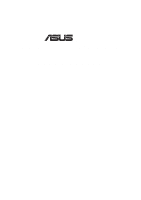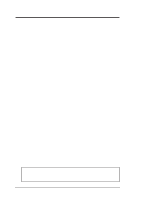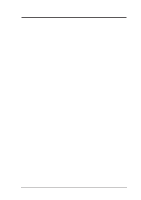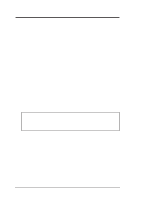Asus P2-99 P2-99 User Manual
Asus P2-99 Manual
 |
View all Asus P2-99 manuals
Add to My Manuals
Save this manual to your list of manuals |
Asus P2-99 manual content summary:
- Asus P2-99 | P2-99 User Manual - Page 1
® P2-99 Pentium® III / II / CeleronTM Motherboard USER'S MANUAL - Asus P2-99 | P2-99 User Manual - Page 2
manual revision number. Manual updates are represented by the third digit in the manual revision number. For previous or updated manuals, BIOS, drivers, or product release information, contact ASUS at http://www.asus.com.tw or through any of the means indicated on the following page. SPECIFICATIONS - Asus P2-99 | P2-99 User Manual - Page 3
: Harkort Str. 25, 40880 Ratingen, BRD, Germany Telephone: 49-2102-445011 Fax: 49-2102-442066 Email: [email protected] Technical Support Hotline: 49-2102-499712 BBS: 49-2102-448690 Email: [email protected] WWW: www.asuscom.de FTP: ftp.asuscom.de/pub/ASUSCOM ASUS P2-99 User's Manual 3 - Asus P2-99 | P2-99 User Manual - Page 4
37 IV. BIOS SETUP 38 Flash Memory Writer Utility 38 Main Menu 38 Managing and Updating Your Motherboard's BIOS 40 6. BIOS Setup 41 Load Defaults 42 Standard CMOS Setup 42 Details of Standard CMOS Setup 42 BIOS Features Setup 45 Details of BIOS Features Setup 45 4 ASUS P2-99 User's Manual - Asus P2-99 | P2-99 User Manual - Page 5
REFERENCE 69 ASUS PC Probe (optional 69 Intel LANDesk Client Manager (optional 72 Desktop Management Interface (DMI 78 VII. APPENDIX 81 ASUS CIDB Chassis Intrusion Sensor Module 81 The ASUS S370 CPU Card 83 ASUS PCI-L101 Fast Ethernet Card 85 Glossary 87 ASUS P2-99 User's Manual 5 - Asus P2-99 | P2-99 User Manual - Page 6
instructions, may cause harmful interference to radio communications to the graphics card is required to assure Communications. This Class B digital apparatus complies with Canadian ICES-003. Cet appareil numérique de la classe B est conforme à la norme NMB-003 du Canada. 6 ASUS P2-99 User's Manual - Asus P2-99 | P2-99 User Manual - Page 7
jumper caps (1) Support CD with drivers and utilities (1) This Motherboard User's Manual ASUS IrDA-compliant infrared module (optional) ASUS CIDB chassis sensor module (optional) ASUS S370 CPU card (optional) ASUS PCI-L101 Wake-On-LAN 10/100 Ethernet Card (optional) ASUS P2-99 User's Manual 7 - Asus P2-99 | P2-99 User Manual - Page 8
II. FEATURES Features of the ASUS P2-99 Motherboard The ASUS P2-99 is carefully designed for the demanding PC user who wants advanced features processed by the fastest CPU. Specifications: • Multi-Speed: Supports Intel Pentium® III (450MHz and faster), Pentium® II (233MHz to 450MHz), and - Asus P2-99 | P2-99 User Manual - Page 9
ATA-2 IDE specs so there is no need to upgrade current hard drives or cables. • SDRAM Optimized Performance: Supports the new generation memory - Synchronous Dynamic Random Access Memory (SDRAM) which increases the data transfer rate to 800MB/s max using PC100 SDRAM. ASUS P2-99 User's Manual 9 - Asus P2-99 | P2-99 User Manual - Page 10
. Voltage specifications are more critical for future processors, so monitoring is necessary to ensure proper system configuration and management. • Chassis Intrusion Detection: Supports chassis-intrusion monitoring through the optional ASUS CIDB module and Intel LDCM. 10 ASUS P2-99 User's Manual - Asus P2-99 | P2-99 User Manual - Page 11
II. FEATURES The ASUS P2-99 Motherboard T: PS/2 Mouse B: PS/2 Keyboard T: USB1 B: USB2 Serial COM1 T: Parallel B:Serial ATX Power Slot 1 Intel 440ZX AGPset Floppy IDE 2 DIMM Slots Connector Connectors Serial COM2 II. FEA TURES Motherboard Parts AGP Port Wake-On-LAN Connector 4 PCI Slots - Asus P2-99 | P2-99 User Manual - Page 12
DIMM Socket 1 (64/72 bit, 168 pin module) DIMM Socket 2 (64/72 bit, 168 pin module) III. HARDWARE SETUP Layout of the ASUS P2-99 Motherboard T: Mouse PS/2 B: Keyboard PWR_FAN CPU_FAN Parallel Port ATX Power Connector Slot 1 USB KBPWR COM1 COM2 Intel 440ZX AGPset BUS FREQ FS3 FS2 FS1 FS0 - Asus P2-99 | P2-99 User Manual - Page 13
LED (2 pins) p. 36 System Management Interrupt Lead (2 pins) p. 36 ATX Power / Soft-Off Switch Lead (2 pins) p. 36 Reset Switch Lead (2 pins) *The optional onboard hardware monitor uses the address 290H-297H so legacy ISA cards must not use this address otherwise conflicts will occur. ASUS P2-99 - Asus P2-99 | P2-99 User Manual - Page 14
= 2/3 CPU Bus or Host Frequency (Default) (2:3) 123 AGP Frequency = CPU Bus or Host Frequency (1:1) P2-99 P2-99 AGP Frequency Setting WARNING! AGP bus frequencies above 66MHz exceed the specifications for the AGP interface and are not guaranteed to be stable. 14 ASUS P2-99 User's Manual - Asus P2-99 | P2-99 User Manual - Page 15
This jumper allows you to select the voltage supplied to the DRAM, chipset, AGP, and the CPU's I/O buffer. IMPORTANT! Setting this jumper to Test may reduce system life. Leave on default setting of Normal. VIO 3 2 1 Normal 3 2 1 Test P2-99 P2-99 I/O Voltage Setting ASUS P2-99 User's Manual 15 - Asus P2-99 | P2-99 User Manual - Page 16
(Default) P2-99 P2-99 CPU Core Voltage Setting WARNING! Using a higher voltage Test may help when overclocking but may P2-99 CPU External Clock (BUS) Frequency Selection FS3 FS2 FS1 FS0 CPU 133.0MHz 133.00MHz 140MHz 150.0MHz PCI 33.3MHz 44.33MHz 35MHz 37.5MHz 16 ASUS P2-99 User's Manual - Asus P2-99 | P2-99 User Manual - Page 17
[2-3] [2-3] NOTES: Overclocking your processor is not recommended. It may result in a slower speed. Voltage Regulator Output Selection (VID) is not required for Pentium III/II/ Celeron processors because they send VID signals directly to the onboard power regulator. ASUS P2-99 User's Manual 17 - Asus P2-99 | P2-99 User Manual - Page 18
pin density than EDO (Extended Data Output) chips. • BIOS shows SDRAM memory on bootup screen. • 8 chips/side modules do not support ECC, only 9 chips/side modules support ECC. • Single-sided DIMMs come in 16, 32, 64,128MB; double-sided come in 32, 64, 128, 256MB. 18 ASUS P2-99 User's Manual - Asus P2-99 | P2-99 User Manual - Page 19
between left, center, or right to identify the type and also to prevent the wrong type from being inserted into the DIMM slot on the motherboard. You must tell your retailer the correct DIMM type before purchasing. This motherboard supports four clock signals per DIMM. ASUS P2-99 User's Manual 19 - Asus P2-99 | P2-99 User Manual - Page 20
III. HARDWARE SETUP (This page was intentionally left blank.) III. H/W SETUP System Memory 20 ASUS P2-99 User's Manual - Asus P2-99 | P2-99 User Manual - Page 21
ASUS S370 CPU card can allow Socket 370 processors to be used on any ASUS motherboard with the Slot 1 connector (See ASUS S370 CPU Card in APPENDIX for instructions on using this card processor and the motherboard. You may install an auxiliary chassis fan, if necessary. ASUS P2-99 User's Manual 21 - Asus P2-99 | P2-99 User Manual - Page 22
the SECC2. Place the metal clip on the ends of the pins and slide until it locks into place. Four Pins and metal clip NOTE: The SEPP heatsink and fan (for Intel Celeron processors) is similar to the SECC2 heatsink and fan except that the clamping design is different. 22 ASUS P2-99 User's Manual - Asus P2-99 | P2-99 User Manual - Page 23
shows the locks in the outward position and inward in the picture below). With the heatsink facing the motherboard's chipset, push the SECC, SECC2, or SEPP gently but firmly into the Slot 1 connector until it is fan connector Lock hole CPU fan cable to fan connector ASUS P2-99 User's Manual 23 - Asus P2-99 | P2-99 User Manual - Page 24
ASUS Smart Thermal Solutions (for motherboards with hardware monitor) ASUS provides two smart solutions to Slot 1 CPU thermal problems: the ASUS Smart Fan or ASUS S-P2FAN and the ASUS P2T-Cable. ASUS S-P2FAN The optional ASUS Smart Fan or ASUS ← OR STICK ABOUT HERE 24 ASUS P2-99 User's Manual - Asus P2-99 | P2-99 User Manual - Page 25
Sensor JTPWR P2-99 Thermal Sensor Connectors NOTE: If you have a power supply with thermal monitoring, connect its thermal sensor cable to JTPWR. Recommended Heatsinks for Slot 1 Processors The recommended heatsinks for the Slot 1 processors are those with three-pin fans, such as the ASUS Smart - Asus P2-99 | P2-99 User Manual - Page 26
leaving 6 IRQs free for expansion cards. If your motherboard has PCI audio onboard, an extra IRQ will be used, leaving 5 IRQs free. If your motherboard has ISA audio onboard, an extra 3 IRQs will experience problems when those two devices are in use at the same time. 26 ASUS P2-99 User's Manual - Asus P2-99 | P2-99 User Manual - Page 27
Port (AGP) This motherboard provides an accelerated graphics port (AGP) slot to support a new generation of graphics cards with ultra-high memory bandwidth, such as an ASUS 3D Hardware Accelerator. III. H/W SETUP DMA Channels P2-99 P2-99 Accelerated Graphics Port (AGP) ASUS P2-99 User's Manual - Asus P2-99 | P2-99 User Manual - Page 28
on the motherboard. Pin 1 is the side closest to the power connector on hard drives and floppy drives. IDE ribbon cable must be less than 46 cm (18 in), with the second drive connector no more AT keyboards. III. H/W SETUP Connectors PS/2 Keyboard (6-pin Female) 28 ASUS P2-99 User's Manual - Asus P2-99 | P2-99 User Manual - Page 29
. See "Onboard Serial Port" in Chipset Features Setup of BIOS SETUP. COM 1 COM 2 Serial Ports (9-pin Male) 5. Universal Serial BUS Port Connectors 1 & 2 (Two 4-pin female) Two USB ports are available for connecting USB devices. USB 1 Universal Serial Bus (USB) 2 ASUS P2-99 User's Manual 29 - Asus P2-99 | P2-99 User Manual - Page 30
end to the floppy drives. (Pin 5 is removed to prevent inserting in the wrong orientation when using ribbon cables with pin 5 plugged). NOTE: Orient the red stripe to Pin 1 III. H/W SETUP Connectors Floppy Drive Connector P2-99 Pin 1 P2-99 Floppy Disk Drive Connector 30 ASUS P2-99 User's Manual - Asus P2-99 | P2-99 User Manual - Page 31
is detected through the COM port. IMPORTANT: This feature requires that the PWR UP On Modem Act Power Up Control is set to Enabled (see Power Management Setup under BIOS SETUP). WOR Pin 2 PIXRI# Pin 1 Ground P2-99 P2-99 Wake-On-Ring Connector III. H/W SETUP Connectors ASUS P2-99 User's Manual 31 - Asus P2-99 | P2-99 User Manual - Page 32
to the motherboard and/or the CPU fan if these pins are incorrectly used. These are not jumpers, do not place jumper caps over these pins. CPU Fan Power Power Supply Fan Chassis Fan Power GND +12V Rotation P2-99 P2-99 12Volt Cooling Fan Power III. H/W SETUP Connectors 32 ASUS P2-99 User's Manual - Asus P2-99 | P2-99 User Manual - Page 33
motherboard according to the pin definitions. +5V IRRX IRTX Front View Back View (NC) GND P2-99 P2-99 Infrared Module Connector IRTX GND IRRX +5V FIRRX For the infrared feature to be available, you must connect the optional Infrared (IrDA) module to the motherboard ASUS P2-99 User's Manual - Asus P2-99 | P2-99 User Manual - Page 34
have a Sound Blaster compatible PCI audio card, you must link it to this connector. Otherwise, you will have compatibility issues under DOS environment. NOTE: Pin 3 is removed to ensure the correct orientation of the cable on it. PC/PCI Request Sideband Signal DGND 246 Serial IRQ P2-99 PC/PCI - Asus P2-99 | P2-99 User Manual - Page 35
is opened, connect/short the Chassis Signal pin to the +5VSB pin. When the chassis is closed, connect/short the Chassis Signal pin to the Ground pin. Ground Chassis Signal +5Volt (Power Supply Stand By) III. H/W SETUP Connectors P2-99 P2-99 Chassis Open Alarm Lead ASUS P2-99 User's Manual 35 - Asus P2-99 | P2-99 User Manual - Page 36
Lock Speaker Power LED Connector +5 V PLED Keylock Ground +5V Ground Ground Speaker +5 V TB_LED ExtSMI# Ground PWR Ground Reset Ground Reset SW Message LED P2-99 ATX Power SMI Lead Switch* * Requires an ATX power supply. P2-99 System Panel Connections 36 ASUS P2-99 User's Manual - Asus P2-99 | P2-99 User Manual - Page 37
95/98, click the Start button, click Shut Down, and then click Shut down the computer?. The power supply should turn off after Windows shuts down. NOTE: The message "You can now safely turn off your computer" will not appear when shutting down with ATX power supplies. ASUS P2-99 User's Manual 37 - Asus P2-99 | P2-99 User Manual - Page 38
you save AFLASH.EXE and the BIOS file to a bootable floppy disk. To save your current BIOS, type [1] at the Main Menu and then press . The Save Current BIOS To File screen appears. Type a filename and the path, for example, A:\XXX-XX.XXX and then press . 38 ASUS P2-99 User's Manual - Asus P2-99 | P2-99 User Manual - Page 39
BIOS update, press Y to start the update. The utility starts to program the new BIOS information into the flash ROM. When the programming is finished, Flashed Successfully will be displayed. Follow the onscreen instructions to continue. IV. BIOS SETUP Flash Memory Writer ASUS P2-99 User's Manual - Asus P2-99 | P2-99 User Manual - Page 40
, update the original BIOS file you saved to disk above. If the Flash Memory Writer utility was not able to successfully update a complete BIOS file, your system may not be able to boot up. If this happens, your system will need service. IV. BIOS SETUP Updating BIOS 40 ASUS P2-99 User's Manual - Asus P2-99 | P2-99 User Manual - Page 41
BIOS SETUP 6. BIOS Setup The motherboard supports a 5V programmable Flash ROM chip. Either of these memory chips can be updated when BIOS upgrades are released. Use the Flash Memory Writer utility to download the new BIOS the following options: IV. BIOS SETUP BIOS Setup ASUS P2-99 User's Manual 41 - Asus P2-99 | P2-99 User Manual - Page 42
BIOS Defaults" option loads the minimum settings for troubleshooting and error handling. If the motherboard is already installed in a working power of the onboard CMOS battery weakens. IV. BIOS with the information you need. The memory display at the lower right-hand side ASUS P2-99 User's Manual - Asus P2-99 | P2-99 User Manual - Page 43
Block Addressing (LBA) to allow larger IDE hard disks; set it to Large for drives over 528MB that do not support LBA. Large type of drive can only be used with MS-DOS and is very uncommon. Most IDE drives over 528MB support the LBA mode. IV. BIOS SETUP Standard CMOS ASUS P2-99 User's Manual 43 - Asus P2-99 | P2-99 User Manual - Page 44
are using a VGA or any higher resolution card, choose EGA/VGA. Halt On This field determines which types of errors will cause the system to halt. Choose from All Errors; No Errors; All,But Keyboard, All,But Diskette; and All,But Disk/Key. IV. BIOS SETUP Standard CMOS 44 ASUS P2-99 User's Manual - Asus P2-99 | P2-99 User Manual - Page 45
features according to your preference. Some entries are required by the motherboard's design to remain in their default settings. IV. BIOS SETUP BIOS Features A section at the lower right of the screen displays the have to set this to Disabled to prevent write errors. ASUS P2-99 User's Manual 45 - Asus P2-99 | P2-99 User Manual - Page 46
(Self-Monitoring, Analysis and Reporting Technology) system which utilizes internal hard disk drive monitoring technology. This feature is normally disabled because system resources used in this feature may decrease system performance. IV. BIOS SETUP BIOS Features 46 ASUS P2-99 User's Manual - Asus P2-99 | P2-99 User Manual - Page 47
card ROMs. If you install other expansion cards with ROMs on them, you will need to know which addresses the ROMs use to shadow them specifically. Shadowing a ROM reduces the memory available the system prompts for the Supervisor Password. IV. BIOS SETUP BIOS Features ASUS P2-99 User's Manual 47 - Asus P2-99 | P2-99 User Manual - Page 48
chipset. IV. BIOS SETUP Chipset Features NOTE: SETUP Defaults are noted in parenthesis next to each function heading. Details of Chipset Features Setup SDRAM Configuration (By SPD) This sets the optimal timings of settings for items 2-5, depending on the memory . 48 ASUS P2-99 User's Manual - Asus P2-99 | P2-99 User Manual - Page 49
are 3F8H/IRQ4, 2F8H/IRQ3, 3E8H/IRQ4, 2E8H/IRQ10, and Disabled for the onboard serial connector. Onboard Serial Port 2 (2F8H/IRQ3) Settings are 3F8H/IRQ4, 2F8H/IRQ3, 3E8H/IRQ4, 2E8H/IRQ10, and Disabled for the onboard serial connector. IV. BIOS SETUP Chipset Features ASUS P2-99 User's Manual 49 - Asus P2-99 | P2-99 User Manual - Page 50
the second serial UART to support the infrared module connector on the motherboard. If your system already has a second serial port connected to the onboard COM2 connector of Auto will allow autodetection to ensure optimal performance. IV. BIOS SETUP Chipset Features 50 ASUS P2-99 User's Manual - Asus P2-99 | P2-99 User Manual - Page 51
"Power" will appear in the "Control Panel." Choose "Advanced" in the Power Management Field. Video Off Option (Suspend -> Off ) This field determines when to activate the video off feature for monitor power management. The settings are Always On and Suspend -> Off. ASUS P2-99 User's Manual 51 - Asus P2-99 | P2-99 User Manual - Page 52
Standby, and DPMS Suspend. The DPMS (Display Power Management System) features allow the BIOS to control the video display card if it supports the DPMS feature. Blank Screen only blanks for more than 4 seconds will power off the system. IV. BIOS SETUP Power Management 52 ASUS P2-99 User's Manual - Asus P2-99 | P2-99 User Manual - Page 53
hardware monitor is able to detect the CPU and MB (motherboard) temperatures. Set to Ignore only if necessary...Voltage Monitor (xx POWER MANAGEMENT SETUP for details". You will then be prompted to "Press F1 to continue, DEL to enter SETUP". IV. BIOS SETUP Power Management ASUS P2-99 User's Manual - Asus P2-99 | P2-99 User Manual - Page 54
using the BIOS. Thus interrupts for this motherboard. IRQ xx card that requires a unique IRQ, and you are not using an ICU, you must set the field for that IRQ to Yes. For example: If you install a legacy ISA card that requires IRQ 10, then set IRQ10 Used By ISA to Yes... 54 ASUS P2-99 User's Manual - Asus P2-99 | P2-99 User Manual - Page 55
to Disabled to save an extra IRQ# for expansion cards. VGA BIOS Sequence (PCI/AGP) You can select the search order for your VGA card(s). PCI/AGP will detect PCI VGA cards before AGP, and AGP/PCI will detect AGP cards before PCI VGA. IV. BIOS SETUP Plug & Play / PCI ASUS P2-99 User's Manual 55 - Asus P2-99 | P2-99 User Manual - Page 56
and then to confirm. Press and then to abort. This feature does not affect the fields on the Standard CMOS Setup screen. IV. BIOS SETUP Load Defaults 56 ASUS P2-99 User's Manual - Asus P2-99 | P2-99 User Manual - Page 57
. To erase the RTC RAM: (1) Unplug your computer, (2) Short the solder points, (3) Turn ON your computer, (4) Hold down during bootup and enter BIOS setup to re-enter user preferences. Short small solder points to clear CMOS CLRTC P2-99 P2-99 Clear RTC RAM ASUS P2-99 User's Manual 57 - Asus P2-99 | P2-99 User Manual - Page 58
the line that lists LBA for an LBA drive. Do not select Large or Normal. The auto-detection feature can only detect one set of parameters for a particular IDE hard drive. Some IDE drives can use more than one set. This is not a problem if the drive is new and empty. 58 ASUS P2-99 User's Manual - Asus P2-99 | P2-99 User Manual - Page 59
match the ones that should be used for your disk, do not accept them. Press to reject the presented settings and enter the correct ones manually from the Standard CMOS Setup screen. IV. BIOS SETUP Hard Disk Detect ASUS P2-99 User's Manual 59 - Asus P2-99 | P2-99 User Manual - Page 60
IV. BIOS SETUP Save & Exit Setup Select this option to save into the CMOS memory all modifications you specified during the current session. To save the configuration changes, Without Saving" option on the main screen and then press . IV. BIOS SETUP Save & Exit 60 ASUS P2-99 User's Manual - Asus P2-99 | P2-99 User Manual - Page 61
R SUPPORT CD ASUS P2-99 User's Manual 61 - Asus P2-99 | P2-99 User Manual - Page 62
VI. SOFTWARE REFERENCE 69 ASUS PC Probe (optional 69 Starting ASUS PC Probe 69 Using the ASUS PC Probe 70 Intel LANDesk Client Manager (optional 72 Main Client Manager Window 72 Using the Taskbar the Computer Status Icons 77 Desktop Management Interface (DMI 78 62 ASUS P2-99 User's Manual - Asus P2-99 | P2-99 User Manual - Page 63
Support CD that came with your motherboard into your CD-ROM drive or double-click the CD drive icon in My Computer to bring up the setup screen. NOTE: ASUS . V. S/W SETUP Windows 98 3. Click here. 4. Make any desired setting changes and then click here. 5. Click here. ASUS P2-99 User's Manual 63 - Asus P2-99 | P2-99 User Manual - Page 64
ASUS' PC Probe utility is installed. To uninstall PC Probe, see section on Uninstalling Programs. 1. Click here. 2. Click here. V. S/W SETUP Windows 98 3. Click here. 4. Click here. 6. Select the components you want to install and then click here. 5. Click here. 64 ASUS P2-99 User's Manual - Asus P2-99 | P2-99 User Manual - Page 65
V. SOFTWARE SETUP 7. Click here. 8. Click here. V. S/W SETUP Windows 98 9. Click here. 11. Click here and then click Finish to restart. 10. Click here. ASUS P2-99 User's Manual 65 - Asus P2-99 | P2-99 User Manual - Page 66
will not run if ASUS' PC Probe utility is installed. To uninstall PC Probe, see section on Uninstalling Programs. 1. Click here. 2. Click here. V. S/W SETUP Windows 98 3. Click here. 4. Click here. 5. Click here. 6. Click here and then click Finish to restart. 66 ASUS P2-99 User's Manual - Asus P2-99 | P2-99 User Manual - Page 67
Windows. You may use this function if a program does not provide its own uninstallation program. V. S/W SETUP Windows 98 1. Double-click here to open the Add/Remove Programs Properties dialog box. 2. Select the program you wish to remove and click here. 3. Click here. ASUS P2-99 User's Manual - Asus P2-99 | P2-99 User Manual - Page 68
optional) Insert the Support CD that came with your motherboard into your CD-ROM drive or double-click the CD drive icon in My Computer to bring up the setup screen. 1. Click here. 2. Click here. 3. Click here. 4. Click here. 5. Click here. V. S/W SETUP Windows 98 68 ASUS P2-99 User's Manual - Asus P2-99 | P2-99 User Manual - Page 69
button to run the utility if you exit the utility or did not set it to "Run when Windows Starts." The PC Probe icon will appear on the taskbar's system tray indicating that ASUS PC Probe is running. Left-clicking the icon will allow you to see your PC status. ASUS P2-99 User's Manual 69 - Asus P2-99 | P2-99 User Manual - Page 70
VI. SOFTWARE REFERENCE Using the ASUS PC Probe Fan Rotation Status Analog view of PC's fan rotation Digital view of PC's fan rotation PC's Fan view of PC's voltage warning thresholds PC Status Summary PC's Fan Rotations per minute PC's Temperature ˚C/˚F PC's Voltages 70 ASUS P2-99 User's Manual - Asus P2-99 | P2-99 User Manual - Page 71
Right clicking the PC Probe icon will bring up a menu to turn on, off, or exit ASUS PC Probe. The icon appears dimmed when off or unavailable. When there is a problem, the icon's head mirror flashes red, the PC speaker beeps, and the ASUS PC Probe monitor is displayed. ASUS P2-99 User's Manual 71 - Asus P2-99 | P2-99 User Manual - Page 72
it finds and saves the list to the Windows registry. From this point on, when you run Client Manager or open the Select Computer dialog box, Client Manager checks to see if these computers (listed in the registry) are available and healthy. Main Client Manager Window 72 ASUS P2-99 User's Manual - Asus P2-99 | P2-99 User Manual - Page 73
| Transfer Files Reboots the computer Tools | Reboot Opens the DMI Explorer Tools | DMI Explorer Opens the Set Access Rights dialog box Tools | Set Access Rights ASUS P2-99 User's Manual 73 - Asus P2-99 | P2-99 User Manual - Page 74
Wakes up a sleeping computer Shows all discovered computers Shows only available computers Shows only unhealthy computers Shows a simple list view Shows a detailed list view 74 ASUS P2-99 User's Manual - Asus P2-99 | P2-99 User Manual - Page 75
computer 1. From the main Client Manager window, click File | Select Computer. 2. network, change a computer's network adapter, or upgrade a computer to a newer version Client Manager. . TIP: PC health does not automatically update as changes occur. For example, if a ASUS P2-99 User's Manual 75 - Asus P2-99 | P2-99 User Manual - Page 76
network adapter to support this feature. Some computers that support the Wake-On-LAN technology may have remote wakeup disabled in the BIOS by default. , the properties are read from a database in the Windows registry on your computer. Since the Operating System information ASUS P2-99 User's Manual - Asus P2-99 | P2-99 User Manual - Page 77
computer that is powered on, but the health status (Normal, Warning, or Critical) is not known. A computer that includes support for mobile PC features, such as mobile battery. Mobile computers display the same array of health icons (above) used for nonmobile computers. ASUS P2-99 User's Manual 77 - Asus P2-99 | P2-99 User Manual - Page 78
.BAT and CONFIG.SYS files. 1. In Windows, copy DMICFG2.EXE to your hard disk drive. 2. Restart your computer and press + during bootup to enter safe mode command prompt. 3. Go to the directory containing DMICFG2.EXE. 4. Type DMICFG2 and press to run. 78 ASUS P2-99 User's Manual - Asus P2-99 | P2-99 User Manual - Page 79
messages. Notes A heading, *** BIOS Auto Detect ***, appears on the right for each menu item on the left side that has been auto detected by the system BIOS. A heading, *** User Modified ***, will appear on the right for menu items that have been modified by the user. ASUS P2-99 User's Manual 79 - Asus P2-99 | P2-99 User Manual - Page 80
to memory by entering a drive and path and file name here. Load BIOS Defaults You can load the BIOS defaults from a MIFD file and can clear all user modified and added data. You must reboot your computer in order for the defaults to be saved back into the Flash BIOS. 80 ASUS P2-99 User's Manual - Asus P2-99 | P2-99 User Manual - Page 81
the alarm from sounding, use the LDCM software or place a jumper on (or short manually) the CLR jumper momentarily. 5. If you have an updated BIOS with intrusion support, booting the computer after an intrusion will require a password which is configured through BIOS. ASUS P2-99 User's Manual 81 - Asus P2-99 | P2-99 User Manual - Page 82
motherboards by providing a chassis switch which will operate even when the power is removed. Pins [2-3] of the SW jumper can be used for a momentary toggle switch and the CIDB's battery will be used to send an intrusion signal to the motherboard's intrusion memory. 82 ASUS P2-99 User's Manual - Asus P2-99 | P2-99 User Manual - Page 83
the motherboard. The two fins on the sides of the ASUS S370 CPU card must catch on the retention mechanism so that it locks in place. 4. Connect the socket 370 processor's fan connector to the motherboard. 5. Make sure that no wires or objects come in contact with the fan. ASUS P2-99 User's Manual - Asus P2-99 | P2-99 User Manual - Page 84
Voltage JP5 JP4 JP3 JP2 JP1 Socket 370 VII. APPENDIX ASUS S370 CPU Card Screw Hole Brown Lever Screw Hole ASUS S370 Jumper Settings Setting the CPU voltage is not necessary for as shown for "CPU Def." unless otherwise specified before powering on your motherboard. 84 ASUS P2-99 User's Manual - Asus P2-99 | P2-99 User Manual - Page 85
the Wake on LAN (WOL) output signal to the motherboard's WOL_CON in order to utilize the wake on LAN feature of the motherboard. Connect the LAN activity output signal (LAN_LED) to the system cabinet's front panel LAN_LED in order to display the LAN data activity. ASUS P2-99 User's Manual 85 - Asus P2-99 | P2-99 User Manual - Page 86
Wake-On-LAN require to be enable? A: To enable Wake-On-LAN function, your system requires Ethernet LAN adapter card that can activate Wake-On-LAN function, a client with Wake-On-LAN capability, and software such as LDCM Rev. 3.10 or up that can trigger wake-up frame. 86 ASUS P2-99 User's Manual - Asus P2-99 | P2-99 User Manual - Page 87
IDE requires that the CPU be involved in IDE access and waiting for mechanical events. Bus master IDE transfers data to/from the memory without interrupting the CPU. Bus master IDE driver and bus master IDE hard disk drives are required to support bus master IDE mode. ASUS P2-99 User's Manual 87 - Asus P2-99 | P2-99 User Manual - Page 88
which is built into the new Intel Pentium PP/MT (P55C) and Pentium II (Klamath) CPU as well as other x86-compatible microprocessors. The MMX instructions are designed to accelerate multimedia and communications applications, such as 3D video, 3D sound, video conference. 88 ASUS P2-99 User's Manual - Asus P2-99 | P2-99 User Manual - Page 89
. POST (Power On Self Test) When you turn on the computer, it will first run through the POST, a series of software-controlled diagnostic tests. The POST checks system memory, the motherboard circuitry, the display, the keyboard, the diskette drive, and other I/O devices. PS/2 Port PS/2 ports are - Asus P2-99 | P2-99 User Manual - Page 90
mouse, joystick, scanner, printer and modem/ISDN to be automatically configured when they are attached physically without having to install drivers or reboot. With USB, the traditional complex cables from back panel of your PC can be eliminated. VII. APPENDIX Glossary 90 ASUS P2-99 User's Manual - Asus P2-99 | P2-99 User Manual - Page 91
(This page was intentionally left blank.) ASUS P2-99 User's Manual 91 - Asus P2-99 | P2-99 User Manual - Page 92
(This page was intentionally left blank.) 92 ASUS P2-99 User's Manual - Asus P2-99 | P2-99 User Manual - Page 93
(This page was intentionally left blank.) ASUS P2-99 User's Manual 93 - Asus P2-99 | P2-99 User Manual - Page 94
(This page was intentionally left blank.) 94 ASUS P2-99 User's Manual - Asus P2-99 | P2-99 User Manual - Page 95
(This page was intentionally left blank.) ASUS P2-99 User's Manual 95 - Asus P2-99 | P2-99 User Manual - Page 96
(This page was intentionally left blank.) 96 ASUS P2-99 User's Manual

®
P2-99
Pentium
®
III / II / Celeron
TM
Motherboard
USER’S MANUAL