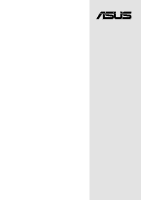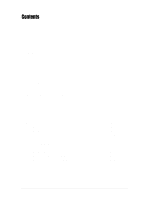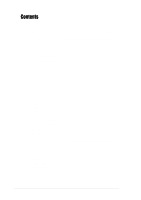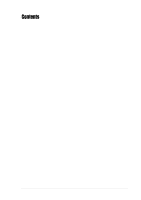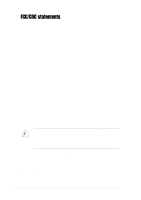Asus P4B-LX Motherboard DIY Troubleshooting Guide
Asus P4B-LX Manual
 |
View all Asus P4B-LX manuals
Add to My Manuals
Save this manual to your list of manuals |
Asus P4B-LX manual content summary:
- Asus P4B-LX | Motherboard DIY Troubleshooting Guide - Page 1
Motherboard ® P4B-LX User Guide - Asus P4B-LX | Motherboard DIY Troubleshooting Guide - Page 2
express written permission of ASUSTeK COMPUTER INC. ("ASUS"). Product warranty or service will not be extended if: (1) the ASUS HAS BEEN ADVISED OF THE POSSIBILITY OF SUCH DAMAGES ARISING FROM ANY DEFECT OR ERROR IN THIS MANUAL OR PRODUCT. SPECIFICATIONS AND INFORMATION CONTAINED IN THIS MANUAL - Asus P4B-LX | Motherboard DIY Troubleshooting Guide - Page 3
2.2 Motherboard layout 2-2 2.3 Before you proceed 2-3 2.4 Central Processing Unit (CPU 2-4 2.4.1 Overview 2-4 2.4.2 Installing the CPU 2-5 2.4.3 Installing the heatsink and fan 2-7 2.4.4 Connecting the CPU fan cable 2-9 2.5 System memory 2-10 2.5.1 Overview 2-10 2.5.2 Memory configurations - Asus P4B-LX | Motherboard DIY Troubleshooting Guide - Page 4
Monitor 4-27 4.6 Boot Menu 4-28 4.7 Exit Menu 4-30 Chapter 5: Software support 5-1 5.1 Install an operating system 5-1 5.1.1 Windows 98 first time installation 5-1 5.2 Support CD information 5-1 5.2.1 Running the support CD 5-1 5.2.2 Main menu 5-2 5.2.3 Software menu 5-3 5.2.4 Drivers menu - Asus P4B-LX | Motherboard DIY Troubleshooting Guide - Page 5
Contents 5.2.7 Other information 5-7 5.3 Software information 5-9 5.3.1 ASUS Update 5-9 Glossary G-1 Index I-1 v - Asus P4B-LX | Motherboard DIY Troubleshooting Guide - Page 6
. This equipment generates, uses and can radiate radio frequency energy and, if not installed and used in accordance with manufacturer's instructions, may cause harmful interference to radio communications. However, there is no guarantee that interference will not occur in a particular installation - Asus P4B-LX | Motherboard DIY Troubleshooting Guide - Page 7
supply is broken, do not try to fix it by yourself. Contact a qualified service technician or your retailer. Operation safety • Before installing the motherboard and adding devices on it, carefully read all the manuals that came with the package. • Before using the product, make sure all cables - Asus P4B-LX | Motherboard DIY Troubleshooting Guide - Page 8
P4B-LX motherboard. How this guide is organized This manual contains the following parts: • Chapter 1: Product introduction This chapter describes the features of the P4B-LX motherboard. It includes brief descriptions of the special attributes of the motherboard and the new technology it supports - Asus P4B-LX | Motherboard DIY Troubleshooting Guide - Page 9
this guide To make sure that you perform certain tasks properly, take note of the following symbols used throughout this manual. WARNING updates. 1. ASUS Websites The ASUS websites worldwide provide updated information on ASUS hardware and software products. The ASUS websites are listed in the ASUS - Asus P4B-LX | Motherboard DIY Troubleshooting Guide - Page 10
, CA 94560, USA General Fax: +1-510-608-4555 General Email: [email protected] Technical Support Support Fax: +1-510-608-4555 Notebook (Tel): 1-877-918-ASUS (2787) Web Site: www.asus.com Support Email: [email protected] ASUS COMPUTER GmbH (Europe) Address: Harkortstr. 25, 40880 Ratingen, BRD - Asus P4B-LX | Motherboard DIY Troubleshooting Guide - Page 11
Chapter 1 This chapter describes the features of the P4B-LX motherboard. It includes brief explanations of the special attributes of the motherboard and the new technology it supports. Product introduction - Asus P4B-LX | Motherboard DIY Troubleshooting Guide - Page 12
ASUS P4B-LX motherboard - Asus P4B-LX | Motherboard DIY Troubleshooting Guide - Page 13
. ASUS P4B-LX motherboard (micro-ATX form factor: 9.6 x 9.6 inches) ASUS P4B-LX support CD ASUS 2-port USB module ASUS 2-port 1394 module and two 8-to-6 pin cables 80-conductor ribbon cable for UltraDMA/33/66/100 IDE drives Ribbon cable for a 3.5-inch floppy drive Bag of extra jumper caps User Guide - Asus P4B-LX | Motherboard DIY Troubleshooting Guide - Page 14
Overview Before you install the P4B-LX motherboard, take some time to familiarize yourself with its physical configuration and available features. This will facilitate the motherboard installation and future upgrades. A sufficient knowledge of the motherboard specifications will also help you avoid - Asus P4B-LX | Motherboard DIY Troubleshooting Guide - Page 15
mode. 8 IDE connectors. These dual-channel bus master IDE connectors support up to four Ultra DMA/100/66, PIO Modes 3 & 4 IDE devices. Both the primary (blue) and secondary (black) connectors are slotted to prevent incorrect insertion of the IDE ribbon cable. ASUS P4B-LX motherboard user guide 1-3 - Asus P4B-LX | Motherboard DIY Troubleshooting Guide - Page 16
BIOS program. 11 PCI-based IEEE 1394 host controller. This PCI-to-1394 host controller provides the IEEE 1394 link function and is compatible with /s to support digital electronic devices. 12 Audio CODEC. This AC '97 audio codec provides stereo analog I/O on the motherboard and peripheral - Asus P4B-LX | Motherboard DIY Troubleshooting Guide - Page 17
SPDIF connector. This connector supports optical SPDIF CPU. You do not have to remove the retention module base when installing the CPU or installing other motherboard components. Retention Module Base Figure 1-2 Pre-installed Heatsink Retention Module Base ASUS P4B-LX motherboard user guide - Asus P4B-LX | Motherboard DIY Troubleshooting Guide - Page 18
1.4 Special features Latest processor technology The P4B-LX motherboard supports the latest Intel Pentium 4 478/ support 10BASE-T/100BASE-TX Fast Ethernet networking. Digital audio interface On audio models, an optical Sony-Philips Digital Interface (SPDIF) is available on the rear panel to support - Asus P4B-LX | Motherboard DIY Troubleshooting Guide - Page 19
Chapter 2 This chapter describes the hardware setup procedures that you have to perform when installing system components. It includes details on the switches, jumpers, and connectors on the motherboard. Hardware information - Asus P4B-LX | Motherboard DIY Troubleshooting Guide - Page 20
ASUS P4B-LX motherboard - Asus P4B-LX | Motherboard DIY Troubleshooting Guide - Page 21
(8) screws into the holes indicated by circles to secure the motherboard to the chassis. Do not overtighten the screws! Doing so may damage the motherboard. Place this side towards the rear of the chassis Figure 2-1 Motherboard placement and screw holes ASUS P4B-LX motherboard user guide 2-1 - Asus P4B-LX | Motherboard DIY Troubleshooting Guide - Page 22
Audio Codec CD_IN PCI1 P4B-LX PCI2 PCI3 CR2032 3V Lithium Cell CMOS Power LED1 01 23 1 1 1 Intel I/O Controller Hub (ICH2) CLR_CMOS 2Mbit Firmware Hub BUZZER USB23 PANEL Figure 2-2 Motherboard Layout The audio codec, external and internal audio connectors, and LAN features are - Asus P4B-LX | Motherboard DIY Troubleshooting Guide - Page 23
, a reminder that you should shut down the system before removing or plugging in any motherboard component. See the illustration below. LED1 P4B-LX P4B-LX Onboard LED ON Power ON or Sleep Mode OFF Power OFF or Soft-Off Mode Figure 2-3 Onboard Power LED ASUS P4B-LX motherboard user guide 2-3 - Asus P4B-LX | Motherboard DIY Troubleshooting Guide - Page 24
integer instructions, and an FSB data transfer rate of 3.2GB/s. Gold Mark Figure 2-4 Intel Pentium 4 478/Northwood Processor Note in the illustration that the CPU has a gold triangular mark on one corner. This mark indicates the processor Pin 1 that should match a specific corner of the CPU socket - Asus P4B-LX | Motherboard DIY Troubleshooting Guide - Page 25
the socket by pressing the lever sideways, then lift it up to a 90°-100° angle. Socket Lever 90 - 100 Figure 2-6 CPU Socket Lever at 90° -100° Angle Make sure that the socket lever is lifted up to 90°-100° angle, otherwise the CPU does not fit in completely. ASUS P4B-LX motherboard user guide 2-5 - Asus P4B-LX | Motherboard DIY Troubleshooting Guide - Page 26
the socket until it fits in place. The CPU fits only in one correct orientation. DO NOT force the CPU into the socket to prevent bending the pins and damaging the CPU! Gold Mark Figure 2-7 Installing the CPU 5. When the CPU is in place, press it firmly on the socket while you push down the - Asus P4B-LX | Motherboard DIY Troubleshooting Guide - Page 27
the CPU Heatsink Your boxed Intel Pentium 4 478/Northwood Processor package should come with installation instructions for the CPU, heatsink, and the retention mechanism. If the instructions in this section do not match the CPU documentation, follow the latter. ASUS P4B-LX motherboard user guide - Asus P4B-LX | Motherboard DIY Troubleshooting Guide - Page 28
2. Position the fan with the retention mechanism on top of the heatsink. Align and snap the four hooks of the retention mechanism to the holes on each corner of the module base. Make sure that the fan and retention mechanism assembly perfectly fits the heatsink and module base, otherwise you cannot - Asus P4B-LX | Motherboard DIY Troubleshooting Guide - Page 29
Installed and Locked 2.4.4 Connecting the CPU fan cable When the fan, heatsink, and the retention mechanism are in place, connect the CPU fan cable to the connector on the motherboard labeled CPU_FAN. CPU Fan Connector (CPU_FAN) Figure 2-12 CPU Fan Connector ASUS P4B-LX motherboard user guide 2-9 - Asus P4B-LX | Motherboard DIY Troubleshooting Guide - Page 30
2.5 System memory 2.5.1 Overview The motherboard comes with two Single Data Rate (SDR) Dual Inline Memory Module (DIMM) sockets. These sockets support up to 2GB system memory using unbuffered ECC or non-ECC PC100/133 DIMMs. 88 Pins P4B-LX P4B-LX 168-Pin DIMM Sockets 60 Pins 20 Pins Figure 2-13 - Asus P4B-LX | Motherboard DIY Troubleshooting Guide - Page 31
DIMMs or other system components. Failure to do so may cause severe damage to both the motherboard and the components. Follow these steps to install a DIMM. 1. Unlock a DIMM socket by Unlocked Retaining Clip Figure 2-15 Installed DIMM ASUS P4B-LX motherboard user guide Locked Retaining Clip 2-11 - Asus P4B-LX | Motherboard DIY Troubleshooting Guide - Page 32
2.5.4 Removing a DIMM Follow these steps to remove a DIMM. 1. Simultaneously press the retaining clips outward to unlock the DIMM. Support the DIMM lightly with your fingers when pressing the retaining clips. The DIMM might get damaged when it flips out with extra force. 2. Remove the - Asus P4B-LX | Motherboard DIY Troubleshooting Guide - Page 33
for later use. 4. Align the card connector with the slot and press firmly until the card is completely seated on the slot. 5. Secure the card to the chassis with the screw you removed earlier. 6. Replace the system cover. Figure 2-17 Installing a PCI Card ASUS P4B-LX motherboard user guide 2-13 - Asus P4B-LX | Motherboard DIY Troubleshooting Guide - Page 34
BIOS settings, if any. See Chapter 4 for information on BIOS setup. 2. Assign an IRQ to the card. Refer to the tables below. 3. Install the software drivers /2 Compatible Mouse devices. IRQ assignments for this motherboard A B C D E F slots, ensure that the drivers support "Share IRQ" or that - Asus P4B-LX | Motherboard DIY Troubleshooting Guide - Page 35
. The AGP slot supports only 1.5V AGP cards. NEVER install a 3.3V AGP card into the slot. Doing so will severely damage the motherboard! P4B-LX Keyed for 1.5v P4B-LX Accelerated Graphics Port (AGP) Figure 2-19 Accelerated Graphics Port (AGP) Slot Location ASUS P4B-LX motherboard user guide 2-15 - Asus P4B-LX | Motherboard DIY Troubleshooting Guide - Page 36
(RTC) RAM in CMOS. You can clear the CMOS memory of date, time, and system setup parameters by erasing the CMOS RTC RAM data. The RAM data in key during the boot process and enter BIOS setup to re-enter data. P4B-LX P4B-LX Clear RTC RAM Figure 2-20 Clear RTC RAM CLR_CMOS 12 23 Clear CMOS - Asus P4B-LX | Motherboard DIY Troubleshooting Guide - Page 37
removed to prevent incorrect insertion when using ribbon cables with pin 5 plug). FLOPPY NOTE: Orient the red markings on the floppy ribbon cable to PIN 1. P4B-LX PIN 1 P4B-LX Floppy Disk Drive Connector Figure 2-21 Floppy Disk Drive Connector ASUS P4B-LX motherboard user guide 2-17 - Asus P4B-LX | Motherboard DIY Troubleshooting Guide - Page 38
(usually zigzag) on the IDE ribbon cable to PIN 1. P4B-LX IDE Connectors PIN 1 Figure 2-22 IDE Connectors For UltraDMA/100/66 IDE devices, use an 80-conductor IDE cable. The UltraDMA/66 cable included in the motherboard package also supports UltraDMA/100. 2-18 Chapter 2: Hardware information - Asus P4B-LX | Motherboard DIY Troubleshooting Guide - Page 39
USB connector set to the USB header and mount the USB bracket to an open slot in the chassis. P4B-LX P4B-LX USB Header Figure 2-24 USB Header USB23 1 5 6 10 1: USB Power 6: USB Power 2: USBP2- 7: USBP3- 3: USBP2+ 8: USBP3+ 4: GND 9: GND 5: NC ASUS P4B-LX motherboard user guide 2-19 - Asus P4B-LX | Motherboard DIY Troubleshooting Guide - Page 40
powering up if the power supply is inadequate. P4B-LX ATXPWR Pin 1 +12.0VDC +5VSB PWR_OK COM +5.0VDC COM +5.0VDC COM +3.3VDC +3.3VDC ATX12V +12V DC COM +5.0VDC +5.0VDC -5.0VDC COM COM COM PS_ON# COM -12.0VDC +3.3VDC Pin 1 P4B-LX ATX Power Connectors +12V DC COM Figure 2-25 Power Supply - Asus P4B-LX | Motherboard DIY Troubleshooting Guide - Page 41
hard disk drives to these headers. 8-pin Connector 6-pin Connector P4B-LX P4B-LX IEEE-1394 Headers Ground Ground TPA2+ TPA2TPB2+ TPB2Ground +12V +12V Ground TPB2TPB2+ TPA2TPA2+ Ground Ground 1394HEAD3 1394HEAD2 Figure 2-27 Internal Audio Connectors ASUS P4B-LX motherboard user guide 2-21 - Asus P4B-LX | Motherboard DIY Troubleshooting Guide - Page 42
+ PWR_LEDPWR_LED2- RESET RESET_G P4B-LX P4B-LX System Panel Connectors PWRBTN IDELED RESETCON PWRLED * Requires an ATX power supply. Figure 2-28 System Panel Connectors • System Power LED system message LED feature requires an ACPI OS and driver support. 2-22 Chapter 2: Hardware information - Asus P4B-LX | Motherboard DIY Troubleshooting Guide - Page 43
. Pressing the power switch while in the ON mode for more than 4 seconds turns the system OFF. • Reset Switch Lead (2-pin RESETCON) This 2-pin connector connects to the case-mounted reset switch for rebooting the system without turning off the system power. ASUS P4B-LX motherboard user guide 2-23 - Asus P4B-LX | Motherboard DIY Troubleshooting Guide - Page 44
2-24 Chapter 2: Hardware information - Asus P4B-LX | Motherboard DIY Troubleshooting Guide - Page 45
Chapter 3 This chapter describes the power up sequence and gives information on the BIOS beep codes. Powering up - Asus P4B-LX | Motherboard DIY Troubleshooting Guide - Page 46
ASUS P4B-LX motherboard - Asus P4B-LX | Motherboard DIY Troubleshooting Guide - Page 47
the power cord to the power connector at the back of the system on the system front panel case lights up. memory bad CPU overheated; System running at a lower frequency 7. At power on, hold down to enter BIOS Setup. Follow the instructions in Chapter 4. ASUS P4B-LX motherboard user guide - Asus P4B-LX | Motherboard DIY Troubleshooting Guide - Page 48
3.3 Powering off the computer You must first exit the operating system and shut down the system before switching off the power. For ATX power supplies, you can press the ATX power switch after exiting or shutting down the operating system. If you use Windows 95/98/2000/XP, click the Start button, - Asus P4B-LX | Motherboard DIY Troubleshooting Guide - Page 49
Chapter 4 This chapter tells how to change system settings through the BIOS Setup menus. Detailed descriptions of the BIOS parameters are also provided. BIOS setup - Asus P4B-LX | Motherboard DIY Troubleshooting Guide - Page 50
ASUS P4B-LX motherboard - Asus P4B-LX | Motherboard DIY Troubleshooting Guide - Page 51
. 4. In DOS mode, type A:\AFLASH to run AFLASH. If the word "unknown" appears after Flash Memory:, the memory chip is either not programmable or is not supported by the ACPI BIOS and therefore, cannot be programmed by the Flash Memory Writer utility. ASUS P4B-LX motherboard user guide 4-1 - Asus P4B-LX | Motherboard DIY Troubleshooting Guide - Page 52
5. Select 1. Save Current BIOS to File from the Main menu and press . The Save Current BIOS To File screen appears. 6. Type a filename and the path, for example, A:\XXX-XX.XXX, then press . 4-2 Chapter 4: BIOS Setup - Asus P4B-LX | Motherboard DIY Troubleshooting Guide - Page 53
Including Boot Block and ESCD screen appears. 5. Type the filename of your new BIOS and the path, for example, A:\XXX-XX.XXX, then press . To cancel this operation, press . 6. When prompted to confirm the BIOS update, press Y to start the update. ASUS P4B-LX motherboard user guide - Asus P4B-LX | Motherboard DIY Troubleshooting Guide - Page 54
boot problems. Just repeat the process, and if the problem persists, load the original BIOS file you saved to the boot disk. If the Flash Memory Writer utility is not able to successfully update a complete BIOS file, the system may not boot. If this happens, call the ASUS service center for support - Asus P4B-LX | Motherboard DIY Troubleshooting Guide - Page 55
-menus and make your selections among the predetermined choices. Because the BIOS software is constantly being updated, the following BIOS setup screens and descriptions are for reference purposes only, and may not exactly match what you see on your screen. ASUS P4B-LX motherboard user guide 4-5 - Asus P4B-LX | Motherboard DIY Troubleshooting Guide - Page 56
menu to enable and make changes to the advanced features. POWER Use this menu to configure and enable Power Management features. BOOT Use this menu anywhere in the BIOS Setup Jumps to the Exit menu or returns to the main menu from a sub-menu Left or Right arrow Selects the menu item to - Asus P4B-LX | Motherboard DIY Troubleshooting Guide - Page 57
the Item Specific Help window, the BIOS setup program also provides a General Help screen. You may launch this screen from any menu by Specific Help window located to the right of each menu. This window displays the help text for the currently highlighted field. ASUS P4B-LX motherboard user guide - Asus P4B-LX | Motherboard DIY Troubleshooting Guide - Page 58
4.3 Main menu When you enter the Setup program, the following screen appears 25 in.] [720K , 3.5 in.] [1.44M, 3.5 in.] [2.88M, 3.5 in.] Floppy 3 Mode Support [Disabled] This is required to support older Japanese floppy drives. The Floppy 3 Mode feature allows reading and writing of 1.2MB (as opposed - Asus P4B-LX | Motherboard DIY Troubleshooting Guide - Page 59
in the correct values for the remaining fields on this sub-menu. If automatic detection fails, this may be because the hard incorrect parameters. In these cases, select [User Type HDD] to manually enter the IDE hard disk drive parameters. Refer to the next ASUS P4B-LX motherboard user guide 4-9 - Asus P4B-LX | Motherboard DIY Troubleshooting Guide - Page 60
IDE CD-ROM drives [LS-120] - for LS-120 compatible floppy disk drives [ZIP] - for ZIP-compatible disk drives [MO] - for IDE magneto optical disk drives [Other ATAPI Device] - for IDE devices not listed here After making your selections on this sub-menu, press the key to return to the Main menu - Asus P4B-LX | Motherboard DIY Troubleshooting Guide - Page 61
by the BIOS based on the number that the drive supports. Note that when manually. To make changes to this field, set the Type field to [User Type HDD]. Configuration options: [Disabled] [2 Sectors] [4 Sectors] [8 Sectors] [16 Sectors] [32 Sectors] [Maximum] ASUS P4B-LX motherboard user guide - Asus P4B-LX | Motherboard DIY Troubleshooting Guide - Page 62
increase in performance. Configuration options: [0] [1] [2] [3] [4] Ultra DMA Mode [Disabled] Ultra DMA capability allows improved transfer speeds and data integrity for compatible IDE devices. Set to [Disabled] to suppress Ultra DMA capability. To make changes to this field, set the Type field to - Asus P4B-LX | Motherboard DIY Troubleshooting Guide - Page 63
Status [On] This field enables users to activate the Number Lock function upon system boot. Configuration options: [Off] [On] Keyboard Auto-Repeat Rate [6/Sec] This the first and second characters. Configuration options: [1/4 Sec] [1/2 Sec] [3/4 Sec] [1 Sec] ASUS P4B-LX motherboard user guide 4-13 - Asus P4B-LX | Motherboard DIY Troubleshooting Guide - Page 64
passwords The BIOS Setup program allows you to specify passwords in the Main menu. The passwords control access to the BIOS during system Memory [XXX MB] This field automatically displays the amount of conventional memory detected by the system during the boot process. 4-14 Chapter 4: BIOS - Asus P4B-LX | Motherboard DIY Troubleshooting Guide - Page 65
whether the memory clock frequency is set to be in synchronous or asynchronous mode with respect to the system frequency. The options that appear in the popup menu vary according to the CPU/PCI Frequency (MHz). Configuration options: [Auto] [1:1] [3:4] ASUS P4B-LX motherboard user guide 4-15 - Asus P4B-LX | Motherboard DIY Troubleshooting Guide - Page 66
be used for expansion cards. When you set this field to [Enabled], BIOS reserves IRQ12, whether or not a PS/2 mouse is detected at startup. Configuration options: [Enabled] [Auto] USB Legacy Support [Auto] This motherboard supports Universal Serial Bus (USB) devices. The default of [Auto] allows the - Asus P4B-LX | Motherboard DIY Troubleshooting Guide - Page 67
By SPD] This parameter allows you to set the optimal timings for items 2-5, depending on the memory modules that you are using. The default setting is [By SPD], which configures items 2-5 by only when you set the SDRAM Configuration to [User Defined]. ASUS P4B-LX motherboard user guide 4-17 - Asus P4B-LX | Motherboard DIY Troubleshooting Guide - Page 68
to select the size of mapped memory for AGP graphic data. Configuration options: [4MB] [8MB] [16MB] [32MB] [64MB] [128MB] [256MB] AGP Capability [4X Mode] This motherboard supports the AGP 4X interface that transfers video data at 1066MB/s. AGP 4X is backward-compatible, so you may keep the default - Asus P4B-LX | Motherboard DIY Troubleshooting Guide - Page 69
[Enabled], this feature frees the PCI bus when the CPU is accessing 8-bit ISA cards. This process normally consumes about set the addresses for the onboard serial connectors. Configuration options: [3F8H/IRQ4] [2F8H/IRQ3] [3E8H/IRQ4] [2E8H/IRQ10] [Disabled] ASUS P4B-LX motherboard user guide 4-19 - Asus P4B-LX | Motherboard DIY Troubleshooting Guide - Page 70
This field sets the address of the onboard parallel port connector. If you disable this field, the Parallel Port Mode and above. Configuration options: [1] [3] Onboard AC97 Audio Controller [Auto] [Auto] allows the BIOS to detect whether you are using any audio device. If an audio device is detected - Asus P4B-LX | Motherboard DIY Troubleshooting Guide - Page 71
. Keep the default setting [Both] if you want to connect USB devices. Configuration options: [Disabled] [Both]] Primary VGA BIOS [PCI VGA Card] This field allows you to select the primary graphics card. Configuration options: [PCI VGA Card] [AGP VGA Card] ASUS P4B-LX motherboard user guide 4-21 - Asus P4B-LX | Motherboard DIY Troubleshooting Guide - Page 72
[Enabled] if you wish to use the LAN feature. Set this field to [Disabled] if you installed a PCI LAN card. The LAN card includes a controller chipset. Configuration options: [Disabled] [Enabled] 4-22 Chapter 4: BIOS Setup - Asus P4B-LX | Motherboard DIY Troubleshooting Guide - Page 73
IRQ field to [Yes] if you install a legacy ISA card that requires a unique IRQ and you are NOT using ICU. Configuration options: [No/ICU] [Yes] ASUS P4B-LX motherboard user guide 4-23 - Asus P4B-LX | Motherboard DIY Troubleshooting Guide - Page 74
Menu The Power menu function regardless of the other settings on this menu. The [User Defined] option allows you to Power Management (APM) utility to keep the system time updated even when the computer enters suspend mode. In Windows 3.x Panel. Select the item "Advanced" in the Power - Asus P4B-LX | Motherboard DIY Troubleshooting Guide - Page 75
System (DPMS) feature allows the BIOS to control the video display card if it supports the DPMS feature. [Blank Screen] ] ACPI Suspend To RAM [Disabled] This field allows you to enable or disable the ACPI Suspend-to-RAM feature. To support this feature, the ASUS P4B-LX motherboard user guide 4-25 - Asus P4B-LX | Motherboard DIY Troubleshooting Guide - Page 76
the onboard LAN. This feature requires an ATX power supply that provides at least 1A on the +5VSB lead. Configuration options: [Disabled] [Enabled] 4-26 Chapter 4: BIOS Setup - Asus P4B-LX | Motherboard DIY Troubleshooting Guide - Page 77
CPU, system, and PCI fan speeds in rotations per minute (RPM). If any of the fans is not connected to the fan connectors on the motherboard, the specific Power setup menu for details". You will then be prompted to "Press F1 to continue or DEL to enter SETUP". ASUS P4B-LX motherboard user guide 4-27 - Asus P4B-LX | Motherboard DIY Troubleshooting Guide - Page 78
which ATAPI CD-ROM drive to use in the boot sequence. Pressing [Enter] will show the product IDs of all your connected ATAPI CD-ROM drives. Other Boot Device Select [INT18 Device (Network)] Configuration options: [Disabled] [SCSI Boot Device] [INT18 Device (Network)] 4-28 Chapter 4: BIOS Setup - Asus P4B-LX | Motherboard DIY Troubleshooting Guide - Page 79
second, third, and fourth time. Configuration options: [Disabled] [Enabled] Boot Up Floppy Seek [Enabled] When enabled, the BIOS will seek the floppy disk drive to determine whether the drive has 40 use the 16 IRQs only. Configuration options: [PIC] [APIC] ASUS P4B-LX motherboard user guide 4-29 - Asus P4B-LX | Motherboard DIY Troubleshooting Guide - Page 80
making your selections, choose this option from the Exit menu to ensure the values you selected are saved to the CMOS RAM. The CMOS RAM is sustained by an onboard backup battery and stays on system date, system time, and password, the BIOS asks for a confirmation before exiting. 4-30 Chapter - Asus P4B-LX | Motherboard DIY Troubleshooting Guide - Page 81
Select Exit Saving Changes or make other changes before saving the values to the non-volatile RAM. Discard Changes This option allows you to discard the selections you made and restore the previously . Select [Yes] to save any changes to the non-volatile RAM. ASUS P4B-LX motherboard user guide 4-31 - Asus P4B-LX | Motherboard DIY Troubleshooting Guide - Page 82
4-32 Chapter 4: BIOS Setup - Asus P4B-LX | Motherboard DIY Troubleshooting Guide - Page 83
Chapter 5 This chapter describes the contents of the support CD that comes with the motherboard package. Software support - Asus P4B-LX | Motherboard DIY Troubleshooting Guide - Page 84
ASUS P4B-LX motherboard - Asus P4B-LX | Motherboard DIY Troubleshooting Guide - Page 85
. Visit the ASUS website for updates. 5.2.1 Running the support CD To begin using the support CD, simply insert the CD into your CD-ROM drive. The CD automatically displays the welcome screen and the installation menus if Autorun is enabled in your computer. ASUS P4B-LX motherboard user guide 5-1 - Asus P4B-LX | Motherboard DIY Troubleshooting Guide - Page 86
the welcome screen, the program takes you directly to the main menu. The main menu displays an image of the motherboard, and the buttons and icons that link you to the software, drivers, utilities, and other information contained in the support CD. Place your mouse cursor on an icon and click to - Asus P4B-LX | Motherboard DIY Troubleshooting Guide - Page 87
can connect to the ASUS website. Intel® LDCM Administrator Setup This program is for monitoring PC systems on the network within the same bridge as the installed Client software. The administrator should install both the Administrator and the Client software. ASUS P4B-LX motherboard user guide 5-3 - Asus P4B-LX | Motherboard DIY Troubleshooting Guide - Page 88
This utility allows you to remotely flash the Client PC's BIOS when used with the Intel LDCM Administrator. ASUS PC Probe This smart utility monitors the fan speed, CPU temperature, and system voltages, and alerts you on any detected problems. This utility helps you keep your computer at a healthy - Asus P4B-LX | Motherboard DIY Troubleshooting Guide - Page 89
of the storage sub-system and overall system performace. Install the INF Driver before installing the Intel Application Accelerator. LAN This item installs the RealTek 8100 PCI Fast Ethernet driver. Audio This item installs the AC '97 PCI audio driver. ASUS P4B-LX motherboard user guide 5-5 - Asus P4B-LX | Motherboard DIY Troubleshooting Guide - Page 90
menu includes items that you can run in DOS mode. These items are also present in the software menu. 5.2.6 ASUS Contact Information Clicking the ASUS Contact Information button displays as stated. You may also find this information on page x of this user guide. 5-6 Chapter 5: Software support - Asus P4B-LX | Motherboard DIY Troubleshooting Guide - Page 91
are for reference only and may not exactly reflect the details you see on your screen. Motherboard Info The window displays the general specifications of the P4B-LX motherboard. Browse this CD The window displays the support CD contents in graphical format. ASUS P4B-LX motherboard user guide 5-7 - Asus P4B-LX | Motherboard DIY Troubleshooting Guide - Page 92
Technical Support Form The window displays the ASUS Technical Support Request Form that you have to fill up when requesting technical support. Readme The window displays the contents of the support CD and a brief description of each in text format. 5-8 Chapter 5: Software support - Asus P4B-LX | Motherboard DIY Troubleshooting Guide - Page 93
The ASUS Update initial screen appears. 2. Select your desired update method, then click Next. 3. If you selected updating/ downloading from the Internet, select the ASUS FTP site nearest you to avoid network traffic, or choose Auto Select. Click Next. ASUS P4B-LX motherboard user guide 5-9 - Asus P4B-LX | Motherboard DIY Troubleshooting Guide - Page 94
4. From the FTP site, select the BIOS version that you wish to download. Click Next. 5. Follow the instructions on the succeeding screens to complete the update process. If you selected the option to update the BIOS from a file, a window pops up prompting you to locate the file. Select the file, - Asus P4B-LX | Motherboard DIY Troubleshooting Guide - Page 95
Glossary This part lists the technical terms that you may encounter when reading this document. - Asus P4B-LX | Motherboard DIY Troubleshooting Guide - Page 96
ASUS P4B-LX motherboard - Asus P4B-LX | Motherboard DIY Troubleshooting Guide - Page 97
a separate storage device from the original. This copy is for the purpose of data retrieval in case the original is accidentally erased, damaged, or destroyed. ASUS P4B-LX motherboard user guide G-1 - Asus P4B-LX | Motherboard DIY Troubleshooting Guide - Page 98
a new BIOS file into the EEPROM. Bit (Binary Digit). Represents the smallest unit of data used by the computer. A bit can have one of two values: 0 or 1. Boot. Boot means to start the computer operating system by loading it into system memory. When the manual instructs you to "boot" your system - Asus P4B-LX | Motherboard DIY Troubleshooting Guide - Page 99
the flash ROM contents can be modified, you can update the BIOS by yourself. IDE (Integrated Drive Electronics). IDE devices panel of personal computers using a low-cost, scalable, high-speed serial interface. The 1394 standard also provides new services . ASUS P4B-LX motherboard user guide G-3 - Asus P4B-LX | Motherboard DIY Troubleshooting Guide - Page 100
like a printer or the monitor screen. I/O Address. The specific memory location for a particular device. Two devices cannot share the same to support transmission of data between two devices over short-range point-to-point infrared at speeds between 9.6Kbps and 4Mbps. ISP (Internet Service Provider - Asus P4B-LX | Motherboard DIY Troubleshooting Guide - Page 101
is assembled for the next time the CPU talks to the memory. SIR (Serial IrDA). A SIR specification defines a short-range infrared asynchronous serial transmission mode with one stat bit, eight data bits and one stop bit. The maximum data rate is 115.2Kbps. ASUS P4B-LX motherboard user guide G-5 - Asus P4B-LX | Motherboard DIY Troubleshooting Guide - Page 102
contains the core file of an operating system and is used to boot up the operating system. TCP/IP (Transmission Control Protocol/Internet Protocol or detaching while the host and other peripherals are in operation. Supports synchronous and asynchronous transfer types over the same set of wires up - Asus P4B-LX | Motherboard DIY Troubleshooting Guide - Page 103
Index This part contains an alphabetical list of the topics found in this document. - Asus P4B-LX | Motherboard DIY Troubleshooting Guide - Page 104
ASUS P4B-LX motherboard - Asus P4B-LX | Motherboard DIY Troubleshooting Guide - Page 105
ASUS PC Probe 5-4 ASUS Update 5-9 ATAPI CD-ROM 4-28 Automatic Power Up 4-27 B BIOS Advanced Menu 4-15 Boot Menu 4-28 Boot Sequence 4-28 Exit Menu 4-30 Language 4-14 Legend Bar 4-6 Main Menu 4-8 Menu Bar 4-6 Power Menu 2-16 F Flash EEPROM 1-4 Floppy 3 Mode 4-8 ASUS P4B-LX motherboard user guide I-1 - Asus P4B-LX | Motherboard DIY Troubleshooting Guide - Page 106
wake-up 2-17 K Keyboard Auto-Repeat Delay 4-13 Auto-Repeat Rate 4-13 Features 4-13 L LAN controller 1-4 Legacy Diskette 4- 8 M Motherboard components 1-2 IRQ Table 2-14 layout 2-2 placement 2-1 screws 2-1 Multi-Sector Transfers 4-11 O Onboard LED 2-3 Operating system installation 5-1 P Parallel - Asus P4B-LX | Motherboard DIY Troubleshooting Guide - Page 107
CD 5-1 ASUS Update 5-3 DOS Utilities 5-6 Drivers menu 5-5 Main menu 5-2 Motherboard information 5-7 Readme file 5-8 Software menu 5-3 Technical Support Form 5-8 Welcome screen 5-1 Suspend Mode 4-25 System Controllers North Bridge 1-3 South Bridge 1-3 System Date 4-8 System memory configurations - Asus P4B-LX | Motherboard DIY Troubleshooting Guide - Page 108
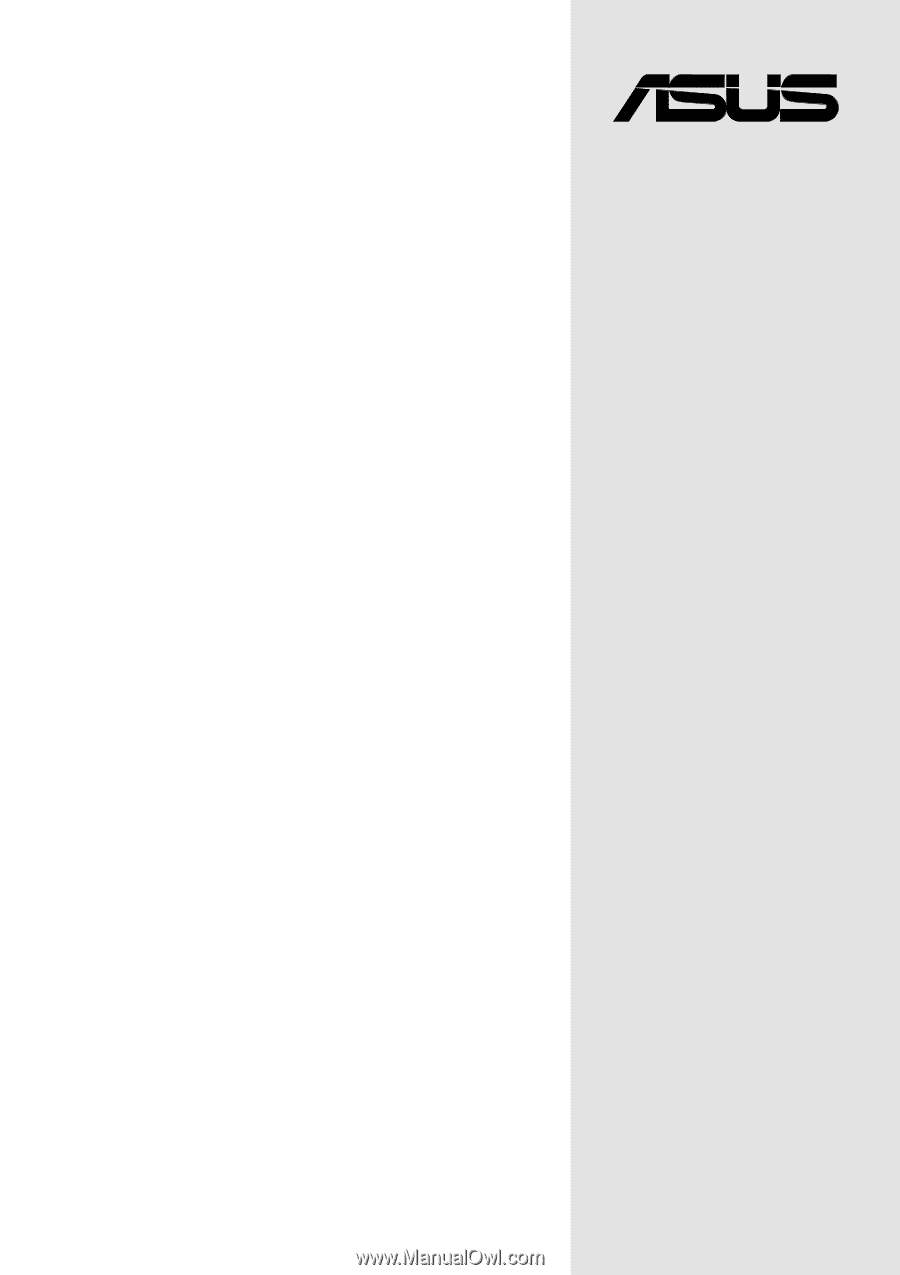
Motherboard
®
P4B-LX
User Guide