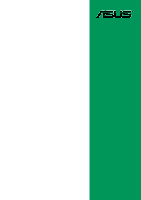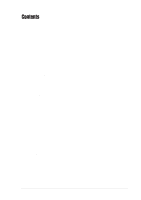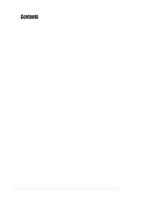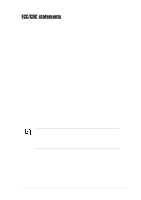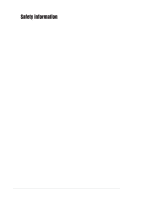Asus P4BGL-MX Motherboard DIY Troubleshooting Guide
Asus P4BGL-MX Manual
 |
View all Asus P4BGL-MX manuals
Add to My Manuals
Save this manual to your list of manuals |
Asus P4BGL-MX manual content summary:
- Asus P4BGL-MX | Motherboard DIY Troubleshooting Guide - Page 1
Motherboard P4BGL-MX User Guide - Asus P4BGL-MX | Motherboard DIY Troubleshooting Guide - Page 2
Product warranty or service will not be extended if: (1) the product is repaired, modified or altered, unless such repair, modification of alteration is authorized in writing by ASUS; or (2) the serial number of the product is defaced or missing. ASUS PROVIDES THIS MANUAL "AS IS" WITHOUT WARRANTY - Asus P4BGL-MX | Motherboard DIY Troubleshooting Guide - Page 3
used in this guide vii Where to find more information vii ASUS contact information vii Specifications summary ix Chapter 1 - Motherboard Info 1-1 1.1 Welcome 1-2 1.2 Package contents 1-2 1.3 Introduction 1-3 1.4 Motherboard components 1-3 1.5 Motherboard layout 1-6 1.6 Before you proceed - Asus P4BGL-MX | Motherboard DIY Troubleshooting Guide - Page 4
Running the support CD 3-2 3.2.2 Software installation menu 3-3 3.2.3 Drivers installation menu 3-3 3.2.4 DOS Utility installation menu 3-4 3.2.5 ASUS Contact information 3-4 3.3 Software Information 3-5 3.3.1 ASUS Update 3-5 3.3.2 ASUS PC Probe 3-6 Starting ASUS PC Probe 3-6 Using ASUS PC - Asus P4BGL-MX | Motherboard DIY Troubleshooting Guide - Page 5
if not installed and used in accordance with manufacturer's instructions, may cause harmful interference to radio communications. However, there The use of shielded cables for connection of the monitor to the graphics card is required to assure compliance with FCC regulations. Changes or - Asus P4BGL-MX | Motherboard DIY Troubleshooting Guide - Page 6
Contact a qualified service technician or your retailer. Operation safety • Before installing the motherboard and adding devices on it, carefully read all the manuals that came with . • If you encounter technical problems with the product, contact a qualified service technician or your retailer. vi - Asus P4BGL-MX | Motherboard DIY Troubleshooting Guide - Page 7
this guide To make sure that you perform certain tasks properly, take note of the following symbols used throughout this manual. WARNING updates. 1. ASUS Websites The ASUS websites worldwide provide updated information on ASUS hardware and software products. The ASUS websites are listed in the ASUS - Asus P4BGL-MX | Motherboard DIY Troubleshooting Guide - Page 8
Fax: +1-502-933-8713 General Email: [email protected] Technical Support Support Fax: +1-502-933-8713 General Support: +1-502-995-0883 Notebook Support: +1-510-739-3777 x5110 Web Site: usa.asus.com Support Email: [email protected] ASUS COMPUTER GmbH (Germany and Austria) Address: Harkortstr - Asus P4BGL-MX | Motherboard DIY Troubleshooting Guide - Page 9
P4BGL-MX specifications summary CPU Chipset Front Side Bus (FSB) Memory Expansion slots IDE Audio LAN Special Features Back Panel I/O Ports Internal I/O Connectors Socket 478 ofr Intel Pentium 4 Northwood/Willamette processors with frequency up to 2.4+ GHz Northbridge: Intel Brookdale GL (i845GL) - Asus P4BGL-MX | Motherboard DIY Troubleshooting Guide - Page 10
P4BGL-MX specifications summary BIOS features 2Mb Flash ROM, EEPROM, ASUS JumperFree, Award BIOS with ACPI, DMI2.0, PnP, WfM2 9.6 in Support CD contents Device drivers ASUS PC Probe Trend Microtm PC-cillin 2002 anti-virus software ASUS LiveUpdate Utility Accessories User's manual Support CD 1 - Asus P4BGL-MX | Motherboard DIY Troubleshooting Guide - Page 11
Chapter 1 This chapter gives information about the ASUS P4BGL-MX motherboard that came with the system.This chapter includes the motherboard layout, jumper settings, and connector locations. Motherboard Info ASUS P4BGL-MX Motherboard 1-1 - Asus P4BGL-MX | Motherboard DIY Troubleshooting Guide - Page 12
. 1.2 Package contents Check your ASUS P4BGL-MX package for the following items. ASUS P4BGL-MX motherboard Micro-ATX form factor: 8.6 in x 9.6 in ASUS P4BGL-MX series support CD 40-conductor IDE cable Ribbon cable for a 3.5-inch floppy drive Bag of extra jumper caps User Guide I/O Shield If any of - Asus P4BGL-MX | Motherboard DIY Troubleshooting Guide - Page 13
features for guaranteed consumer satisfaction. For future upgrades or system reconfiguration, this chapter provides technical information about the motherboard. 1.4 Motherboard components 1 23 4 56 7 8 14 13 12 15 16 25 24 23 22 ASUS P4BGL-MX Motherboard 9 10 11 17 18 19 20 21 1-3 - Asus P4BGL-MX | Motherboard DIY Troubleshooting Guide - Page 14
power supply. 2 CPU Sockets. A 478 graphics interface. 4 DDR DIMM Sockets. These two 184-pin DIMM sockets support functionality. The chipset supports a high-performance floppy bus master IDE connectors support up to four Ultra DMA programmable BIOS program BIOS, and PCI bus for two PCI Slots. 11 ASUS - Asus P4BGL-MX | Motherboard DIY Troubleshooting Guide - Page 15
audio CODEC is AC '97 compliant. 13 PCI slots. These 32-bit PCI 2.2 expansion slots support bus master PCI cards like SCSI and LAN cards with 133MB/s maximum output. 14 Single-Chip Fast Ethernet controller. The RealTek 8101L PCI LAN Video port. This port connects a VGA ASUS P4BGL-MX Motherboard 1-5 - Asus P4BGL-MX | Motherboard DIY Troubleshooting Guide - Page 16
ASPDIF1 PCI1 P4BGL-MX PCI2 Intel I/O Controller Hub (ICH4) ASUS Mozart Audio PCI3 Codec CD1 AUX1 CHASFAN1 COM2 USB20_5 USB20_6 BAT1 USBPWR_56 BUZZ1 CHASSIS1 J1 GAME1 ASUS PANEL1 The audio and LAN features are optional. These components are grayed out in the above motherboard layout - Asus P4BGL-MX | Motherboard DIY Troubleshooting Guide - Page 17
and/or components. 1.7 Central Processing Unit (CPU) The motherboard comes with a surface mount 478-pin Zero Insertion Force (ZIF) socket. This socket is specifically designed for the Intel® Pentium® 4 478/Northwood Processor. P4BGL-MX P4BGL-MX Socket 478 Gold Arrow ASUS P4BGL-MX Motherboard 1-7 - Asus P4BGL-MX | Motherboard DIY Troubleshooting Guide - Page 18
into a socket to avoid damaging the DIMM. 1.9 Expansion slots The P4BGL-MX motherboard has three (3) expansion slots. The following sub-sections describe the slots and the expansion cards that they support. 1.9.1 Configuring an expansion card After physically installing the expansion card, configure - Asus P4BGL-MX | Motherboard DIY Troubleshooting Guide - Page 19
LAN - shared - - - - - - Onboard Audio - shared - - - - - - Onboard VGA shared When using PCI cards on shared slots, ensure that the drivers support "Share IRQ" or that the cards do not need IRQ assignments. Otherwise, conflicts will arise between two PCI groups. ASUS P4BGL-MX Motherboard - Asus P4BGL-MX | Motherboard DIY Troubleshooting Guide - Page 20
Set to +5VSB to wake up from S3 sleep mode (no power to CPU, DRAM in slow refresh, power supply in reduced power mode). This feature P4BGL-MX USBPWR_34 3 2 2 1 +5V (Default) +5VSB USBPWR_12 USBPWR_56 12 23 +5V P4BGL-MX USB Device Wake Up (Default) +5VSB 1-10 Chapter 1: Motherboard - Asus P4BGL-MX | Motherboard DIY Troubleshooting Guide - Page 21
on the keyboard . This feature requires an ATX power supply that can supply at least 1A on the +5VSB lead, and a corresponding setting in the BIOS. P4BGL-MX KBPWR1 2 1 +5V (Default) 3 2 +5VSB (Default) P4BGL-MX Keyboard Power Setting ASUS P4BGL-MX Motherboard 1-11 - Asus P4BGL-MX | Motherboard DIY Troubleshooting Guide - Page 22
Refer to the hard disk documentation for the jumper settings. BIOS supports specific device bootup. If you have more than two P4BGL-MX P4BGL-MX IDE Connectors SEC_IDE PRI_IDE NOTE: Orient the red markings (usually zigzag) on the IDE ribbon cable to PIN 1. PIN 1 1-12 Chapter 1: Motherboard - Asus P4BGL-MX | Motherboard DIY Troubleshooting Guide - Page 23
drive connector (34-1 pin FLOPPY1) This connector supports the provided floppy drive ribbon cable. After connecting one end to the motherboard, connect the other end to the floppy drive pins. CHASSIS1 +5VSB_MB Chassis Signal GND P4BGL-MX P4BGL-MX Chassis Alarm Lead ASUS P4BGL-MX Motherboard 1-13 - Asus P4BGL-MX | Motherboard DIY Troubleshooting Guide - Page 24
completely fit. In addition to the 20-pin ATXPWR connector, this motherboard requires that you connect the 4-pin ATX +12V power plug to provide sufficient power to the CPU. ATX_POWER1 Pin 1 +12.0VDC +5VSB ATX12V1 PWR_OK COM P4BGL-MX +12V DC GND +12V DC GND +5.0VDC COM +5.0VDC COM +3.3VDC - Asus P4BGL-MX | Motherboard DIY Troubleshooting Guide - Page 25
to receive stereo audio input from sound sources such as a CD-ROM, TV tuner, or MPEG card. Left Audio Channel Ground Ground Right Audio Channel Left Audio Channel Ground Ground Right Audio Channel P4BGL-MX CD1(Black) AUX1(White) P4BGL-MX Internal Audio Connectors ASUS P4BGL-MX Motherboard 1-15 - Asus P4BGL-MX | Motherboard DIY Troubleshooting Guide - Page 26
The GAME/MIDI port on the module connects a joystick or a game pad for playing games, and MIDI devices for playing or editing audio files. +5V J1B2 J1CY GND GND J1CX J1B1 +5V P4BGL-MX P4BGL-MX Game Connector GAME1 MIDI_IN J2B2 J2CY MIDI_OUT J2CX J2B1 +5V 1-16 Chapter 1: Motherboard Information - Asus P4BGL-MX | Motherboard DIY Troubleshooting Guide - Page 27
system chassis that supports this feature. You must also configure the UART2 Use As parameter in BIOS to set UART2 for use with IR. Use the ten pins as shown in Back View and connect a ribbon cable from the module to the motherboard IR1 connector according to the pin definitions. P4BGL-MX IRAX GND - Asus P4BGL-MX | Motherboard DIY Troubleshooting Guide - Page 28
any of the disk drives connected to the primary or secondary IDE slots. P4BGL-MX HDDLED TIP: If the case-mounted LED does not P4BGL-MX HDD Activity LED light, try reversing the 2-pin plug. 13. System switch to allow the use of the keyboard lock feature. 1-18 Chapter 1: Motherboard Information - Asus P4BGL-MX | Motherboard DIY Troubleshooting Guide - Page 29
a switch that controls the system power. Pressing the power switch turns the system between ON and SLEEP, or ON and SOFT OFF, depending on the BIOS or OS settings. Pressing the power switch while in the ON mode for more than 4 seconds turns the system OFF. ASUS P4BGL-MX Motherboard 1-19 - Asus P4BGL-MX | Motherboard DIY Troubleshooting Guide - Page 30
1-20 Chapter 1: Motherboard Information - Asus P4BGL-MX | Motherboard DIY Troubleshooting Guide - Page 31
Chapter 2 This chapter gives information about the ASUS P4BGL-MX Binary Input/Output System (BIOS).This chapter includes updating the BIOS using the ASUS AFLASH BIOS that is bundled with the support CD. BIOS Information ASUS P4BGL-MX Motherboard 2-1 - Asus P4BGL-MX | Motherboard DIY Troubleshooting Guide - Page 32
To use EZ Flash, press + during POST to display the following screen. ASUS EZ Flash V1.00 Copyright (C) 2002, ASUSTeK COMPUTER INC. [Onboard BIOS Information] BIOS Version : ASUS P4BGL-MX ACPI BIOS Revision 001 BIOS Model : P4BGL-MX BIOS Built Date : 09/16/02 Please Enter File Name - Asus P4BGL-MX | Motherboard DIY Troubleshooting Guide - Page 33
block area. DO NOT shutdown or reset the system while updating the BIOS boot block area! Doing so may cause system boot failure. 8. When the update process is done, the message, "Press a key to reboot" appears. Press any key to reboot the system with the new BIOS. ASUS P4BGL-MX Motherboard 2-3 - Asus P4BGL-MX | Motherboard DIY Troubleshooting Guide - Page 34
updates the BIOS by uploading a new BIOS file to the programmable flash ROM on the motherboard. This file works only in DOS mode. To determine the BIOS version of your motherboard, check the last four numbers of the code displayed does not work with certain memory drivers that may be loaded when you - Asus P4BGL-MX | Motherboard DIY Troubleshooting Guide - Page 35
press . 4. At the Main Menu, type 2 then press . The Update BIOS Including Boot Block and ESCD screen appears. 5. Type the filename of your new BIOS and the path, for example, A:\XXX-XX.XXX, then press . To cancel this operation, press . ASUS P4BGL-MX Motherboard 2-5 - Asus P4BGL-MX | Motherboard DIY Troubleshooting Guide - Page 36
while updating the BIOS. This may cause boot problems. Just repeat the process, and if the problem persists, load the original BIOS file you saved to the boot disk. If the Flash Memory Writer utility is not able to successfully update a complete BIOS file, call the ASUS service center for support - Asus P4BGL-MX | Motherboard DIY Troubleshooting Guide - Page 37
submenus and make your selections among the predetermined choices. Because the BIOS software is constantly being updated, the following BIOS setup screens and descriptions are for reference purposes only, and key on the keyboard until the desired item is highlighted. ASUS P4BGL-MX Motherboard 2-7 - Asus P4BGL-MX | Motherboard DIY Troubleshooting Guide - Page 38
be displayed that will not fit in the window. Use and or the up and down arrow keys to scroll through the entire help document. Press to display the first page, press to go to the last page. To exit the help window, press or . 2-8 Chapter 2: BIOS Information - Asus P4BGL-MX | Motherboard DIY Troubleshooting Guide - Page 39
program, note that explanations appear in the Item Specific Help window located to the right of each menu. This window displays the help text for the currently highlighted field. 2.3 Main Menu + keys to move between the hour, minute, and second fields. ASUS P4BGL-MX Motherboard 2-9 - Asus P4BGL-MX | Motherboard DIY Troubleshooting Guide - Page 40
[1.44M, 3.5 in.] [2.88M, 3.5 in.] Floppy 3 Mode Support [Disabled] This is required to support older Japanese floppy drives. The Floppy 3 Mode feature allows reading now set to [Enabled]. This password allows full access to the BIOS Setup menus. To clear the password, highlight this field and press - Asus P4BGL-MX | Motherboard DIY Troubleshooting Guide - Page 41
Installed Memory [XXX MB] This field automatically displays the amount of conventional memory detected by the system ] Manually enter the number of cylinders, heads and sectors per track for the drive. Refer to the drive documentation or label for this information. ASUS P4BGL-MX Motherboard 2- - Asus P4BGL-MX | Motherboard DIY Troubleshooting Guide - Page 42
Main menu. When the Main menu appears, the hard disk drive field displays the size for the hard disk drive that you configured. Translation Method Translation Method field to [Manual]. CHS Capacity This field shows the drive's maximum CHS capacity as calculated by the BIOS based on the drive - Asus P4BGL-MX | Motherboard DIY Troubleshooting Guide - Page 43
the drive supports. Note that when this field is automatically configured, the set value may not always be the fastest value for the drive. You may also manually configure this HDD]. Configuration options: [0] [1] [2] [3] [4] [5] [Disabled] 2.3.2 Keyboard Features ASUS P4BGL-MX Motherboard 2-13 - Asus P4BGL-MX | Motherboard DIY Troubleshooting Guide - Page 44
field sets the time interval for displaying the first and second characters. Configuration options: [1/4 Sec] [1/2 Sec] [3/4 Sec] [1 Sec] 2.4 Advanced Menu This motherboard supports overclocking to 533MHz FSB. To adjust CPU Speed and Memory Frequency, enter the BIOS Setup Utility and select the - Asus P4BGL-MX | Motherboard DIY Troubleshooting Guide - Page 45
off the CPU Level 1 and Level 2 built-in cache. Configuration options: [Disabled] [Enabled] BIOS Update [Enabled] This field functions as an update loader integrated into the BIOS to supply the default setting [Disabled]. Configuration options: [Disabled] [Enabled] ASUS P4BGL-MX Motherboard 2-15 - Asus P4BGL-MX | Motherboard DIY Troubleshooting Guide - Page 46
controls the number of DDR SDRAM clocks used for DDR SDRAM parameters. SDRAM Idle Timer [Infinite] Configuration Options: [Infinite] [0T] [8T] [16T] [64T] [Auto] Onboard VGA Memory Size [8MB] This field allows you to set the size of shared memory for internal - Asus P4BGL-MX | Motherboard DIY Troubleshooting Guide - Page 47
display card does not support this feature, otherwise the system may not boot. Configuration options: [UC] [USWC] Delay Transaction [Disabled] When set to [Enabled], this feature frees the PCI bus when the CPU . Configuration options: [Low] [Medium] [High] [Maximum] ASUS P4BGL-MX Motherboard 2-17 - Asus P4BGL-MX | Motherboard DIY Troubleshooting Guide - Page 48
the selected ECP mode. This selection is available only if you select [ECP] or [ECP+EPP] in Parallel Port Mode above. Configuration options: [1] [3] 2-18 Chapter 2: BIOS Information - Asus P4BGL-MX | Motherboard DIY Troubleshooting Guide - Page 49
] corrects this problem. If you are using standard VGA cards, leave this field to the default setting [Disabled]. Configuration options: [Disabled] [Enabled] PCI Latency Timer [32] Leave this field to the default setting [32] for best performance and stability. ASUS P4BGL-MX Motherboard 2-19 - Asus P4BGL-MX | Motherboard DIY Troubleshooting Guide - Page 50
2.0 controller. Configuration options: [Disabled] [Enabled] Primary VGA BIOS [PCI VGA Card] This field allows you to select primary graphics card or onboard VGA as the primary display BIOS. Configuration options: [PCI VGA Card] [Onboard VGA] Onboard LAN Controller [Enabled] This field allows you to - Asus P4BGL-MX | Motherboard DIY Troubleshooting Guide - Page 51
the video display Windows with the APM feature. In Windows 98 or later, APM is automatically installed as indicated by a battery and power cord icon labeled "Power Management" in the Control Panel. Select the item "Advanced" in the Power Management Properties dialog box. ASUS P4BGL-MX Motherboard - Asus P4BGL-MX | Motherboard DIY Troubleshooting Guide - Page 52
management. Configuration options: [Always On] [Suspend -> Off] Video Off Method [DPMS OFF] This field defines the video off features. The Display Power Management System (DPMS) feature allows the BIOS to control the video display card if it supports the DPMS feature. [Blank Screen] only blanks the - Asus P4BGL-MX | Motherboard DIY Troubleshooting Guide - Page 53
[Disabled] When set to [Enabled], this parameter allows you to turn on the system through a PCI LAN or modem card. This feature requires an ATX power supply that provides at least 1A on the +5VSB [By Date]. Configuration options: [Disabled] [Everyday] [By Date] ASUS P4BGL-MX Motherboard 2-23 - Asus P4BGL-MX | Motherboard DIY Troubleshooting Guide - Page 54
and displays the motherboard and CPU temperatures. CPU Fan Speed [xxxxRPM] or [N/A] Chassis Fan Speed [xxxxRPM] or [N/A] The onboard hardware monitor automatically detects and displays the CPU and chassis "Press F1 to continue or DEL to enter SETUP". 2.6 Boot Menu 2-24 Chapter 2: BIOS Information - Asus P4BGL-MX | Motherboard DIY Troubleshooting Guide - Page 55
of using the BIOS. When [Yes] displays a warning message when it detects a virus. If this occurs, you can either allow the operation to continue or use a virus-free bootable floppy disk to restart and investigate your system. Configuration options: [Disabled] [Enabled] ASUS P4BGL-MX Motherboard - Asus P4BGL-MX | Motherboard DIY Troubleshooting Guide - Page 56
Disabled] [Enabled] Boot Up Floppy Seek [Enabled] When enabled, the BIOS will seek the floppy disk drive to determine whether the drive has 40 , save your changes and exit Setup. Select Exit from the menu bar to display the following menu. Pressing does not immediately exit this menu. Select - Asus P4BGL-MX | Motherboard DIY Troubleshooting Guide - Page 57
made changes to fields other than system date, system time, and password, the BIOS asks for a confirmation before exiting. Load Setup Defaults This option allows you to option, a confirmation window appears. Select [Yes] to save any changes to the non-volatile RAM. ASUS P4BGL-MX Motherboard 2-27 - Asus P4BGL-MX | Motherboard DIY Troubleshooting Guide - Page 58
2-28 Chapter 2: BIOS Information - Asus P4BGL-MX | Motherboard DIY Troubleshooting Guide - Page 59
Chapter 3 This chapter helps you power up your system and install drivers and utilities that came with the support CD. Starting Up ASUS P4BGL-MX Motherboard 3-1 - Asus P4BGL-MX | Motherboard DIY Troubleshooting Guide - Page 60
3.1 Install an operating system The P4BGL-MX motherboard supports Windows ME/2000/XP operating systems (OS). Always install the latest OS version and corresponding updates so you can maximize the features of your hardware. Because motherboard settings and hardware options vary, use the setup - Asus P4BGL-MX | Motherboard DIY Troubleshooting Guide - Page 61
. ASUS Update Installs utility to download and update motherboard BIOS. Acrobat Reader This installs software for viewing files in Portable Document Format (PDF). E-Color 3Deep This item installs application to optimize 3D graphics output. DirectX This item installs the Microsoft DirectX V8.1 driver - Asus P4BGL-MX | Motherboard DIY Troubleshooting Guide - Page 62
the Intel graphics display driver. Audio This item installs the Realtek audio driver. LAN This item installs the Realtek LAN driver. 3.2.4 DOS utility menu Flash BIOS Utility DOS Version Click this item to display information about the Flash BIOS Utility (DOS Version). 3.2.5 ASUS contact information - Asus P4BGL-MX | Motherboard DIY Troubleshooting Guide - Page 63
on the succeeding screens to complete the update process. If you selected the option to update the BIOS from a file, a window pops up prompting you to locate the file. Select the file, click Open, then follow the screen instructions to complete the update process. ASUS P4BGL-MX Motherboard 3-5 - Asus P4BGL-MX | Motherboard DIY Troubleshooting Guide - Page 64
usage, and CPU type, CPU speed, and internal/external frequencies through the DMI Explorer. Starting ASUS PC Probe When ASUS PC Probe starts in next execution check box. To launch ASUS PC Probe, click the Windows Start button, point to Programs, and then ASUS Utility, and then click Probe Vx.xx - Asus P4BGL-MX | Motherboard DIY Troubleshooting Guide - Page 65
Using ASUS PC Probe Monitoring Temperature Warning Threshold Adjustment (Move the slider threshold level) Temperature Monitor Shows the PC temperature (for supported processors only). Fan Monitor Shows the PC fan rotation. Voltage Monitor Shows the PC voltages. ASUS P4BGL-MX Motherboard 3-7 - Asus P4BGL-MX | Motherboard DIY Troubleshooting Guide - Page 66
software CPU cooling. When When CPU Overheated is selected, the CPU cooling system is enabled whenever the CPU temperature reaches the threshold value. History Lets you record the monitoring activity of a certain component of your PC for future reference. Hard Drives Shows the used and free space - Asus P4BGL-MX | Motherboard DIY Troubleshooting Guide - Page 67
Probe icon brings up a menu to open or exit ASUS PC Probe and pause or resume all system monitoring. When the ASUS PC Probe senses a problem with your PC, portions of the ASUS PC Probe icon change to red, the PC speaker beeps, and the ASUS PC Probe monitor appears. ASUS P4BGL-MX Motherboard 3-9
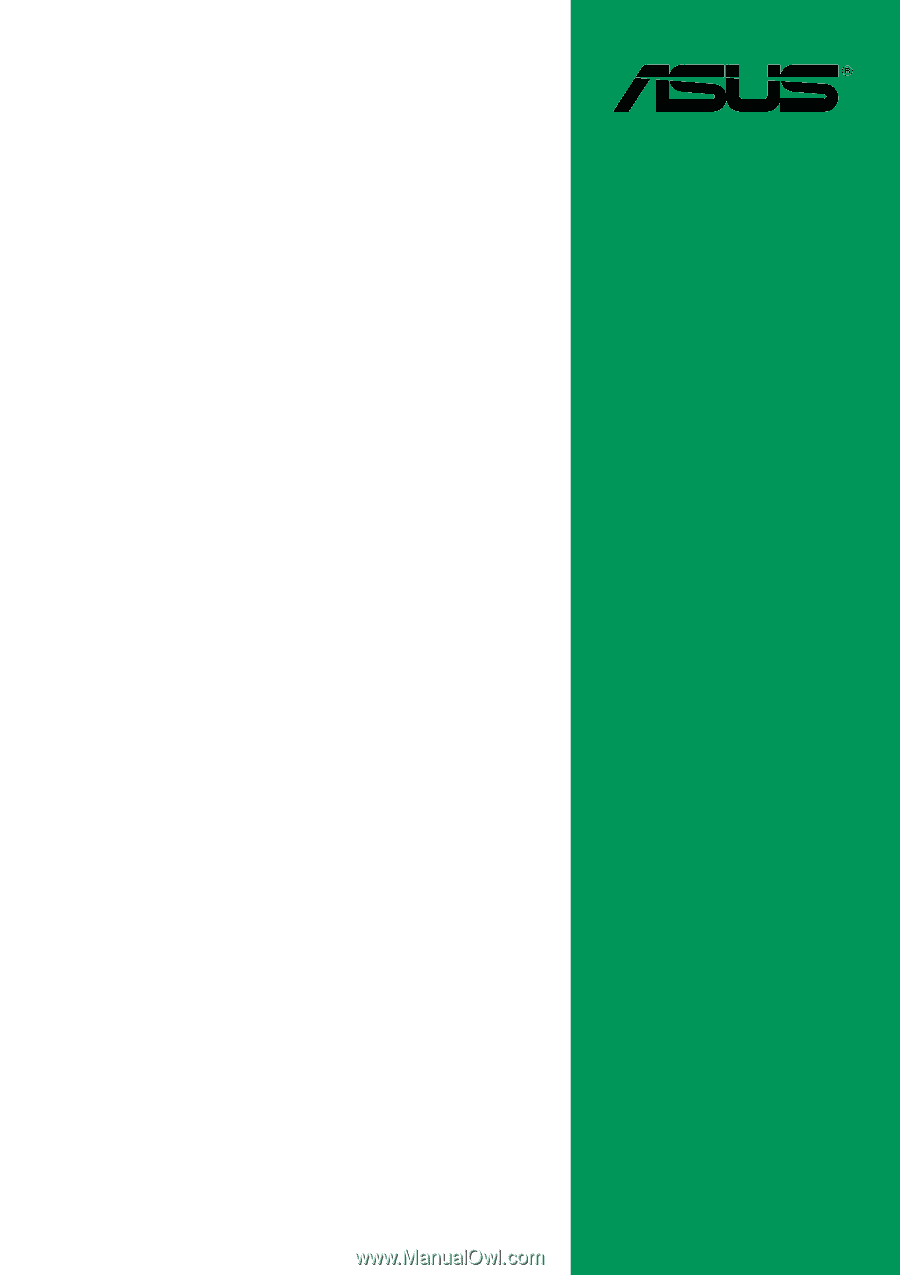
Motherboard
P4BGL-MX
User Guide