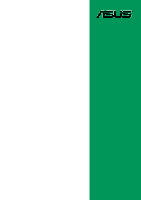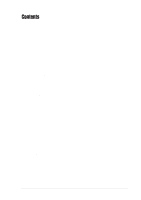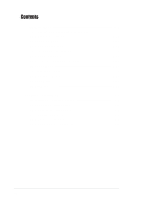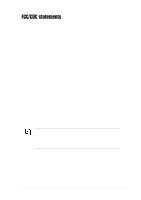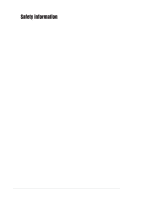Asus P4BGV-MX P4BGV-MX User Manual
Asus P4BGV-MX Manual
 |
View all Asus P4BGV-MX manuals
Add to My Manuals
Save this manual to your list of manuals |
Asus P4BGV-MX manual content summary:
- Asus P4BGV-MX | P4BGV-MX User Manual - Page 1
Motherboard P4BGV-MX User Guide - Asus P4BGV-MX | P4BGV-MX User Manual - Page 2
express written permission of ASUSTeK COMPUTER INC. ("ASUS"). Product warranty or service will not be extended if: (1) the ASUS HAS BEEN ADVISED OF THE POSSIBILITY OF SUCH DAMAGES ARISING FROM ANY DEFECT OR ERROR IN THIS MANUAL OR PRODUCT. SPECIFICATIONS AND INFORMATION CONTAINED IN THIS MANUAL - Asus P4BGV-MX | P4BGV-MX User Manual - Page 3
this guide vii Conventions used in this guide vii Where to find more information vii ASUS contact information vii Specifications summary ix Chapter 1 - Motherboard Info 1-1 1.1 Welcome 1-2 1.2 Package contents 1-2 1.3 Introduction 1-3 1.4 Motherboard components 1-3 1.5 Motherboard layout - Asus P4BGV-MX | P4BGV-MX User Manual - Page 4
Monitor 2-24 2.6 Boot Menu 2-24 2.7 Exit Menu 2-26 Chapter 3 - Starting Up 3-1 3.1 Install an operating system 3-2 3.2 Support CD information 3-2 3.2.1 Running the support CD 3-2 3.2.2 Drivers installation 3-3 3.2.3 Utilities installation 3-3 3.2.4 ASUS Contact information 3-4 iv - Asus P4BGV-MX | P4BGV-MX User Manual - Page 5
. This equipment generates, uses and can radiate radio frequency energy and, if not installed and used in accordance with manufacturer's instructions, may cause harmful interference to radio communications. However, there is no guarantee that interference will not occur in a particular installation - Asus P4BGV-MX | P4BGV-MX User Manual - Page 6
Contact a qualified service technician or your retailer. Operation safety • Before installing the motherboard and adding devices on it, carefully read all the manuals that came with . • If you encounter technical problems with the product, contact a qualified service technician or your retailer. vi - Asus P4BGV-MX | P4BGV-MX User Manual - Page 7
this guide To make sure that you perform certain tasks properly, take note of the following symbols used throughout this manual. WARNING updates. 1. ASUS Websites The ASUS websites worldwide provide updated information on ASUS hardware and software products. The ASUS websites are listed in the ASUS - Asus P4BGV-MX | P4BGV-MX User Manual - Page 8
150 Li-Te Road, Peitou, Taipei, Taiwan 112 General Tel: +886-2-2894-3447 General Fax: +886-2-2894-3449 General Email: [email protected] Technical Support MB/Others (Tel): +886-2-2890-7121 (English) Notebook (Tel): +886-2-2890-7122 (English) Desktop/Server (Tel): +886-2-2890-7123 (English - Asus P4BGV-MX | P4BGV-MX User Manual - Page 9
Restart ASUS JumperFree BIOS write protections CPU Throttle 1 x Parallel 1 x Serial 1 x VGA 1 x PS/2 Keyboard 1 x PS/2 Mouse 4 x USB 2.0 1 x RJ-45 Port CPU/Chassis FAN connector 20 pin ATX power connector 4-pin AUX power connector COM2 port CD/AUX audio in (on audio model only) Front panel audio - Asus P4BGV-MX | P4BGV-MX User Manual - Page 10
P4BGV-MX specifications summary BIOS features 2Mb Flash ROM, EEPROM, ASUS JumperFree, Award BIOS with ACPI, DMI2.0, PnP, WfM2.0, Green, TCAV (Trend Chip Away Virus) Industry standard PCI 2.2, USB 2.0. Manageability WfM2.0, DMI2.0, WOR by PME, WOL by BME Form Factor Micro-ATX form factor: 8.6 - Asus P4BGV-MX | P4BGV-MX User Manual - Page 11
Chapter 1 This chapter gives information about the ASUS P4BGV-MX motherboard that came with the system.This chapter includes the motherboard layout, jumper settings, and connector locations. Motherboard Info ASUS P4BGV-MX Motherboard 1-1 - Asus P4BGV-MX | P4BGV-MX User Manual - Page 12
. 1.2 Package contents Check your ASUS P4BGV-MX package for the following items. ASUS P4BGV-MX motherboard Micro-ATX form factor: 8.6 in x 9.6 in ASUS P4BGV-MX series support CD 40-conductor IDE cable Ribbon cable for a 3.5-inch floppy drive Bag of extra jumper caps User Guide I/O Shield If any of - Asus P4BGV-MX | P4BGV-MX User Manual - Page 13
features for guaranteed consumer satisfaction. For future upgrades or system reconfiguration, this chapter provides technical information about the motherboard. 1.4 Motherboard components 1 23 4 56 7 8 14 13 12 15 16 25 24 23 22 ASUS P4BGV-MX Motherboard 9 10 11 17 18 19 20 21 1-3 - Asus P4BGV-MX | P4BGV-MX User Manual - Page 14
power supply. 2 CPU Sockets. A 478- two 184-pin DIMM sockets support up to 2GB using non I/O functionality. The chipset supports a high-performance floppy disk -channel bus master IDE connectors support up to four Ultra DMA 100 the programmable BIOS program. BIOS, and PCI bus for two PCI Slots. 11 ASUS - Asus P4BGV-MX | P4BGV-MX User Manual - Page 15
to your serial mouse and other serial devices. 24 USB 2.0 ports. These two 4-pin Universal Serial Bus 2.0 (USB 2.0) ports are available for connecting USB devices such as a mouse and PDA. 25 PS/2 keyboard port. This purple 6-pin connector is for a PS/2 keyboard. ASUS P4BGV-MX Motherboard 1-5 - Asus P4BGV-MX | P4BGV-MX User Manual - Page 16
LED2 P4BGV-MX PCI2 Intel I/O Controller Hub (ICH4) ASUS Mozart IDE_LED1 Audio Codec CD1 AUX1 PCI3 CHASFAN1 COM2 USB20_5 USB20_6 BAT1 USBPWR_56 BUZZ1 J1 CHASSIS1 GAME1 ASUS PANEL1 The audio and LAN features are optional. These components are grayed out in the above motherboard layout - Asus P4BGV-MX | P4BGV-MX User Manual - Page 17
and/or components. 1.7 Central Processing Unit (CPU) The motherboard comes with a surface mount 478-pin Zero Insertion Force (ZIF) socket. This socket is specifically designed for the Intel® Pentium® 4 478/Northwood Processor. P4BGV-MX P4BGV-MX Socket 478 Gold Arrow ASUS P4BGV-MX Motherboard 1-7 - Asus P4BGV-MX | P4BGV-MX User Manual - Page 18
into a socket to avoid damaging the DIMM. 1.9 Expansion slots The P4BGV-MX motherboard has three (3) expansion slots. The following sub-sections describe the slots and the expansion cards that they support. 1.9.1 Configuring an expansion card After physically installing the expansion card, configure - Asus P4BGV-MX | P4BGV-MX User Manual - Page 19
- shared - - - - - - Onboard Audio - shared - - - - - - Onboard VGA shared When using PCI cards on shared slots, ensure that the drivers support "Share IRQ" or that the cards do not need IRQ assignments. Otherwise, conflicts will arise between two PCI groups. ASUS P4BGV-MX Motherboard 1-9 - Asus P4BGV-MX | P4BGV-MX User Manual - Page 20
total current consumed must NOT exceed the power supply capability (+5VSB) whether under normal condition or in sleep mode. P4BGV-MX USBPWR_34 3 2 2 1 +5V (Default) +5VSB USBPWR_12 USBPWR_56 12 23 +5V P4BGV-MX USB Device Wake Up (Default) +5VSB 1-10 Chapter 1: Motherboard Information - Asus P4BGV-MX | P4BGV-MX User Manual - Page 21
on the keyboard . This feature requires an ATX power supply that can supply at least 1A on the +5VSB lead, and a corresponding setting in the BIOS. P4BGV-MX KBPWR1 2 1 +5V 3 2 +5VSB (Default) P4BGV-MX Keyboard Power Setting ASUS P4BGV-MX Motherboard 1-11 - Asus P4BGV-MX | P4BGV-MX User Manual - Page 22
to the hard disk documentation for the jumper settings. BIOS supports specific device bootup. If you have more than two UltraDMA100/ P4BGV-MX P4BGV-MX IDE Connectors SEC_IDE PRI_IDE NOTE: Orient the red markings (usually zigzag) on the IDE ribbon cable to PIN 1. PIN 1 1-12 Chapter 1: Motherboard - Asus P4BGV-MX | P4BGV-MX User Manual - Page 23
drive connector (34-1 pin FLOPPY1) This connector supports the provided floppy drive ribbon cable. After connecting one end to the motherboard, connect the other end to the floppy drive pins. CHASSIS1 +5VSB_MB Chassis Signal GND P4BGV-MX P4BGV-MX Chassis Alarm Lead ASUS P4BGV-MX Motherboard 1-13 - Asus P4BGV-MX | P4BGV-MX User Manual - Page 24
powering up if the power supply is inadequate. 5. USB headers (10-1 pin USB1) USB1 is for the internal USB header that you can connect to the front USB ports. USB+5V LDM5 LDP5 GND NC P4BGV-MX P4BGV-MX USB 2.0 Header USB1 1 USB+5V LDM6 LDP6 GND 1-14 Chapter 1: Motherboard Information - Asus P4BGV-MX | P4BGV-MX User Manual - Page 25
to receive stereo audio input from sound sources such as a CD-ROM, TV tuner, or MPEG card. Left Audio Channel Ground Ground Right Audio Channel Left Audio Channel Ground Ground Right Audio Channel P4BGV-MX CD1(Black) AUX1(White) P4BGV-MX Internal Audio Connectors ASUS P4BGV-MX Motherboard 1-15 - Asus P4BGV-MX | P4BGV-MX User Manual - Page 26
MICPWR Line out_R NC Line out_L AGND +5VA BLINE_OUT_R BLINE_OUT_L P4BGV-MX Front Panel Audio Connector 9. GAME/MIDI connector (16-1 pin GAME1) (optional) This connector supports a GAME/MIDI module. If your package came with the USB 2.0/GAME module, connect the GAME/MIDI cable to this connector - Asus P4BGV-MX | P4BGV-MX User Manual - Page 27
connector connects to the Serial COM2 bracket. Connect the COM2 cable to this connector and install the bracket on an available slot in the rear panel of the chassis. COM2 PIN 1 P4BGV-MX P4BGV-MX Serial COM2 Bracket ASUS P4BGV-MX Motherboard 1-17 - Asus P4BGV-MX | P4BGV-MX User Manual - Page 28
front panel functions. Keyboard Lock Speaker Power LED Connector +5 V PLED Keylock Ground +5V Ground Ground Speaker ExtSMI# Ground PWR Ground Reset Ground P4BGV-MX P4BGV-MX System Panel or ON and SOFT OFF, depending on the BIOS or OS settings. Pressing the power switch while in the ON mode - Asus P4BGV-MX | P4BGV-MX User Manual - Page 29
Chapter 2 This chapter gives information about the ASUS P4BGV-MX Binary Input/Output System (BIOS).This chapter includes updating the BIOS using the ASUS AFLASH BIOS that is bundled with the support CD. BIOS Information ASUS P4BGV-MX Motherboard 2-1 - Asus P4BGV-MX | P4BGV-MX User Manual - Page 30
Flash, press + during POST to display the following screen. ASUS EZ Flash V1.00 Copyright (C) 2002, ASUSTeK COMPUTER INC. [Onboard BIOS Information] BIOS Version : ASUS P4BGV-MX ACPI BIOS Revision 001 BIOS Model : P4BGV-MX BIOS Built Date : 12/16/02 Please Enter File Name for NEW - Asus P4BGV-MX | P4BGV-MX User Manual - Page 31
block area. DO NOT shutdown or reset the system while updating the BIOS boot block area! Doing so may cause system boot failure. 8. When the update process is done, the message, "Press a key to reboot" appears. Press any key to reboot the system with the new BIOS. ASUS P4BGV-MX Motherboard 2-3 - Asus P4BGV-MX | P4BGV-MX User Manual - Page 32
updates the BIOS by uploading a new BIOS file to the programmable flash ROM on the motherboard. This file works only in DOS mode. To determine the BIOS version of your motherboard with certain memory drivers that may be supported by the ACPI BIOS and therefore, cannot be programmed by the Flash - Asus P4BGV-MX | P4BGV-MX User Manual - Page 33
, for example, A:\XXX-XX.XXX, then press . Updating the BIOS Update the BIOS only if you are sure that the new BIOS revision will solve your problems. Careless updating may result to more problems with the motherboard! 1. Download an updated ASUS BIOS file from the Internet (WWW or FTP) (see - Asus P4BGV-MX | P4BGV-MX User Manual - Page 34
while updating the BIOS. This may cause boot problems. Just repeat the process, and if the problem persists, load the original BIOS file you saved to the boot disk. If the Flash Memory Writer utility is not able to successfully update a complete BIOS file, call the ASUS service center for support - Asus P4BGV-MX | P4BGV-MX User Manual - Page 35
submenus and make your selections among the predetermined choices. Because the BIOS software is constantly being updated, the following BIOS setup screens and descriptions are for reference purposes only, and key on the keyboard until the desired item is highlighted. ASUS P4BGV-MX Motherboard 2-7 - Asus P4BGV-MX | P4BGV-MX User Manual - Page 36
last field Resets the current screen to its Setup Defaults Saves changes and exits Setup General help In addition to the Item Specific Help window, the BIOS setup program also provides a General Help screen. You may launch this screen from any menu by simply pressing or the - Asus P4BGV-MX | P4BGV-MX User Manual - Page 37
default values. While moving around through the Setup program, note that explanations appear in the Item Specific Help window located to the right of each menu. This window displays the help text for > + keys to move between the hour, minute, and second fields. ASUS P4BGV-MX Motherboard 2-9 - Asus P4BGV-MX | P4BGV-MX User Manual - Page 38
[1.44M, 3.5 in.] [2.88M, 3.5 in.] Floppy 3 Mode Support [Disabled] This is required to support older Japanese floppy drives. The Floppy 3 Mode feature allows reading now set to [Enabled]. This password allows full access to the BIOS Setup menus. To clear the password, highlight this field and press - Asus P4BGV-MX | P4BGV-MX User Manual - Page 39
Installed Memory [XXX MB] This field automatically displays the amount of conventional memory detected by the Type HDD] Manually enter the number of cylinders, heads and sectors per track for the drive. Refer to the drive documentation or label for this information. ASUS P4BGV-MX Motherboard 2-11 - Asus P4BGV-MX | P4BGV-MX User Manual - Page 40
to determine the correct value. To make changes to this field, set the Type field to [User Type HDD] and the Translation Method field to [Manual]. CHS Capacity This field shows the drive's maximum CHS capacity as calculated by the BIOS based on the drive information you entered. 2-12 Chapter - Asus P4BGV-MX | P4BGV-MX User Manual - Page 41
the drive supports. Note that when this field is automatically configured, the set value may not always be the fastest value for the drive. You may also manually configure this HDD]. Configuration options: [0] [1] [2] [3] [4] [5] [Disabled] 2.3.2 Keyboard Features ASUS P4BGV-MX Motherboard 2-13 - Asus P4BGV-MX | P4BGV-MX User Manual - Page 42
CPU installed. CPU Frequency Multiple This field displays frequency multiple value between the CPU's internal frequency (CPU speed) and external frequency. CPU by the bus multiple equals the CPU speed. Memory Frequency [Auto] This CPU Frequency (MHz). Configuration options: [Auto] 2-14 Chapter - Asus P4BGV-MX | P4BGV-MX User Manual - Page 43
off the CPU Level 1 and Level 2 built-in cache. Configuration options: [Disabled] [Enabled] BIOS Update [Enabled] This field functions as an update loader integrated into the BIOS to supply the default setting [Disabled]. Configuration options: [Disabled] [Enabled] ASUS P4BGV-MX Motherboard 2-15 - Asus P4BGV-MX | P4BGV-MX User Manual - Page 44
controls the number of DDR SDRAM clocks used for DDR SDRAM parameters. SDRAM Idle Timer [Infinite] Configuration Options: [Infinite] [0T] [8T] [16T] [64T] [Auto] Onboard VGA Memory Size [8MB] This field allows you to set the size of shared memory for internal - Asus P4BGV-MX | P4BGV-MX User Manual - Page 45
set both channels to [Disabled]. Configuration options: [Both] [Primary] [Secondary] [Disabled] USB 2.0 HS Reference Voltage [Medium] This item controls the USB 2.0 high-speed drive strength reference voltage. Configuration options: [Low] [Medium] [High] [Maximum] ASUS P4BGV-MX Motherboard 2-17 - Asus P4BGV-MX | P4BGV-MX User Manual - Page 46
the selected ECP mode. This selection is available only if you select [ECP] or [ECP+EPP] in Parallel Port Mode above. Configuration options: [1] [3] 2-18 Chapter 2: BIOS Information - Asus P4BGV-MX | P4BGV-MX User Manual - Page 47
] corrects this problem. If you are using standard VGA cards, leave this field to the default setting [Disabled]. Configuration options: [Disabled] [Enabled] PCI Latency Timer [32] Leave this field to the default setting [32] for best performance and stability. ASUS P4BGV-MX Motherboard 2-19 - Asus P4BGV-MX | P4BGV-MX User Manual - Page 48
to turn on or off the USB 2.0 controller. Configuration options: [Disabled] [Enabled] Primary VGA BIOS [PCI VGA Card] This field allows you to select primary graphics card or onboard VGA as the primary display BIOS. Configuration options: [PCI VGA Card] [Onboard VGA] Onboard LAN Controller [Enabled - Asus P4BGV-MX | P4BGV-MX User Manual - Page 49
This feature turns off the video display and shuts down the Power Management (APM) utility to keep the system time updated even when the computer enters suspend mode. In Windows 3.x Panel. Select the item "Advanced" in the Power Management Properties dialog box. ASUS P4BGV-MX Motherboard 2-21 - Asus P4BGV-MX | P4BGV-MX User Manual - Page 50
management. Configuration options: [Always On] [Suspend -> Off] Video Off Method [DPMS OFF] This field defines the video off features. The Display Power Management System (DPMS) feature allows the BIOS to control the video display card if it supports the DPMS feature. [Blank Screen] only blanks the - Asus P4BGV-MX | P4BGV-MX User Manual - Page 51
Disabled] [Enabled] Power Up By PS/2 Keyboard [Space Bar] This parameter allows you to use specific keys on the keyboard to turn on the system. This feature requires an ATX power supply that provides [By Date]. Configuration options: [Disabled] [Everyday] [By Date] ASUS P4BGV-MX Motherboard 2-23 - Asus P4BGV-MX | P4BGV-MX User Manual - Page 52
MB Temperature [xxxC/xxxF] CPU Temperature [xxxC/xxxF] The onboard hardware monitor automatically detects and displays the motherboard and CPU temperatures. CPU Fan Speed [xxxxRPM] or [N/A] Chassis Fan Speed [xxxxRPM] or [N/A] The onboard hardware monitor automatically detects and displays the CPU - Asus P4BGV-MX | P4BGV-MX User Manual - Page 53
Play (PnP) operating system to configure the PCI bus slots instead of using the BIOS. When [Yes] is selected, interrupts may be reassigned by the OS. If virus-free bootable floppy disk to restart and investigate your system. Configuration options: [Disabled] [Enabled] ASUS P4BGV-MX Motherboard 2- - Asus P4BGV-MX | P4BGV-MX User Manual - Page 54
-On-Self Test (POST) routine by skipping retesting several times. Configuration options: [Disabled] [Enabled] Boot Up Floppy Seek [Enabled] When enabled, the BIOS will seek the floppy disk drive to determine whether the drive has 40 or 80 tracks. Configuration options: [Disabled] [Enabled] Interrupt - Asus P4BGV-MX | P4BGV-MX User Manual - Page 55
program. If you made changes to fields other than system date, system time, and password, the BIOS asks for a confirmation before exiting. Load Setup Defaults This option allows you to load the default values Select [Yes] to save any changes to the non-volatile RAM. ASUS P4BGV-MX Motherboard 2-27 - Asus P4BGV-MX | P4BGV-MX User Manual - Page 56
2-28 Chapter 2: BIOS Information - Asus P4BGV-MX | P4BGV-MX User Manual - Page 57
Chapter 3 This chapter helps you power up your system and install drivers and utilities that came with the support CD. Starting Up ASUS P4BGV-MX Motherboard 3-1 - Asus P4BGV-MX | P4BGV-MX User Manual - Page 58
3.1 Install an operating system The P4BGV-MX motherboard supports Windows ME/2000/XP operating systems (OS). Always install the latest OS version and corresponding updates so you can maximize the features of your hardware. Because motherboard settings and hardware options vary, use the setup - Asus P4BGV-MX | P4BGV-MX User Manual - Page 59
USB 2.0 Driver This item installs the USB 2.0 driver. Avance Logic AC'97 Audio Driver and Application This item installs the Avance Logic AC'97 audio driver and applications. REALTEK RTL8101 LAN Driver This item installs the Realtek LAN driver. 3.2.3 Utilities installation ASUS P4BGV-MX Motherboard - Asus P4BGV-MX | P4BGV-MX User Manual - Page 60
Probe Install utility that can monitor Fan, Speed, Voltage, and CPU temperature. ASUS Update Installs utility to download and update motherboard BIOS. Microsoft DirectX 8.1 Driver This item installs the Microsoft DirectX V8.1 driver. PC-CILLIN This item installs the Trend PC-cillin 2002 anti-virus
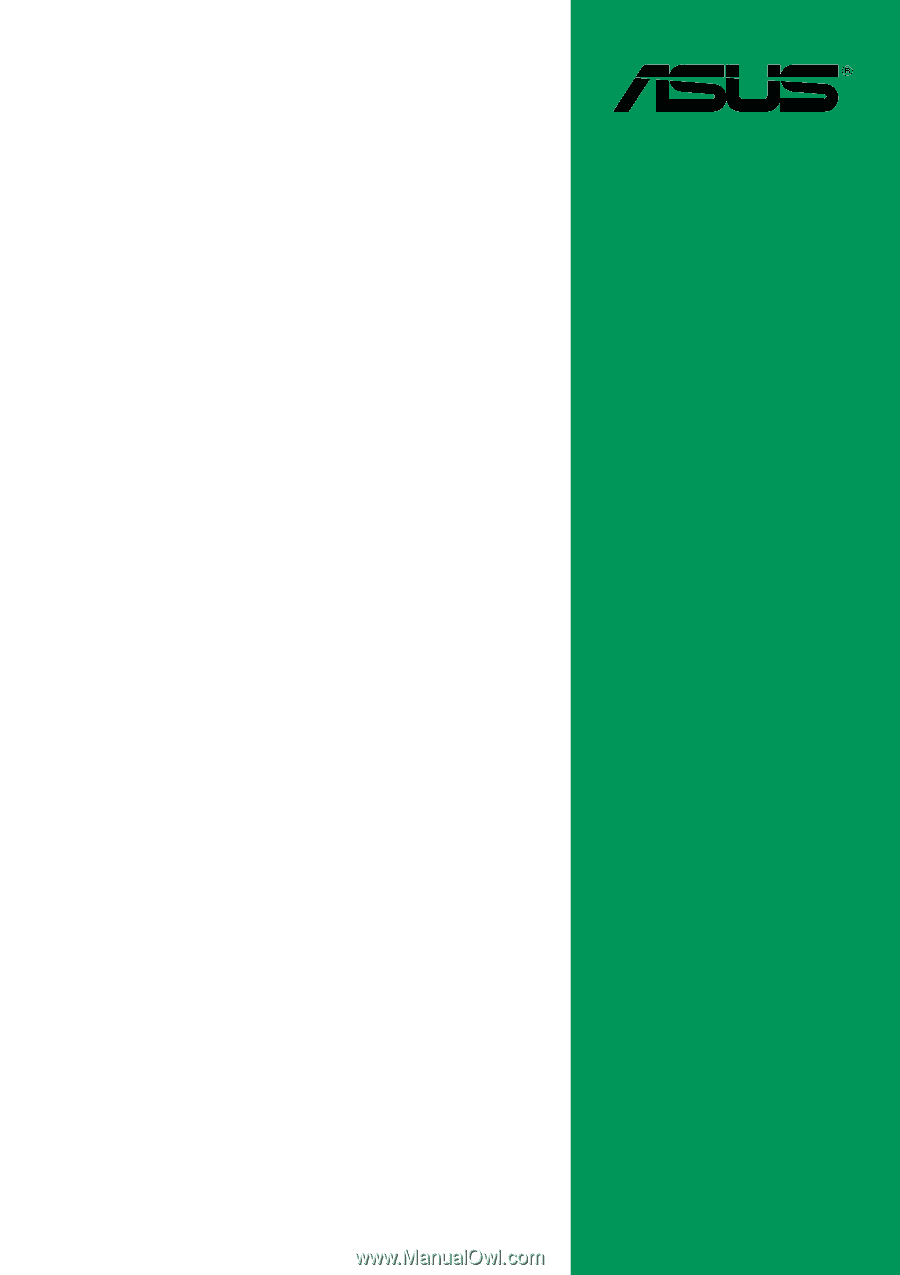
Motherboard
P4BGV-MX
User Guide