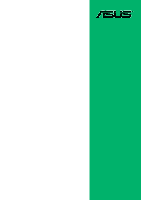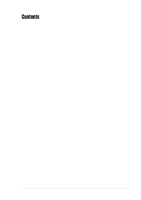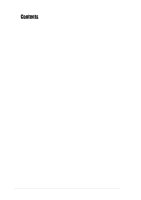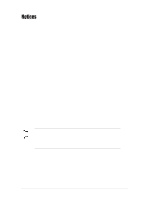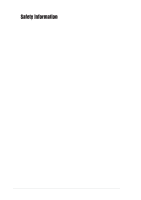Asus P4SGX-MX Motherboard DIY Troubleshooting Guide
Asus P4SGX-MX Manual
 |
View all Asus P4SGX-MX manuals
Add to My Manuals
Save this manual to your list of manuals |
Asus P4SGX-MX manual content summary:
- Asus P4SGX-MX | Motherboard DIY Troubleshooting Guide - Page 1
Motherboard P4SGX-MX User Guide - Asus P4SGX-MX | Motherboard DIY Troubleshooting Guide - Page 2
express written permission of ASUSTeK COMPUTER INC. ("ASUS"). Product warranty or service will not be extended if: (1) the ASUS HAS BEEN ADVISED OF THE POSSIBILITY OF SUCH DAMAGES ARISING FROM ANY DEFECT OR ERROR IN THIS MANUAL OR PRODUCT. SPECIFICATIONS AND INFORMATION CONTAINED IN THIS MANUAL - Asus P4SGX-MX | Motherboard DIY Troubleshooting Guide - Page 3
v Safety information vi About this guide vii ASUS contact information viii P4SGX-MX specifications summary ix Chapter 1: Product introduction 1.1 Welcome 1-2 1.2 Package contents 1-2 1.3 Motherboard components 1-3 1.4 Special Features 1-6 1.5 Motherboard layout 1-7 1.6 Before you proceed - Asus P4SGX-MX | Motherboard DIY Troubleshooting Guide - Page 4
2-24 2.5.2 Hardware Monitor 2-25 2.6 Boot Menu 2-26 2.7 Exit Menu 2-28 Chapter 3: Software support 3.1 Install an operating system 3-2 3.2 Support CD information 3-2 3.2.1 Running the support CD 3-2 3.2.2 Drivers menu 3-3 3.2.3 Utilities menu 3-3 3.2.4 ASUS Contact Information 3-4 iv - Asus P4SGX-MX | Motherboard DIY Troubleshooting Guide - Page 5
. This equipment generates, uses and can radiate radio frequency energy and, if not installed and used in accordance with manufacturer's instructions, may cause harmful interference to radio communications. However, there is no guarantee that interference will not occur in a particular installation - Asus P4SGX-MX | Motherboard DIY Troubleshooting Guide - Page 6
Contact a qualified service technician or your retailer. Operation safety • Before installing the motherboard and adding devices on it, carefully read all the manuals that came with . • If you encounter technical problems with the product, contact a qualified service technician or your retailer. vi - Asus P4SGX-MX | Motherboard DIY Troubleshooting Guide - Page 7
this guide To make sure that you perform certain tasks properly, take note of the following symbols used throughout this manual. software updates. 1. ASUS Websites The ASUS websites worldwide provide updated information on ASUS hardware and software products. The ASUS websites are listed in the ASUS - Asus P4SGX-MX | Motherboard DIY Troubleshooting Guide - Page 8
CA 94538, USA General Fax: +1-510-608-4555 General Email: [email protected] Technical Support Support Fax: +1-510-608-4555 General Support: +1-502-933-8713 Web Site: www.asus.com Support Email: [email protected] ASUS COMPUTER GmbH (Germany and Austria) Address: Harkortstr. 25, 40880 Ratingen - Asus P4SGX-MX | Motherboard DIY Troubleshooting Guide - Page 9
P4SGX-MX specifications summary CPU Chipset Front Side Bus (FSB) Memory Expansion slots VGA IDE Audio LAN (optional) LAN controller + Realtek PHY Power Loss Restart Digital audio via an S/PDIF Out inteface ASUS EZ Flash CrashFree BIOS ASUS C.P.R. (CPU Parameter Recall) 1 x Parallel port 1 x Video - Asus P4SGX-MX | Motherboard DIY Troubleshooting Guide - Page 10
P4SGX-MX specifications summary BIOS features Industry standard Manageability Form Factor Support CD contents Accessories 2Mb Flash ROM, Award BIOS, TCAV, PnP, DMI2.0, WfM2.0, SM BIOS2.3, CrashFree BIOS, ASUS EZ Flash, ASUS CP.R PCI 2.2, USB 2.0 WfM 2.0. DMI 2.0, WOL/WOR by PME Micro-ATX form - Asus P4SGX-MX | Motherboard DIY Troubleshooting Guide - Page 11
Chapter 1 This chapter describes the features of the P4SGX-MX motherboard. It includes brief descriptions of the motherboard components, and illustrations of the layout, jumper settings, and connectors. Product introduction - Asus P4SGX-MX | Motherboard DIY Troubleshooting Guide - Page 12
Check your P4SGX-MX package for the following items. ASUS P4SGX-MX motherboard ATX form factor: 9.6 in x 9.6 in (24.5 cm x 24.5 cm) ASUS P4SGX-MX series support CD 80-conductor UltraDMA/66/100 IDE cable Ribbon cable for a 3.5-inch floppy drive I/O shield Bag of extra jumper caps User Guide 9-pin COM - Asus P4SGX-MX | Motherboard DIY Troubleshooting Guide - Page 13
1.3 Motherboard components Before you install the motherboard, learn about its major components and available features to facilitate the installation and future upgrades. Refer 2 34 56 16 15 14 13 12 11 17 18 19 27 26 25 24 23 ASUS P4SGX-MX motherboard user guide 7 8 9 10 20 21 22 1-3 - Asus P4SGX-MX | Motherboard DIY Troubleshooting Guide - Page 14
power on the motherboard. This LED acts as a reminder to turn off the system power before plugging or unplugging devices. 14 Audio CODEC. The ADI AD1980 is an AC'97 CODEC that allows 6-channel audio playback. The audio CODEC provides six DAC channels for 5.1 surround sound, S/PDIF interface, AUX - Asus P4SGX-MX | Motherboard DIY Troubleshooting Guide - Page 15
(USB) ports are available for connecting USB 2.0 devices. 25 VGA port. This 15-pin VGA port connects to a VGA monitor. 26 S/PDIF port. This port is for S/PDIF digital audio output devices. 27 PS/2 keyboard port. This purple connector is for a PS/2 keyboard. ASUS P4SGX-MX motherboard user guide 1-5 - Asus P4SGX-MX | Motherboard DIY Troubleshooting Guide - Page 16
MHz system bus. SDRAM and DDRAM Combo (page 1-12) P4SGX-MX has two DDR sockets and two SDR sockets that support up to 2GB non-ECC PC2700/2100/PC1600 or PC133/PC100 SDRAM DIMMs. ASUS EZ Flash (page 2-2) With ASUS EZ Flash, you can update BIOS before entering operating system. No more DOS-based - Asus P4SGX-MX | Motherboard DIY Troubleshooting Guide - Page 17
45 ATX12V1 SiS650GX HOST/ Memory Controller Top:Line In Audio Codec MDC1 CHA_FAN1 SB_PWR1 FP_AUDIO1 PCI Slot 1 ® PCI Slot 2 P4SGX-MX PCI Slot 3 FLOPPY1 USB_56 SiS962L MuTLOL Media I/0 USBPWR_56 Super I/O CLRTC1 GAME1 2Mbit Flash BIOS COM1 PANEL1 ASUS P4SGX-MX motherboard user guide - Asus P4SGX-MX | Motherboard DIY Troubleshooting Guide - Page 18
from the power supply. Failure to do so may cause severe damage to the motherboard, peripherals, and/or components. When lit, the green LED (SB_PWR1) indicates that removing or plugging in any motherboard component. ® P4SGX-MX P4SGX-MX Onboard LED SB_PWR1 ON Standby Power OFF Powered Off Install only - Asus P4SGX-MX | Motherboard DIY Troubleshooting Guide - Page 19
in the image below. 1.7.2 Screw holes Place eight (8) screws into the holes indicated by circles to secure the motherboard to the chassis. Do not overtighten the screws! Doing so may damage the motherboard. Place this side towards the rear of the chassis ASUS P4SGX-MX motherboard user guide 1-9 - Asus P4SGX-MX | Motherboard DIY Troubleshooting Guide - Page 20
1 that should match a specific corner of the CPU socket. Gold Mark Incorrect installation of the CPU into the socket may bend the pins and severely damage the CPU! *FSB533 support tested by ASUS. The Intel® Hyper-threading Technology is not supported by this motherboard. 1-10 Chapter 1: Product - Asus P4SGX-MX | Motherboard DIY Troubleshooting Guide - Page 21
to secure the CPU. The lever clicks on the side tab to indicate that it is locked. 6. Install a CPU heatsink and fan following the instructions that came with the heatsink package. 7. Connect the CPU fan cable to the CPU_FAN1 connector on the motherboard. ASUS P4SGX-MX motherboard user guide 1-11 - Asus P4SGX-MX | Motherboard DIY Troubleshooting Guide - Page 22
2100/ 1600 DDR or PC133/100 SDRAM DIMMs. *PC2700 support tested by ASUS.Visit the ASUS website (www.asus.com) for PC2700 Qualified Vendor List (QVL). ® P4SGX-MX P4SGX-MX 168-Pin DIMM Sockets 88 Pins 60 Pins 20 Pins 104 Pins ® P4SGX-MX 80 Pins P4SGX-MX 184-Pin DDR DIMM Sockets 1. Make sure to - Asus P4SGX-MX | Motherboard DIY Troubleshooting Guide - Page 23
used -- -- -- When using PCI cards on shared slots, ensure that the drivers support "Share IRQ" or that the cards do not need IRQ assignments. Otherwise, conflicts will arise between the two PCI groups, making the system unstable and the card inoperable. ASUS P4SGX-MX motherboard user guide 1-13 - Asus P4SGX-MX | Motherboard DIY Troubleshooting Guide - Page 24
wake up from S3 sleep mode (no power to CPU, DRAM in slow refresh, power supply in reduced power all computers have the appropriate power supply to support this feature. The USBPWR_12 and USBPWR_34 jumpers are mode. USBPWR_34 USBPWR_12 12 23 ® P4SGX-MX P4SGX-MX USB Device Wake Up +5V (Default - Asus P4SGX-MX | Motherboard DIY Troubleshooting Guide - Page 25
RAM in CMOS. You can clear the CMOS memory of date, time, and system setup parameters by erasing the CMOS RTC RAM data. The RAM CPU Parameter Recall) feature. Shut down and reboot the system so BIOS can automatically reset parameter settings to default values. ASUS P4SGX-MX motherboard user guide - Asus P4SGX-MX | Motherboard DIY Troubleshooting Guide - Page 26
supports the provided floppy drive ribbon cable. After connecting one end to the motherboard, connect the other end to the floppy drive. (Pin 5 is removed to prevent incorrect insertion when using ribbon cables with pin 5 plug). FLOPPY1 ® P4SGX-MX settings. BIOS supports specific device bootup - Asus P4SGX-MX | Motherboard DIY Troubleshooting Guide - Page 27
pin ATXPWR1 connector, this motherboard requires that you connect the 4-pin ATX +12V power plug to provide sufficient power to the CPU. Make sure that your 0VDC COM +3.3VDC +3.3VDC ® P4SGX-MX ATX12V1 +12V DC P4SGX-MX ATX Power Connectors COM +12V DC COM ASUS P4SGX-MX motherboard user guide 1-17 - Asus P4SGX-MX | Motherboard DIY Troubleshooting Guide - Page 28
may damage the motherboard components. These are not jumpers! DO NOT place jumper caps on the fan connectors! CPU_FAN1 GND +12V Rotation ® P4SGX-MX GND +12V Rotation CHA_FAN1 P4SGX-MX 12-Volt Cooling Fan Power 6. GAME/MIDI connector (16-1 pin GAME1) This connector supports a GAME/MIDI module - Asus P4SGX-MX | Motherboard DIY Troubleshooting Guide - Page 29
USB header complies with USB 2.0 specification that supports up to 480 Mbps connection speed audio cable that allow convenient connection and control of audio devices. AGND +5VA BLINE_OUT_R BLINE_OUT_L ® P4SGX-MX FP_AUDIO1 P4SGX-MX Front Panel Audio Connector ASUS P4SGX-MX motherboard user guide - Asus P4SGX-MX | Motherboard DIY Troubleshooting Guide - Page 30
you to receive stereo audio input from sound sources such as a CD-ROM, TV tuner, or MPEG card. ® P4SGX-MX CD1 (Black) AUX1 (White) Left Audio Channel Ground Ground Right Audio Channel P4SGX-MX Internal Audio Connectors 10. MDC header (10-1 pin MDC) This ASUS proprietary modem header accomodates - Asus P4SGX-MX | Motherboard DIY Troubleshooting Guide - Page 31
hear system beeps and warnings. • System Management Interrupt Lead (2-pin SMI) This 2-pin connector allows you to manually place the between ON and SLEEP, or ON and SOFT OFF, depending on the BIOS or OS settings. Pressing the power switch while in the ON mode ASUS P4SGX-MX motherboard user guide 1-21 - Asus P4SGX-MX | Motherboard DIY Troubleshooting Guide - Page 32
1-22 Chapter 1: Product introduction - Asus P4SGX-MX | Motherboard DIY Troubleshooting Guide - Page 33
Chapter 2 This chapter tells how to change system settings through the BIOS Setup menus. Detailed descriptions of the BIOS parameters are also provided. BIOS information - Asus P4SGX-MX | Motherboard DIY Troubleshooting Guide - Page 34
Flash, press + during POST to display the following screen. ASUS EZ Flash V1.00 Copyright (C) 2002, ASUSTeK COMPUTER INC. [Onboard BIOS Information] BIOS Version : ASUS P4SGX-MX ACPI BIOS Revision 1002 BIOS Model : P4SGX-MX BIOS Built Date : 12/09/02 Please Enter File Name for NEW - Asus P4SGX-MX | Motherboard DIY Troubleshooting Guide - Page 35
main BIOS area. DO NOT shutdown or reset the system while updating the BIOS area! Doing so may cause system boot failure. 8. When the update process is done, the message, "Press a key to reboot" appears. Press any key to reboot the system with the new BIOS. ASUS P4SGX-MX motherboard user guide 2-3 - Asus P4SGX-MX | Motherboard DIY Troubleshooting Guide - Page 36
AFLASH.EXE is a Flash Memory Writer utility that updates the BIOS by uploading a new BIOS file to the programmable flash ROM on the motherboard. This file works only in DOS mode. To determine the BIOS version of your motherboard, check the last four numbers of the code displayed on the upper left - Asus P4SGX-MX | Motherboard DIY Troubleshooting Guide - Page 37
>. 4. At the Main Menu, type 2 then press . The Update BIOS Including Boot Block and ESCD screen appears. 5. Type the filename of your new BIOS and the path, for example, A:\XXX- XX.XXX, then press . To cancel this operation, press . ASUS P4SGX-MX motherboard user guide 2-5 - Asus P4SGX-MX | Motherboard DIY Troubleshooting Guide - Page 38
boot problems. Just repeat the process, and if the problem persists, load the original BIOS file you saved to the boot disk. If the Flash Memory Writer utility is not able to successfully update a complete BIOS file, the system may not boot. If this happens, call the ASUS service center for support - Asus P4SGX-MX | Motherboard DIY Troubleshooting Guide - Page 39
BIOS feature on this motherboard, install a VGA card into one of the expansion slots before rebooting the computer. On motherboards with onboard VGA, such as the P4SGX-MX, you will not see the screen display when the BIOS crashes even if you reboot the computer. ASUS P4SGX-MX motherboard user guide - Asus P4SGX-MX | Motherboard DIY Troubleshooting Guide - Page 40
software is constantly being updated, the following BIOS setup screens and descriptions are for reference purposes only, and may not exactly match what you see on your screen. 2.2.1 BIOS menu bar The top of the screen has a menu bar with the following selections: MAIN ADVANCED POWER BOOT EXIT - Asus P4SGX-MX | Motherboard DIY Troubleshooting Guide - Page 41
Setup General help In addition to the Item Specific Help window, the BIOS setup program also provides a General Help screen. You may launch this screen from any menu by simply pressing or the < page. To exit the help window, press or . ASUS P4SGX-MX motherboard user guide 2-9 - Asus P4SGX-MX | Motherboard DIY Troubleshooting Guide - Page 42
appear in the Item Specific Help window located to the right of each menu. This window displays the help text for the currently highlighted field. 2.3 Main Menu When you enter the Setup + keys to move between the month, day, and year fields. 2-10 Chapter 2: BIOS information - Asus P4SGX-MX | Motherboard DIY Troubleshooting Guide - Page 43
The BIOS Setup program allows you to specify passwords in the Main menu. The passwords control access to the BIOS during system Memory [XXX MB] This field automatically displays the amount of conventional memory detected by the system during the boot process. ASUS P4SGX-MX motherboard user guide - Asus P4SGX-MX | Motherboard DIY Troubleshooting Guide - Page 44
correct values for the remaining fields on this sub-menu. If automatic detection fails, this may be because In these cases, select [User Type HDD] to manually enter the IDE hard disk drive parameters. Refer to installed hard disk. [User Type HDD] Manually enter the number of cylinders, heads and - Asus P4SGX-MX | Motherboard DIY Troubleshooting Guide - Page 45
selections on this sub-menu, press the key to return to the Main menu. When the Main menu appears, the hard disk Manual]. CHS Capacity This field shows the drive's maximum CHS capacity as calculated by the BIOS based on the drive information you entered. ASUS P4SGX-MX motherboard user guide - Asus P4SGX-MX | Motherboard DIY Troubleshooting Guide - Page 46
the number of sectors per block to the highest number that the drive supports. Note that when this field is automatically configured, the set value may not always be the fastest value for the drive. You may also manually configure this field. Refer to the documentation that came with the hard drive - Asus P4SGX-MX | Motherboard DIY Troubleshooting Guide - Page 47
item. CPU External Frequency (MHz) (when CPU Speed is set to [Manual]) This feature tells the clock generator what frequency to send to the system bus and PCI bus. The bus frequency (external frequency) multiplied by the bus multiple equals the CPU speed. ASUS P4SGX-MX motherboard user guide 2-15 - Asus P4SGX-MX | Motherboard DIY Troubleshooting Guide - Page 48
be used for expansion cards. When you set this field to [Enabled], BIOS reserves IRQ12, whether or not a PS/2 mouse is detected at startup. Configuration options: [Enabled] [Auto] USB Legacy Support [Auto] This motherboard supports Universal Serial Bus (USB) devices. The default of [Auto] allows the - Asus P4SGX-MX | Motherboard DIY Troubleshooting Guide - Page 49
] This parameter allows you to set the optimal timings for items 2-5, depending on the memory modules that you are using. The default setting is [By SPD], which configures items ] SDRAM Command Lead-off Time [Auto] Configuration options: [Auto] [2T] [1T] ASUS P4SGX-MX motherboard user guide 2-17 - Asus P4SGX-MX | Motherboard DIY Troubleshooting Guide - Page 50
] This feature allows you to select the size of mapped memory for AGP graphic data. Configuration options: [4MB] [8MB] [16MB] [32MB] [64MB] [128MB] [256MB] AGP Capability [4X Mode] This motherboard supports the AGP 4X interface that transfers video data at 1066MB/s. AGP 4X is backward-compatible, so - Asus P4SGX-MX | Motherboard DIY Troubleshooting Guide - Page 51
options: [Disabled] [200H-207H] [208H-20FH] Onboard MIDI I/O [Disabled] This field sets the I/O address for the MIDI I/O port. Configuration options: [Disabled] [330H-331H] [300H-301H] ASUS P4SGX-MX motherboard user guide 2-19 - Asus P4SGX-MX | Motherboard DIY Troubleshooting Guide - Page 52
[9] [10] [11] [12] [14] [15] PCI/VGA Palette Snoop [Disabled] Some non-standard VGA cards, like graphics accelerators or MPEG video cards, may not show colors properly. Setting this field to [Enabled] corrects this problem. If you are using standard VGA cards, leave this field to the default setting - Asus P4SGX-MX | Motherboard DIY Troubleshooting Guide - Page 53
the onboard LAN Boot ROM feature. Configuration options: [Disabled] [Enabled] Onboard AC97 Audio Controller [Auto] This field allows you to disable the onboard AC97 audio controller or Auto] for optimum performance. Configuration options: [Disabled] [Auto] ASUS P4SGX-MX motherboard user guide 2-21 - Asus P4SGX-MX | Motherboard DIY Troubleshooting Guide - Page 54
a legacy ISA card that requires a unique IRQ and you are NOT using ICU. Configuration options: [No/ICU] [Yes] 2.5 Power Menu The Power menu allows you to reduce power consumption. This feature turns off the video display and shuts down the hard disk after a period of inactivity. 2-22 Chapter - Asus P4SGX-MX | Motherboard DIY Troubleshooting Guide - Page 55
To RAM [Disabled] This field allows you to enable or disable the ACPI Suspend-to-RAM feature. To support this feature, the +5VSB of the power supply should have the capacity to provide more than 720mA current. Configuration options: [Disabled] [Enabled] ASUS P4SGX-MX motherboard user guide 2-23 - Asus P4SGX-MX | Motherboard DIY Troubleshooting Guide - Page 56
], this parameter allows you to turn on the system through a PCI LAN or modem card. This feature requires an ATX power supply that provides at By PS/2 Keyboard [Space Bar] This parameter allows you to use specific keys on the keyboard to turn on the system. This feature requires 2: BIOS information - Asus P4SGX-MX | Motherboard DIY Troubleshooting Guide - Page 57
the CPU, chassis, and power fan speeds in rotations per minute (RPM). If any of the fans is not connected to the motherboard, the specific field Power setup menu for details". You will then be prompted to "Press F1 to continue or DEL to enter SETUP". ASUS P4SGX-MX motherboard user guide 2-25 - Asus P4SGX-MX | Motherboard DIY Troubleshooting Guide - Page 58
2.6 Boot Menu Boot Sequence The Boot menu allows you to select among the four possible types of boot devices listed Boot Device] [INT18 Device (Network)] Plug & Play O/S [No] This field allows you to use a Plug-and-Play (PnP) operating system to configure the PCI bus slots instead of using the BIOS - Asus P4SGX-MX | Motherboard DIY Troubleshooting Guide - Page 59
[Yes] Boot Virus Detection [Enabled] This field allows you to set boot virus detection, ensuring a virus-free boot sector. The Configuration options: [Disabled] [Enabled] Boot Up Floppy Seek [Enabled] When enabled, the BIOS will seek the floppy disk drive ASUS P4SGX-MX motherboard user guide 2-27 - Asus P4SGX-MX | Motherboard DIY Troubleshooting Guide - Page 60
choose this option from the Exit menu to ensure the values you selected are saved to the CMOS RAM. The CMOS RAM is sustained by an onboard backup to fields other than system date, system time, and password, the BIOS asks for a confirmation before exiting. Load Setup Defaults This option allows you - Asus P4SGX-MX | Motherboard DIY Troubleshooting Guide - Page 61
Chapter 3 This chapter describes the contents of the support CD that comes with the motherboard package. Software support - Asus P4SGX-MX | Motherboard DIY Troubleshooting Guide - Page 62
information The support CD that came with the motherboard contains useful software and several utility drivers that enhance the motherboard features. The contents of the support CD are subject to change at any time without notice. Visit the ASUS website for updates. 3.2.1 Running the support CD To - Asus P4SGX-MX | Motherboard DIY Troubleshooting Guide - Page 63
PCI Lan driver for your network applications. ASUS PC Probe This smart utility monitors the fan speed, CPU temperature, and system voltages, and alerts you on any detected problems. This utility helps you keep your computer at a healthy operating condition. ASUS P4SGX-MX motherboard user guide 3-3 - Asus P4SGX-MX | Motherboard DIY Troubleshooting Guide - Page 64
This item installs the ASUS Update. This program allows you to download the latest version of the BIOS from the ASUS website. Microsoft Direct X 8.1 Driver This item installs the Microsoft V8.1 driver. PC-CILLIN 2002 This item installs the PC-cillin 2002 anti-virus software. View the PC-CILLIN
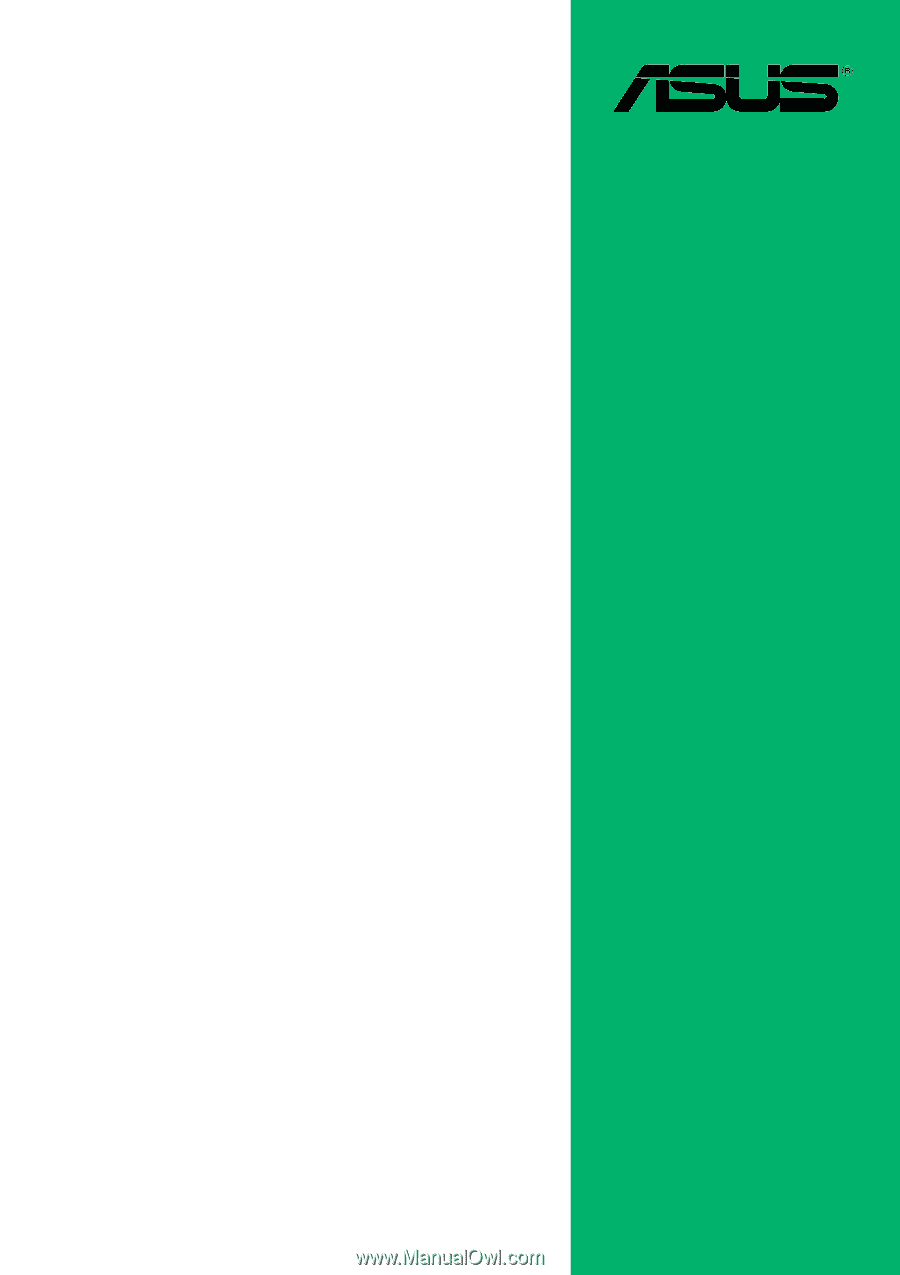
Motherboard
P4SGX-MX
User Guide