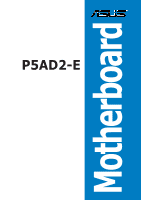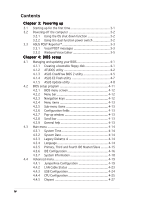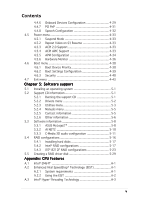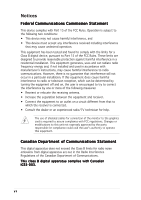Asus P5AD2-E Deluxe P5AD2-E Deluxe English User's Manual
Asus P5AD2-E Deluxe Manual
 |
View all Asus P5AD2-E Deluxe manuals
Add to My Manuals
Save this manual to your list of manuals |
Asus P5AD2-E Deluxe manual content summary:
- Asus P5AD2-E Deluxe | P5AD2-E Deluxe English User's Manual - Page 1
Motherboard P5AD2-E Deluxe - Asus P5AD2-E Deluxe | P5AD2-E Deluxe English User's Manual - Page 2
express written permission of ASUSTeK COMPUTER INC. ("ASUS"). Product warranty or service will not be extended if: (1) the ASUS HAS BEEN ADVISED OF THE POSSIBILITY OF SUCH DAMAGES ARISING FROM ANY DEFECT OR ERROR IN THIS MANUAL OR PRODUCT. SPECIFICATIONS AND INFORMATION CONTAINED IN THIS MANUAL - Asus P5AD2-E Deluxe | P5AD2-E Deluxe English User's Manual - Page 3
vii About this guide viii Typography ix P5AD2-E Deluxe specifications summary x Chapter 1: Product introduction 1.1 Welcome 1-1 1.2 Package contents 1-1 1.3 Special features 1-2 1.3.1 Product highlights 1-2 1.3.2 ASUS AI Proactive features 1-5 1.3.3 Innovative ASUS features 1-6 Chapter - Asus P5AD2-E Deluxe | P5AD2-E Deluxe English User's Manual - Page 4
BIOS 2 utility 4-5 4.1.4 ASUS EZ Flash utility 4-7 4.1.5 ASUS Update utility 4-8 4.2 BIOS setup program 4-11 4.2.1 BIOS menu screen 4-12 4.2.2 Menu bar 4-12 4.2.3 Navigation keys 4-12 4.2.4 Menu items 4-13 4.2.5 Sub-menu items 4-13 4.2.6 Configuration fields 4-13 4.2.7 Pop-up window - Asus P5AD2-E Deluxe | P5AD2-E Deluxe English User's Manual - Page 5
support CD 5-1 5.2.2 Drivers menu 5-2 5.2.3 Utilities menu 5-3 5.2.4 Manuals menu 5-5 5.2.5 Contact information 5-5 5.2.6 Other information 5-6 5.3 Software information 5-8 5.3.1 ASUS MyLogo2 5-8 5.3.2 AI NET2 5-10 5.3.3 C-Media 3D audio configuration 5-11 5.4 RAID configurations - Asus P5AD2-E Deluxe | P5AD2-E Deluxe English User's Manual - Page 6
. This equipment generates, uses and can radiate radio frequency energy and, if not installed and used in accordance with manufacturer's instructions, may cause harmful interference to radio communications. However, there is no guarantee that interference will not occur in a particular installation - Asus P5AD2-E Deluxe | P5AD2-E Deluxe English User's Manual - Page 7
signal cables from the motherboard, ensure that all service technician or your retailer. Operation safety • Before installing the motherboard and adding devices on it, carefully read all the manuals screws, and staples away from connectors, slots, sockets and circuitry. • Avoid dust, humidity, and - Asus P5AD2-E Deluxe | P5AD2-E Deluxe English User's Manual - Page 8
describes the CPU features and technologies that the motherboard supports. Where to find more information Refer to the following sources for additional information and for product and software updates. 1. ASUS websites The ASUS website provides updated information on ASUS hardware and software - Asus P5AD2-E Deluxe | P5AD2-E Deluxe English User's Manual - Page 9
following symbols used throughout this manual. D A N G E R / W A R N I N G : Information to prevent injury to yourself when trying to complete a task. C A U T I O N : Information to prevent damage to the components when trying to complete a task. I M P O R T A N T : Instructions that you MUST follow - Asus P5AD2-E Deluxe | P5AD2-E Deluxe English User's Manual - Page 10
P5AD2-E Deluxe specifications summary CPU Chipset Front Side Bus Memory Expansion slots Storage High Definition Audio LAN USB IEEE 1394 Overclocking features LGA775 socket for Intel® Pentium® 4/Celeron processor Compatible with Intel® PCG 04A and 04B processors Supports Intel® Enhanced Memory - Asus P5AD2-E Deluxe | P5AD2-E Deluxe English User's Manual - Page 11
P5AD2-E Deluxe specifications summary Overclocking features (continuation) Special features BIOS features Rear panel x Primary IDE connector 2 x IDE RAID connectors 4 x Serial ATA connectors 1 x Optical drive audio connector 1 x Front panel High Definition Audio connector 2 x USB connectors 1 - Asus P5AD2-E Deluxe | P5AD2-E Deluxe English User's Manual - Page 12
P5AD2-E Deluxe specifications summary Support CD contents Device drivers ASUS PC Probe ASUS Update ASUS AI Booster Microsoft® DirectX 9.0c Anti-virus software Winbond Voice Editor Adobe Acrobat Reader ASUS Screensaver *Specifications are subject to change without notice. xii - Asus P5AD2-E Deluxe | P5AD2-E Deluxe English User's Manual - Page 13
This chapter describes the motherboard features and the new technologies it supports. 1Product introduction - Asus P5AD2-E Deluxe | P5AD2-E Deluxe English User's Manual - Page 14
Chapter summary 1 1.1 Welcome 1-1 1.2 Package contents 1-1 1.3 Special features 1-2 ASUS P5AD2-E Deluxe - Asus P5AD2-E Deluxe | P5AD2-E Deluxe English User's Manual - Page 15
ATA power cables (dual plugs) 2 x Ultra DMA/133 cables 40-conductor IDE cable Floppy disk drive cable Accessories Application CDs Documentation I/O shield ASUS motherboard support CD User guide If any of the above items is damaged or missing, contact your retailer. ASUS P5AD2-E Deluxe 1-1 - Asus P5AD2-E Deluxe | P5AD2-E Deluxe English User's Manual - Page 16
and core frequency depending on the CPU loading and system speed or power requirement. See page 4-26 and the Appendix for details. Intel® 925XE chipset The Intel® 925XE Memory Controller Hub (MCH) and the ICH6R I/O controller hub provide the vital interfaces for the motherboard. The MCH supports the - Asus P5AD2-E Deluxe | P5AD2-E Deluxe English User's Manual - Page 17
CODEC comes with a software application that features jack detection to monitor the plugging status of each jack, impedance sensing to determine audio device classes, and pre-defined equalization for various audio devices. See pages 2-23 to 2-24, and page 5-11 for details. ASUS P5AD2-E Deluxe 1-3 - Asus P5AD2-E Deluxe | P5AD2-E Deluxe English User's Manual - Page 18
audio and speaker systems. See page 2-24 for details. IEEE 1394a support The motherboard supports USB 2.0 technology The motherboard implements the Universal Serial Bus (USB) 2.0 specification, dramatically increasing the , fan, and voltage monitoring The CPU temperature is monitored by the ASIC - Asus P5AD2-E Deluxe | P5AD2-E Deluxe English User's Manual - Page 19
of the Intel® chipset by shortening the latency time between the CPU and the system memory. Enabling Hyper Path 2 on systems with the Intel® PAT improves memory performance without affecting system stability. See page 4-27 for details. Native DDR2-711/600 support This motherboard offers native DDR2 - Asus P5AD2-E Deluxe | P5AD2-E Deluxe English User's Manual - Page 20
to select the language of your choice from the available options. The localized BIOS menus allow easier and faster configuration. See page 4-14 for details. ASUS MyLogo2™ This new feature present in the motherboard allows you to personalize and add style to your system with customizable boot logos - Asus P5AD2-E Deluxe | P5AD2-E Deluxe English User's Manual - Page 21
This chapter lists the hardware setup procedures that you have to perform when installing system components. It includes description of the jumpers and connectors on the motherboard. 2 Hardware information - Asus P5AD2-E Deluxe | P5AD2-E Deluxe English User's Manual - Page 22
Chapter summary 2 2.1 Before you proceed 2-1 2.2 Motherboard overview 2-2 2.3 Central Processing Unit (CPU 2-7 2.4 System memory 2-14 2.5 Expansion slots 2-18 2.6 Jumpers 2-21 2.7 Connectors 2-23 ASUS P5AD2-E Deluxe - Asus P5AD2-E Deluxe | P5AD2-E Deluxe English User's Manual - Page 23
motherboard components or change any motherboard settings. • Unplug the power cord from the wall socket motherboard component. The illustration below shows the location of the onboard LED. P5AD2-E DELUXE ® SB_PWR1 ON Standby Power P5AD2-E DELUXE Onboard LED OFF Powered Off ASUS P5AD2-E Deluxe - Asus P5AD2-E Deluxe | P5AD2-E Deluxe English User's Manual - Page 24
below. 2.2.2 Screw holes Place nine (9) screws into the holes indicated by circles to secure the motherboard to the chassis. Do not overtighten the screws! Doing so can damage the motherboard. Place this side towards the rear of the chassis ® P5AD2-E DELUXE 2-2 Chapter 2: Hardware information - Asus P5AD2-E Deluxe | P5AD2-E Deluxe English User's Manual - Page 25
motherboard. Stack Cool is a mini-PCB installed underneath the motherboard CPU socket to conduct heat away from motherboard components. Stack Cool effectively lowers the motherboard temperature by as much as 10ºC. Motherboard holes (for the CPU fan and heatsink assembly pins) ASUS P5AD2-E Deluxe - Asus P5AD2-E Deluxe | P5AD2-E Deluxe English User's Manual - Page 26
Motherboard layout 24.5cm (9.6in) MS1 KBPWR1 KB1 ATX12V1 LGA775 CPU_FAN1 Super I/O FLOPPY1 DDR2 DIMM_B1 (64 bit,240-pin module) DDR2 DIMM_B2 (64 bit,240-pin module) P5AD2-E DELUXE In Marvell 88E8053 USBPW12 USBPW34 CHA_FAN2 R Intel 925XE PWR_FAN1 ® PCIEX16 AAFP C-Media CMI9880 CD PCI1 - Asus P5AD2-E Deluxe | P5AD2-E Deluxe English User's Manual - Page 27
2.2.5 Layout contents Slots 1. DDR2 DIMM slots 2. PCI slots 3. PCI Express slot Jumpers 1. Clear RTC RAM (3-pin CLRTC1) 2. USB Device wake-up (3-pin USBPW12, USBPW34, USBPW56, USBPW78) 3. Keyboard power 2-23 2-23 2-23 2-23 2-23 2-23 2-24 2-24 2-24 2-24 2-24 2-24 2-24 2-24 ASUS P5AD2-E Deluxe 2-5 - Asus P5AD2-E Deluxe | P5AD2-E Deluxe English User's Manual - Page 28
IDE connector (40-1 pin PRI_IDE1) 3. IDE RAID connectors (40-1 pin PRI_RAID1 [red], SEC_RAID1 [red]) 4. Serial ATA connectors (7-pin SATA1 [red], SATA2 [red], SATA3 [black], SATA4 [black) 5. Optical drive audio connector (4-pin CD) 6. Front panel audio connector (10-1 pin AAFP) 7. USB connectors - Asus P5AD2-E Deluxe | P5AD2-E Deluxe English User's Manual - Page 29
removal of the PnP cap. 2.3.1 Installing the CPU To install a CPU: 1. Locate the CPU socket on the motherboard. ® P5AD2-E DELUXE Socket 775 Before installing the CPU, make sure that the cam box is facing towards you and the load lever is on your left. P5AD2-E DELUXE ASUS P5AD2-E Deluxe 2-7 - Asus P5AD2-E Deluxe | P5AD2-E Deluxe English User's Manual - Page 30
arrow to a 135º angle. 4. Lift the load plate with your thumb and forefinger to a 100º angle (A), then push the PnP cap from the load plate window to remove (B). B A Load plate 5. Position the CPU over the socket, making sure that the gold triangle is on the bottom-left corner of the - Asus P5AD2-E Deluxe | P5AD2-E Deluxe English User's Manual - Page 31
tab. B The motherboard supports Intel® Pentium® 4 LGA775 processors with the Intel® Enhanced Memory 64 Technology (EM64T), Enhanced Intel SpeedStep® Technology (EIST), and Hyper-Threading Technology. Refer to the Appendix for more information on these CPU features. ASUS P5AD2-E Deluxe 2-9 - Asus P5AD2-E Deluxe | P5AD2-E Deluxe English User's Manual - Page 32
the heatsink and fan assembly. Make sure that you have installed the motherboard to the chassis before you install the CPU fan and heatsink assembly. To install the CPU heatsink and fan: 1. Place the heatsink on top of the installed CPU, making sure that the four fasteners match the holes on the - Asus P5AD2-E Deluxe | P5AD2-E Deluxe English User's Manual - Page 33
to the connector on the motherboard labeled CPU_FAN1. CPU_FAN1 P5AD2-E DELUXE GND CPU FAN PWR CPU FAN IN CPU FAN PWM P5AD2-E DELUXE CPU fan connector Do not forget to connect the CPU fan connector! Hardware monitoring errors can occur if you fail to plug this connector. ASUS P5AD2-E Deluxe 2-11 - Asus P5AD2-E Deluxe | P5AD2-E Deluxe English User's Manual - Page 34
2.3.3 Uninstalling the CPU heatsink and fan To uninstall the CPU heatsink and fan: 1. Disconnect the CPU fan cable from the connector on the motherboard. 2. Rotate each fastener counterclockwise. 3. Pull up two fasteners at a time in a diagonal sequence to disengage the heatsink and fan B - Asus P5AD2-E Deluxe | P5AD2-E Deluxe English User's Manual - Page 35
after resetting. (The photo shows the groove shaded for emphasis.) Narrow end of the groove Refer to the documentation in the boxed or stand-alone CPU fan package for detailed information on CPU fan installation. ASUS P5AD2-E Deluxe 2-13 - Asus P5AD2-E Deluxe | P5AD2-E Deluxe English User's Manual - Page 36
DIMM_B1 DIMM_B2 P5AD2-E DELUXE ® 128 pins P5AD2-E DELUXE DDR2 DIMM sockets Channel Channel A Channel B Sockets DIMM_A1 and DIMM_A2 DIMM_B1 and DIMM_B2 2.4.2 Memory configurations You may install 256 MB, 512 MB and 1 GB unbuffered non-ECC DDR2 DIMMs into the DIMM sockets. • For dual-channel - Asus P5AD2-E Deluxe | P5AD2-E Deluxe English User's Manual - Page 37
. C - Supports two pairs of modules inserted into the yellow and black slots as two pairs of Dual-channel memory configuration. Visit the ASUS website for the latest DDR2-711 MHz (FSB 1066)/ DDR2-600 MHz (FSB 800)/DDR2-533 MHz (FSSB 1066/800) Qualified Vendors List. ASUS P5AD2-E Deluxe 2-15 - Asus P5AD2-E Deluxe | P5AD2-E Deluxe English User's Manual - Page 38
DDR2-533 Size Vendor Model B r a n d Side(s) Component DIMM support ABC 256 MB ELPIDA EBE25UC8AAFV-DF-E N/A SS E2508AA-DF-E ••• 512 MB SAMSUNG M378T6553BG0-CD5 SAMSUNG SS K4T51083QB-GCD5 • • • 1024 MB SAMSUNG M378T2953BG0-CD5 SAMSUNG DS - Asus P5AD2-E Deluxe | P5AD2-E Deluxe English User's Manual - Page 39
press the retaining clips outward to unlock the DIMM. Support the DIMM lightly with your fingers when pressing the retaining clips. The DIMM might get 1 damaged when it flips out with extra force. 2. Remove the DIMM from the socket. 2 1 DDR2 DIMM notch ASUS P5AD2-E Deluxe 2-17 - Asus P5AD2-E Deluxe | P5AD2-E Deluxe English User's Manual - Page 40
Remove the system unit cover (if your motherboard is already installed in a chassis). 3. BIOS setup. 2. Assign an IRQ to the card. Refer to the tables on the next page. 3. Install the software drivers for the expansion card. When using PCI cards on shared slots, ensure that the drivers support - Asus P5AD2-E Deluxe | P5AD2-E Deluxe English User's Manual - Page 41
IRQ assignments for this motherboard A B C D E audio shared - - - - Onboard LAN1 - shared - - - Onboard PCI IDE RAID (ITE) - - - - - Onboard 1394a controller - - - - - F G - used shared - -- -- -- -- -- -- -- -- -- -- -- -- -- -- shared - H used - ASUS P5AD2-E Deluxe - Asus P5AD2-E Deluxe | P5AD2-E Deluxe English User's Manual - Page 42
a graphics card installed on the PCI Express x16 slot. 2.5.6 PCI Express x1 slot This motherboard supports PCI Express x1 network cards, SCSI cards and other cards that comply with the PCI Express specifications. The following figure shows a network card installed on the PCI Express x1 slot. 2-20 - Asus P5AD2-E Deluxe | P5AD2-E Deluxe English User's Manual - Page 43
-E PREMIUM ® CLRTC1 12 23 Normal (Default) P5AD2-E DELUXE Clear RTC RAM Clear CMOS You do not need to clear the RTC when the system hangs due to overclocking. For system failure due to overclocking, use the C.P.R. (CPU Parameter Recall) feature. Shut down and reboot the system so the BIOS can - Asus P5AD2-E Deluxe | P5AD2-E Deluxe English User's Manual - Page 44
to +5VSB to wake up from S3 and S4 sleep modes (no power to CPU, DRAM in slow refresh, power supply in reduced power mode). The USBPWR12 and setting in the BIOS. P5AD2-E PREMIUM KBPWR1 12 23 +5V +5VSB (Default) ® 2-22 P5AD2-E DELUXE Keyboard power setting Chapter 2: Hardware information - Asus P5AD2-E Deluxe | P5AD2-E Deluxe English User's Manual - Page 45
4 a p o r t . This 6-pin IEEE 1394a port provides high-speed connectivity for audio/video devices, storage peripherals, PCs, or portable devices. 3 . L A N ( R J audio configuration table on the next page for the function of the audio ports in 2, 4, 6, or 8-channel configuration. ASUS P5AD2-E Deluxe - Asus P5AD2-E Deluxe | P5AD2-E Deluxe English User's Manual - Page 46
r a n g e ) . This port connects the center/subwoofer speakers. Refer to the audio configuration table below for the function of the audio ports in 2, 4, 6, or 8-channel configuration. Audio 2, 4, 6, or 8-channel configuration Port 2-channel (Headset) 4-channel 6-channel 8-channel Light Blue - Asus P5AD2-E Deluxe | P5AD2-E Deluxe English User's Manual - Page 47
to PIN 1. ® P5AD2-E DELUXE Floppy disk drive connector 2 . Primary IDE connector (40-1 pin PRI_IDE1) This connector is for an Ultra DMA 100/66 signal cable. The Ultra DMA 100/66 signal cable has three connectors: a blue connector for the primary IDE connector on the motherboard, a black connector - Asus P5AD2-E Deluxe | P5AD2-E Deluxe English User's Manual - Page 48
e r item in the BIOS to [RAID Mode]. See section "4.4.6 Onboard Devices Configuration" for details. P5AD2-E DELUXE SEC_RAID1 NOTE: Orient the red markings ® (usually zigzag) on the IDE cable to PIN 1. PRI_RAID1 PIN 1 P5AD2-E DELUXE RAID connectors • Before creating a RAID set using Ultra ATA - Asus P5AD2-E Deluxe | P5AD2-E Deluxe English User's Manual - Page 49
RSATA_TXN1 GND RSATA_RXP1 RSATA_RXN1 GND P5AD2-E DELUXE SATA connectors Important notes on Serial ATA • You must install Windows® 2000 Service Pack 4 or the Windows® XP Service Pack 1 before using Serial ATA hard disk drives. The Serial ATA RAID feature (RAID 0/RAID 1) is available only if you - Asus P5AD2-E Deluxe | P5AD2-E Deluxe English User's Manual - Page 50
10-1 pin AAFP) This connector is for a chassis-mounted front panel audio I/O module that supports either HD Audio or legacy AC'97 audio standard. HD Audio front panel audio pin definition GND PRESENCE# SENSE1_RETUR SENSE2_RETUR P5AD2-E DELUXE AGND NC NC NC ® AAFP MIC2 MICPWR Line out_R NC Line - Asus P5AD2-E Deluxe | P5AD2-E Deluxe English User's Manual - Page 51
the module to a slot opening at the back of the system chassis. These USB connectors comply with USB 2.0 specification that supports up to 480 Mbps connection speed. P5AD2-E DELUXE ® USB+5V USB_P8USB_P8+ GND NC USB+5V USB_P6USB_P6+ GND NC USB+5V USB_P7USB_P7+ GND USB+5V USB_P5USB_P5+ GND - Asus P5AD2-E Deluxe | P5AD2-E Deluxe English User's Manual - Page 52
or game pad for playing games, and MIDI devices for playing or editing audio files. P5AD2-E DELUXE +5V J1B2 J1CY GND GND J1CX J1B1 +5V MIDI_IN J2B2 J2CY MIDI_OUT J2CX J2B1 +5V ® GAME1 P5AD2-E DELUXE GAME connector 10. Chassis intrusion connector (4-1 pin CHASSIS1) This connector is for a chassis - Asus P5AD2-E Deluxe | P5AD2-E Deluxe English User's Manual - Page 53
on the fan connectors! CPU_FAN1 GND CPU FAN PWR CPU FAN IN CPU FAN PWM P5AD2-E DELUXE GND +12V Rotation PWR_FAN1 ® P5AD2-E DELUXE Fan connectors CHA_FAN1 CHA_FAN2 Rotation +12V GND GND +12V Rotation Only the CPU_FAN1 and CHA_FAN1 connectors support the ASUS Q-Fan 2 feature. 12. Serial port - Asus P5AD2-E Deluxe | P5AD2-E Deluxe English User's Manual - Page 54
Specification 2.0-compliant (350 W) PSU has been tested to support the motherboard power requirements with the following configuration: CPU : Memory you intend to install additional devices. P5AD2-E DELUXE ATX12V1 GND +12V DC GND +12V DC ® P5AD2-E DELUXE ATX power connectors EATXPWR1 +3 Volts - Asus P5AD2-E Deluxe | P5AD2-E Deluxe English User's Manual - Page 55
on the BIOS settings. Pressing the power switch for more than four seconds while the system is ON turns the system OFF. • Reset button (Blue 2-pin RESET) This 2-pin connector is for the chassis-mounted reset button for system reboot without turning off the system power. ASUS P5AD2-E Deluxe 2-33 - Asus P5AD2-E Deluxe | P5AD2-E Deluxe English User's Manual - Page 56
2-34 Chapter 2: Hardware information - Asus P5AD2-E Deluxe | P5AD2-E Deluxe English User's Manual - Page 57
This chapter describes the power up Powerin3g up sequence, the vocal POST messages, and ways of shutting down the system. - Asus P5AD2-E Deluxe | P5AD2-E Deluxe English User's Manual - Page 58
Chapter summary 3 3.1 Starting up for the first time 3-1 3.2 Powering off the computer 3-2 3.3 ASUS POST Reporter 3-3 ASUS P5AD2-E Deluxe - Asus P5AD2-E Deluxe | P5AD2-E Deluxe English User's Manual - Page 59
then runs the power-on self tests or POST. While the tests are running, the BIOS beeps (see BIOS beep codes table below) or additional messages appear on the screen. If you do not on, hold down the key to enter the BIOS Setup. Follow the instructions in Chapter 4. ASUS P5AD2-E Deluxe 3-1 - Asus P5AD2-E Deluxe | P5AD2-E Deluxe English User's Manual - Page 60
should turn off after Windows® shuts down. If you are using Windows® XP: 1. Click the Windows® shuts down. 3.2.2 Using the dual function power switch While the system is ON, pressing the power switch for less than four seconds puts the system to sleep mode or to soft-off mode, depending on the BIOS - Asus P5AD2-E Deluxe | P5AD2-E Deluxe English User's Manual - Page 61
the ASUS contact information on the inside front cover of this user guide. • Install supported DDR2 DIMMs into the memory sockets. • Check if the DIMMs on the DIMM sockets are properly installed. • Make sure that your DIMMs are not defective. • Refer to section "2.4 System memory" for instructions - Asus P5AD2-E Deluxe | P5AD2-E Deluxe English User's Manual - Page 62
system. • Make sure that your CPU fan supports the fan speed detection function. • Check your power supply and make sure it is not defective. • Call ASUS technical support for assistance. See the "ASUS contact information" on the inside front cover of this user guide. • No action required You can - Asus P5AD2-E Deluxe | P5AD2-E Deluxe English User's Manual - Page 63
application from the support CD. To avoid conflicts, do not run the Winbond Voice Editor while running the ASUS PC Probe application. Launching the Voice Editor You can launch the program from the Windows® desktop by the Play button. The default language setting is English. ASUS P5AD2-E Deluxe 3-5 - Asus P5AD2-E Deluxe | P5AD2-E Deluxe English User's Manual - Page 64
event messages for the language you selected appear on the Voice Editor main window. Not all events on some languages have a corresponding message due to file Voice Editor main window to update the EEPROM. 4. Click Y e s to confirm. The next time you boot your computer, the ASUS Post Reporter - Asus P5AD2-E Deluxe | P5AD2-E Deluxe English User's Manual - Page 65
you to record your own POST messages if your language is not supported or if you wish to to replace the pre-installed wave A d d button to display the A d d W a v e F i l e window. 5. Copy the wave files that you recorded to the database, then close the window when done. ASUS P5AD2-E Deluxe 3-7 - Asus P5AD2-E Deluxe | P5AD2-E Deluxe English User's Manual - Page 66
name with an . f l h extension, then click Save. 12. Click the W r i t e button to compress the file and copy into the EEPROM. 13. Click Y e s on the confirmation window that appears. If you receive an error message telling you that the files exceed the total allowable size, do any or all of the - Asus P5AD2-E Deluxe | P5AD2-E Deluxe English User's Manual - Page 67
This chapter tells how to change the system settings through the BIOS Setup menus. Detailed descriptions of the BIOS parameters are also provided. 4 BIOS setup - Asus P5AD2-E Deluxe | P5AD2-E Deluxe English User's Manual - Page 68
Chapter summary 4 4.1 Managing and updating your BIOS 4-1 4.2 BIOS setup program 4-11 4.3 Main menu 4-14 4.4 Advanced menu 4-19 4.5 Power menu 4-33 4.6 Boot menu 4-38 4.7 Exit menu 4-43 ASUS P5AD2-E Deluxe - Asus P5AD2-E Deluxe | P5AD2-E Deluxe English User's Manual - Page 69
motherboard BIOS using the ASUS Update or AFUDOS utilities. 4.1.1 Creating a bootable floppy disk 1. Do either one of the following to create a bootable floppy disk. DOS environment a. Insert a 1.44MB floppy disk into the drive. b. At the DOS prompt, type format A:/S then press . Windows® XP - Asus P5AD2-E Deluxe | P5AD2-E Deluxe English User's Manual - Page 70
optical drive letter. e. Press , then follow screen instructions to continue. 2. Copy the original or the latest motherboard BIOS file to the bootable floppy disk. 4.1.2 AFUDOS utility The AFUDOS utility allows you to update the BIOS file in DOS environment using a bootable floppy disk with - Asus P5AD2-E Deluxe | P5AD2-E Deluxe English User's Manual - Page 71
.exe) from the motherboard support CD to the bootable floppy disk you created earlier. 3. Boot the system in DOS mode, then at the prompt type: afudos /i[filename] where [filename] is the latest or the original BIOS file on the bootable floppy disk. A:\>afudos /iP5AD2ED.rom ASUS P5AD2-E Deluxe 4-3 - Asus P5AD2-E Deluxe | P5AD2-E Deluxe English User's Manual - Page 72
system boot failure! 5. The utility returns to the DOS prompt after the BIOS update process is completed. Reboot the system from the hard disk drive. A:\>afudos /iP5AD2ED.rom AMI Firmware Update Utility - Version 1.19(ASUS V2.07(03.11.24BB)) Copyright (C) 2002 American Megatrends, Inc. All rights - Asus P5AD2-E Deluxe | P5AD2-E Deluxe English User's Manual - Page 73
... Checking for floppy... Floppy found! Reading file "P5AD2ED.ROM". Completed. Start flashing... DO NOT shut down or reset the system while updating the BIOS! Doing so can cause system boot failure! 4. Restart the system after the utility completes the updating process. ASUS P5AD2-E Deluxe 4-5 - Asus P5AD2-E Deluxe | P5AD2-E Deluxe English User's Manual - Page 74
updating the BIOS! Doing so can cause system boot failure! 4. Restart the system after the utility completes the updating process. The recovered BIOS may not be the latest BIOS version for this motherboard. Visit the ASUS website (www.asus.com) to download the latest BIOS file. 4-6 Chapter 4: BIOS - Asus P5AD2-E Deluxe | P5AD2-E Deluxe English User's Manual - Page 75
+ during the Power-On Self Tests (POST). To update the BIOS using EZ Flash: 1. Visit the ASUS website (www.asus.com) to download the latest BIOS file for the motherboard and rename the same to P 5 A D 2 E D . R O M. 2. Save the BIOS file to a floppy disk, then restart the system. 3. Press - Asus P5AD2-E Deluxe | P5AD2-E Deluxe English User's Manual - Page 76
you to manage, save, and update the motherboard BIOS in Windows® environment. The ASUS Update utility allows you to: • Save the current BIOS file • Download the latest BIOS file from the Internet • Update the BIOS from an updated BIOS file • Update the BIOS directly from the Internet, and • View - Asus P5AD2-E Deluxe | P5AD2-E Deluxe English User's Manual - Page 77
a t e. The ASUS Update main window appears. 2. Select U p d a t e B I O S f r o m 3. Select the ASUS FTP site t h e I n t e r n e t option from the nearest you to avoid network drop-down menu, then click traffic, or click A u t o S e l e c t. N e x t. Click N e x t. ASUS P5AD2-E Deluxe 4-9 - Asus P5AD2-E Deluxe | P5AD2-E Deluxe English User's Manual - Page 78
to download. Click Next. 5. Follow the screen instructions to complete the update process. The ASUS Update utility is capable of updating itself through the Internet. Always update the utility to avail all its features. Updating the BIOS through a BIOS file To update the BIOS through a BIOS file - Asus P5AD2-E Deluxe | P5AD2-E Deluxe English User's Manual - Page 79
the Exit Menu. See section "4.7 Exit Menu." • The BIOS setup screens shown in this section are for reference purposes only, and may not exactly match what you see on your screen. • Visit the ASUS website (www.asus.com) to download the latest BIOS file for this motherboard. ASUS P5AD2-E Deluxe 4-11 - Asus P5AD2-E Deluxe | P5AD2-E Deluxe English User's Manual - Page 80
Slave IDE Configuration System Information [11:51:19] [Thu 05/07/2004] [1.44M, 3.5 in] [English] : [ST320413A] : [ASUS CD-S520/A] : [Not Detected] : [Not Detected] : [Not Detected] : [Not Detected] Use [ENTER], [TAB] or keys differ from one screen to another. 4-12 Chapter 4: BIOS setup - Asus P5AD2-E Deluxe | P5AD2-E Deluxe English User's Manual - Page 81
highlighted item on the menu bar displays the specific items for that menu. For example, selecting Chipset settings WARNING: Setting wrong values in the sections below may cause system to malfunction. Configure DRAM Timing by SPD Memory Pop-up window Scroll bar ASUS P5AD2-E Deluxe 4-13 - Asus P5AD2-E Deluxe | P5AD2-E Deluxe English User's Manual - Page 82
] [Thu 05/07/2004] [1.44M, 3.5 in] [English] : [ST320413A] : [ASUS CD-S520/A] : [Not Detected] : [Not Detected] : [Not Detected] : [Not in.] [2.88M, 3.5 in.] 4.3.4 Language [English] Allows you to choose the BIOS language version from the options. Configuration options: [English] [Français] [Deutsch] - Asus P5AD2-E Deluxe | P5AD2-E Deluxe English User's Manual - Page 83
Exit ESC Exit The BIOS automatically detects the CDROM] if you are specifically configuring a CD-ROM supports multi-sector transfer feature. When set to [Disabled], the data transfer from and to the device occurs one sector at a time. Configuration options: [Disabled] [Auto] ASUS P5AD2-E Deluxe - Asus P5AD2-E Deluxe | P5AD2-E Deluxe English User's Manual - Page 84
RAID mode SATA controller is forced to Native mode. Configure SATA As [Standard IDE] Sets the configuration for the Serial ATA connectors supported by the Southbridge chip. The AHCI allows the onboard storage driver .com/support/chipsets/imst/sb/CS-012304.htm www.intel.com/support/chipsets/imst/ - Asus P5AD2-E Deluxe | P5AD2-E Deluxe English User's Manual - Page 85
Windows® 2000/XP. Configuration options: [Disabled] [Compatible Mode] [Enhanced Mode] Enhanced Mode Support are for advanced users only. If you set to any of these options and encountered problems, revert to the default setting S - A T A. Configuration options: [P-ATA+S-ATA] ASUS P5AD2-E Deluxe 4-17 - Asus P5AD2-E Deluxe | P5AD2-E Deluxe English User's Manual - Page 86
Type Speed Count : Genuine Intel(R) CPU 3.20GHz : 3200 MHz : 1 System Memory Size : 1024MB AMI BIOS Displays the auto-detected BIOS information Processor Displays the auto-detected CPU specification System Memory Displays the auto-detected system memory Select Screen Select Item +- Change - Asus P5AD2-E Deluxe | P5AD2-E Deluxe English User's Manual - Page 87
boost the performance for the most demanding tasks. S t a n d a r d - loads the standard settings for the system. O v e r c l o c k P r o f i l e - loads overclocking profiles with optimal parameters for stability when overclocking. ASUS P5AD2-E Deluxe 4-19 - Asus P5AD2-E Deluxe | P5AD2-E Deluxe English User's Manual - Page 88
only when you install a CPU that supports the lock free feature. Only some latest CPUs support this feature. CPU Lock Free [Auto] Allows you to adjust the CPU multiplier to 14x. Setting this item to [Auto] allows the motherboard to automatically reduce the CPU multiplier value for more flexibility - Asus P5AD2-E Deluxe | P5AD2-E Deluxe English User's Manual - Page 89
a very high memory voltage may damage the memory module(s)! Chipset Core Voltage [Auto] Allows you to select the chipset core voltage. Configuration options: [Auto] [1.50V] [1.55V] [1.60V] [1.65V] [1.70V] [1.75V] [1.80V] Setting a high chipset core voltage may damage the chipset! CPU VCore Voltage - Asus P5AD2-E Deluxe | P5AD2-E Deluxe English User's Manual - Page 90
n g item is set to [Overclock Profile]. Overclock Options [Overclock 5%] Allows you to overclock the CPU speed through the available preset values. Configuration options: [Overclock 5%] [FSB888/DDR2-667] [Overclock 10%] %] [Overclock 15%] [Overclock 20%] [Overclock 30%] 4-22 Chapter 4: BIOS setup - Asus P5AD2-E Deluxe | P5AD2-E Deluxe English User's Manual - Page 91
enabled, the menu reports the cable faults or shorts, and displays the point (length) where the fault or short is detected. Configuration options: [Disabled] [Enabled] ASUS P5AD2-E Deluxe 4-23 - Asus P5AD2-E Deluxe | P5AD2-E Deluxe English User's Manual - Page 92
to set the USB 2.0 controller mode to HiSpeed (480 Mbps) or FullSpeed (12 Mbps). Configuration options: [FullSpeed] [HiSpeed] BIOS EHCI Hand-Off [Enabled] Allows you to enable support for operating systems without an EHCI hand-off feature. Configuration options: [Enabled] [Disabled] 4-24 Chapter - Asus P5AD2-E Deluxe | P5AD2-E Deluxe English User's Manual - Page 93
reduce the CPU multiplier value for more flexibility when increasing the external FSB. Configuration options: [Auto] [Disabled] [Enabled] Microcode Updation [Enabled] Allows you to enable or disable the microcode updation. Configuration options: [Disabled] [Enabled] ASUS P5AD2-E Deluxe 4-25 - Asus P5AD2-E Deluxe | P5AD2-E Deluxe English User's Manual - Page 94
. The CPU constantly operates at a lower internal frequency when you set this item to [Minimum]. Configuration options: [Maximum] [Minimum] [Automatic] [Disabled] • Refer to the Appendix for details on how to use the EIST feature. • The motherboard comes with a BIOS file that supports EIST. 4-26 - Asus P5AD2-E Deluxe | P5AD2-E Deluxe English User's Manual - Page 95
Auto] [Auto] Enable or disable DRAM timing. Advanced Chipset Settings Configure DRAM Timing by SPD [Enabled] When Detect). When disabled, you can manually set the DRAM timing parameters through ASUS Hyper Path 2 feature. Configuration options: [Disabled] [Enabled] [Auto] ASUS P5AD2-E Deluxe - Asus P5AD2-E Deluxe | P5AD2-E Deluxe English User's Manual - Page 96
Sets the PCI Express graphics link mode. Setting this item to [Auto] allows the motherboard to automatically adjust the PCI Express graphics link mode to the correct frequency based on the card slot power. Configuration options: [Auto] [Light] [Normal] [Heavy] [Heavier] 4-28 Chapter 4: BIOS setup - Asus P5AD2-E Deluxe | P5AD2-E Deluxe English User's Manual - Page 97
mode or Windows® Me. LAN Option ROM [Disabled] This item allows you to enable or disable the option ROM in the onboard LAN controller. This item appears only when the O n b o a r d P C I E X G b e L A N items are set to Enabled. Configuration options: [Disabled] [Enabled] ASUS P5AD2-E Deluxe 4-29 - Asus P5AD2-E Deluxe | P5AD2-E Deluxe English User's Manual - Page 98
Mode] [IDE Mode] [Disabled] Detecting Device Time [Quick Mode] Sets the time the ITE8212F IDE RAID controller detects devices connected to the IDE RAID connectors. This item appears only when the I T E 8 2 1 2 F C o n t r o ] [200/300] [200/330] [208/300] [208/330] 4-30 Chapter 4: BIOS setup - Asus P5AD2-E Deluxe | P5AD2-E Deluxe English User's Manual - Page 99
resources for either PCI/PnP or legacy ISA devices, and setting the memory size block for legacy ISA devices. Take caution when changing the and Exit ESC Exit Plug And Play O/S [No] When set to [No], BIOS configures all the devices in the system. When set to [Yes] and if ASUS P5AD2-E Deluxe 4-31 - Asus P5AD2-E Deluxe | P5AD2-E Deluxe English User's Manual - Page 100
BIOS to use PCI bus mastering when reading/writing to IDE devices. Configuration options: [Disabled] [Enabled] IRQ-xx assigned to [PCI Device] When set to [PCI Device], the specific [Enabled] Allows you to enable or disable the ASUS Speech POST Reporter™ feature. Configuration options: [Disabled] - Asus P5AD2-E Deluxe | P5AD2-E Deluxe English User's Manual - Page 101
you to enable or disable the Advanced Configuration and Power Interface (ACPI) support in the Application-Specific Integrated Circuit (ASIC). When set to Enabled, the ACPI APIC table pointer is included in the RSDT pointer list. Configuration options: [Disabled] [Enabled] ASUS P5AD2-E Deluxe 4-33 - Asus P5AD2-E Deluxe | P5AD2-E Deluxe English User's Manual - Page 102
or modem card. This feature requires an ATX power supply that provides at least 1A on the +5VSB lead. Configuration options: [Disabled] [Enabled] 4-34 Chapter 4: BIOS setup - Asus P5AD2-E Deluxe | P5AD2-E Deluxe English User's Manual - Page 103
Power On By PS/2 Keyboard [Disabled] Allows you to use specific keys on the keyboard to turn on the system. This feature requires an ATX power supply that provides an ATX power supply that provides at least 1A on the +5VSB lead. Configuration options: [Disabled] [Enabled] ASUS P5AD2-E Deluxe 4-35 - Asus P5AD2-E Deluxe | P5AD2-E Deluxe English User's Manual - Page 104
per minute (RPM). If the fan is not connected to the motherboard, the field shows N/A. Select [Ignore] from the item options to disable CPU fan speed monitoring. CPU Q-Fan Control [Disabled] Allows you to enable or disable the ASUS Q-Fan feature that smartly adjusts the fan speeds for more efficient - Asus P5AD2-E Deluxe | P5AD2-E Deluxe English User's Manual - Page 105
fan ratio is the same with the selected CPU fan ratio. Configuration options: [Disabled] [ specific field shows N/A. VCORE Voltage, 3.3V Voltage, 5V Voltage, 12V Voltage The onboard hardware monitor automatically detects the voltage output through the onboard voltage regulators. ASUS P5AD2-E Deluxe - Asus P5AD2-E Deluxe | P5AD2-E Deluxe English User's Manual - Page 106
Device Priority 1st Boot Device 2nd Boot Device 3rd Boot Device [1st FLOPPY DRIVE] [PM-ST330620A] [PS-ASUS CD-S360] Select Screen Select Item Enter Go to Sub-screen F1 General Help F10 Save and Exit ESC Exit the system. Configuration options: [xxxxx Drive] [Disabled] 4-38 Chapter 4: BIOS setup - Asus P5AD2-E Deluxe | P5AD2-E Deluxe English User's Manual - Page 107
PS/2 Mouse Support Wait For 'F1' If Error Hit 'DEL' Message Display Interrupt 19 Capture [Enabled] [Enabled] [Force BIOS] [On] [Auto] [Enabled] [Enabled] [Disabled] Allows BIOS to skip certain DEL to run Setup" during POST. Configuration options: [Disabled] [Enabled] ASUS P5AD2-E Deluxe 4-39 - Asus P5AD2-E Deluxe | P5AD2-E Deluxe English User's Manual - Page 108
the supervisor password, select the Change Supervisor Password then press . The message "Password Uninstalled" appears. If you forget your BIOS password, you can clear clear it by erasing the CMOS Real Time Clock (RTC) RAM. See section "2.6 Jumpers" for information on how to erase the RTC - Asus P5AD2-E Deluxe | P5AD2-E Deluxe English User's Manual - Page 109
. The message "Password Installed" appears after you set your password successfully. To change the user password, follow the same steps as in setting a user password. ASUS P5AD2-E Deluxe 4-41 - Asus P5AD2-E Deluxe | P5AD2-E Deluxe English User's Manual - Page 110
Select this item to clear the user password. Password Check [Setup] When set to [Setup], BIOS checks for user password when accessing the Setup utility. When set to [Always], BIOS checks for user password both when accessing Setup and booting the system. Configuration options: [Setup] [Always - Asus P5AD2-E Deluxe | P5AD2-E Deluxe English User's Manual - Page 111
the BIOS asks for a confirmation before exiting. Discard Changes Allows you to discard the selections you made and restore the previously saved values. After selecting this option, a confirmation appears. Select Y e s to discard any changes and load the previously saved values. ASUS P5AD2-E Deluxe - Asus P5AD2-E Deluxe | P5AD2-E Deluxe English User's Manual - Page 112
to load the default values for each of the parameters on the Setup menus. When you select this option or if you press , a confirmation window appears. Select Y e s to load default values. Select E x i t & S a v e C h a n g e s or make other changes before saving the values to the non-volatile - Asus P5AD2-E Deluxe | P5AD2-E Deluxe English User's Manual - Page 113
This chapter describes the contents of the support CD that comes with the motherboard package. 5 Software support - Asus P5AD2-E Deluxe | P5AD2-E Deluxe English User's Manual - Page 114
Chapter summary 5 5.1 Installing an operating system 5-1 5.2 Support CD information 5-1 5.3 Software information 5-8 5.4 RAID configurations 5-16 5.5 Creating a RAID driver disk 5-29 ASUS P5AD2-E Deluxe - Asus P5AD2-E Deluxe | P5AD2-E Deluxe English User's Manual - Page 115
that you install Windows® 2000 Service Pack 4 or the Windows® XP Service Pack1 or later versions before installing the drivers for better compatibility and system stability. 5.2 Support CD information The support CD that came with the motherboard package contains the drivers, software applications - Asus P5AD2-E Deluxe | P5AD2-E Deluxe English User's Manual - Page 116
the Quick Fix Engineering (QFE) driver updates. Intel Chipset Inf Update Program Installs the Intel® Chipset INF Update Program. This driver enables Plug-n-Play INF support for the Intel® chipset components on the motherboard. When installed to the target system, this driver provides the method for - Asus P5AD2-E Deluxe | P5AD2-E Deluxe English User's Manual - Page 117
BIOS in Windows® environment. This utility requires an Internet connection either through a network or an Internet Service Provider (ISP). See page 4-8 for details. AI Booster The ASUS AI Booster application allows you to overclock the CPU speed in Windows® environment. ASUS P5AD2-E Deluxe - Asus P5AD2-E Deluxe | P5AD2-E Deluxe English User's Manual - Page 118
so you can enjoy watching TV and movies, capturing videos, or playing games in your computer. Anti-virus Utility you to record and customize wave files for the ASUS POST Reporter™ utility. Use this program to change the Format (PDF). ASUS Screen Saver Bring life to your idle screen by installing - Asus P5AD2-E Deluxe | P5AD2-E Deluxe English User's Manual - Page 119
Adobe Acrobat Reader application from the U t i l i t i e s tab before opening a user manual file. 5.2.5 Contact information Click the C o n t a c t tab to display the ASUS contact information. You can also find this information on the inside front cover of this user guide. ASUS P5AD2-E Deluxe 5-5 - Asus P5AD2-E Deluxe | P5AD2-E Deluxe English User's Manual - Page 120
icons on the top right corner of the screen provide additional information on the motherboard and the contents of the support CD. Click an icon to display the specified information. Motherboard Info Displays the general specifications of the motherboard. Browse this CD Displays the contents of the - Asus P5AD2-E Deluxe | P5AD2-E Deluxe English User's Manual - Page 121
Technical Support Form Displays the ASUS Technical Support Request Form that you have to fill out when requesting technical support. Filelist Displays the contents of the support CD in text format. ASUS P5AD2-E Deluxe 5-7 - Asus P5AD2-E Deluxe | P5AD2-E Deluxe English User's Manual - Page 122
support CD have wizards that will conveniently guide you through the installation. View the online help or readme file that came with the software application for more information. 5.3.1 ASUS MyLogo2™ The ASUS BIOS file, then click N e x t. The ASUS MyLogo2 window appears. 6. From the left window - Asus P5AD2-E Deluxe | P5AD2-E Deluxe English User's Manual - Page 123
boot image to your desired size by selecting a value on the R a t i o box. 9. When the screen returns to the ASUS Update utility, flash the original BIOS to load the new boot logo. 10. After flashing the BIOS, restart the computer to display the new boot logo during POST. ASUS P5AD2-E Deluxe 5-9 - Asus P5AD2-E Deluxe | P5AD2-E Deluxe English User's Manual - Page 124
Tester™ main window is disabled if no problem is detected on the LAN cable(s) connected to the LAN port(s). • If you want the system to check the status of the LAN cable before entering the OS, enable the item P o s t C h e c k L A N C a b l e in the BIOS Setup. 5-10 Chapter 5: Software support - Asus P5AD2-E Deluxe | P5AD2-E Deluxe English User's Manual - Page 125
the C-Media CMI9880 audio driver and application from the motherboard support CD. Refer to section "5.2.2 Drivers menu." Launching the C-Media 3D Audio Configuration utility Launch the C-Media 3D Audio Configuration utility by double clicking the C-Media icon on the Windows® taskbar. Using the - Asus P5AD2-E Deluxe | P5AD2-E Deluxe English User's Manual - Page 126
of the rear panel, front panel, and digital I/O audio ports from this section. Click the Smart Jack setting audio modes. S p e a k e r T e s t e r a n d A u d i o D S P S e t t i n g. You can configure your speaker setup and the audio to adjust the audio input and the recording output volume of devices - Asus P5AD2-E Deluxe | P5AD2-E Deluxe English User's Manual - Page 127
t S i z e. This section allows you to select the size of your room for an appropriate audio output. There are three room size models provided for the environment size emulation. Click any of the environment size d button to save or load your customized equalizer settings. ASUS P5AD2-E Deluxe 5-13 - Asus P5AD2-E Deluxe | P5AD2-E Deluxe English User's Manual - Page 128
g tab allows you to enable the audio CODEC multi-streaming feature, select a sound playback, and sound recording devices. Information The I n f o r m a t i o n tab displays your 3D audio engine, audio CODEC, audio driver, audio controller, and DirectX information. 5-14 Chapter 5: Software support - Asus P5AD2-E Deluxe | P5AD2-E Deluxe English User's Manual - Page 129
Configuration utility by double clicking the C-Media icon on the Windows® taskbar. 4. Click the D o l b y D i g i t a l L i v e button. You can now convert your computer's audio content to Dolby® Digital streams. ASUS P5AD2-E Deluxe 4 The AC-3 decoder processes the streams then plays them back - Asus P5AD2-E Deluxe | P5AD2-E Deluxe English User's Manual - Page 130
configure IDE and Serial ATA hard disk drives as RAID sets. The motherboard supports the following RAID configurations. R A I D 0 (Data striping system from a hard disk drive included in a created RAID set, copy first the RAID driver from the support CD to a floppy disk before you install an - Asus P5AD2-E Deluxe | P5AD2-E Deluxe English User's Manual - Page 131
item O n b o a r d S e r i a l - A T A B O O T R O M, press , then select E n a b l e d from the options. 6. Save your changes, then exit the BIOS Setup. Refer to the system or the motherboard user guide for details on entering and navigating through the BIOS Setup. ASUS P5AD2-E Deluxe 5-17 - Asus P5AD2-E Deluxe | P5AD2-E Deluxe English User's Manual - Page 132
connected to the SATA connectors supported by the motherboard Southbridge chip. To enter the Intel® Application Accelerator RAID Option ROM utility: 1. Turn Type/Status (Vol ID) Non-RAID Disk Non-RAID Disk [ ]-Select [ESC] Exit [Enter]-Select Menu The RAID BIOS setup screens shown in this section - Asus P5AD2-E Deluxe | P5AD2-E Deluxe English User's Manual - Page 133
1 and 16 characters in length taht can be used to uniquely identify the RAID volume. This name is case sensitive and can not contain special characters. [ systems used mainly for audio and video editing, a higher array block size is recommended for optimum performance. ASUS P5AD2-E Deluxe 5-19 - Asus P5AD2-E Deluxe | P5AD2-E Deluxe English User's Manual - Page 134
RAID 1 set: 1. From the utility main menu, select [ 1 . C r e a t e R A I D V o l u m e ], then press . The following screen appears. Intel(R) Application Accelerator RAID RAID RAID Enter a name for the RAID 1 set, then press 6. Press when this query window appears. WARNING: ALL DATA ON - Asus P5AD2-E Deluxe | P5AD2-E Deluxe English User's Manual - Page 135
the RAID volume. A confirmation window appears. [ VOLUME DELETE VERIFICATION ] ALL DATA IN THE VOLUME WILL BE LOST!! Are you sure you want to delete volume "RAID_Volume0"? (Y/N) 4. Press to delete the RAID set; otherwise, press to return to the utility main menu. ASUS P5AD2-E Deluxe 5-21 - Asus P5AD2-E Deluxe | P5AD2-E Deluxe English User's Manual - Page 136
, then press to select. 3. Press to reset the RAID set drive. A confirmation window appears. 4. Press to reset the drive; otherwise, press to return to the utility main menu. 5. Follow steps 2 to 4 to select and reset other RAID set drives. 5-22 Chapter 5: Software support - Asus P5AD2-E Deluxe | P5AD2-E Deluxe English User's Manual - Page 137
Configuration 1 ] Define RAID 2 ] Delete RAID 3 ] Rebuild RAID 4 ] RAID Card Configuration......[ 5 ] [1]..[5] Select [ESC] Exit The navigation keys on the bottom of the screen allow you to move through the menus, select from the menu options, or exit the utility. ASUS P5AD2-E Deluxe 5-23 - Asus P5AD2-E Deluxe | P5AD2-E Deluxe English User's Manual - Page 138
a RAID type from the S e t u p A r r a y T y p e a s field. When you select a RAID type, the utility auto-configures the hard disk drives and displays the RAID settings on screen. 3. Press to save the RAID configuration. 4. Press to exit the utility. 5-24 Chapter 5: Software support - Asus P5AD2-E Deluxe | P5AD2-E Deluxe English User's Manual - Page 139
want to define, then press . IT8212 Setup Utility (C)Copyright 2002-2004 ITE, Inc. [ Define RAID Menu ] Array No Array 0 Array 1 Array 2 Array 3 Array Mode Drive No Size(MB Capacity (GB) [↑] Up [↓] Down [Space] Change Option [Ctrl-Y] Save [ESC] Exit ASUS P5AD2-E Deluxe 5-25 - Asus P5AD2-E Deluxe | P5AD2-E Deluxe English User's Manual - Page 140
RAID array This option allows you to delete an existing RAID set(s). Take caution when deleting a RAID set. You will lose all data on the hard disk drives when you delete a RAID set. To delete a RAID , Inc. [ Delete RAID Menu ] Array No down arrow keys to select the RAID set you want to delete, - Asus P5AD2-E Deluxe | P5AD2-E Deluxe English User's Manual - Page 141
Array [Enter] Select [ESC] Exit 2. Use the up or down arrow keys to select a RAID array, then press to rebuild. The following screen appears. IT8212 Setup Utility (C)Copyright rebuild, then press . 4. Follow succeeding screen instructions to continue. ASUS P5AD2-E Deluxe 5-27 - Asus P5AD2-E Deluxe | P5AD2-E Deluxe English User's Manual - Page 142
RAID configuration and RAID resources. You can also enable or disable the Auto-Rebuild function from this menu. To view your RAID [ RAID Card Configuration ] Auto-Rebuild: Enable [ RAID Card = DMA, U = UDMA [ESC] Exit 2. View your RAID configuration from this menu, then press to exit the - Asus P5AD2-E Deluxe | P5AD2-E Deluxe English User's Manual - Page 143
disk in DOS (using the Makedisk application in the support CD) or in Windows® environment. To create a RAID driver disk in DOS environment: 1. Place the motherboard support CD in the optical drive. 2. Restart the computer, then enter the BIOS Setup. 3. Select the optical drive as the first boot - Asus P5AD2-E Deluxe | P5AD2-E Deluxe English User's Manual - Page 144
key to return to the Makedisk menu. To create a RAID driver disk in Windows® environment: 1. Place the motherboard support CD in the optical drive. 2. When the D r i v e r s menu appears, select the RAID driver disk you wish to create: • Click M a k e I T E 8 2 1 2 D r i v e r D i s k to create an - Asus P5AD2-E Deluxe | P5AD2-E Deluxe English User's Manual - Page 145
CPU featAures The Appendix describes the CPU features and technologies that the motherboard supports. - Asus P5AD2-E Deluxe | P5AD2-E Deluxe English User's Manual - Page 146
Chapter summary A A.1 Intel® EM64T A-1 A.2 Enhanced Intel SpeedStep® Technology (EIST A-1 A.3 Intel® Hyper-Threading Technology A-3 ASUS P5AD2-E Deluxe - Asus P5AD2-E Deluxe | P5AD2-E Deluxe English User's Manual - Page 147
Before using EIST, check your system if it meets the following requirements: • Intel® Pentium® 4 processor with EIST support • BIOS file with EIST support • Operating system with EIST support (Windows® XP SP2/Windows® Server 2003 SP1/Linux 2.6 kernel or later versions) ASUS P5AD2-E Deluxe - Asus P5AD2-E Deluxe | P5AD2-E Deluxe English User's Manual - Page 148
: 1. Turn on the computer, then enter the BIOS Setup. 2. Go to the Advanced Menu, highlight CPU Configuration, then press . 3. Set the Intel . Close the Display Properties window. After you adjust the power scheme, the CPU internal frequency slightly decreases when the CPU loading is low. The - Asus P5AD2-E Deluxe | P5AD2-E Deluxe English User's Manual - Page 149
motherboard supports Intel® Pentium® 4 LGA775 processors with Hyper-Threading Technology. • Hyper-Threading Technology is supported under Windows® XP for details. The BIOS item appears only if you installed a CPU that supports Hyper-Threading Techonology. 3. Restart the computer. ASUS P5AD2-E Deluxe - Asus P5AD2-E Deluxe | P5AD2-E Deluxe English User's Manual - Page 150
A-4 Appendix: CPU features
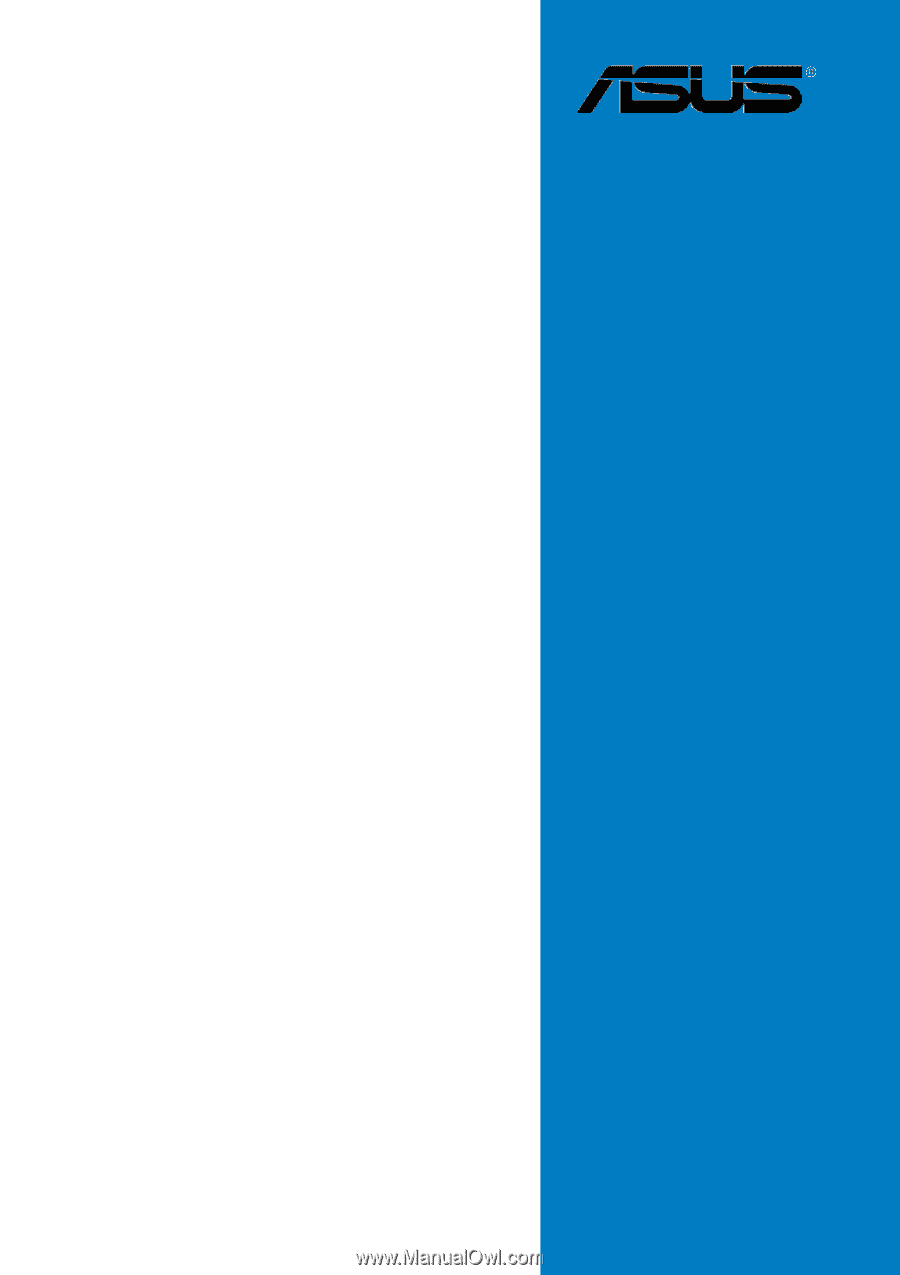
Motherboard
P5AD2-E
Deluxe