Asus P5G41-M LX2 GB User Manual
Asus P5G41-M LX2 GB Manual
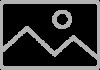 |
View all Asus P5G41-M LX2 GB manuals
Add to My Manuals
Save this manual to your list of manuals |
Asus P5G41-M LX2 GB manual content summary:
- Asus P5G41-M LX2 GB | User Manual - Page 1
Motherboard P5G41-M LX2 Series • P5G41-M LX2 • P5G41-M LX2/GB - Asus P5G41-M LX2 GB | User Manual - Page 2
Product warranty or service will not be extended if: (1) the product is repaired, modified or altered, unless such repair, modification of alteration is authorized in writing by ASUS; or (2) the serial number of the product is defaced or missing. ASUS PROVIDES THIS MANUAL "AS IS" WITHOUT WARRANTY - Asus P5G41-M LX2 GB | User Manual - Page 3
guide vi P5G41-M LX2 Series specifications summary viii Chapter 1: Product introduction 1.1 Before you proceed 1-1 1.2 Motherboard overview 1-2 1.2.1 Motherboard layout 1-2 1.2.2 Layout contents 1-2 1.3 Central Processing Unit (CPU 1-3 1.4 System memory 1-3 1.4.1 Overview 1-3 1.4.2 Memory - Asus P5G41-M LX2 GB | User Manual - Page 4
Mode 2-10 2.5.2 ACPI 2.0 Support 2-10 2.5.3 ACPI APIC Support 2-10 2.5.4 APM Configuration 2-11 2.5.5 Hardware Monitor 2-11 2.6 Boot menu 2-12 2.6.1 Boot Device Priority 2-12 2.6.2 Boot Settings Configuration 2-12 2.6.3 Security 2-13 2.7 Tools menu 2-14 2.7.1 ASUS EZ Flash 2 2-14 2.8 Exit - Asus P5G41-M LX2 GB | User Manual - Page 5
installation. This equipment generates, uses and can radiate radio frequency energy and, if not installed and used in accordance with manufacturer's instructions in our products at ASUS REACH website at http://green.asus.com/english/REACH.htm. DO NOT throw the motherboard in municipal waste. This - Asus P5G41-M LX2 GB | User Manual - Page 6
. • If you encounter technical problems with the product, contact a qualified service technician or your retailer. About this guide This user guide contains the information you need when installing and configuring the motherboard. How this guide is organized This guide contains the following parts - Asus P5G41-M LX2 GB | User Manual - Page 7
Instructions that you MUST follow to complete a task. NOTE: Tips and additional information to help you complete a task. Where to find more information Refer to the following sources for additional information and for product and software updates. 1. ASUS websites The ASUS website provides updated - Asus P5G41-M LX2 GB | User Manual - Page 8
P5G41-M LX2 Series specifications summary CPU Chipset Front Side Bus Memory Graphics Expansion slots Storage LAN Audio USB LGA775 socket for Intel® Core™2 Quad / Core™2 Extreme / Core™2 Duo / Pentium® dual-core / Celeron® dual-core / Celeron® processors Supports Intel® 45nm multi-core CPU Supports - Asus P5G41-M LX2 GB | User Manual - Page 9
P5G41-M LX2 Series specifications summary Back panel I/O ports Internal connectors ASUS unique features BIOS Accessories Support DVD Form factor 1 x PS/2 keyboard port 1 x PS/2 mouse port 1 x COM port 1 x VGA port 1 x LAN (RJ-45) port 4 x USB 2.0/1.1 ports 1 x LPT port (optional) 6-channel audio - Asus P5G41-M LX2 GB | User Manual - Page 10
bag that came with the component. • Before you install or remove any component, ensure that the ATX power motherboard component. The illustration below shows the location of the onboard LED. SB_PWR P5G41-M LX2/GB ON OFF Standby Power Powered Off P5G41-M LX2/GB Onboard LED ASUS P5G41-M LX2 - Asus P5G41-M LX2 GB | User Manual - Page 11
Ensure that you install the motherboard into the chassis LGA775 LAN1_USB12 RTL 8112L AUDIO ICS 9LPRS441 Intel® G41 PCIEX1 Lithium Cell CMOS Power PRI_IDE 7 2 24.4cm(9.6in) EATXPWR Super I/O VIA VT1705 CD AAFP PCIEX16 P5G41-M LX2/GB PCI1 Intel® ICH7 SATA4 SATA3 SATA2 SATA1 8Mb BIOS - Asus P5G41-M LX2 GB | User Manual - Page 12
from incorrect CPU installation/removal, or misplacement/loss/incorrect removal of the PnP cap. The motherboard supports Intel® LGA775 processors with the Intel® Enhanced Intel SpeedStep® Technology (EIST) and Hyper-Threading Technology. 1.4 System memory 1.4.1 Overview The motherboard comes with - Asus P5G41-M LX2 GB | User Manual - Page 13
if you are using a 32-bit Windows® OS. - Install a 64-bit Windows® OS when you want to install 4GB or more memory on the motherboard. • This motherboard does not support DIMMs made up of 256 megabits (Mb) chips or less. P5G41-M LX2 Series Motherboard Qualified Vendors Lists (QVL) DDR2-667MHz - Asus P5G41-M LX2 GB | User Manual - Page 14
2.0~2.1V 1.9~2.1V 1.9-2.0V DIMM socket support (Optional) A* B* • • • • • • • • • • • • • • • • • • • • • • • • • • 1.8V • • 2.0V • • 1.8V • • 1.8V • • 1.8V • • - • • 2.0V • • 1.9-2.1V • • (continued on the next page) ASUS P5G41-M LX2 Series 1-5 - Asus P5G41-M LX2 GB | User Manual - Page 15
/ DS: Double-sided DIMM support: • A*: Supports one module inserted into either slot as Single-channel memory configuration. • B*: Supports one pair of modules inserted into both slots as one pair of dual-channel memory configuration. Visit the ASUS website at www.asus.com for the latest QVL - Asus P5G41-M LX2 GB | User Manual - Page 16
slot This motherboard supports PCI Express x1 network cards, SCSI cards, and other cards that comply with the PCI Express specifications. 1.5.5 PCI Express x16 slot This motherboard supports a PCI Express x16 graphics card that complies with the PCI Express specifications. ASUS P5G41-M LX2 Series - Asus P5G41-M LX2 GB | User Manual - Page 17
the CMOS memory of date, time, and system setup parameters by erasing the CMOS RTC RAM data. The onboard button cell battery powers the RAM data in CMOS, which include system setup information such as system passwords. CLRTC 12 23 P5G41-M LX2/GB Normal (Default) Clear RTC P5G41-M LX2/GB Clear - Asus P5G41-M LX2 GB | User Manual - Page 18
in the BIOS. KBPWR 12 23 +5V +5VSB (Default) P5G41-M LX2/GB P5G41-M LX2/GB Keyboard CPU, DRAM in slow refresh, power supply in reduced power mode). USBPW1-4 12 23 +5V +5VSB (Default) USBPW5-8 P5G41-M LX2/GB 12 23 +5V +5VSB (Default) P5G41-M LX2/GB USB Device Wake Up ASUS P5G41-M LX2 - Asus P5G41-M LX2 GB | User Manual - Page 19
Description No link 100Mbps connection LED (Green) Status OFF GREEN Description No link 10Mbps connection LED LED (Orange) (Green) LAN port P5G41-M LX2/GB LAN port LED indications Activity/Link LED Status Description OFF No link ORANGE Linked BLINKING Data activity Speed LED Status OFF - Asus P5G41-M LX2 GB | User Manual - Page 20
Volts GND +3 Volts +3 Volts PIN 1 P5G41-M LX2/GB ATX power connectors GND +5 Volts +5 Volts devices or when you intend to install additional devices. The system may become support.asus. com/PowerSupplyCalculator/PSCalculator.aspx?SLanguage=en-us for details. ASUS P5G41-M LX2 Series 1-11 - Asus P5G41-M LX2 GB | User Manual - Page 21
may damage the motherboard components. These are not jumpers! Do not place jumper caps on the fan connectors! Only the 4-pin CPU fan supports the ASUS Q-Fan feature. P5G41-M LX2/GB CHA_FAN Rotation +12V GND CPU_FAN CPU FAN PWM CPU FAN IN CPU FAN PWR GND P5G41-M LX2/GB fan connectors 3. Serial - Asus P5G41-M LX2 GB | User Manual - Page 22
motherboard's IDE connector, then select one of the following modes to configure your device. PRI_IDE PIN1 P5G41-M LX2/GB NOTE:Orient the red markings on the IDE ribbon cable to PIN 1. P5G41-M LX2/GB IDE ," ensure that all other device jumpers have the same setting. ASUS P5G41-M LX2 Series 1-13 - Asus P5G41-M LX2 GB | User Manual - Page 23
any of these connectors, then install the module to a slot opening at the back of the system chassis. These USB connectors comply with USB 2.0 specification that supports up to 480Mbps connection speed. USB+5V USB_P8USB_P8+ GND NC USB+5V USB_P6USB_P6+ GND NC P5G41-M LX2/GB USB56 PIN 1 USB78 PIN - Asus P5G41-M LX2 GB | User Manual - Page 24
audio I/O module that supports either HD Audio or P5G41-M LX2/GB front panel audio connector • We recommend that you connect a high-definition front panel audio module to this connector to avail of the motherboard P5G41-M LX2/GB P5G41-M LX2/GB Internal audio connector ASUS P5G41-M LX2 Series 1-15 - Asus P5G41-M LX2 GB | User Manual - Page 25
) This connector supports several chassis-mounted functions. F_PANEL PLED PWRBTN PIN 1 P5G41-M LX2/GB +HDLED RESET P5G41-M LX2/GB System panel connector or puts the system in sleep or soft-off mode depending on the BIOS settings. Pressing the power switch for more than four seconds while the system - Asus P5G41-M LX2 GB | User Manual - Page 26
. Click an icon to display Support DVD/ motherboard information Click an item to install If Autorun is NOT enabled in your computer, browse the contents of the Support DVD to locate the file ASSETUP.EXE from the BIN folder. Double-click the ASSETUP.EXE to run the DVD. ASUS P5G41-M LX2 Series 1-17 - Asus P5G41-M LX2 GB | User Manual - Page 27
DVD that comes with the motherboard package. Installing ASUS Update To install ASUS Update: 1. Place the support DVD in the optical drive. The Drivers menu appears. 2. Click the Utilities tab, then click ASUS Update. 3. Follow the onscreen instructions to complete the installation. Quit all Windows - Asus P5G41-M LX2 GB | User Manual - Page 28
it. Press to switch between drives until the correct BIOS file is found. ASUSTek EZ Flash 2 BIOS ROM Utility V3.44 FLASH TYPE: MXIC 25L8005 Current ROM BOARD: P5G41-M LX2/GB VER: 0211 (H:00 B:03) DATE: 09/28/2009 Update ROM BOARD: Unknown VER: Unknown DATE: Unknown PATH: A:\ A: Note - Asus P5G41-M LX2 GB | User Manual - Page 29
that contains the updated BIOS file. • The BIOS file in the support DVD may not be the latest version. Download the latest BIOS file from the ASUS website at www.asus.com. • The removable devices that ASUS CrashFree BIOS support vary with motherboard models. For motherboards without the floppy - Asus P5G41-M LX2 GB | User Manual - Page 30
see on your screen. • Visit the ASUS website at www.asus.com to download the latest BIOS file for this motherboard. 2.3 Main menu When you enter the BIOS Setup program, the Main menu screen appears show Not Detected if no IDE/SATA device is installed in the system. 2-4 Chapter 2: BIOS information - Asus P5G41-M LX2 GB | User Manual - Page 31
Support On [S-ATA] Sets Serial ATA, Parallel ATA or both as native mode. Configuration options: [S-ATA+P-ATA] [S-ATA] [P-ATA]. IDE Detect Time Out (Sec) [35] Selects the time out value for detecting ATA/ATAPI devices. Configuration options: [0] [5] [10] [15] [20] [25] [30] [35] ASUS P5G41-M LX2 - Asus P5G41-M LX2 GB | User Manual - Page 32
the general system specifications. The BIOS automatically detects the items in this menu. BIOS Information Displays the auto-detected BIOS information. Processor Displays the auto-detected CPU specification. System Memory Displays the auto-detected system memory. 2.4 Advanced menu The Advanced menu - Asus P5G41-M LX2 GB | User Manual - Page 33
: [Disabled] [Enabled] The following item appears only when you installed an Intel® Pentium® 4 or later CPU that supports the Enhanced Intel SpeedStep® Technology (EIST). Intel(R) SpeedStep(TM) Tech [Enabled] Allows you to use the Enhanced Intel® SpeedStep® Technology. When set to [Enabled], you can - Asus P5G41-M LX2 GB | User Manual - Page 34
Memory [256MB] Allows you to select the DVMT memory. Configuration options: [128MB] [256MB] [Maximum DVMT] The [Maximum DVMT] option only appears when installing Type [HD Audio] Allows you to select the front panel support type. If High Definition Audio Front Panel used, set this BIOS information - Asus P5G41-M LX2 GB | User Manual - Page 35
the legacy USB support is disabled. BIOS waits for the USB storage device to initialize. Configuration options: [10 Sec] [20 Sec] [30 Sec] [40 Sec] Emulation Type [Auto] Allows you to select the emulation type. Configuration options: [Auto] [Floppy] [Forced FDD] [Hard Disk] [CDROM] ASUS P5G41-M LX2 - Asus P5G41-M LX2 GB | User Manual - Page 36
PCI/PnP or legacy ISA devices, and setting the memory size block for legacy ISA devices. Take caution to [No], BIOS configures all the devices in the system. When set to [Yes] and if you install a Plug and Only] [S3 Only] [Auto] 2.5.2 ACPI 2.0 Support [Enabled] Allows you to add more tables for - Asus P5G41-M LX2 GB | User Manual - Page 37
and displays the motherboard and CPU temperatures. Select Ignored if you do not wish to display the detected temperatures. CPU/Chassis Fan Speed CPU Q-Fan Function [Disabled] Allows you to enable or disable the CPU's Q-Fan function. Configuration options: [Disabled] [Enabled] ASUS P5G41-M LX2 - Asus P5G41-M LX2 GB | User Manual - Page 38
that appears on the screen depends on the number of devices installed in the system. Configuration options: [Removable Dev.] [Hard Drive when ASUS Logo appears. • Press after POST. 2.6.2 Boot Settings Configuration Quick Boot [Enabled] Enabling this item allows the BIOS to skip some - Asus P5G41-M LX2 GB | User Manual - Page 39
twice. The message Password uninstalled appears. If you forget your BIOS password, you can clear it by erasing the CMOS Real Time Clock Installed appears after you set your password successfully. To change the user password, follow the same steps in setting a user password. ASUS P5G41-M LX2 - Asus P5G41-M LX2 GB | User Manual - Page 40
UTILITY Boot Tools Exit Press ENTER to run the utility to select and update BIOS. This utility supports 1.FAT 12/16/32 (r/w) 2.NTFS (read only) 3.CD-DISC (read only) 2.7.1 ASUS EZ Flash 2 Allows you to run ASUS EZ Flash 2. When you press , a confirmation message appears. Use the left/right

Motherboard
P5G41-M LX2 Series
• P5G41-M LX2
• P5G41-M LX2/GB









