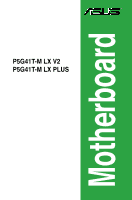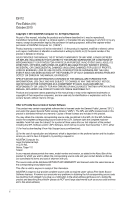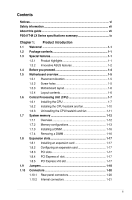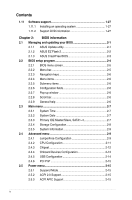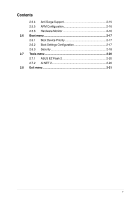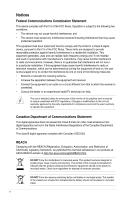Asus P5G41T-M LX V2 User Manual
Asus P5G41T-M LX V2 Manual
 |
View all Asus P5G41T-M LX V2 manuals
Add to My Manuals
Save this manual to your list of manuals |
Asus P5G41T-M LX V2 manual content summary:
- Asus P5G41T-M LX V2 | User Manual - Page 1
Motherboard P5G41T-M LX V2 P5G41T-M LX PLUS - Asus P5G41T-M LX V2 | User Manual - Page 2
including the GPL Software and/or LGPL Software, which will be no earlier than December 1, 2011, either (1) for free by downloading it from http://support.asus.com/download; or (2) for the cost of reproduction and shipment, which is dependent on the preferred carrier and the location where you want - Asus P5G41T-M LX V2 | User Manual - Page 3
vii About this guide vii P5G41T-M LX Series specifications summary ix Chapter 1: Product introduction 1.1 Welcome 1-1 1.2 Package contents 1-1 1.3 Special features 1-1 1.3.1 Product highlights 1-1 1.3.2 Innovative ASUS features 1-2 1.4 Before you proceed 1-4 1.5 Motherboard overview - Asus P5G41T-M LX V2 | User Manual - Page 4
Support DVD information 1-27 Chapter 2: BIOS information 2.1 Managing and updating your BIOS 2-1 2.1.1 ASUS Update utility 2-1 2.1.2 ASUS EZ Flash 2 2-2 2.1.3 ASUS CrashFree BIOS 2-3 2.2 BIOS setup program 2-4 2.2.1 BIOS JumperFree Configuration 2-9 2.4.2 CPU Configuration 2-11 2.4.3 Chipset - Asus P5G41T-M LX V2 | User Manual - Page 5
Contents 2.5.4 Anti Surge Support 2-15 2.5.5 APM Configuration 2-16 2.5.6 Hardware Monitor 2-16 2.6 Boot menu 2-17 2.6.1 Boot Device Priority 2-17 2.6.2 Boot Settings Configuration 2-17 2.6.3 Security 2-18 2.7 Tools menu 2-20 2.7.1 ASUS EZ Flash 2 2-20 2.7.2 AI NET 2 2-20 2.8 Exit menu 2- - Asus P5G41T-M LX V2 | User Manual - Page 6
and, if not installed and used in accordance with manufacturer's instructions, may cause harmful interference to radio communications. However, there substances in our products at ASUS REACH website at http://csr.asus.com/english/REACH.htm. DO NOT throw the motherboard in municipal waste. This - Asus P5G41T-M LX V2 | User Manual - Page 7
this guide is organized This guide contains the following parts: • Chapter 1: Product introduction This chapter describes the features of the motherboard and the new technology it supports. • Chapter 2: BIOS information This chapter tells how to change system settings through the BIOS Setup menus - Asus P5G41T-M LX V2 | User Manual - Page 8
IMPORTANT: Instructions that you MUST follow to complete a task. NOTE: Tips and additional information to help you complete a task. Where to find more information Refer to the following sources for additional information and for product and software updates. 1. ASUS websites The ASUS website - Asus P5G41T-M LX V2 | User Manual - Page 9
P5G41T-M LX Series specifications summary CPU Chipset Front Side Bus Memory Graphics Expansion slots Storage LAN Audio USB ASUS unique features LGA775 socket for Intel® Core™2 Quad / Core™2 Extreme / Core™2 Duo / Pentium® dual-core / Celeron® dual-core / Celeron® processors Compatible with Intel® - Asus P5G41T-M LX V2 | User Manual - Page 10
x CPU fan connector 1 x Chassis fan connector 1 x 24-pin EATX power connector 1 x 4-pin ATX 12V power connector 8Mb Flash ROM, AMI BIOS, PnP, DMI 2.0, WfM 2.0, ACPI 2.0a, SM BIOS 2.5 1 x Ultra DMA 100/66/33 cable 2 x Serial ATA cables 1 x I/O shield 1 x User Manual Drivers ASUS utilities ASUS Update - Asus P5G41T-M LX V2 | User Manual - Page 11
/33 cable 1 x I/O shield ASUS motherboard support DVD User Manual • P5G41T-M LX Series motherboards include P5G41T-M LX V2 and P5G41T-M LX PLUS two models. The package contents vary from models. • If any of the items is damaged or missing, contact your retailer. 1.3 1.3.1 Special features Product - Asus P5G41T-M LX V2 | User Manual - Page 12
. 100% All High-quality Conductive Polymer Capacitors (P5G41T-M LX PLUS only) This motherboard uses all high-quality conductive polymer capacitors for durability, improved lifespan, and enhanced thermal capacity. Innovative ASUS features ASUS EPU ASUS EPU is a unique power saving technology that - Asus P5G41T-M LX V2 | User Manual - Page 13
that allows you to restore a corrupted BIOS file using the bundled support DVD or USB flash disk that contains the latest BIOS file. ASUS EZ Flash 2 ASUS EZ Flash 2 is a utility that allows you to update the BIOS without using an OS-based utility. ASUS AI NET2 ASUS AI NET2 remotely detects the cable - Asus P5G41T-M LX V2 | User Manual - Page 14
before you install motherboard components or change any motherboard settings. • Unplug the power cord from the wall socket before touching any plugging in any motherboard component. The illustration below shows the location of the onboard LED. P5G41T-M LX PLUS Onboard LED P5G41T-M LX PLUS 1-4 - Asus P5G41T-M LX V2 | User Manual - Page 15
in the image below. 1.5.2 Screw holes Place six screws into the holes indicated by circles to secure the motherboard to the chassis. Do not overtighten the screws! Doing so can damage the motherboard. Place this side towards the rear of the chassis P5G41T-M LX PLUS ASUS P5G41T-M LX Series 1-5 - Asus P5G41T-M LX V2 | User Manual - Page 16
1.5.3 Motherboard layout ASUS P5G41T-M LX Series motherboards include P5G41T-M LX V2 and P5G41T-M LX PLUS two models. The layout varies with models. The layout illustrations in this user guide are for P5G41T-M LX PLUS only. 20.1cm(7.9in) COM1 P5G41T-M LX PLUS RTL 8111E ICS 9LRS954A4 9 15 14 - Asus P5G41T-M LX V2 | User Manual - Page 17
. The motherboard supports Intel® LGA775 processors with the Intel® Enhanced Intel SpeedStep® Technology (EIST) and Hyper-Threading Technology. 1.6.1 Installing the CPU To install a CPU: 1. Locate the CPU socket on the motherboard. P5G41T-M LX PLUS P5G41T-M LX PLUS CPU socket 775 Before installing - Asus P5G41T-M LX V2 | User Manual - Page 18
thumb (A), then move it to the left (B) until it is released from the retention tab. To prevent damage to the socket pins, do not remove the PnP cap unless you are installing a CPU. 3. Lift the load lever in the direction of the arrow to a 135º angle. 4. Lift the load plate with your - Asus P5G41T-M LX V2 | User Manual - Page 19
6. Apply some Thermal Interface Material to the exposed area of the CPU that the heatsink will be in contact with, ensuring that it is spread in an even directly. 7. Close the load plate (A), then push the load lever (B) until it snaps into the A retention tab. B ASUS P5G41T-M LX Series 1-9 - Asus P5G41T-M LX V2 | User Manual - Page 20
condition and performance. • When you buy a boxed Intel® processor, the package includes the CPU fan and heatsink assembly. If you buy a CPU separately, ensure that you use only Intel®‑certified multi‑directional heatsink and fan. • Your Intel® LGA775 heatsink and fan assembly comes in a push-pin - Asus P5G41T-M LX V2 | User Manual - Page 21
fan: 1. Disconnect the CPU fan cable from the connector on the motherboard. 2. Rotate each fastener counterclockwise. 3. Pull up two fasteners at a time in a diagonal sequence to disengage the heatsink and fan assembly from the motherboard. A A B B B A B A ASUS P5G41T-M LX Series 1-11 - Asus P5G41T-M LX V2 | User Manual - Page 22
1.7.1 Overview The motherboard comes with two Double Data Rate 3 (DDR3) Dual Inline Memory Modules (DIMM) sockets. The figure illustrates the location of the DDR3 DIMM sockets: P5G41T-M LX PLUS Channel Channel A Channel B P5G41T-M LX PLUS 240-pin DDR3 DIMM sockets Sockets DIMM_A1 DIMM_B1 1-12 - Asus P5G41T-M LX V2 | User Manual - Page 23
overclocking conditions. P5G41T-M LX Series Motherboard Qualified Vendors Lists (QVL) DDR3-1066 MHz capability Vendor Part No. Size SS/ Chip DS Brand Chip NO. Timing Voltage DIMM socket support 2GB DIMM PC3-8500 2048MB DS Hynix H5TQ1G83AFP G7C - - • • ASUS P5G41T-M LX Series 1-13 - Asus P5G41T-M LX V2 | User Manual - Page 24
2GBNQ F3-10666CL8D-4GBHK F3-10666CL7T-6GBPK F3-10666CL9T-6GBNQ DDR3-1333 CL9-9-9-24 GV34GB1333C7DC 1024MB SS G.SKILL 1024MB SS G. Micron Micron Micron Micron Qimonda Micron Micron PSC Chip NO. Timing Voltage DIMM socket support (Optional) A* B* AD30908C8D-151C E0906 - - • - 8-8-8-24 1. - Asus P5G41T-M LX V2 | User Manual - Page 25
support: • A*: Supports one module inserted into any slot as Single-channel memory configuration. • B*: Supports one pair of modules inserted into both the blue slots as one pair of Dual-channel memory configuration. Visit the ASUS website at www.asus.com for the latest QVL. ASUS P5G41T-M LX - Asus P5G41T-M LX V2 | User Manual - Page 26
adding or removing DIMMs or other system components. Failure to do so can cause severe damage to both the motherboard and the components. 1. Press the retaining clips outward to unlock a DIMM socket. 2. Align a DIMM on the socket such that the notch on the DIMM matches the DIMM slot key on the - Asus P5G41T-M LX V2 | User Manual - Page 27
slot This motherboard supports PCI Express x1 network cards, SCSI cards, and other cards that comply with the PCI Express specifications. 1.8.5 PCI Express x16 slot This motherboard supports a PCI Express x16 graphics card that complies with the PCI Express specifications. ASUS P5G41T-M LX Series - Asus P5G41T-M LX V2 | User Manual - Page 28
memory of date, time, and system setup parameters by erasing the CMOS RTC RAM data. The onboard button cell battery powers the RAM data in CMOS, which include system setup information such as system passwords. P5G41T-M LX PLUS Clear RTC RAM To erase the RTC RAM: 1. Turn OFF the computer and unplug - Asus P5G41T-M LX V2 | User Manual - Page 29
on the +5VSB lead, and a corresponding setting in the BIOS. P5G41T-M LX PLUS Keyboard power setting 3. USB device wake-up (3-pin sleep modes (no power to CPU, DRAM in slow refresh, power supply in reduced power mode). P5G41T-M LX PLUS USB device wake-up P5G41T-M LX PLUS ASUS P5G41T-M LX Series 1-19 - Asus P5G41T-M LX V2 | User Manual - Page 30
ORANGE GREEN Description 10 Mbps connection 100 Mbps connection 1 Gbps connection ACT/LINK SPEED LED LED LAN port 4. Line In port (light blue). This port connects to the tape, CD, DVD HD audio module in the front panel to support 8-channel audio output. 1-20 Chapter 1: Product introduction - Asus P5G41T-M LX V2 | User Manual - Page 31
set the Front Panel Type item in the BIOS setup to [HD Audio]. If you want to connect an AC'97 front panel audio module to this connector, set the item to [AC97]. By default, this connector is set to [HD Audio]. See section 2.4.3 Chipset for details. P5G41T-M LX PLUS ASUS P5G41T-M LX Series 1-21 - Asus P5G41T-M LX V2 | User Manual - Page 32
cable: blue, black, and gray. Connect the blue connector to the motherboard's IDE connector, then select one of the following modes to configure 80-conductor IDE cable for Ultra DMA 100/66/33 IDE devices. P5G41T-M LX PLUS P5G41T-M LX PLUS IDE connector If any device jumper is set as "Cable-Select - Asus P5G41T-M LX V2 | User Manual - Page 33
the proper orientation and push down firmly until the connectors completely fit. P5G41T-M LX PLUS ATX power connectors • We recommend that you use an ATX 12V Calculator at http://support.asus. com/PowerSupplyCalculator/PSCalculator.aspx?SLanguage=en-us for details. ASUS P5G41T-M LX Series 1-23 - Asus P5G41T-M LX V2 | User Manual - Page 34
133 MB/s (Ultra DMA133). P5G41T-M LX PLUS SATA connectors Install the Windows® XP Service Pack 2 or later version supports up to 480 Mbps connection speed. P5G41T-M LX PLUS P5G41T-M LX PLUS USB2.0 connectors Never connect a 1394 cable to the USB connectors. Doing so will damage the motherboard - Asus P5G41T-M LX V2 | User Manual - Page 35
air flow inside the system may damage the motherboard components. These are not jumpers! Do not place jumper caps on the fan connectors! P5G41T-M LX PLUS P5G41T-M LX PLUS fan connectors Only the 4-pin CPU fan supports the ASUS Q-FAN feature. 7. Digital audio connector (4-1 pin SPDIF_OUT) This - Asus P5G41T-M LX V2 | User Manual - Page 36
8. System panel connector (10-1 pin PANEL) This connector supports several chassis-mounted functions. P5G41T-M LX PLUS P5G41T-M LX PLUS System panel connector • System power LED (2-pin PLED) This 2-pin connector is for the system power LED. Connect the chassis power LED cable to - Asus P5G41T-M LX V2 | User Manual - Page 37
. Click an icon to display Support DVD/ motherboard information Click an item to install If Autorun is NOT enabled in your computer, browse the contents of the Support DVD to locate the file ASSETUP.EXE from the BIN folder. Double-click the ASSETUP.EXE to run the DVD. ASUS P5G41T-M LX Series 1-27 - Asus P5G41T-M LX V2 | User Manual - Page 38
1-28 Chapter 1: Product introduction - Asus P5G41T-M LX V2 | User Manual - Page 39
: Updating from the Internet a. Select Update BIOS from the Internet, then click Next. b. Select the ASUS FTP site nearest you to avoid network traffic, or click Auto Select then click Next. c. From the FTP site, select the BIOS version that you wish to download then click Next. ASUS P5G41T-M LX - Asus P5G41T-M LX V2 | User Manual - Page 40
, download the latest BIOS file from the ASUS website at www.asus.com. To update the BIOS using EZ Flash 2: 1. Insert the USB flash disk that contains the latest BIOS file to the USB port, then launch EZ Flash 2 in any of these two ways: • Press + during POST. • Enter the BIOS setup - Asus P5G41T-M LX V2 | User Manual - Page 41
reset the system while updating the BIOS! Doing so can cause system boot failure! Ensure to load the BIOS default settings to ensure system compatibility and stability. Select the Load Setup Defaults item under the Exit menu. Refer to section 2.8 Exit menu for details. ASUS P5G41T-M LX Series 2-3 - Asus P5G41T-M LX V2 | User Manual - Page 42
Menu. See section 2.8 Exit Menu. • The BIOS setup screens shown in this section are for reference purposes only, and may not exactly match what you see on your screen. • Visit the ASUS website at www.asus.com to download the latest BIOS file for this motherboard. 2-4 Chapter 2: BIOS information - Asus P5G41T-M LX V2 | User Manual - Page 43
menu screen Menu items Menu bar Main Advanced Power Configuration fields BIOS SETUP UTILITY Boot Tools Exit General help System Time [00:31:48] System Date [Tue 01/01/2002] Use the right or left arrow key on the keyboard until the desired item is highlighted. ASUS P5G41T-M LX Series 2-5 - Asus P5G41T-M LX V2 | User Manual - Page 44
display a pop-up window with the configuration options for that item. Main Advanced BIOS SETUP UTILITY Power Boot Tools Exit Suspend Mode ACPI 2.0 Support ACPI APIC support APM Configuration Hardware Monitor [Auto] [Disabled] [EDniOsapabtbilloendesd] Enabled Use [ENTER], [TAB] or [SHIFT - Asus P5G41T-M LX V2 | User Manual - Page 45
information on the menu screen items and how to navigate through them. Main Advanced BIOS SETUP UTILITY Power Boot Tools Exit System Time System Date Primary IDE Master Primary IDE Slave ] [ARMD] This item does not appear when you select the SATA 1/2/3/4 devices. ASUS P5G41T-M LX Series 2-7 - Asus P5G41T-M LX V2 | User Manual - Page 46
the data transfer from and to the device occurs multiple sectors at a time if the device supports multi-sector transfer feature. When set to [Disabled], the data transfer from and to the device devices. Configuration options: [0] [5] [10] [15] [20] [25] [30] [35] 2-8 Chapter 2: BIOS information - Asus P5G41T-M LX V2 | User Manual - Page 47
of the preset overclocking configuration options: Manual - allows you to individually set overclocking parameters. Auto - loads the optimal settings for the system. Overclock Profile - loads overclocking profiles with optimal parameters for stability when overclocking. ASUS P5G41T-M LX Series 2-9 - Asus P5G41T-M LX V2 | User Manual - Page 48
items appear only when you set the AI Overclocking item to [MANUAL]. CPU Frequency [xxx] Displays the frequency sent by the clock generator to the system bus and PCI bus. The value of this item is auto-detected by the BIOS. Use the and keys to adjust the CPU frequency. You can also type the - Asus P5G41T-M LX V2 | User Manual - Page 49
to run multiple operating systems and applications in independent partitions. With virtualization, one computer system can function as multiple virtual systems. Configuration options: [Enabled] [Disabled] ASUS P5G41T-M LX Series 2-11 - Asus P5G41T-M LX V2 | User Manual - Page 50
The following item appears only when you installed an Intel® Pentium® 4 or later CPU that supports the Enhanced Intel SpeedStep® Technology (EIST). Intel(R) SpeedStep(TM) Tech [Enabled] Allows Memory Size [No VT mode, 2MB] This item is not user- configurable. 2-12 Chapter 2: BIOS information - Asus P5G41T-M LX V2 | User Manual - Page 51
Panel Type [HD Audio] Allows you to select the front panel support type. If High Definition Audio Front Panel used, set this item the boot ROM in the onboard LAN controller. This item appears only when the Onboard LAN item is set to Enabled. Configuration ] [IRQ7] ASUS P5G41T-M LX Series 2-13 - Asus P5G41T-M LX V2 | User Manual - Page 52
mode is enabled. If no USB device is detected, the legacy USB support is disabled. Configuration options: [Disabled] [Enabled] [Auto] USB 2.0 Reset Delay [20 Sec] Allows you to set the maximum time that the BIOS waits for the USB storage device to initialize. Configuration options: [10 Sec] [20 - Asus P5G41T-M LX V2 | User Manual - Page 53
Main Advanced Power BIOS SETUP UTILITY Boot Tools Exit Suspend Mode ACPI 2.0 Support ACPI APIC Support Anti Surge Support [Auto] [ Anti Surge Support [Enabled] Allows you to enable or disable the Anti-Surge protection. Configuration options: [Disabled] [Enabled] ASUS P5G41T-M LX Series 2- - Asus P5G41T-M LX V2 | User Manual - Page 54
CPU Temperature [xxxºC/xxxºF] or [Ignored] MB Temperature [xxxºC/xxxºF] or [Ignored] The onboard hardware monitor automatically detects and displays the motherboard and CPU temperatures. Select Ignored if you do not wish to display the detected temperatures. CPU/Chassis Fan - Asus P5G41T-M LX V2 | User Manual - Page 55
sub-menu. Main Advanced Power BIOS SETUP UTILITY Boot Tools Exit Boot BIOS to skip some power on self tests (POST) while booting to decrease the time needed to boot the system. When set to [Disabled], BIOS performs all the POST items. Configuration options: [Disabled] [Enabled] ASUS P5G41T-M LX - Asus P5G41T-M LX V2 | User Manual - Page 56
ASUS MyLogo2™ feature. AddOn ROM Display Mode [Force BIOS] Sets the display mode for option ROM. Configuration options: [Force BIOS DEL to run Setup during POST. Configuration >. 2. In the password box, key in a password BIOS password, you can clear it by erasing the CMOS Real Time Clock (RTC) RAM - Asus P5G41T-M LX V2 | User Manual - Page 57
>. 2. In the password box, key in a password Setup] When set to [Setup], BIOS checks for user password when accessing the Setup utility. When set to [Always], BIOS checks for user password both when accessing Setup and booting the system. Configuration options: [Setup] [Always] ASUS P5G41T-M LX - Asus P5G41T-M LX V2 | User Manual - Page 58
Power BIOS SETUP UTILITY Boot Tools Exit ASUS EZ Flash 2 AI NET 2 Press ENTER to run the utility to select and update BIOS. This utility supports 1. 2.1.2 ASUS EZ Flash 2 for details. 2.7.2 AI NET 2 Check Realtek LAN cable [Disabled] Enables or disables checking of the Realtek LAN cable during - Asus P5G41T-M LX V2 | User Manual - Page 59
Changes Load Setup Defaults BIOS SETUP UTILITY Boot Setup menus. When you select this option or if you press , a confirmation window appears. Select OK to load default values. Select Exit & Save Changes or make other changes before saving the values to the non-volatile RAM. ASUS P5G41T-M LX - Asus P5G41T-M LX V2 | User Manual - Page 60
2-22 Chapter 2: BIOS information - Asus P5G41T-M LX V2 | User Manual - Page 61
15 Li-Te Road, Peitou, Taipei, Taiwan 11259 +886-2-2894-3447 +886-2-2890-7798 [email protected] www.asus.com.tw Technical Support Telephone Online support +86-21-38429911 support.asus.com ASUS COMPUTER INTERNATIONAL (America) Address 800 Corporate Way, Fremont, CA 94539, USA Telephone - Asus P5G41T-M LX V2 | User Manual - Page 62
Country: TAIWAN Authorized representative in Europe: ASUS COMPUTER GmbH Address, City: HARKORT STR. 21-23, 40880 RATINGEN Country: GERMANY declare the following apparatus: Product name : Motherboard Model name : P5G41T-M LX PLUS, P5G41T-M LX V2 conform with the essential requirements of
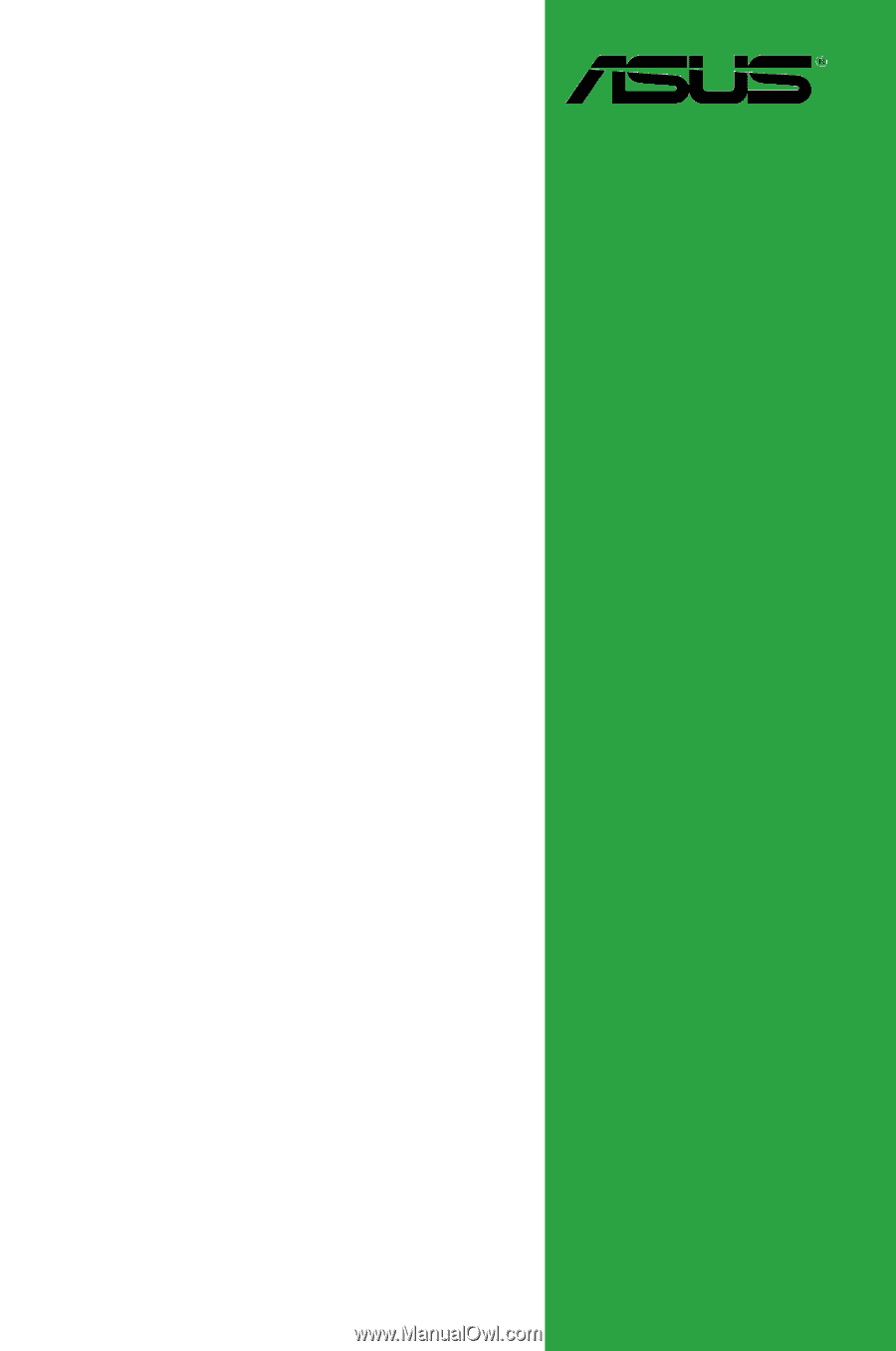
Motherboard
P5G41T-M LX V2
P5G41T-M LX PLUS