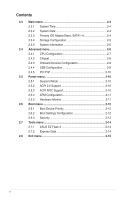Asus P5G41T-M LX2 BR User Manual
Asus P5G41T-M LX2 BR Manual
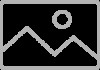 |
View all Asus P5G41T-M LX2 BR manuals
Add to My Manuals
Save this manual to your list of manuals |
Asus P5G41T-M LX2 BR manual content summary:
- Asus P5G41T-M LX2 BR | User Manual - Page 1
Motherboard P5G41T-M LX2/BR - Asus P5G41T-M LX2 BR | User Manual - Page 2
including the GPL Software and/or LGPL Software, which will be no earlier than December 1, 2011, either (1) for free by downloading it from http://support.asus.com/download; or (2) for the cost of reproduction and shipment, which is dependent on the preferred carrier and the location where you want - Asus P5G41T-M LX2 BR | User Manual - Page 3
vi About this guide vi P5G41T-M LX2/BR specifications summary viii Chapter 1: Product introduction 1.1 Before you proceed 1-1 1.2 Motherboard overview 1-2 1.2.1 Motherboard layout 1-2 1.2.2 Layout contents 1-2 1.3 Central Processing Unit (CPU 1-3 1.4 System memory 1-3 1.4.1 Overview - Asus P5G41T-M LX2 BR | User Manual - Page 4
Suspend Mode 2-10 2.5.2 ACPI 2.0 Support 2-10 2.5.3 ACPI APIC Support 2-10 2.5.4 APM Configuration 2-11 2.5.5 Hardware Monitor 2-11 2.6 Boot menu 2-12 2.6.1 Boot Device Priority 2-12 2.6.2 Boot Settings Configuration 2-12 2.6.3 Security 2-13 2.7 Tools menu 2-14 2.7.1 ASUS EZ Flash 2 2-14 - Asus P5G41T-M LX2 BR | User Manual - Page 5
and, if not installed and used in accordance with manufacturer's instructions, may cause harmful interference to radio communications. However, there is we published the chemical substances in our products at ASUS REACH website at http://green.asus.com/english/REACH.htm. DO NOT throw the motherboard - Asus P5G41T-M LX2 BR | User Manual - Page 6
it may become wet. • Place the product on a stable surface. • If you encounter technical problems with the product, contact a qualified service technician or your retailer. About this guide This user guide contains the information you need when installing and configuring the motherboard. How this - Asus P5G41T-M LX2 BR | User Manual - Page 7
the following symbols used throughout this manual. DANGER/WARNING: Information to prevent injury to yourself when trying to complete a task. CAUTION: Information to prevent damage to the components when trying to complete a task. IMPORTANT: Instructions that you MUST follow to - Asus P5G41T-M LX2 BR | User Manual - Page 8
P5G41T-M LX2/BR specifications summary CPU Chipset Front Side Bus Memory Graphics Expansion slots Storage LAN Audio USB LGA775 socket for Intel® Core™2 Quad / Core™2 Extreme / Core™2 Duo / Pentium® dual-core / Celeron® dual-core / Celeron® processors Supports Intel® 45nm multi-core CPU Supports - Asus P5G41T-M LX2 BR | User Manual - Page 9
P5G41T-M LX2/BR specifications summary Back panel I/O ports Internal connectors ASUS unique features BIOS Manageability Support DVD Accessories Form factor 1 x PS/2 keyboard port 1 x PS/2 mouse port 1 x COM port 1 x VGA port 1 x LAN (RJ-45) port 4 x USB 2.0/1.1 ports 1 x LPT port 6-channel audio - Asus P5G41T-M LX2 BR | User Manual - Page 10
Chapter 1 Product introduction Thank you for buying an ASUS® P5G41T-M LX2/BR motherboard! Before you start installing the motherboard, and hardware devices on it, check the items in your motherboard package. Refer to page ix for the list of accessories. If any of the items is damaged or missing, - Asus P5G41T-M LX2 BR | User Manual - Page 11
LGA775 CPU_FAN USB34 USBPW1-4 LAN1_USB12 RTL 8112L AUDIO ICS 9LPRS441 Intel® G41 PCIEX1_1 Lithium Cell CMOS Power PRI_IDE 7 2 24.4cm(9.6in) EATXPWR Super PCIEX16 I/O 16 P5G41T-M LX2/BR SATA4 SATA3 8Mb PCI1 Intel® SATA2 BIOS USBPW5-8) 5. LGA775 CPU socket 6. DDR3 DIMM slots 7. - Asus P5G41T-M LX2 BR | User Manual - Page 12
. DDR3 modules are developed for better performance with less power consumption. The figure illustrates the location of the DDR3 DIMM sockets: DIMM_A1 DIMM_B1 Channel Channel A Channel B Sockets DIMM_A1 DIMM_B1 P5G41T-M LX2/BR P5G41T-M LX2/BR 240-pin DDR3 DIMM sockets 1-3 ASUS P5G41T-M LX2/BR - Asus P5G41T-M LX2 BR | User Manual - Page 13
a 32-bit Windows® OS. - Install a 64-bit Windows® OS when you want to install 4GB or more memory on the motherboard. • This motherboard does not support DIMMs made up of 256 megabits (Mb) chips or less. P5G41T-M LX2/BR Motherboard Qualified Vendors Lists (QVL) DDR3-1066MHz capability Vendor - Asus P5G41T-M LX2 BR | User Manual - Page 14
slot This motherboard supports PCI Express x1 network cards, SCSI cards, and other cards that comply with the PCI Express specifications. 1.5.5 PCI Express x16 slot This motherboard supports a PCI Express x16 graphics card that complies with the PCI Express specifications. 1-5 ASUS P5G41T-M LX2/BR - Asus P5G41T-M LX2 BR | User Manual - Page 15
information such as system passwords. CLRTC 12 23 P5G41T-M LX2/BR Normal (Default) Clear RTC P5G41T-M LX2/BR Clear RTC RAM To erase the RTC RAM: overclocking. For system failure due to overclocking, use the CPU Parameter Recall (C.P.R.) feature. Shut down and reboot the system, then the BIOS - Asus P5G41T-M LX2 BR | User Manual - Page 16
the BIOS. KBPWR 12 23 +5V +5VSB (Default) P5G41T-M LX2/BR P5G41T-M LX2/BR CPU, DRAM in slow refresh, power supply in reduced power mode). USBPW1-4 12 23 +5V +5VSB (Default) USBPW5-8 P5G41T-M LX2/BR 12 23 +5V +5VSB (Default) P5G41T-M LX2/BR USB Device Wake-Up 1-7 ASUS P5G41T-M LX2/BR - Asus P5G41T-M LX2 BR | User Manual - Page 17
the function of the audio ports in 2, 4, or 6-channel configuration. Audio 2, 4, or 6-channel configuration Port Light Blue Lime Pink Headset 2-channel Line In Line Out Mic In 4-channel Rear Speaker Out Front Speaker Out Mic In 6-channel Rear Speaker Out Front Speaker Out Bass/Center Chapter - Asus P5G41T-M LX2 BR | User Manual - Page 18
two 4-pin Universal Serial Bus (USB) ports are available for connecting USB 2.0 devices. 9. Video Graphics Adapter (VGA) port. This 15-pin port is for a VGA monitor or other at http://support.asus. com/PowerSupplyCalculator/PSCalculator.aspx?SLanguage=en-us for details. 1-9 ASUS P5G41T-M LX2/BR - Asus P5G41T-M LX2 BR | User Manual - Page 19
CPU fan supports the ASUS Q-Fan feature. P5G41T-M LX2/BR CHA_FAN Rotation +12V GND CPU_FAN CPU FAN PWM CPU FAN IN CPU FAN PWR GND P5G41T-M LX2/BR fan connectors 3. Serial ATA connectors (7-pin SATA1-4) These connectors are for the Serial ATA signal cables for Serial ATA 3Gb/s hard disk drives - Asus P5G41T-M LX2 BR | User Manual - Page 20
5. Optical drive audio connector (4-pin CD) These connectors allow you to receive stereo audio input from sound sources such as a CD-ROM, TV tuner, or MPEG card. CD Right Audio Channel GND GND Left Audio Channel P5G41T-M LX2/BR P5G41T-M LX2/BR Internal audio connector 1-11 ASUS P5G41T-M LX2/BR - Asus P5G41T-M LX2 BR | User Manual - Page 21
opening at the back of the system chassis. These USB connectors comply with USB 2.0 specification that supports up to 480Mbps connection speed. USB+5V USB_P8USB_P8+ GND NC USB+5V USB_P6USB_P6+ GND NC P5G41T-M LX2/BR USB56 PIN 1 USB78 PIN 1 USB+5V USB_P7USB_P7+ GND USB+5V USB_P5USB_P5+ GND - Asus P5G41T-M LX2 BR | User Manual - Page 22
P5G41T-M LX2/BR HD-audio-compliant Legacy AC'97 pin definition compliant definition P5G41T-M LX2/BR Front panel audio connector • We recommend that you connect a high-definition front panel audio Signal GND P5G41T-M LX2/BR P5G41T-M LX2/BR Chassis intrusion connector 1-13 ASUS P5G41T-M LX2/BR - Asus P5G41T-M LX2 BR | User Manual - Page 23
GND IDE_LED+ IDE_LED- Ground Reset 9. System panel connector (10-1 pin F_PANEL) This connector supports several chassis-mounted functions. F_PANEL PWR LED PWR BTN PIN 1 P5G41T-M LX2/BR HD LED RESET P5G41T-M LX2/BR System panel connector • System power LED (2-pin PLED) This 2-pin connector is for - Asus P5G41T-M LX2 BR | User Manual - Page 24
. Click an icon to display Support DVD/ motherboard information Click an item to install If Autorun is NOT enabled in your computer, browse the contents of the Support DVD to locate the file ASSETUP.EXE from the BIN folder. Double-click the ASSETUP.EXE to run the DVD. 1-15 ASUS P5G41T-M LX2/BR - Asus P5G41T-M LX2 BR | User Manual - Page 25
. • We recommend that you install 1GB system memory or larger for a better performance of ASUS Express Gate. To install Express Gate on your computer: 1. Place the Support DVD into the optical drive. The Drivers menu appears if Autorun is enabled on your computer. 2. Click the Utilities tab, then - Asus P5G41T-M LX2 BR | User Manual - Page 26
motherboard BIOS Setup detailed software instructions. Splash ASUS Express Gate for the first time, launch an application from the splash screen, a first-time wizard will appear and guide you through basic Express Gate configurations including language, date, and time. 1-17 ASUS P5G41T-M LX2/BR - Asus P5G41T-M LX2 BR | User Manual - Page 27
. You can view PDF files from the web pages or your USB storage device. ASUS Express Gate supports file uploading from SATA HDDs, ODDs, and USB drives. It supports file downloading to USB drives only. Launches the Online Games. Launches the Photo Manager. Launches the Chat instant messaging - Asus P5G41T-M LX2 BR | User Manual - Page 28
manually. If your computer automatically gets network settings from a DHCP server, skip this step. • WiFi settings (if supported) list such as WEP or WAP in the Encryption Type field, and key in the password. Click OK to enable WiFi and establish the wireless connection. 1-19 ASUS P5G41T-M LX2/BR - Asus P5G41T-M LX2 BR | User Manual - Page 29
hard drive or external storage devices. You can view pictures in thumbnail view, in an enlarged view individually, in a filename/data list view, or play them in a slideshow. JPEG, GIF, BMP, and PNG formats are supported. Refer to the online Help for details. ASUS Express Gate supports SATA devices - Asus P5G41T-M LX2 BR | User Manual - Page 30
UTILITY Boot Tools Exit ASUS EZ Flash 2 Express Gate Enter OS Timer Reset User Data [Auto] [10 Seconds] [No] Press ENTER to run the utility to select and update BIOS. This utility supports 1.FAT 12/16/32 > Express Gate > Express Gate Installer > Repair this software. 1-21 ASUS P5G41T-M LX2/BR - Asus P5G41T-M LX2 BR | User Manual - Page 31
Update To install ASUS Update: 1. Place the support DVD in the optical drive. The Drivers menu appears. 2. Click the Utilities tab, then click ASUS Update. 3. Follow the onscreen instructions to complete the installation. Quit all Windows® applications before you update the BIOS using this utility - Asus P5G41T-M LX2 BR | User Manual - Page 32
Current ROM BOARD: P5G41T-M LX2/BR VER: 0303 (H:00 B:00) DATE: 11/30/2009 Update ROM BOARD: Unknown VER: Unknown DATE: Unknown PATH: A:\ A: Note [Enter] Select or Load [Tab] Switch [Up/Down/Home/End] Move [B] Backup [V] Drive Info [ESC] Exit • This function supports USB flash disks with - Asus P5G41T-M LX2 BR | User Manual - Page 33
POST To enter BIOS Setup after POST: • Press ++ simultaneously. • Press the reset button on the system chassis. • Press the power button to turn the system off then back on. Do this option only if you failed to enter BIOS Setup using the first two options. ASUS P5G41T-M LX2/BR 2-3 - Asus P5G41T-M LX2 BR | User Manual - Page 34
purposes only, and may not exactly match what you see on your screen. • Visit the ASUS website at www.asus.com to download the latest BIOS file for this motherboard. 2.3 Main menu When you enter the BIOS Setup program, the Main menu screen appears, giving you an overview of the basic system - Asus P5G41T-M LX2 BR | User Manual - Page 35
Support On [S-ATA] Sets Serial ATA, Parallel ATA or both as native mode. Configuration options: [S-ATA] [S-ATA+P-ATA] [P-ATA]. IDE Detect Time Out (Sec) [35] Selects the time out value for detecting ATA/ATAPI devices. Configuration options: [0] [5] [10] [15] [20] [25] [30] [35] ASUS P5G41T-M LX2/BR - Asus P5G41T-M LX2 BR | User Manual - Page 36
items. Incorrect field values can cause the system to malfunction. Main Advanced BIOS SETUP UTILITY Power Boot Tools Exit CPU Configuration Chipset Onboard Devices Configuration USB Configuration PCIPnP Configure CPU. Select Screen Select Item +- Change Field Tab Select Field F1 General Help - Asus P5G41T-M LX2 BR | User Manual - Page 37
operating system to use the EIST feature. Set this item to [Disabled] if you do not want to use the EIST. Configuration options: [Enabled] [Disabled] ASUS P5G41T-M LX2/BR 2-7 - Asus P5G41T-M LX2 BR | User Manual - Page 38
Video Path Mode [Lite] This item is not user- configurable. South Bridge Configuration Audio Controller [Enabled] Allows you to set the audio controller. Configuration options: [Enabled] [Disabled] Front Panel Type [HD Audio] Allows you to select the front panel support type. If High Definition - Asus P5G41T-M LX2 BR | User Manual - Page 39
the maximum time that the BIOS waits for the USB storage device to initialize. Configuration options: [10 Sec] [20 Sec] [30 Sec] [40 Sec] Emulation Type [Auto] Allows you to select the emulation type. Configuration options: [Auto] [Floppy] [Forced FDD] [Hard Disk] [CDROM] ASUS P5G41T-M LX2/BR 2-9 - Asus P5G41T-M LX2 BR | User Manual - Page 40
the Advanced Configuration and Power Interface (ACPI) support in the Application-Specific Integrated Circuit (ASIC). When this item is set to [Enabled], the ACPI APIC table pointer is included in the RSDT pointer list. Configuration options: [Disabled] [Enabled] 2-10 Chapter 2: BIOS information - Asus P5G41T-M LX2 BR | User Manual - Page 41
5V Voltage, 12V Voltage [xxxV] or [Ignored] The onboard hardware monitor automatically detects the voltage output through the onboard voltage regulators. CPU Q-Fan Function [Disabled] Enables or disables the CPU Q-Fan function. Configuration options: [Disabled] [Enabled] ASUS P5G41T-M LX2/BR 2-11 - Asus P5G41T-M LX2 BR | User Manual - Page 42
press to display the submenu. Main Advanced Power BIOS SETUP UTILITY Boot Tools Exit Boot Settings Boot Device Priority Dev.] [Hard Drive] [ATAPI CD-ROM] [Disabled] • To select the boot device during system startup, press when ASUS Logo appears. • To access Windows® OS in Safe - Asus P5G41T-M LX2 BR | User Manual - Page 43
Change Supervisor Password then press twice. The message Password uninstalled appears. If you forget your BIOS password, you can clear it by erasing the CMOS Real Time Clock (RTC) RAM. See section user password, follow the same steps in setting a user password. ASUS P5G41T-M LX2/BR 2-13 - Asus P5G41T-M LX2 BR | User Manual - Page 44
and update BIOS. This utility supports 1.FAT 12/16/32 (r/w) 2.NTFS (read only) 3.CD-DISC (read only) 2.7.1 ASUS EZ Flash 2 Allows you to run ASUS EZ Flash that the system waits at the Express Gate's first screen before starting Windows or other installed OS. Choose [Prompt User] to stay at the - Asus P5G41T-M LX2 BR | User Manual - Page 45
Discard Changes Load Setup Defaults BIOS SETUP UTILITY Boot Tools Exit Select+FFEEFFEo-11Sn11Sn0Ct0CeeorSSCGSEf eeheaxtSSGGSEhllanvieeoeaxeeeneetllnviccgroeeteettteaapccorlntttaaioSIOdSlnnctpHSIudsreteEctbHemilxfre-eEreopioemslxnntmecpinrtteheisn ASUS P5G41T-M LX2/BR 2-15

Motherboard
P5G41T-M LX2/BR